- My latest Ubuntu 13.04 Beta 2 review
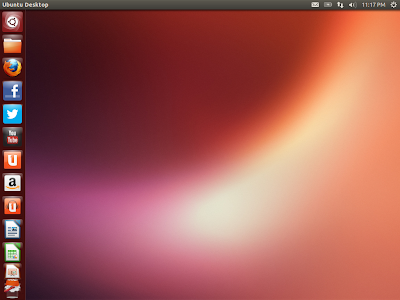 |
| From Ubuntu 13.04 http://mylinuxexplore.blogspot.in |
Read more!
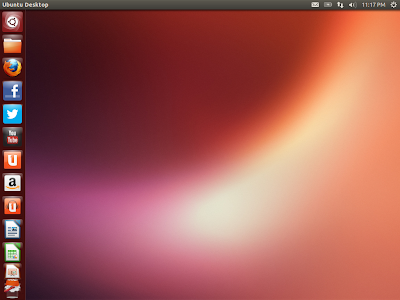 |
| From Ubuntu 13.04 http://mylinuxexplore.blogspot.in |
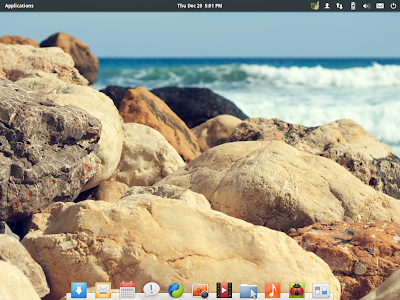 |
| From Elementary Luna |
 |
| From Elementary Luna |
 |
| From Elementary Luna |
 |
| From Elementary Luna |
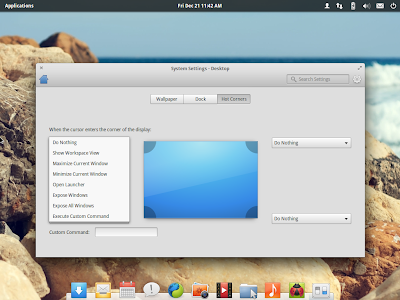 |
| From Elementary Luna |
 |
| From Elementary Luna |
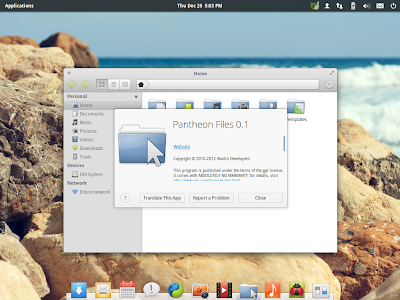 |
| From Elementary Luna |
 |
| From Elementary Luna |
 |
| From Elementary Luna |
 |
| From Elementary Luna |
 |
| From Elementary Luna |
 |
| From Elementary Luna |
| Parameters | Elementary OS Beta 1 | Pear OS 6 | LuninuX 12.10 |
| Size of ISO | 651 MB | 862 MB | 1500 MB |
| Booting time (post installation) | 20-30 sec | 20-30 sec | 20-30 sec |
| Desktop | Pantheon, Gnome derivative | Pear Aurora 1.0.5 | Gnome 3.6 with Docky |
| Linux kernel | 3.2.0 | 3.2.0 | 3.5.0 |
| CPU Usage (post installation) | 1-5% | 1-5% | 1-5% |
| RAM usage (post installation) | 270 MB | 235 MB | 280 MB |
| Installation time (with 1 MBPS connection) | 30 min. | 30 min | 30 min |
| Wifi detection | Immediate | Immediate | Immediate |
| Touchpad detection | Manual, unable to set | Automatic | Manual, unable to set |
| Office | Document viewer, Geary Mail, Maya Calendar | Document viewer | LibreOffice 3.6 suite, Document viewer, Evolution mail & calendar |
| Internet | Empathy, Midori browser | Empathy, Firefox 17, Facebook client, Twitter client, G+ clinet | Opera, Skype 4, Softphone, Empathy, Filezilla, Bit torrent, Feed reader, Gwibber |
| Graphics | Shotwell Photo Manager, Simple Scan | GIMP 2.8, Pinta image editor, Image viewer, Inkscape vector editor, Diagram editor | |
| Sound & Video | Totem Movie Player 3.0.1, Noise 1.0 Music Player | Gnome MPlayer, Brasero disc burner, DVD maker, Banshee music player, Cheese webcam booth, sound converter, Sound Juicer sound extractor, Sound editor, Sound recorder, Me TV Television, Openshot video editor, PiTiVI video editor | |
| Accessories | Scratch 1.1.1, Archive Manager, Calculator, Terminal | Calculator, Gedit, Screenshot, terminal | Archive manager, calculator, contacts, terminal, Notes, Map viewer, Screenshot |
| Others | Games, Wine | ||
| File Manager | Pantheon Files 0.1 | Nautilus 3.4.2 | Nautilus 3.4.2 |
 |
| From PearOS 6 |
 |
| From PearOS 6 |
 |
| From PearOS 6 |
 |
| From PearOS 6 |
 |
| From PearOS 6 |
 |
| From PearOS 6 |
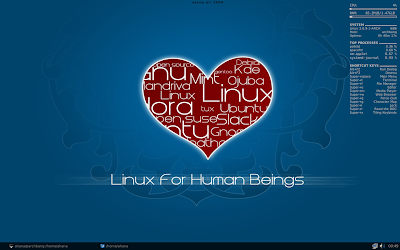 |
| From ArchBang 2012.12.03 |
 |
| From ArchBang 2012.12.03 |
 |
| From ArchBang 2012.12.03 |
 |
| From ArchBang 2012.12.03 |
 |
| KDE Bridge Linux 2012.12 |
 |
| LXDE Bridge Linux 2012.12 |
 |
| XFCE Bridge Linux 2012.12 |
| Parameters | Bridge KDE | Bridge XFCE | Bridge LXDE |
| ISO size | 1 GB | 696 MB | 547 MB |
| Linux kernel | Linux 3.6.7-1-ARCH | ||
| Desktop | KDE 4.9.3 | XFCE 4.10 | LXDE |
| File Manager | Dolphin 2.1 | Thunar 1.4.0 | PCManFM 1.1.0 |
| CPU Usage | 2-10% | 2-5% | 1-3% |
| RAM Usage | 330 MB | 130 MB | 80 MB |
| Installation | 30 min | 30 min | 30 min |
| Programs – Internet | Chromium, Kopete, Bittorrent client, Kmail, Internet Dial up tool | Chromium, Thunderbird 17, Transmission | Chromium, Transmission |
| Programs – Multimedia | Amarok, Dragon Player, Kmix | AudioMixer, DeaDBeef, Xfburn | Exaile, Gnome Mplayer, Xfburn |
| Programs – Office | Complete LibreOffice 3.6 suite, Okular | Abiword, Gnumeric, Dictionary | |
| Programs – Graphics | GIMP 2.8, Gwenview, Ksnapshot | GIMP 2.8, Shotwell | Imageviewer |
| Programs – Others | Qtdesigner, Archiving tool, Nepomuk backup, Kate, Kwrite | Archive manager, bulk rename, calculator, Leafpad, Screenshot | Archive manager, calculator, Leafpad |
| Wifi detection | Immediate | Immediate | Immediate |
 |
| From Bridge Linux 2012.12 |
 |
| From Bridge Linux 2012.12 |
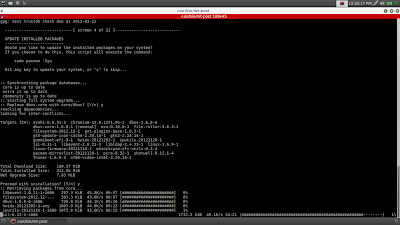 |
| From Bridge Linux 2012.12 |
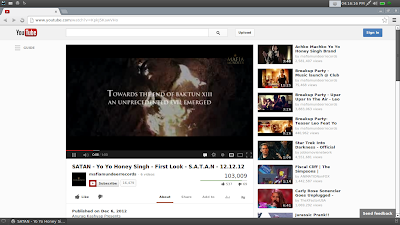 |
| From Bridge Linux 2012.12 |
| RAM Usage (32-bit) | KDE 4.9 | XFCE 4.10 | LXDE |
| Bridge Linux | 330 MB | 130 MB | 80 MB |
| Ubuntu 12.10 | 300 MB | 160 MB | 134 MB |
| Linux Mint 13 | 300 MB | 160 MB | - |
| Manjaro 0.8.2 | 440 MB | 160 MB | - |
| OpenSUSE 12.2 | 340 MB | - | - |
| Sabayon 10 | 270 MB | - | - |
| Linux Lite 1.0.0 | - | 140 MB | - |
| ROSA 2012 | - | - | 122 MB |
| Zorin Lite 6.1 | - | - | 130 MB |
| Peppermint 3 | - | - | 135 MB |
| CPU Usage (32-bit) | KDE 4.9 | XFCE 4.10 | LXDE |
| Bridge Linux | 2-10% | 2-5% | 1-3% |
| Ubuntu | 2-10% | 1-5% | 1-5% |
| Linux Mint | 2-10% | 1-5% | - |
| Manjaro 0.8.2 | 5-7% | 0-8% | - |
| OpenSUSE 12.2 | 1-5% | - | - |
| Sabayon 10 | 5-10% | - | - |
| Linux Lite 1.0.0 | - | 1-5% | - |
| ROSA 2012 | - | - | 1-10% |
| Zorin Lite 6.1 | - | - | 5-8% |
| Peppermint 3 | - | - | 1-5% |
 |
| From Bridge Linux 2012.12 |
 |
| From Bridge Linux 2012.12 |
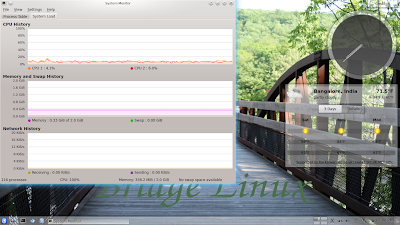 |
| From Bridge Linux 2012.12 |
 |
| From Linux Mint 14 |
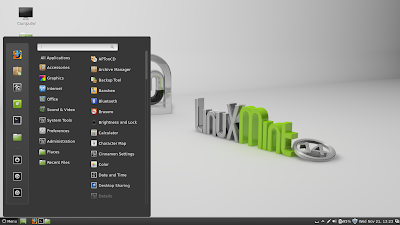 |
| From Linux Mint 14 |
 |
| From Linux Mint 14 |
 |
| From Linux Mint 14 |
 |
| From Linux Mint 14 |
 |
| From Linux Mint 14 |
 |
| From Linux Mint 14 |
| From Linux Mint 14 |
 |
| From Linux Mint 14 |
| Parameters | Mint 14 Cinnamon | Mint 13 Cinnamon | Mint 14 Mate | Mint 13 Mate |
| Size of ISO | 922 MB | 857 MB | 1 GB | 942 MB |
| Booting time (post installation) | 20 sec | 15 sec | 10 sec | 10 sec |
| Desktop | Cinnamon 1.6.7 | Cinnamon 1.4 | Mate 1.4 | Mate 1.2 |
| Linux kernel | 3.5.0-17 | 3.2.0-23 | 3.5.0-17 | 3.2.0-23 |
| CPU Usage (post installation) | 1-5% | 1-5% | 2-3% | 2-3% |
| RAM usage (post installation) | 221 MB | 200 MB | 199 MB | 207 MB |
| Installation time (with 1 MBPS connection) | 30 Min | 30 Min | 30 Min | 30 Min |
| Wifi detection | Immediate | Immediate | Immediate | Immediate |
| Touchpad detection | Automatic | Automatic | Automatic | Automatic |
| Ease of use | Really smooth to use | Really smooth to use | Really smooth to use | Really smooth to use |
| Eye candy factor | Looks the best with a very elegant file manager and with application colors matching the ash-black colored theme | Looks good with application colors matching the ash colored theme | Looks good with application colors matching the ash colored theme | Looks good with application colors matching the ash colored theme |
| Repository | MintInstall 7.4.4 | MintInstall 7.3.9 | MintInstall 7.4.4 | MintInstall 7.3.9 |
| File Manager | Nemo 1.1.2 | Nautilus 3.4.1 | Caja 1.4.0 | Caja 1.2.1 |
 |
| From Linux Mint 14 |
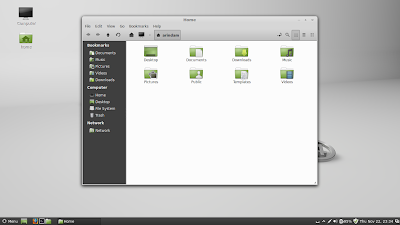 |
| From Linux Mint 14 |
 |
| From Snowlinux 3 Mate Cinnamon |