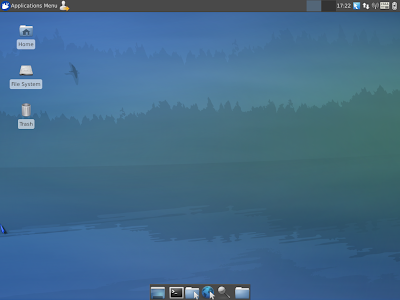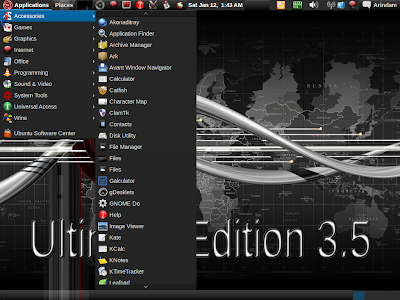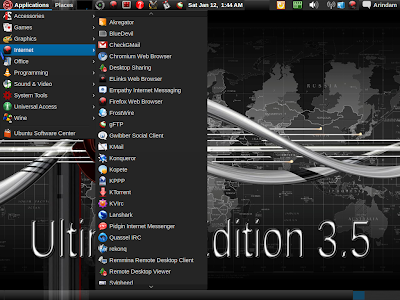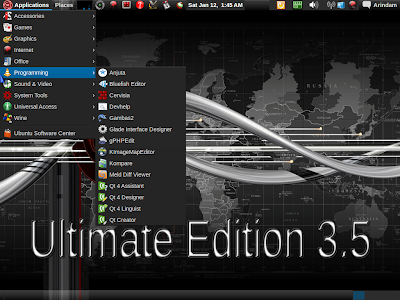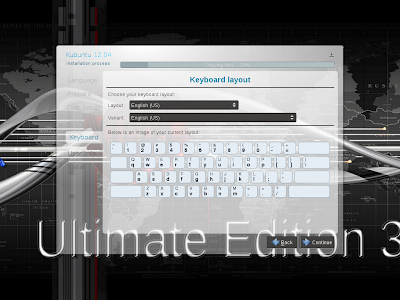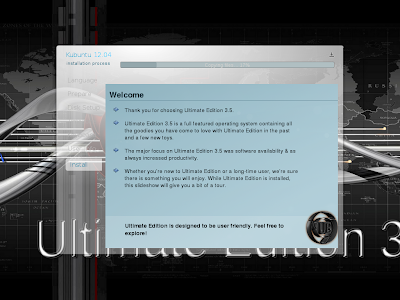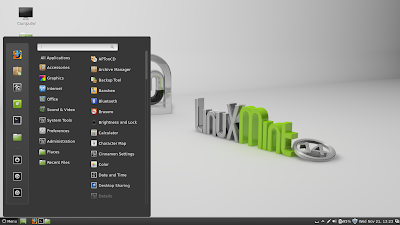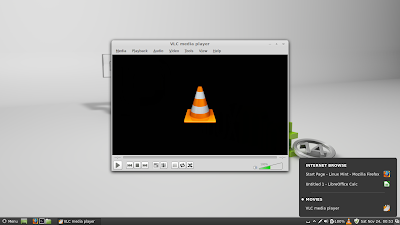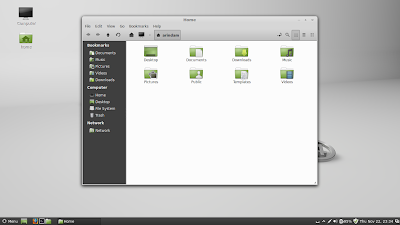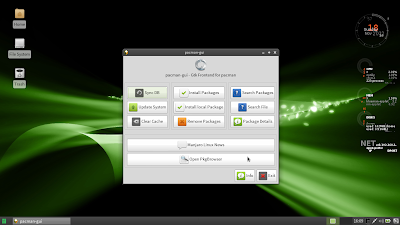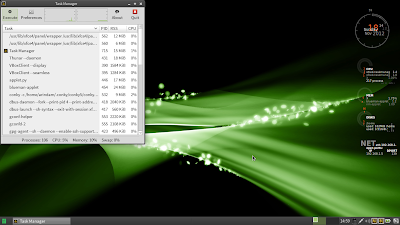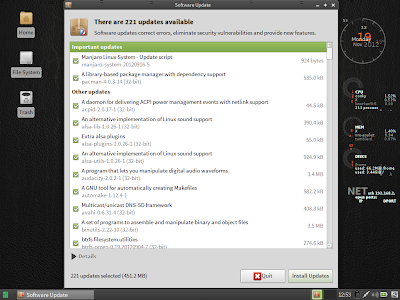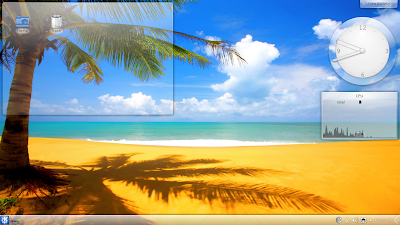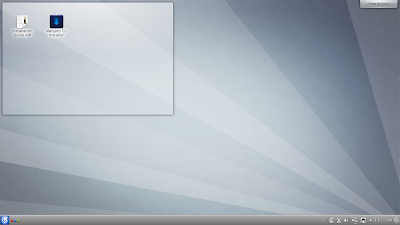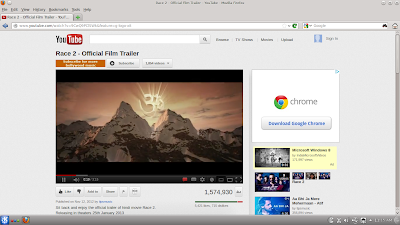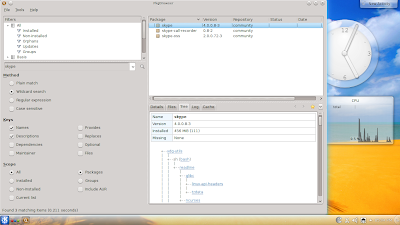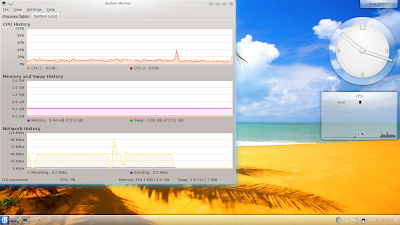Right from the first release itself, Manjaro Linux really impressed me. I tried their KDE release earlier, in 0.8 and 0.8.1 but was not as impressed as the XFCE version. But, the 0.8.2 release changed my opinion. It is one of the most refined and polished KDE releases that I have used this year.
The release note of Manjaro 0.8.2 came on 10th Nov'12 in
Distrowatch and the release is in three flavors: Gnome, KDE and XFCE. I guess the XFCE release is the most popular from Manjaro stable but I started of with the KDE release. Of late, KDE is catching my attention most and I must admit, I have started liking the KDE 4.9.2. Most of the earlier bugs are fixed and it works well.
The 32 bit KDE version of Manjaro is about 1.6 GB in size and quite bulky in terms of Linux standards. Manjaro KDE is 4.9.2 and Linux kernel is 3.4.18. Manjaro is built on Archlinux.
I tried it out on my Asus K54C, Core i3, 2,4 Ghz and 2 GB RAM. Live boot was followed by installation on a 8 GB partition. Screen resolution was correctly identified by Manjaro, Wifi was recognized easily, sound didn't work initially but once I checked out the sound settings I could make it work by simple trial and error. However, I am not sure why the Manjaro wallpaper is not in KDE though it is present in Gnome and XFCE releases! The KDE default wallpaper looks really bland.
One thing I must say, I have used a few KDE distros like PCLinuxOS, OpenSUSE 12.2, Kubuntu, Linux Mint KDE, etc. but nowhere KDE felt so smooth to use like in Manjaro Linux. May be my perception but we'll come to know once I compare Manjaro Linux with the other notable KDE 4.9.2 release, Kubuntu 12.10.
Applications
Somehow, I have a mixed feeling on the application list. It has some really good applications but some notable apps are missing as well. A list is given below:
- Internet:Firefox 16, Thunderbird 16
- Graphics: GIMP 2.8, Photo Manager, Photo Viewer, screen capture, okular document viewer for pdf, cbr, etc., and scanner
- Multimedia: Amarok music player, Dragon video player, sound mixer and multimedia CD/DVD burner
- Office: LibreOffice 3.6 Calc and Write
In addition multimedia codecs are in-built as well as Adobe Flashplugin 11 works out-of-the-box. Hence, straight away you can live boot this distro and start playing your favorite movie or music. Further, there are apps for coding and development as well as desktop globe.
Coming on to the notable misses -
- Why no LibreOffice Impress? Professionals like me require Impress along Calc and Write. Should have been provided by default.
- No chat client like empathy, pidgin, Skype, etc.
- No torrent downloader
Anyway, no major problem therein - all of them can be downloaded from the archlinux repos. Settings are integrated like any other KDE distro which is actually helpful for the new users.
Installation
Manjaro has a very easy installation process, comparable to the likes of Ubuntu or Linux Mint. There is an installation guide as well which illustrates each and every step with suitable diagrams, though the diagrams are from 0.8.1 installation, I guess.
Installations steps are as usual, choose the installation drive, format it, install, create user id and grub2 menu. All inclusive, Manjaro takes about 15-20 minutes to install which is pretty quick.
Repository
Manjaro has a package browser to search and a new pcman-gui to install packages. However, only the package browser is present in the default ISO and I guess users are supposed to download packages through terminal - or am I missing somethings here? Because unlike XFCE version, the pacman-gui is not present in the KDE version.
Anyway, I downloaded it through terminal as root (#su followed by #pacman -S pacman-gui). With Pacman-gui, I checked by installing a couple of applications (VLC and Skype), it resolves all dependencies while downloading and shows it in the tree section. Individual package browser and pacman package manager is fairly simple to operate and works well. However, I don't understand the meaning of keeping two separate applications. Can't it be as simple as Ubuntu software center? There you have only one window for both. Actually I liked the earlier pacman interface where both browsing and downloading could be done together, more than the present one.
Performance
I really liked the smoothness of Manjaro 0.8.2 KDE. If I compare it with the recently released Kubuntu 12.10, RAM usage in Manjaro KDE is about 440 MB compared to 300 MB in Kubuntu, under similar conditions and on the same machine. CPU usages are identical, about 5-7%. Both are 32-bit distros.
However, I found Manjaro more smooth to use than Kubuntu. In my system RAM wasn't a constraint and I could multi-task with several applications like LibreOffice Calc, Firefox, konsole, and package manager downloading applications with ease.
Overall
In overall, to me, this could have been the KDE distro of the year barring the pacman issue! KDE never felt so good to use. Things mostly work out of the box, Manjaro KDE is loaded with applications, is stable, has a well managed Archlinux repository rich with applications and overall, looks very attractive. Further, given it is based on Archlinux which has rolling release, I presume even Manjaro is a rolling release distro.
However, the developers could have provided taken some more care to provide a complete package like they are doing for the XFCE edition. Also, I would like to see some more applications like chat client, bit torrent client and Skype, like they have done in Manjaro XFCE. Even I would like to see LibreOffice Impress and developers please take a note of it.
The bottom line is that if you are looking for a very polished and refined KDE distro then you should try out Manjaro KDE 0.8.2! There are minor hiccups here and there but if you are able to resolve, the end result is quite a stable and elegant distro.