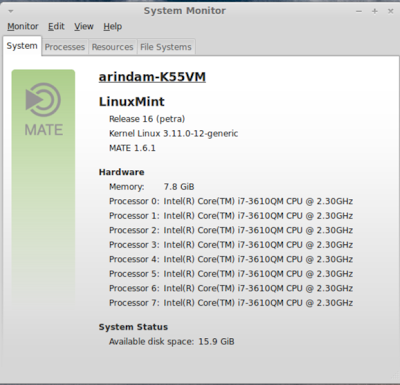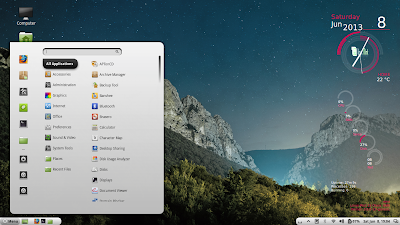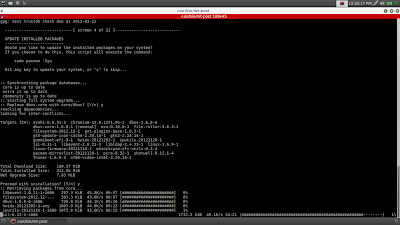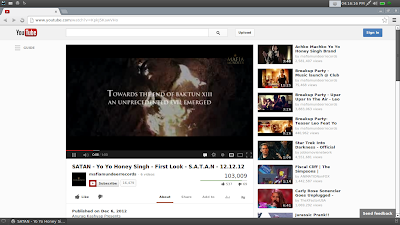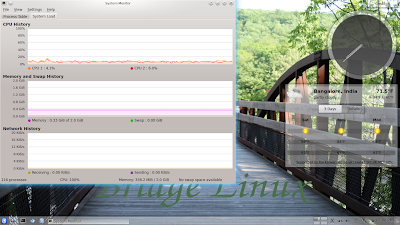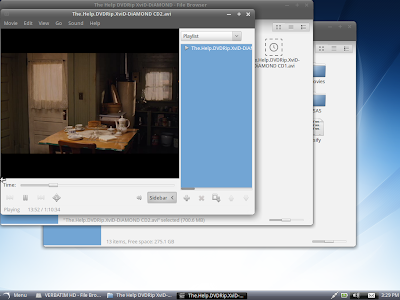On 8th January 2015, Clement Lefebvre has announced the availability of an updated build of Linux Mint "KDE", a version based on Ubuntu's latest long-term support release: "The team is proud to announce the release of Linux Mint 17.1 'Rebecca' KDE. Linux Mint 17.1 is a long-term support release which will be supported until 2019. The previous version of Linux Mint used KDE 4.13. In this release, KDE is upgraded to version 4.14. Support was added in MDM and in the session for the KDE wallet to be fully integrated with Linux Mint. Although a Wallet Manager is present for configuration purpose, no interaction is needed for the KDE wallet to work. The wallet is created automatically with your first login, and it opens automatically in the background with every new session. The Update Manager now groups packages together according to their source package."
I downloaded the 64-bit Linux Mint 17.1 KDE ISO, 1.6 GB in size, for this review. I created a live USB using Linux Mint Image Writer (which supports UEFI Secureboot as well), on a 4 GB pendrive. I did a live boot on my test laptop, Asus K55VM. The details of the hardware is given below.
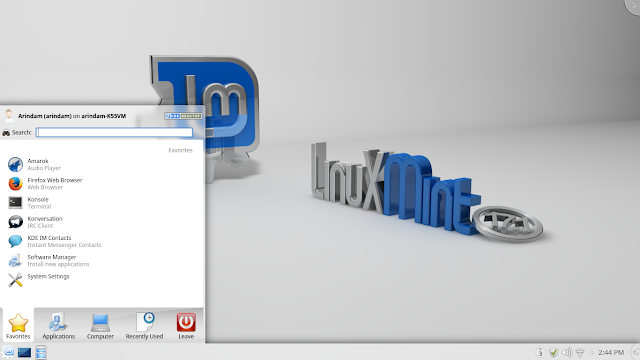 |
| From Linux Mint 17.1 KDE http://mylinuxexplore.blogspot.in |
Read more!