Kubuntu is one of the distros which didn't undergo a lot of change over the last 2-3 years. Mostly it has been a stable distro with a stock KDE interface and a mix of KDE-nonKDE packages. Though it may not be called the best KDE distro around but it is definitely popular. Unlike distros like OpenSUSE or Chakra, Kubuntu never came with any distro-specific themes but relied more on the stock KDE and user preferred customization.
On 17 April 2014, Jonathan Riddell has announced the release of Kubuntu 14.04, a new version of the desktop Linux distribution shipping with the shiny new KDE 4.13.0: "Welcome to Kubuntu 14.04 LTS, a brand new long-term supported version with the latest KDE software to enjoy. Long-term support means that bug fixes and security updates will be added for the next 5 years, so you can be safe to use it until 2019. New releases of important KDE software will also be available from the Kubuntu Updates and Kubuntu Backports PPAs. Software highlights: the KDE Applications and Platform 4.13 release introduces a greatly improved semantic search as well as stabilization and improvements in key applications like Okular; Mozilla Firefox 28 as default web browser; Muon Suite 2.2 brings additional improvements to our Software Center applications....".
For this review, I downloaded the 1 GB 64-bit ISO of Kubuntu 14.04 LTS. I used Linux Mint Image writer to create a live USB on a 4 GB pen drive and booted it up on my Asus K55VM with 2.3 Ghz Core i7 processor, 8 GB DDR3 RAM and 2 GB NVIDIA GeForce 630M graphics. Post live boot, I installed it on a 50 GB partition.
Kubuntu 14.04 LTS ships with stock KDE 4.13.0 desktop environment and Linux kernel 3.13.0. Dolphin 4.13.0 is the default file manager.
In this review, I'll take you through first my experience with Kubuntu and then discuss the incremental improvements and new features at the end.
Aesthetics
Kubuntu ships with the stock KDE desktop and familiar KDE Elarun wallpaper. Aesthetics of KDE 4.13 are pretty much the same as was in KDE 4.12, I didn't note any significant different. Mostly the improvements are in functionality like semantic search, improved language support and improvement in applications to make it more accurate and reliable.
As it is KDE plasma interface looks pretty awesome. Desktop theme of Air and Windows theme of Oxygen in Kubuntu give it a simple and clean look.
To spice things up, I took the wallpapers from my Ubuntu 14.04 installation and installed a conky manager to create my own clean and smart desktop in Kubuntu 14.04 LTS.
Desktop cube in not pre-activated and has to be activated through System Settings -> Desktop effects. Both desktop cube and cylinder with background came out clean in Kubuntu.
KDE is one of the best desktops to support customization. There are hundreds of KDE themes and effects available online. Even it supports different themes in different workspaces and you can have multiple workspaces. I generally work with 4 workspaces as it supports desktop cube nicely.
In overall, for the beautiful stock KDE interface, I go with a 8/10 for aesthetics, 2 marks penalty for lacking originality.
Score for Aesthetics: 8/10
Hardware RecognitionKubuntu 14.04 LTS worked impeccably right from the live boot. It correctly recognized my laptop's screen resolution, sound card, WIFI, LAN and touch pad. Everything worked as expected and hence, I go with full marks for hardware Recognition.
Score for Hardware Recognition: 10/10
Installation
Installation is typical Kubuntu and no changes there. After a few easy steps and 15 minutes of download of third party codecs and Adobe flash plugin, you have a shiny Kubuntu on your machine.
Score for Installation: 8.5/10
Pre-Installed Packages
Kubuntu 14.04 LTS ships with pre-installed packages sufficient to meet daily requirements of a regular user, namely:
Office section is pretty strong with full LibreOffice suite, including Base and Math. Okular document reader works well with PDF documents but can't handle dynamic content in PDFs.
Kubuntu ditches KDE default browsers like Rekonq or Konqueror and opts for Firefox for good reasons. Firefox is definitely the better than these two in terms of stability and functionality.
KMail is another software which I find pretty useful. It is easy to configure for multiple email accounts and works pretty fast. For me it synchronized my Gmail address book very well.
KDE IM is another software received significant improvement in the recent version. It has now a meta contact support for grouping the same contact across multiple network. The new release also includes more polish and refinement.
I miss a download manager (Kget), a VoIP client (Skype) and an image editor (GIMP) in the list. Otherwise, Kubuntu 14.04 LTS has almost all packages to meet daily needs.
Score for Pre-Installed Packages: 8/10
Improvements in Driver Manager
The previous Additional Drivers application is being replaced by the all new Driver Manager. The manager allows you to install and select the driver you want to use for software that has more than one supported driver, including proprietary drivers. In my case, it correctly selected the driver nvidia-331-updates that I configured in bumblebee.
Installing Bumblebee in Kubuntu 14.04
Bumblebee is right now directly available in Ubuntu Trusty repositories. I downloaded all the packages required for bumblebee to work correctly via the konsole.
$ sudo apt-get install bumblebee-nvidia primus linux-headers-generic bbswitch-dkms mesa-utils nvidia-331-updates
Then I added user to the bumblebee group:
Now after reboot, you'll see that the bumblebee is correctly picking up the nvidia-331-updates driver and laptop heat is minimized. To ensure bumblebee is working, run the following command in konsole:
 |
| From Kubuntu 14.04 LTS http://mylinuxexplore.blogspot.in |
For this review, I downloaded the 1 GB 64-bit ISO of Kubuntu 14.04 LTS. I used Linux Mint Image writer to create a live USB on a 4 GB pen drive and booted it up on my Asus K55VM with 2.3 Ghz Core i7 processor, 8 GB DDR3 RAM and 2 GB NVIDIA GeForce 630M graphics. Post live boot, I installed it on a 50 GB partition.
Kubuntu 14.04 LTS ships with stock KDE 4.13.0 desktop environment and Linux kernel 3.13.0. Dolphin 4.13.0 is the default file manager.
In this review, I'll take you through first my experience with Kubuntu and then discuss the incremental improvements and new features at the end.
Aesthetics
Kubuntu ships with the stock KDE desktop and familiar KDE Elarun wallpaper. Aesthetics of KDE 4.13 are pretty much the same as was in KDE 4.12, I didn't note any significant different. Mostly the improvements are in functionality like semantic search, improved language support and improvement in applications to make it more accurate and reliable.
 |
| From Kubuntu 14.04 LTS http://mylinuxexplore.blogspot.in |
To spice things up, I took the wallpapers from my Ubuntu 14.04 installation and installed a conky manager to create my own clean and smart desktop in Kubuntu 14.04 LTS.
 |
| From Kubuntu 14.04 LTS http://mylinuxexplore.blogspot.in |
 |
| From Kubuntu 14.04 LTS http://mylinuxexplore.blogspot.in |
In overall, for the beautiful stock KDE interface, I go with a 8/10 for aesthetics, 2 marks penalty for lacking originality.
Score for Aesthetics: 8/10
Hardware RecognitionKubuntu 14.04 LTS worked impeccably right from the live boot. It correctly recognized my laptop's screen resolution, sound card, WIFI, LAN and touch pad. Everything worked as expected and hence, I go with full marks for hardware Recognition.
Score for Hardware Recognition: 10/10
Installation
Installation is typical Kubuntu and no changes there. After a few easy steps and 15 minutes of download of third party codecs and Adobe flash plugin, you have a shiny Kubuntu on your machine.
 |
| From Kubuntu 14.04 LTS http://mylinuxexplore.blogspot.in |
Pre-Installed Packages
Kubuntu 14.04 LTS ships with pre-installed packages sufficient to meet daily requirements of a regular user, namely:
- Office: LibreOffice 4.2.3.3 (Base, Calc, Draw, Impress, Math, Writer), Okular Document Viewer, Korganizer, Sieve Editor
- Internet: Akregator news reader, BlueDevil, Firefox 28, KDE IM, KMail, KRDC, Ktorrent, Quassel IRC
- Graphics: Gwenview, Ksnapshot, Skanlite
- Multimedia: Amarok music player, Dragon video player, K3b CD/DVD creator
- Accessories: Ark Archiving Manager, Kate text editor, Klipper, KNotes, KDE partition manager, KDE Wallet Manager, Nepomuk Cleaner, Startup Disk Creator
 |
| From Kubuntu 14.04 LTS http://mylinuxexplore.blogspot.in |
Kubuntu ditches KDE default browsers like Rekonq or Konqueror and opts for Firefox for good reasons. Firefox is definitely the better than these two in terms of stability and functionality.
KMail is another software which I find pretty useful. It is easy to configure for multiple email accounts and works pretty fast. For me it synchronized my Gmail address book very well.
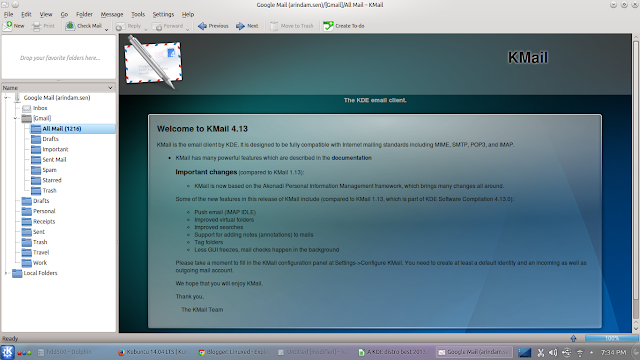 |
| From Kubuntu 14.04 LTS http://mylinuxexplore.blogspot.in |
 |
| From Kubuntu 14.04 LTS http://mylinuxexplore.blogspot.in |
 |
| From Kubuntu 14.04 LTS http://mylinuxexplore.blogspot.in |
Score for Pre-Installed Packages: 8/10
Improvements in Driver Manager
The previous Additional Drivers application is being replaced by the all new Driver Manager. The manager allows you to install and select the driver you want to use for software that has more than one supported driver, including proprietary drivers. In my case, it correctly selected the driver nvidia-331-updates that I configured in bumblebee.
 |
| From Kubuntu 14.04 LTS http://mylinuxexplore.blogspot.in |
Bumblebee is right now directly available in Ubuntu Trusty repositories. I downloaded all the packages required for bumblebee to work correctly via the konsole.
$ sudo apt-get install bumblebee-nvidia primus linux-headers-generic bbswitch-dkms mesa-utils nvidia-331-updates
Then I added user to the bumblebee group:
$ sudo gpasswd -a arindam bumblebee
To ensure bumblebee works correctly, the bumblebee.conf file needs to be replaced by the content below:
$ sudo kate /etc/bumblebee/bumblebee.conf
Open the bumblebee.conf in kate and replace the content by the following text:
# Configuration file for Bumblebee. Values should **not** be put between quotes
## Server options. Any change made in this section will need a server restart
# to take effect.
[bumblebeed]
# The secondary Xorg server DISPLAY number
VirtualDisplay=:8
# Should the unused Xorg server be kept running? Set this to true if waiting
# for X to be ready is too long and don't need power management at all.
KeepUnusedXServer=false
# The name of the Bumbleblee server group name (GID name)
ServerGroup=bumblebee
# Card power state at exit. Set to false if the card shoud be ON when Bumblebee
# server exits.
TurnCardOffAtExit=false
# The default behavior of '-f' option on optirun. If set to "true", '-f' will
# be ignored.
NoEcoModeOverride=false
# The Driver used by Bumblebee server. If this value is not set (or empty),
# auto-detection is performed. The available drivers are nvidia and nouveau
# (See also the driver-specific sections below)
Driver=nvidia
# Directory with a dummy config file to pass as a -configdir to secondary X
XorgConfDir=/etc/bumblebee/xorg.conf.d
## Client options. Will take effect on the next optirun executed.
[optirun]
# Acceleration/ rendering bridge, possible values are auto, virtualgl and
# primus.
Bridge=auto
# The method used for VirtualGL to transport frames between X servers.
# Possible values are proxy, jpeg, rgb, xv and yuv.
VGLTransport=proxy
# List of paths which are searched for the primus libGL.so.1 when using
# the primus bridge
PrimusLibraryPath=/usr/lib/x86_64-linux-gnu/primus:/usr/lib/i386-linux-gnu/primus
# Should the program run under optirun even if Bumblebee server or nvidia card
# is not available?
AllowFallbackToIGC=false
# Driver-specific settings are grouped under [driver-NAME]. The sections are
# parsed if the Driver setting in [bumblebeed] is set to NAME (or if auto-
# detection resolves to NAME).
# PMMethod: method to use for saving power by disabling the nvidia card, valid
# values are: auto - automatically detect which PM method to use
# bbswitch - new in BB 3, recommended if available
# switcheroo - vga_switcheroo method, use at your own risk
# none - disable PM completely
# https://github.com/Bumblebee-Project/Bumblebee/wiki/Comparison-of-PM-methods
## Section with nvidia driver specific options, only parsed if Driver=nvidia
[driver-nvidia]
# Module name to load, defaults to Driver if empty or unset
KernelDriver=nvidia-331-updates
PMMethod=auto
# colon-separated path to the nvidia libraries
LibraryPath=/usr/lib/nvidia-331-updates:/usr/lib32/nvidia-331-updates
# comma-separated path of the directory containing nvidia_drv.so and the
# default Xorg modules path
XorgModulePath=/usr/lib/nvidia-331-updates/xorg,/usr/lib/xorg/modules
XorgConfFile=/etc/bumblebee/xorg.conf.nvidia
## Server options. Any change made in this section will need a server restart
# to take effect.
[bumblebeed]
# The secondary Xorg server DISPLAY number
VirtualDisplay=:8
# Should the unused Xorg server be kept running? Set this to true if waiting
# for X to be ready is too long and don't need power management at all.
KeepUnusedXServer=false
# The name of the Bumbleblee server group name (GID name)
ServerGroup=bumblebee
# Card power state at exit. Set to false if the card shoud be ON when Bumblebee
# server exits.
TurnCardOffAtExit=false
# The default behavior of '-f' option on optirun. If set to "true", '-f' will
# be ignored.
NoEcoModeOverride=false
# The Driver used by Bumblebee server. If this value is not set (or empty),
# auto-detection is performed. The available drivers are nvidia and nouveau
# (See also the driver-specific sections below)
Driver=nvidia
# Directory with a dummy config file to pass as a -configdir to secondary X
XorgConfDir=/etc/bumblebee/xorg.conf.d
## Client options. Will take effect on the next optirun executed.
[optirun]
# Acceleration/ rendering bridge, possible values are auto, virtualgl and
# primus.
Bridge=auto
# The method used for VirtualGL to transport frames between X servers.
# Possible values are proxy, jpeg, rgb, xv and yuv.
VGLTransport=proxy
# List of paths which are searched for the primus libGL.so.1 when using
# the primus bridge
PrimusLibraryPath=/usr/lib/x86_64-linux-gnu/primus:/usr/lib/i386-linux-gnu/primus
# Should the program run under optirun even if Bumblebee server or nvidia card
# is not available?
AllowFallbackToIGC=false
# Driver-specific settings are grouped under [driver-NAME]. The sections are
# parsed if the Driver setting in [bumblebeed] is set to NAME (or if auto-
# detection resolves to NAME).
# PMMethod: method to use for saving power by disabling the nvidia card, valid
# values are: auto - automatically detect which PM method to use
# bbswitch - new in BB 3, recommended if available
# switcheroo - vga_switcheroo method, use at your own risk
# none - disable PM completely
# https://github.com/Bumblebee-Project/Bumblebee/wiki/Comparison-of-PM-methods
## Section with nvidia driver specific options, only parsed if Driver=nvidia
[driver-nvidia]
# Module name to load, defaults to Driver if empty or unset
KernelDriver=nvidia-331-updates
PMMethod=auto
# colon-separated path to the nvidia libraries
LibraryPath=/usr/lib/nvidia-331-updates:/usr/lib32/nvidia-331-updates
# comma-separated path of the directory containing nvidia_drv.so and the
# default Xorg modules path
XorgModulePath=/usr/lib/nvidia-331-updates/xorg,/usr/lib/xorg/modules
XorgConfFile=/etc/bumblebee/xorg.conf.nvidia
Now after reboot, you'll see that the bumblebee is correctly picking up the nvidia-331-updates driver and laptop heat is minimized. To ensure bumblebee is working, run the following command in konsole:
$ optirun glxgears
Repositories
Muon Suite 2.2 brings additional improvements to the Software Center applications, resolving various problems and offering an altogether more refined experience. Ubuntu Trusty repository is the only source of packages.
There is no synaptic or Apper in Kubuntu and Muon is the only way to access repositories if you are not comfortable with Konsole.
 |
| From Kubuntu 14.04 LTS http://mylinuxexplore.blogspot.in |
In addition to the packages provided, I installed GIMP 2.8.10, Chromium browser, and VLC 2.1.2 from the Ubuntu Trusty repositories and further, added third party repositories to install Google Chrome stable, google talk plugin and Skype (with 32-bit architecture).
Adding 3rd Party PPA's to Ubuntu 14.04 LTS
These steps are to be run in the terminal to set up the key first, then add the source, update and finally install the stable version of the packages.
#Google-Chrome
$ wget -q -O - https://dl-ssl.google.com/linux/linux_signing_key.pub | sudo apt-key add -
$ sudo sh -c 'echo "deb http://dl.google.com/linux/chrome/deb/ stable main" >> /etc/apt/sources.list.d/google.list'
$ sudo apt-get update
$ sudo apt-get install google-chrome-stable
#Google Earth
$ wget -q -O - https://dl-ssl.google.com/linux/linux_signing_key.pub | sudo apt-key add -
$ sudo sh -c 'echo "deb http://dl.google.com/linux/earth/deb/ stable main" >> /etc/apt/sources.list.d/google.list'
$ sudo apt-get update
$ sudo apt-get install google-earth-stable
#Google Music
$ wget -q -O - https://dl-ssl.google.com/linux/linux_signing_key.pub | sudo apt-key add -
$ sudo sh -c 'echo "deb http://dl.google.com/linux/musicmanager/deb/ stable main" >> /etc/apt/sources.list.d/google.list'
$ sudo apt-get update
$ sudo apt-get install google-musicmanager-beta
#Google-talk
$ wget -q -O - https://dl-ssl.google.com/linux/linux_signing_key.pub | sudo apt-key add -
$ sudo sh -c 'echo "deb http://dl.google.com/linux/talkplugin/deb/ stable main" >> /etc/apt/sources.list.d/google.list'
$ sudo apt-get update
$ sudo apt-get install google-talkplugin
#Canonical partner repository for skype
$ sudo sh -c 'echo "deb http://archive.canonical.com/ubuntu/ trusty partner" >> \
/etc/apt/sources.list.d/canonical_partner.list'
$ sudo apt-get update
$ sudo apt-get install skype
Performance
Kubuntu 14.04 LTS gave me decent performance without any lag or instability. Boot time with autologin enabled is one of the fastest I have experienced among KDE distros. It boots on average at 39-40 seconds on my machine, which is 25% lower than average time taken by 64-bit KDE distros (52 seconds).
RAM usage is 6% higher than average KDE distros at 590 MB with system monitor running. I hope with more updates the RAM usage comes down. Even in Ubuntu 14.04 LTS, I noted the RAM usage to be slightly higher than average GNOME 3 distros.
 |
| From Kubuntu 14.04 LTS http://mylinuxexplore.blogspot.in |
| Operating System (64 bit) | Size of ISO (GB) | Base | Desktop | Linux kernel | CPU (%) | RAM usage (MB) | Size of installation | Boot time (sec) |
| Debian KDE 7.3.0 | 0.7 | Debian Wheezy | KDE 4.8.4 | 3.2.0 | 0-5% | 423 | 4.1 | 49 |
| Neptune 3.3 | 1.9 | Debian Wheezy | KDE 4.11.2 | 3.10.12 | 0-5% | 439 | 7.2 | 53 |
| Netrunner 13.06 | 1.4 | Ubuntu Raring | KDE 4.10.5 | 3.8.0 | 0-5% | 475 | 5.9 | 40 |
| Siduction 13.2.0 | 1.2 | Debian Unstable | KDE 4.11.4 | 3.12.0 | 0-5% | 478 | 3.7 | 60 |
| Mint 15 KDE | 1.4 | Ubuntu Raring | KDE 4.10.5 | 3.8.0 | 0-5% | 483 | 7.0 | 45 |
| Solydk 2013.11 | 1.6 | Debian Testing | KDE 4.11.3 | 3.10.3 | 0-5% | 484 | 6.2 | 59 |
| Bridge Linux 2013.06 | 1.0 | Arch | KDE 4.10.4 | 3.12.5 | 0-5% | 490 | 4.6 | 39 |
| Mint 16 KDE | 1.4 | Ubuntu Saucy | KDE 4.11.3 | 3.11.0 | 0-5% | 496 | 7.0 | 37 |
| PCLinuxOS 2013.12 | 1.6 | Mandriva | KDE 4.11.3 | 3.4.70 | 0-10% | 496 | 5.8 | 65 |
| Kwheezy 1.4 | 4.0 | Debian Wheezy | KDE 4.8.4 | 3.2.0 | 0-10% | 511 | 12.4 | 49 |
| Kubuntu 13.04 | 0.9 | Ubuntu Raring | KDE 4.10.5 | 3.8.0 | 0-10% | 523 | 4.9 | 35 |
| Manjaro Linux 0.8.9 KDE | 1.8 | Arch | KDE 4.12.2 | 3.10.30 | 0-5% | 528 | 4.9 | 45 |
| Mageia 3 | 1.4 | Mandriva | KDE 4.10.2 | 3.8.0 | 0-5% | 530 | 3.9 | 46 |
| Calculate Linux 13.11 KDE | 2.3 | Gentoo | KDE 4.11.3 | 3.10.19 | 0-5% | 537 | 7.1 | 64 |
| Mageia 4 | 3.6 | Mandriva | KDE 4.11.4 | 3.12.8 | 0-5% | 540 | 8 | 56 |
| Kubuntu 13.10 | 1.0 | Ubuntu Saucy | KDE 4.11.2 | 3.11.0 | 0-5% | 547 | 5.2 | 53 |
| Chakra Fritz 2013.09 | 1.8 | Arch | KDE 4.11.1 | 3.10.10 | 0-10% | 550 | 5.0 | 41 |
| Kubuntu 14.04 LTS | 1.0 | Ubuntu Trusty | KDE 4.13.0 | 3.13.0 | 0-5% | 590 | 4.6 | 39 |
| OpenSUSE 13.1 | 4.4 | OpenSUSE | KDE 4.11.2 | 3.11.6 | 0-5% | 593 | 6.0 | 53 |
| Chakra 2014.02 | 1.7 | Mandriva | KDE 4.12.2 | 3.12.6 | 0-5% | 618 | 4.1 | 41 |
| ROSA Fresh KDE R2 | 1.6 | Mandriva | KDE 4.11.3 | 3.10.19 | 0-5% | 620 | 5.4 | 53 |
| Netrunner 13.12 | 1.6 | Ubuntu Saucy | KDE 4.11.2 | 3.11.0 | 0-10% | 623 | 7.2 | 48 |
| Manjaro Linux 0.8.8 KDE | 2.0 | Arch | KDE 4.11.3 | 3.10.24 | 0-10% | 655 | 5.0 | 66 |
| Fedora 20 KDE | 0.9 | Fedora | KDE 4.11.3 | 3.12.5 | 0-5% | 691 | 8.4 | 77 |
| Korora 19.1 | 2.4 | Fedora | KDE 4.11.1 | 3.11.2 | 0-5% | 697 | 9.2 | 79 |
| OpenSUSE 13.1.1 Education Li-f-e | 3.3 | OpenSUSE | KDE 4.12.1 | 3.11.6 | 0-5% | 730 | 9.3 | 57 |
| Korora 20 | 2.3 | Fedora | KDE 4.11.5 | 3.12.6 | 0-5% | 750 | 8.0 | 58 |
Otherwise, it is smooth experience using Kubuntu 14.04 LTS on Asus K55VM. Everything worked as expected. I felt it is a distro worth installing and perfect for production purposes with great stability.
Score for Performance: 8/10
Overall
Kubuntu 14.04 LTS is a totally functional distro with ample scope for user customization. I like it's stability, updated Linux kernel and subtle incremental innovations baked in. Anyway, I don't expect a long term support distro to begin with something radical and unexpected. True to my expectation, Kubuntu 14.04 LTS concentrates on consolidating the good work done over the last 2 years since Kubuntu Precise was released.
If you are KDE fan like me, definitely you should give Kubuntu a try for a trouble free experience. Everything works as expected and it is a definite candidate for production machines. A support of 5 years till April 2019 and ability to include the latest development in KDE through Kubuntu backports makes it further enticing. A definite recommendation from my side for all Linux lovers.
You can download 32 and 64 bit versions from here. The 32-bit version ships with PAE Linux kernel and works well on 64 bit machines with more than 4 GB RAM.
Overall Rating: 9/10
Breakup:
Installation (20% weight): 8.5/10
Aesthetics (20% weight): 8/10
Hardware Recognition (20% weight): 10/10
Pre-installed Packages (10% weight): 8/10
Performance (30% weight): 8/10
Breakup:
Installation (20% weight): 8.5/10
Aesthetics (20% weight): 8/10
Hardware Recognition (20% weight): 10/10
Pre-installed Packages (10% weight): 8/10
Performance (30% weight): 8/10



Hi. My laptop runs Windows 8 and i want a good linux distro to replace or dual boot. i've already decided that i'm going to install ubuntu but i really hate unity so kubuntu seems like a good choice. what i don't know is, kde seems very heavy. i have plenty of ram but will it drain my battery?? with windows i get close to 4hrs,
ReplyDeleteThanks. as always, nice review!
If you run Win8 smoothly, your computer will fly with this. I've been using Kubuntu ever since I bought my Dell XPS14z (dual boot with Win7), and only boot into Windows to defrag my external ntfs disks, or for the occasional video editing (and man, does ms windows lag when you're used to Kubuntu!)
DeleteUnder Windows, my laptop's i7-2640 @ 2.8 Ghz and 8Gb RAM make it a pretty decent machine, but under Kubuntu, simply put, it's a beast. By all means, give Kubuntu a shot! In my experience, the last few releases have been extremely stable - I've forgotten what a program/system crash even is!
Like you, I cant stand unity, but on the plus side it marked my migration from U(buntu) to KU(buntu) so, all in all, no complaints there.I find myself much more in my element in Kubuntu, since it's natively set up to make everything extremely customizable (without having to install extra compositing renderers, widget managers, etc.) and you can easily tinker 'til you get things just the way you like them. The other pro of it being an Ubuntu flavour (as opposed to "purer" kde distros like Chakra), aside from the vaaaast (debian) software repositories and overall stability is that there's a big enough community to make it unlikely you'll run into any issues/questions that haven't already been addressed/you can't find an answer to.
All in all, I'd say: GO FOR IT! An Ubuntu tinkerer since Intrepid and faithful, converted Kubuntian sicne Karmic, I think I can easily say: You won't miss Windows. Not one bit! :)
- and with the addition of wine/playonlinux, chances are you can get pretty much any Windows app that's essential to you running on it. I regularly use Photoshop and Lightroom, and they both run pretty smoothly.
KDE is one of the most stylish DEs I've used. And it is pretty decent on my batteries. It gave me much better performance on my laptop than Win7 or Win8. Please give it a shot and you may like it.
DeleteBy the by, Win7 takes 1 to 1.5 GB RAM to boot the desktop environment. KDE takes half the resources, as Cunico mentioned.
DeleteHarindu, You should be ok with KDE. Kubuntu is faster than windows 8. Also, you can try it with a live sd card or live USB drive 1st to try it out.
ReplyDeleteDo you see any improvement while using Lightroom under optirun? For me, performance seems slightly worse.
ReplyDeleteHaven't tried it. Will try it. Anyway, somehow I am not happy with bumblebee's performance in Ubuntu 14.04 :(. I switched to Nvidia-prime though it is less user friendly as I've to log out every time I want to switch graphic card.
DeleteI LOVE your blog, thanks for your hard work! =)
ReplyDeleteThanks for liking my blog :)
DeleteI'm your FC. very good blog.
ReplyDeleteOne of Nicest Linux Blogs! I have bookmarked you.
ReplyDeleteIf I need things fast what should I use?
I have ASUS motherboard, Sempron 140 processor, 3 gb RAM(I may add 1 gb).
Wonderful ,, to instant solve your problem clik it here BOOTMGR Missing in Windows 7 And Get free from boot mgr missing windows 7 problem.
ReplyDeleteThank you
Aalia lyon
Hello :) Sorry to be the nitpicker, but your final score should be 8.5 (the result of 8.5*0.2+8*0.2+10*0.2+8*0.1+8.0.3).
ReplyDeleteCompare with your results for Xubuntu, they are better than Kubuntu in a couple of places, and yet the final score is lower ;)
Hi David,
Deletefr
The final score is indexed for all my ratings, with the best rated distro (say, Netrunner among KDE distros), as 10/10. Hence, you see marginal difference in overall score from weighted average.
Xubuntu is lower as there XFCE distros with better aesthetics and performance than it. I hope it explains :).
And thanks for liking my blog and your detailed reading. I don't have many readers who asked this question.
Regards,
Arindam
I've had long term experience with 2 Intel powered laptops and Kubuntu, both Dual Core but from different generations, usiung the i915 and i945 graphics. Both came with Vista pre-installed and had Kubuntu added after (12.04 -> 13.04 -> 14.04). I cannot specify battery life, as both units had aging batteries that were nearing the end of their lives, but using the old Jupiter power app, it was clear to see less heat: the older T2350 laptop idled at 28-30 C with the fan coming and going on Vista, while Kubuntu idled at 22 C and the fan would stop soon after KDE startup. On the "newer" T5870 unit, Kubuntu idles at 34 C, and Vista goes near 40 C. Web browsing is clearly more fluid with Kubuntu than Vista.
ReplyDeleteSo, if asked "can my Vista/Win7 cope with Kubuntu?", i must say scream "YES!".
Arindam, I enjoy your blog, and I like the fact that you include RAM usage and boot times. And talking about boot times...the first "boot races" I saw on Youtube between Win7 and Ubuntu, for example, were measured up to the desktop's display, but as anyone can see on their Win machines, the destop is still not ready to use untill certain underlying tasks conclude (WLAN, Antivirus, etc). On any Linux machine I can click on the web browser as soon as the desktop has sprung to life....everything is ready. For me, a more realistic Boot speed test would include opening a webpage (using all the same browser of course).
Keep up the good work Arindam..cheers !
I've had long term experience with 2 Intel powered laptops and Kubuntu, both Dual Core but from different generations, usiung the i915 and i945 graphics. Both came with Vista pre-installed and had Kubuntu added after (12.04 -> 13.04 -> 14.04). I cannot specify battery life, as both units had aging batteries that were nearing the end of their lives, but using the old Jupiter power app, it was clear to see less heat: the older T2350 laptop idled at 28-30 C with the fan coming and going on Vista, while Kubuntu idled at 22 C and the fan would stop soon after KDE startup. On the "newer" T5870 unit, Kubuntu idles at 34 C, and Vista goes near 40 C. Web browsing is clearly more fluid with Kubuntu than Vista.
ReplyDeleteSo, if asked "can my Vista/Win7 cope with Kubuntu?", i must say scream "YES!".
Arindam, I enjoy your blog, and I like the fact that you include RAM usage and boot times. And talking about boot times...the first "boot races" I saw on Youtube between Win7 and Ubuntu, for example, were measured up to the desktop's display, but as anyone can see on their Win machines, the destop is still not ready to use untill certain underlying tasks conclude (WLAN, Antivirus, etc). On any Linux machine I can click on the web browser as soon as the desktop has sprung to life....everything is ready. For me, a more realistic Boot speed test would include opening a webpage (using all the same browser of course).
Keep up the good work Arindam..cheers !
Thanks for your informative comments. Even on my new machine, Linux takes almost 50% less time to boot over Windows 7 and of course, the pathetic Win8 :).
DeleteHi Arindam
ReplyDeleteThanks for your valuable review ...
I have installed Kubuntu 14.04 on base system alongside Windows 8.1 OS.
It is working like champ and it has consumed much low resources of Physical Memory as compared to Ubuntu 14.04.
I really appreciate the details u write which is very informative for beginners in Linux.
One more thing I would like to share that Muon Discovery is just waste....
I would like to recommended synaptic package manager and Lubuntu software center to be installed in Kubuntu 14.04 as it is very light and simple to use...
Every time I use Muon Discovery it gets hangs and application crashes a lot.....
Hi Akshay:
DeleteThanks for liking my review and that you liked Kubuntu 14.04. I agree with you, even I prefer Synaptic more than Muon. It is lightweight and works faster. Like Mint 17 KDE, I guess, even Kubuntu should provide Synaptic as a pre-installed package, as it was in the good old days.
Regards,
Arindam
Will KUBUBTU 14 run on a machine with only 1 GB RAM?
ReplyDeleteKDE is the heaviest of all desktop environments I used in Linux. Try out some XFCE or LXDE spins for your machine with 1 GB RAM. It will perform faster and give decent user experience.
DeleteI Installed KUBUNTU ver 14, with 1 GB of RAM and it runs well
ReplyDeleteI Installed KUBUNTU ver 14, with 1 GB of RAM and it runs without any problems
ReplyDeleteInteresting. May I know the processor of your machine?
DeletePentium D 915 Processor Dual Core (2.80GHz, 800MHz FSB 2x2MB Cache)
ReplyDeleteHi Arindam,
ReplyDeleteYour blog provide very good reviews and this review are useful for Newbies and Intermediate Linux user.
Would like to suggest you to try BOSS Linux (Bharat Operating System Solution Linux) and provide ur review for same
Hi Akshay: I am also trying to get a stable copy of BOSS. I hope to pen down a review on it pretty soon.
Delete