Though I write a lot about Arch, Debian and Mandriva based distros but nothing beats Ubuntu in terms of expectations and popularity. Not only in Distrowatch ranking, even in my blog the most popular posts are related to Ubuntu. So, here is my first bit on the much awaited Ubuntu Trusty Tahr and I am reviewing here the 64-bit beta 2 release. For the uninitiated, this is the long term support (LTS) release of the most popular Linux distro in the world, Ubuntu. Trusty Tahr is the code name of the release and has support till April 2019.
In this review, I'll cover the incremental features and overall performance of the distro. The final release generally performs much better than the beta releases for Ubuntu. Trusty ships with Unity 7.2.0, similar Unity as you would have experienced with Ubuntu 13.10 release. Right now it ships with Linux kernel 3.13.0 and has Files 3.10.1 as the file manager. The 64 bit ISO I downloaded was about 950 MB in size.
I created a live USB using Linux Mint Image Writer on a 4 GB pendrive and booted it up on my Asus K55VM laptop with 2.3 Ghz Core i7 processor, 8 GB DDR3 RAM and 2 GB NVIDIA GeForce 630M graphics. Post live boot I installed it on a 50 GB partition.
Here in this article I am refraining from rating Ubuntu Trusty as it is still beta version. I'll rate it once the final version is out.
Aesthetics
As I mentioned, Unity 7 is similar to what I experienced with Ubuntu 13.10. However, the wallpaper in the beta 2 version is aesthetically appealing. The dash looks as elegant as before and I didn't many changes there from the previous version.
Ubuntu Trusty beta 2 also ships with some attractive wallpapers for those who like variety.
One major addition I noted is a list of keyboard shortcuts at the time of first boot. It is handy and enriches Ubuntu experience. You can also access it by holding Windows key for 20 seconds or access/edit it via System Settings -> Keyboard -> Shortcuts.
Another major change that I noted is the option of choosing position of the menus for a window: in the menu bar (which is default for Unity) or in the window's title bar (which is what we are habituated to see for a long time but Unity did away with it).
It is good to have the option of having menu on the windows title bar for users like me who prefer conventional desktop environments.
Otherwise, the dash lenses are pretty same: Application, Files, Music, Photo, Video and Social Network messages. Web apps are there to directly access sites from Unity strip. Previously they used to open in Firefox but now the open in Ubuntu web browser. You can possibly expect some addition/modification here by the time of the final release.
As usual, special effects are subtle and not distracting. Boot splash is completely graphical and looks professional. Font rendering is superb, as usual. Also, I installed Unity Tweak Tool to create include some additional functions like autohide the Unity strip while working, include hot corners, etc. It is a pretty handy tool for all Ubuntu users.
I installed conky-manager to enhance the desktop a bit and got pretty good results with the default Ubuntu artwork.
Hardware Recognition
As usual, Ubuntu's hardware recognition is top notch and everything worked right out of the box, including touchpad single/double tap and scroll.
Installation
I didn't note any significant change in installer, except for Ubuntu no longer requires signing into Ubuntu One during installation, as introduced in Ubuntu Saucy. Otherwise, it is pretty easy and should not challenge even Linux novice. All in all, it takes about 15 minutes to install including downloading third party multimedia codecs and packages.
Pre-installed Packages
Ubuntu Trusty beta edition has packages more updated than Ubuntu Saucy, as expected. Also, I see a new addition - Ubuntu Web Browser.
Social network integration is pretty good in Ubuntu and I could add my Facebook, Gmail, Twitter and Windows Live accounts with ease.
In overall, except for a photo editor, Ubuntu's application list is pretty neat and has all regular packages that we need day to day basis.
Ubuntu Trusty Repositories
Ubuntu Software Center is similar to what we experienced in Ubuntu Saucy - it still shows version as 13.10. It is quite lightweight and easy to browse.
However, I found that it doesn't work well for local installations - I couldn't install Google Chrome and Conky Manager local installation files using Ubuntu Software Center. I had to install gdebi and it worked way better than Ubuntu Software Center.
In addition to the packages provided, I installed GIMP 2.8.10, Chromium browser, gdebi package installer and VLC 2.1.2 from the Ubuntu Trusty repositories and locally installed Google Chrome browser and conky-manager using gdebi.
Installation of Bumblebee for hybrid graphics
I generally don't like Nvidia graphics running all the time as it causes a lot of heat. So, I prefer using bumblebee which allows me to choose when to run Nvidia graphics. Previously, I penned down my experience with Ubuntu GNOME beta1 release and ways to install bumblebee. All these work with the beta 2 release as well. You can check the article here.
One thing to note, I had to replace the entire content in the bumblebee.conf file with the content given in the above article to make it work in Ubuntu Trusty. Initially I thought just by changing the KernelDriver to nvidia-331-updates will work for me, but it didn't.
Unity 8 with Mir
I expected Unity 8 in Ubuntu Trusty but the developers seem to be going with the tried and tested Unity 7. I installed Unity 8 preview by running the following command at the terminal:
$sudo apt-get install unity8-desktop-session-mir
 |
| From Ubuntu 14.04 LTS http://mylinuxexplore.blogspot.in |
I created a live USB using Linux Mint Image Writer on a 4 GB pendrive and booted it up on my Asus K55VM laptop with 2.3 Ghz Core i7 processor, 8 GB DDR3 RAM and 2 GB NVIDIA GeForce 630M graphics. Post live boot I installed it on a 50 GB partition.
 |
| From Ubuntu 14.04 LTS http://mylinuxexplore.blogspot.in |
Here in this article I am refraining from rating Ubuntu Trusty as it is still beta version. I'll rate it once the final version is out.
Aesthetics
As I mentioned, Unity 7 is similar to what I experienced with Ubuntu 13.10. However, the wallpaper in the beta 2 version is aesthetically appealing. The dash looks as elegant as before and I didn't many changes there from the previous version.
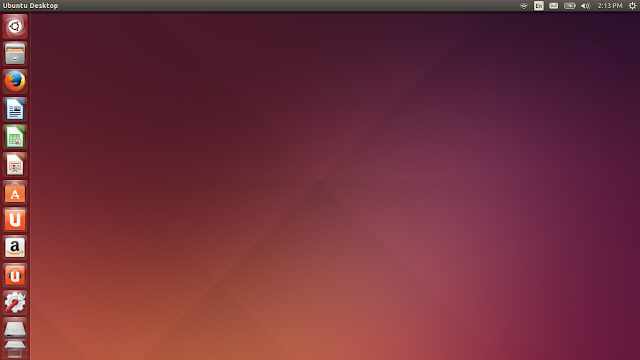 |
| From Ubuntu 14.04 LTS http://mylinuxexplore.blogspot.in |
 |
| From Ubuntu 14.04 LTS http://mylinuxexplore.blogspot.in |
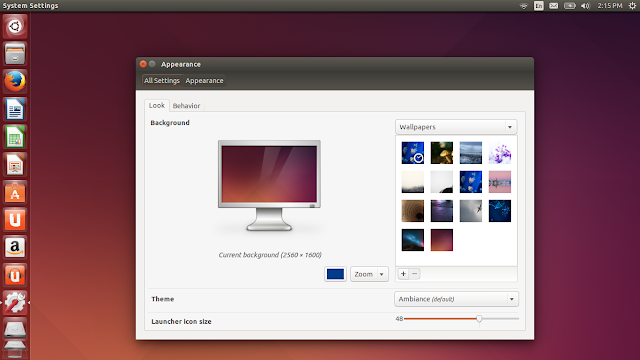 |
| From Ubuntu 14.04 LTS http://mylinuxexplore.blogspot.in |
 |
| From Ubuntu 14.04 LTS http://mylinuxexplore.blogspot.in |
 |
| From Ubuntu 14.04 LTS http://mylinuxexplore.blogspot.in |
It is good to have the option of having menu on the windows title bar for users like me who prefer conventional desktop environments.
 |
| From Ubuntu 14.04 LTS http://mylinuxexplore.blogspot.in |
Otherwise, the dash lenses are pretty same: Application, Files, Music, Photo, Video and Social Network messages. Web apps are there to directly access sites from Unity strip. Previously they used to open in Firefox but now the open in Ubuntu web browser. You can possibly expect some addition/modification here by the time of the final release.
 |
| From Ubuntu 14.04 LTS http://mylinuxexplore.blogspot.in |
 |
| From Ubuntu 14.04 LTS http://mylinuxexplore.blogspot.in |
 |
| From Ubuntu 14.04 LTS http://mylinuxexplore.blogspot.in |
Hardware Recognition
As usual, Ubuntu's hardware recognition is top notch and everything worked right out of the box, including touchpad single/double tap and scroll.
Installation
I didn't note any significant change in installer, except for Ubuntu no longer requires signing into Ubuntu One during installation, as introduced in Ubuntu Saucy. Otherwise, it is pretty easy and should not challenge even Linux novice. All in all, it takes about 15 minutes to install including downloading third party multimedia codecs and packages.
 |
| From Ubuntu 14.04 LTS http://mylinuxexplore.blogspot.in |
Ubuntu Trusty beta edition has packages more updated than Ubuntu Saucy, as expected. Also, I see a new addition - Ubuntu Web Browser.
- Office: LibreOffice 4.2.3.2 (Calc, Draw, Impress, Math, Writer), Document viewer
- Internet: Ubuntu Web Browser, Desktop Sharing, Empathy IM, Firefox 28, Remmina Remote Desktop Client, Thunderbird, Transmission bit torrent client
- Graphics: Image viewer, Shotwell Photo Manager, Simple Scan, Screenshot
- Multimedia: Brasero CD/DVD writer, Cheese webcam booth, Rhythmbox music player, Videos
- Accessories: Archive Manager, Backup, Calculator, Contacts, terminal, gedit text editor, time and date, UXterm, Xterm, Printers, Start up disk creator, Xdiagnose
 |
| From Ubuntu 14.04 LTS http://mylinuxexplore.blogspot.in |
 |
| From Ubuntu 14.04 LTS http://mylinuxexplore.blogspot.in |
Ubuntu Trusty Repositories
Ubuntu Software Center is similar to what we experienced in Ubuntu Saucy - it still shows version as 13.10. It is quite lightweight and easy to browse.
 |
| From Ubuntu 14.04 LTS http://mylinuxexplore.blogspot.in |
In addition to the packages provided, I installed GIMP 2.8.10, Chromium browser, gdebi package installer and VLC 2.1.2 from the Ubuntu Trusty repositories and locally installed Google Chrome browser and conky-manager using gdebi.
Installation of Bumblebee for hybrid graphics
I generally don't like Nvidia graphics running all the time as it causes a lot of heat. So, I prefer using bumblebee which allows me to choose when to run Nvidia graphics. Previously, I penned down my experience with Ubuntu GNOME beta1 release and ways to install bumblebee. All these work with the beta 2 release as well. You can check the article here.
One thing to note, I had to replace the entire content in the bumblebee.conf file with the content given in the above article to make it work in Ubuntu Trusty. Initially I thought just by changing the KernelDriver to nvidia-331-updates will work for me, but it didn't.
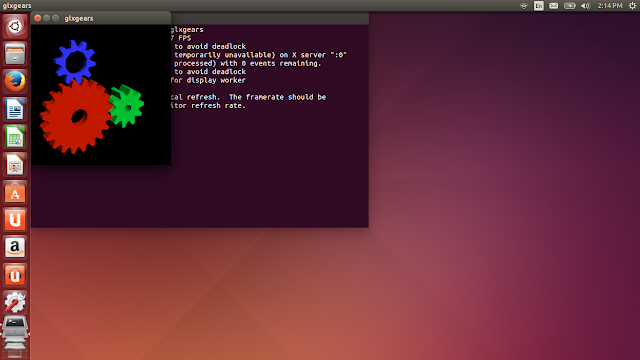 |
| From Ubuntu 14.04 LTS http://mylinuxexplore.blogspot.in |
I expected Unity 8 in Ubuntu Trusty but the developers seem to be going with the tried and tested Unity 7. I installed Unity 8 preview by running the following command at the terminal:
$sudo apt-get install unity8-desktop-session-mir
Upon reboot, I got the Unity 8 option in the login manager but my experience was pretty bad. Keyboards won't work, application list has only System Settings and Ubuntu web browser and the desktop looks like a bit large tablet.
So, I quickly reverted back to Unity 7. Mir and Unity 8 has limited support for running regular applications in desktops at present and hence, should be avoided at this point.
Performance
After initial update (with about 350 MB download), Ubuntu Trusty gave me pretty decent performance. The desktop boots up within 31 seconds with autologin enabled, which is 18% lower than the average of comparable 64 bit GNOME 3 spins. All metrics cited in this portion are recorded by me on the same machine (Asus K55VM) between 2013-14.
I found the RAM consumption to be about 44% higher (560 MB) than the average of comparable 64-bit GNOME 3 distros (390 MB). But, this is Beta 2 version and is expected to have rough edges. I am sure RAM consumption will come down by the time of the final release.
 |
| From Ubuntu 14.04 LTS http://mylinuxexplore.blogspot.in |
Overall
I am pretty excited with what I saw in Ubuntu Trusty Tahr Beta 2. Below are the points what works for Trusty:
(1) Good experience with dash and keyboard shortcuts.
(2) Ubuntu web browser is very lightweight and fast.
(3) Got stable performance after first update in Trusty.
(4) Windows-level-menu bar is back!
Rough edges are:
(1) Incremental innovation is limited if I take Saucy as benchmark.
(2) Initially my computer froze while multi-tasking but things got better after first update
(3) Ubuntu Software Center doesn't work well with local installation.
I am expecting the final release to iron out these issues and see an improvement in performance. You can try out Ubuntu Trusty from here.
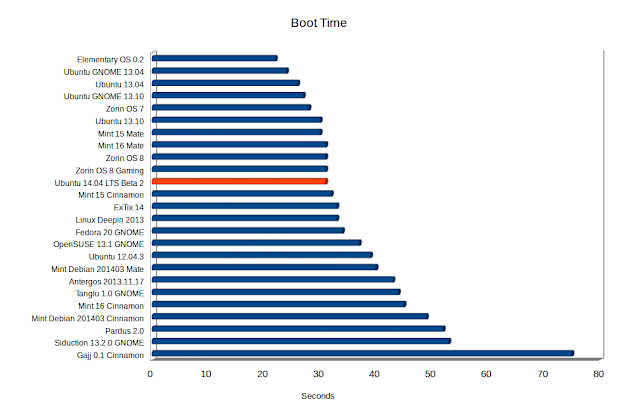
Ubuntu is the most secure operating system in the world, check out this link
ReplyDeletehttp://www.technology91.com/ubuntu-12-04-lts-tops-gchq-security-report-over-windows-and-mac/
DeleteI would not make such a sweeping statement without comparing it with BSD which was supposed to be the most stable and secure OS.
Debian for the win!
DeleteHow did you install Conky Manager in Ubuntu 14.04? Have you noticed if you can resume and login from locked screen while Conky is running? In 12.04 and 13.10 I have to do new login if Conky is running, but connects to my desktop as I left it with all stuff running normal.
ReplyDeleteBTW! Nice review as always! :)
ReplyDeleteNice review indeed!! Would you mind to share that middle conky script, not that right one but the middle one, that looks really simple and good with the default wallpaper....
ReplyDeleteThanks
Here you go:
Deleteuse_xft yes
xftfont 123:size=8
xftalpha 0.1
update_interval 3
total_run_times 0
own_window yes
own_window_type normal
own_window_transparent yes
own_window_hints undecorated,below,sticky,skip_taskbar,skip_pager
double_buffer yes
minimum_size 300 100
maximum_width 1280
draw_shades yes
draw_outline no
draw_borders no
draw_graph_borders no
default_color e0e0e0
default_shade_color black
default_outline_color green
alignment top_middle
gap_x 5
gap_y 75
no_buffers yes
uppercase no
cpu_avg_samples 2
net_avg_samples 1
override_utf8_locale yes
use_spacer right
own_window_argb_visual yes
own_window_colour 000000
own_window_argb_value 0
TEXT
${voffset 10}${color #dddddd}${font Janda Cheerful Script:pixelsize=103}${time %_I:%M%P}${font}${voffset -84}${offset 10}${color #FCD97B}${font Ubuntu:pixelsize=42}${time %d}${voffset -14}${color #dddddd}${font Ubuntu:pixelsize=22} ${time %B} ${time %Y}${font}${voffset 24}${font Amaze:pixelsize=58}${offset -165}${time %A}${font}
${voffset -2}${offset 12}${font Ubuntu:pixelsize=12}${color #FCD97B}HD ${offset 5}$color${fs_free /home} / ${fs_size /home}${offset 15}${color #FCD97B}RAM ${offset 5}$color$mem / $memmax${offset 15}${color #FCD97B}CPU ${offset 5}$color${cpu cpu0}%${offset 15}${color #FCD97B}DOWN$color${offset 5}${if_existing /proc/net/route eth1}${downspeed eth1}${else}${if_existing /proc/net/route wlan0}${downspeed eth1}${else}${if_existing /proc/net/route eth0}${downspeed eth1}${endif}${endif}${endif}${offset 15}${color #FCD97B}UP$color${offset 5}${if_existing /proc/net/route eth1}${upspeed eth1}${else}${if_existing /proc/net/route wlan0}${upspeed eth1}${else}${if_existing /proc/net/route eth0}${upspeed eth1}${endif}${endif}${endif}
Thanks Arindam but at my end it is not same as urs, you can view it at http://s1082.photobucket.com/user/drofart/media/Screenshotfrom2014-04-08121552.png.html
DeleteI will be grateful if you can provide the whole pakage link, i think there may be some font to install..
Thanks again
Hi Jit:
DeleteI guess it will be better if you install conky-manager directly. Download the .deb installation file from http://www.teejeetech.in/p/conky-manager.html and install it using gdebi. The name of the conky is Emays.
Regards,
Arindam
Thanks bro, now i got it good.
DeleteThis comment has been removed by the author.
DeleteI agree with jjt Conky script looks professional. On omg ubuntu website I read gedit editor will get a new look (http://www.omgubuntu.co.uk/2014/01/gnome-gedit-text-editor-new-look). Have you seen than it beta? If so, what are your impressions?
ReplyDeleteLooks fantastic! Unfortunately not yet available in Ubuntu 14.04 beta2. Hopefully the final shipment will have it.
DeleteGreat blog and great reviews! I love the way you make your reviews, keem em comming!
ReplyDeleteBumblebee is on the repos now, i just installed it with sudo apt-get install bumblebee
Thanks for the same. I checked. It is in repos now. I'll update my blog.
Deletegood post admin keep it up
ReplyDelete5 Instant Approval Site (DoFollow Backlink)