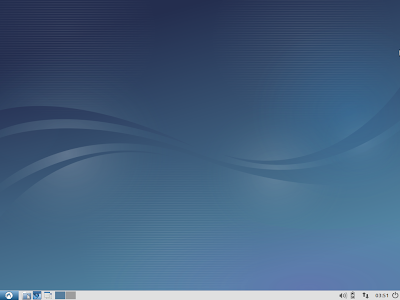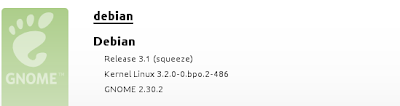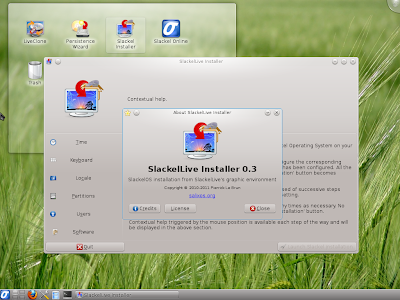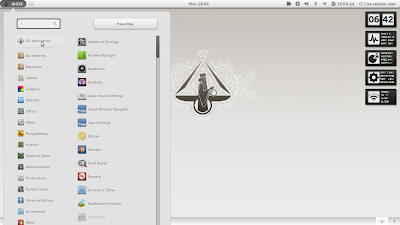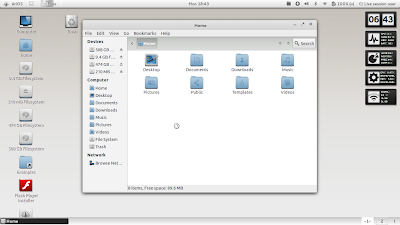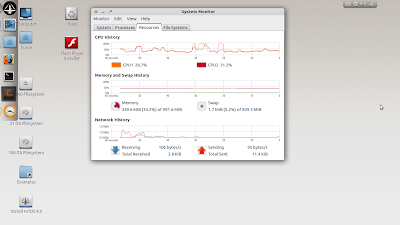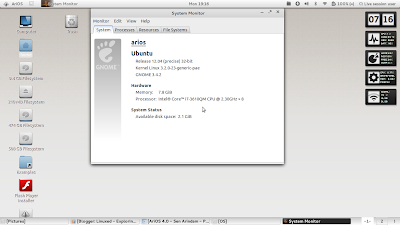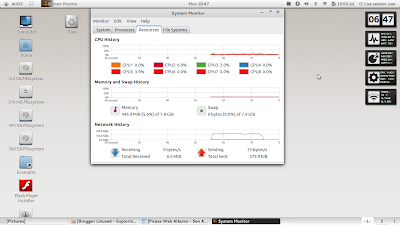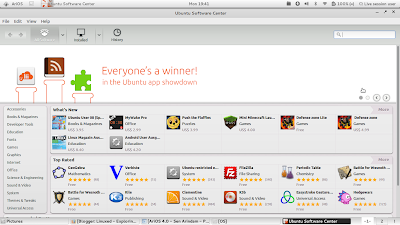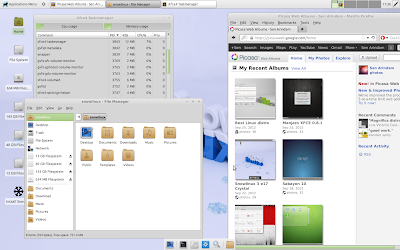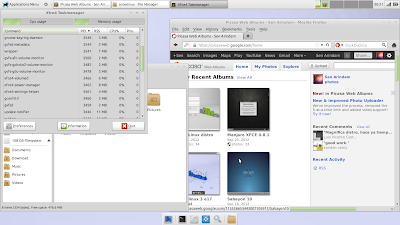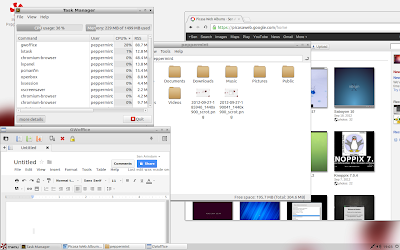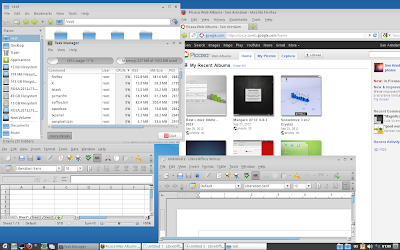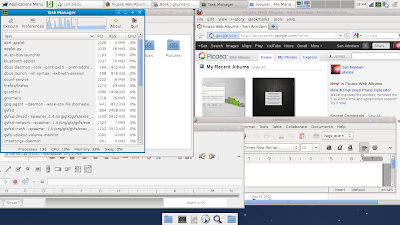After comparing between Ubuntu 12.10 and 12.04.1, where the verdict was mixed, next in line is Kubuntu. Like Gnome 3 shell, even KDE is going through a lot of transformation and users are bearing brunt of it. KDE 4.8.5 actually made me prefer XFCE as my primary desktop. However, KDE 4.9.2, I heard, has fixed a lot of the previous bugs and instability. KDE as a desktop is, possibly, the closest to Windows 7, offering similar looks and menu as well as previews as in the Microsoft OS. The changes in KDE have been incremental and it has retained the same look and feel, unlike Gnome, where even the look and feel have changed!
I am comparing here the latest Quantal
release with the Kubuntu Precise 12.04.1 LTS release, both 32 bit. Also,
point to be considered here is that both releases are just 6 months
apart. So, I wasn't expecting anything radically different between the
two, but just a few incremental innovations.
High Level Comparison
Kubuntu Quantal Quetzal comes with the improved KDE 4.9.2 shell and Ubuntu Linux kernel of 3.5.0-17 (based on v3.5.5 upstream Linux kernel). Quantal is the first release to support the UEFI secure boot (in Windows 8) to enable dual boot even there. This means a new Grub2 boot loader.
Kubuntu 12.04.1 ISO (738 MB) is a bit lighter than Kubuntu 12.10 ISO (1000 MB). I booted up both of them on my Asus K54C laptop with 2.2 GHz Intel 2nd Gen Ci3 processor and 2 GB DDR3 RAM. Look and feel wise both the distros seem identical. A high level comparison of Quantal and Precise is given in tabular form below:
 |
| From Ubuntu 12.10 Comparison |
High Level Comparison
Kubuntu Quantal Quetzal comes with the improved KDE 4.9.2 shell and Ubuntu Linux kernel of 3.5.0-17 (based on v3.5.5 upstream Linux kernel). Quantal is the first release to support the UEFI secure boot (in Windows 8) to enable dual boot even there. This means a new Grub2 boot loader.
Kubuntu 12.04.1 ISO (738 MB) is a bit lighter than Kubuntu 12.10 ISO (1000 MB). I booted up both of them on my Asus K54C laptop with 2.2 GHz Intel 2nd Gen Ci3 processor and 2 GB DDR3 RAM. Look and feel wise both the distros seem identical. A high level comparison of Quantal and Precise is given in tabular form below:
| Parameters | Kubuntu 12.10 | Kubuntu 12.04.1 LTS |
| Size of ISO | 999.6 MB | 738 MB |
| Booting time (post installation) | 10 sec | 12 sec |
| Desktop | KDE 4.9.2 | KDE 4.8.4 |
| Linux kernel | 3.5.0-17 | 3.2.0-29 |
| CPU usage (live boot) | 2-6% | 2-6% |
| RAM usage (live boot) | 270 MB | 250 MB |
| CPU Usage (post installation) | 2-10% | 2-10% |
| RAM usage (post installation) | 300 MB | 310 MB |
| Installation time (with 1 MBPS connection) | 30 min. | 30 min. |
| Wifi detection | Immediate | Immediate |
| Touchpad detection | Works by default | Works by default |
| Ease of use | Works well on the system | Works well with the system |
| Eye candy factor | Plasma interface looks good | Plasma interface looks good |
| Repository | Muon Package Manager 1.4.1 | Muon Package Manager 1.3.1 |
| File Manager | Dolphin 2.1 | Dolphin 2 |
 |
| From Ubuntu 12.10 Comparison |
Incremental changes
Of course, apart from whatever listed in the table above, there are certain other incremental changes, though not as significant as Ubuntu.
- Login screen has changed a bit, it now looks better and picks up the username automatically. No need of username manual input like Kubuntu 12.04.1.
- Calligra Applications include Kexi for desktop DBMS solutions and Krita for painting.
- LibreOffice has been upgraded to Version 3.6.2.2.
- KDE Telepathy has been upgraded to Version 0.5.1, replacing the Kopete Instant Messenger.
- Rekonq has been upgraded to Version 1.1.
- Amarok has been upgraded to Version 2.6.0.
- OwnCloud has been upgraded to Version 4 with a host of new features including shared calendars, easier sharing of files and a more shiny photo gallery. New in this release is owncloud-client, a desktop app to sync your folders to your OwnCloud.
- New Grub2 menu, as mentioned above.
- Migration-assistant removed: The tool responsible for migration of user profiles from existing operating system(s) is no longer part of Quantal
- Python 3: Still, Python 2 is supported.
- No OpenJDK6: Now Ubuntu has totally moved to OpenJDK7 as the default Java implementation.
 |
| From Ubuntu 12.10 Comparison |
 |
| From Ubuntu 12.10 Comparison |
Now the question is, does it inspire users to leave 12.04, which is an LTS, and upgrade to 12.10? Unlike Ubuntu 12.10, where I find a better integration of social networks through web apps, Kubuntu 12.10 doesn't offer incremental benefits of upgrading to the same extent.
In my opinion, both perform equally well on the same machine. I really like way KDE desktop looks and feels like. Definitely KDE is a good option for those who hate either Unity or Gnome 3, and possibly KDE 4.9.2 got the bugs fixed. I used Kubuntu 12.10 for a couple of days and didn't note anything crashing.
For me, if I have to install in a system powered by Windows 8, I would definitely go for a Kubuntu 12.10. However, if it is a legacy XP or Windows 7 laptop, possibly I would stick to Kubuntu 12.04.1 with long term support given there are no significant differences between the two distro. Upgrading any Ubuntu installation is really painful and most of the time leaves broken packages. It is easier to install a new release and start afresh. So, as I don't use any Windows 8 laptop, my choice is right now Kubuntu 12.04.1 LTS!
Read more!