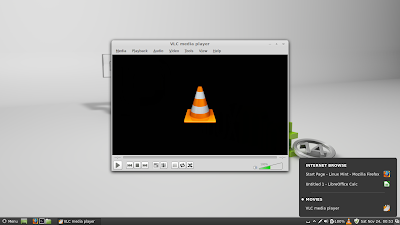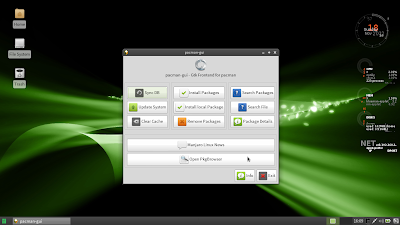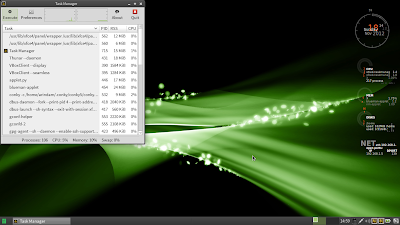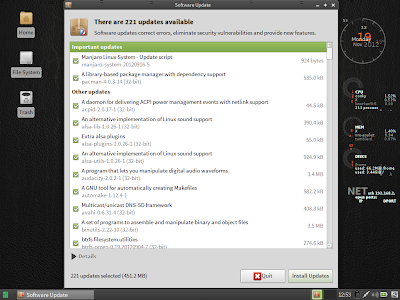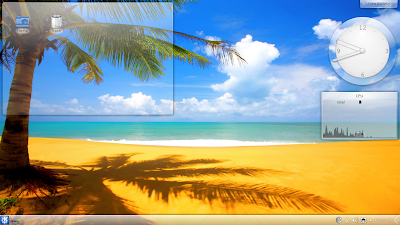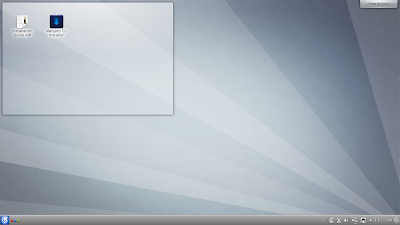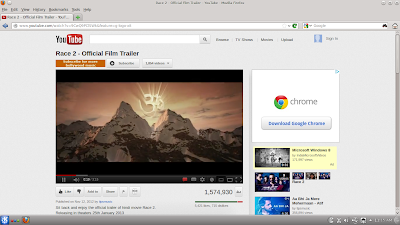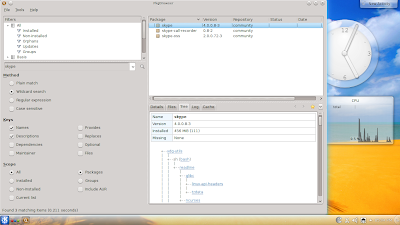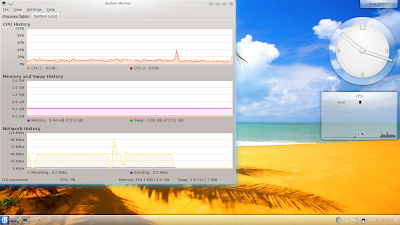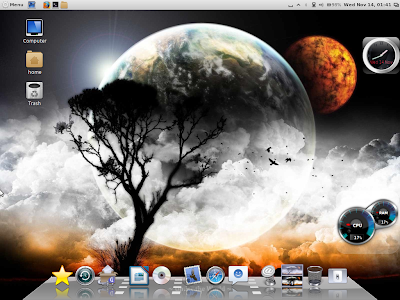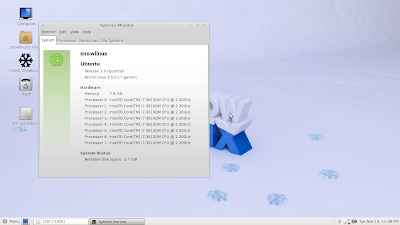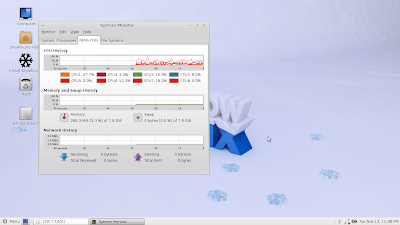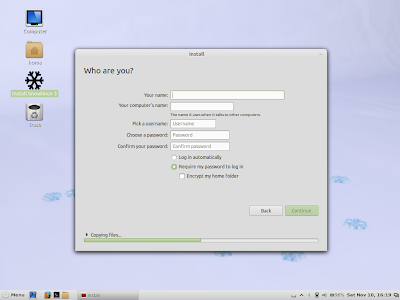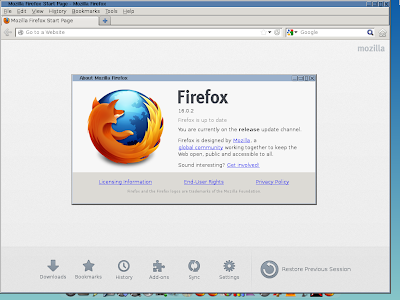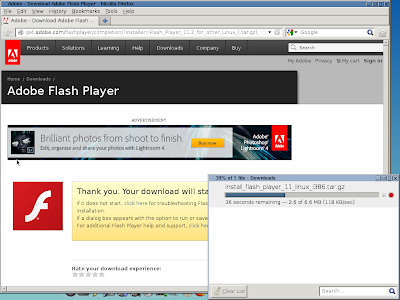Big news this week in the Linux world - the reigning king of Linux "Linux Mint" has come out with the Mate and Cinnamon desktop version of Ubuntu 12.10. The codename is Nadia. Now, before jumping onto the actual review, a bit of introspection. One question that always comes to my mind - I have reviewed so many wonderful Linux distros and quite a few are really really outstanding. Still what works for Linux Mint release after release? Why people in the Linux world uses it more than any other Linux distro, even Fedora and Ubuntu? Why I too use Linux Mint as my primary distro (except one machine, P4 old computer, where I use Puppy Precise)?
Linux Mint 14 Cinnamon
Linux Mint 14 Mate
Is it because it is easier for a Windows user to adapt to Linux Mint? I doubt, because my Linux Mint desktops look nowhere close to Windows! Is it because everything works out of the box and even if you aren't able to run a single code in terminal or fix a single thing in Linux, Mint still works? Possibly yes! I haven't seen a distro in my life which is so trouble free and stable (this includes Windows as well which in my opinion is trouble only!).
With this background, now lets directly jump onto the review. It has three purposes - one, to assess the new release in general. Two, compare it to the previous release (Mint Maya 13, which is also an LTS with 5 years of support). And finally, compare it to the recently released Snowlinux 3 Mate / Cinnamon which deeply impressed me.
Assessment of Mint Nadia
I had already downloaded the RC2 versions of both Cinnamon and Mate. The release note came sometime in 11 Nov with the final release on 20 Nov. So, without rushing for the new release I just installed them one by one and updated post installation. For both I had to download about 200 MB of updates and my installations were the final releases. Both are 32-bit ISOs about less than 1 GB in size.
Installations were done in a Asus K54C, 2.4 Ghz Core i3 processor with 2 GB RAM. The same laptop was used for testing out the Mint Maya as well. Both have Linux kernel 3.5 and Cinnamon has 1.6 (the latest) with Mate having 1.4 (also the latest) desktop.
What is new?
Lets begin with the Mate version. The information provided here are from the release notes combined with snapshots from my testing. Mate 1.4 supports bluetooth now as well as Caja supports dropbox. MATE now includes its own character map, fast alt-tabbing with Marco compositing, a selection of notification styles (although this was included in Linux Mint 13, it wasn't part of MATE 1.2), and Caja improvements such as a toggle button to show and edit the path and a new button to compare files in the file conflict dialog.
Cinnamon 1.6, on the other hand, comes with a lot of features and attractiveness. Cinnamon, I guess, is developing at a faster rate than Mate. The major new additions for Cinnamon 1.6 include:
1. Give names to workspaces: like naming different workspaces for movies, document work, internet browsing, etc. These will remain even after you relogin. I am not sure it will be any utility to me at this point but might be handy if I am working with 10-15 workspaces to recall where I was doing what! Additionally, once you switch workspaces, the names will be visible in bold.
2. Windows Quick list: Alongside workspaces, there is a windows quick list applet as well on the right hand corner of the panel, for easy access and to keep track of the applications that the user has opened.
3. Similar to Mate 1.4, there is a notification applet as well in Cinnamon 1.6.
Cinnamon 1.6 has 800 incremental innovations including Nemo. You can check out all of them at the Linux Mint notes.
Additional improvement I saw is in the artwork. Linux Mint 14 has some really nice looking new wallpapers.
Applications
Application list is more or less the same as in previous version - only difference being the latest release has the most updated applications. A summary of the applications present is given below for the benefit of the new users who want to try out Linux Mint.
The base repository is the same as Ubuntu 12.10 and it is perhaps the richest Linux repository around. The GUI is a bit different from Ubuntu - MinInstall 7.4.4. It is simple and works well to search and install applications from the respository.
Comparison with Linux Mint Maya
Linux Mint 14 Cinnamon
 |
| From Linux Mint 14 |
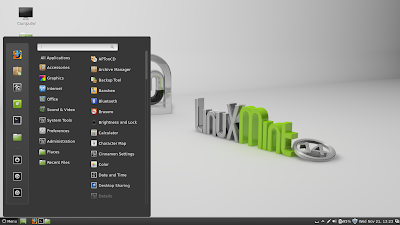 |
| From Linux Mint 14 |
Linux Mint 14 Mate
 |
| From Linux Mint 14 |
 |
| From Linux Mint 14 |
With this background, now lets directly jump onto the review. It has three purposes - one, to assess the new release in general. Two, compare it to the previous release (Mint Maya 13, which is also an LTS with 5 years of support). And finally, compare it to the recently released Snowlinux 3 Mate / Cinnamon which deeply impressed me.
Assessment of Mint Nadia
I had already downloaded the RC2 versions of both Cinnamon and Mate. The release note came sometime in 11 Nov with the final release on 20 Nov. So, without rushing for the new release I just installed them one by one and updated post installation. For both I had to download about 200 MB of updates and my installations were the final releases. Both are 32-bit ISOs about less than 1 GB in size.
Installations were done in a Asus K54C, 2.4 Ghz Core i3 processor with 2 GB RAM. The same laptop was used for testing out the Mint Maya as well. Both have Linux kernel 3.5 and Cinnamon has 1.6 (the latest) with Mate having 1.4 (also the latest) desktop.
What is new?
Lets begin with the Mate version. The information provided here are from the release notes combined with snapshots from my testing. Mate 1.4 supports bluetooth now as well as Caja supports dropbox. MATE now includes its own character map, fast alt-tabbing with Marco compositing, a selection of notification styles (although this was included in Linux Mint 13, it wasn't part of MATE 1.2), and Caja improvements such as a toggle button to show and edit the path and a new button to compare files in the file conflict dialog.
 |
| From Linux Mint 14 |
 |
| From Linux Mint 14 |
Cinnamon 1.6, on the other hand, comes with a lot of features and attractiveness. Cinnamon, I guess, is developing at a faster rate than Mate. The major new additions for Cinnamon 1.6 include:
1. Give names to workspaces: like naming different workspaces for movies, document work, internet browsing, etc. These will remain even after you relogin. I am not sure it will be any utility to me at this point but might be handy if I am working with 10-15 workspaces to recall where I was doing what! Additionally, once you switch workspaces, the names will be visible in bold.
 |
| From Linux Mint 14 |
3. Similar to Mate 1.4, there is a notification applet as well in Cinnamon 1.6.
| From Linux Mint 14 |
Additional improvement I saw is in the artwork. Linux Mint 14 has some really nice looking new wallpapers.
 |
| From Linux Mint 14 |
Applications
Application list is more or less the same as in previous version - only difference being the latest release has the most updated applications. A summary of the applications present is given below for the benefit of the new users who want to try out Linux Mint.
- Internet: Firefox 16, Thunderbird 16, Pidgin Internet Messenger, Transmission bit-torrent client, XChat IRC
- Graphics: GIMP 2.8, document viewer 1.4.0, Eye of Mate viewer, Gthumb 3.0.2 image viewer, simple scan
- Multimedia: Banshree music player, Brasero CD/DVD writer, Gnome MPlayer, Movie Player, VLC 2.0.4
- Office: LibreOffice 3.6.2.2 writer, calc, impress, base, draw - basically Microsoft Word, Excel, PowerPoint, Access and Paint equivalent
The base repository is the same as Ubuntu 12.10 and it is perhaps the richest Linux repository around. The GUI is a bit different from Ubuntu - MinInstall 7.4.4. It is simple and works well to search and install applications from the respository.
Comparison with Linux Mint Maya
| Parameters | Mint 14 Cinnamon | Mint 13 Cinnamon | Mint 14 Mate | Mint 13 Mate |
| Size of ISO | 922 MB | 857 MB | 1 GB | 942 MB |
| Booting time (post installation) | 20 sec | 15 sec | 10 sec | 10 sec |
| Desktop | Cinnamon 1.6.7 | Cinnamon 1.4 | Mate 1.4 | Mate 1.2 |
| Linux kernel | 3.5.0-17 | 3.2.0-23 | 3.5.0-17 | 3.2.0-23 |
| CPU Usage (post installation) | 1-5% | 1-5% | 2-3% | 2-3% |
| RAM usage (post installation) | 221 MB | 200 MB | 199 MB | 207 MB |
| Installation time (with 1 MBPS connection) | 30 Min | 30 Min | 30 Min | 30 Min |
| Wifi detection | Immediate | Immediate | Immediate | Immediate |
| Touchpad detection | Automatic | Automatic | Automatic | Automatic |
| Ease of use | Really smooth to use | Really smooth to use | Really smooth to use | Really smooth to use |
| Eye candy factor | Looks the best with a very elegant file manager and with application colors matching the ash-black colored theme | Looks good with application colors matching the ash colored theme | Looks good with application colors matching the ash colored theme | Looks good with application colors matching the ash colored theme |
| Repository | MintInstall 7.4.4 | MintInstall 7.3.9 | MintInstall 7.4.4 | MintInstall 7.3.9 |
| File Manager | Nemo 1.1.2 | Nautilus 3.4.1 | Caja 1.4.0 | Caja 1.2.1 |
Linux Mint generally boots up a tad bit slower than Ubuntu distros. Based on performance in terms of resource usage, clearly the Nadia Mate 1.4 is marginally ahead. I noted really good performance from Mate 1.4, almost comparable to an XFCE desktop! At steady state with only system monitor running, the RAM consumption was around 200 MB and 2-3% CPU usage. If you talk of multi-tasking, with Firefox 16 playing youtube, Writer and Calc running, it consumes only 357 MB RAM with only 40% CPU usage. Mint Maya Mate 1.2, too, gives almost comparable performance on the same machine. It is difficult to choose between the two and given Mint Maya Mate has 5 years of support, I guess it would be better to stick to Linux Mint 13 and wait for another LTS to come in 2014.
 |
| From Linux Mint 14 |
However, for Linux Mint Cinnamon, the CPU usage shows a bit higher, it might be because of some driver problem that I need to rectify on my system. Else, Linux Mint 14 Cinnamon looks shinier and more attractive. Special mention should be made of Nemo 1.1.2, it looks very refined in Nadia, I must say. Overall, even Cinnamon is quite speedy on my system and I could multi-task easily under similar conditions as above by spending only 470 MB RAM and 70-75% CPU usage. Nautilus in the Mint Maya Cinnamon looks quite blander compared to Nemo in Mint Nadia. But, Mint Maya has 5 years of support behind it.
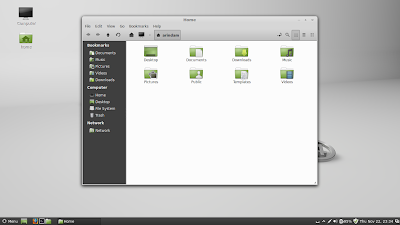 |
| From Linux Mint 14 |
Comparison with Snowlinux 3 Cinnamon/Mate
I reviewed Snowlinux 3 release a week ago and it also came out with Cinnamon 1.6 and Mate 1.4 versions, as well as almost identical look to Linux Mint. Even there I got a bit of higher CPU usage in Cinnamon but very good performance in Mate. Performance wise, I would rate the Snowlinux 3 series at par with Linux Mint 14. Actually, it is a tough choice as both of them look, feel and behave identically. However, number of out-of-the-box applications are more in Linux Mint and it has a better online forum.
 |
| From Snowlinux 3 Mate Cinnamon |
Overall
Linux Mint 14 is indeed a very good release. I found Ubuntu 12.10 to be a bit unstable and but Mint 14 is really stable. I have been using it from the RC days and it has worked smoothly for me till date. However, some of the goodies in Ubuntu 12.10 are not here like Web apps, Ubuntu music store, Amazon integration (some hate it though!), better integration with social network, etc. But, Linux Mint has rock solid stability.
Personally, I don't get tired of installing Linux distros as it is my hobby and I install 2-3 new distros to my systems every week and uninstall the older ones. But, my main production laptop has Linux Mint Maya Cinnamon 64-bit and I don't like to tamper with my preferred settings in there. Am I going to re-install Mint Nadia to it? Possibly no - for now I'll stick to Mint Maya and add Mint Nadia ppa's and download Nemo file manager. Here's how you can backport Nadia ppa's.
25Nov2012: Actually backporting Nadia ppa's and then changing Nemo 1.1.2 to default file manager has improved performance of Linux Mint 13 significantly. Nemo is a lot lighter and faster file manager, undoubtedly. Definite recommendation from my side to backport Nadia ppa's.
To backport, open Menu ->Preferences -> Software Sources -> Click on "Backported Packages (Backports)" checkbox. Close it and then launch update manager either from menu or from the update notifier on the right hand side of the panel. Refresh and update all Level 1 and Level 2 updates. Restart and you are done!
To set Nemo as the default file manager, go to Menu -> Accessories -> Files (one would be Nautilus and another would be Nemo). Open Nemo and on right hand top corner you'll see an option to make Nemo the default file manager. Click it and you are done.
Download
Linux Mint 14 is available in both 32 and 64-bit versions. You can download via torrent, direct download option available as well. Please check the release note for downloading.
Read more!