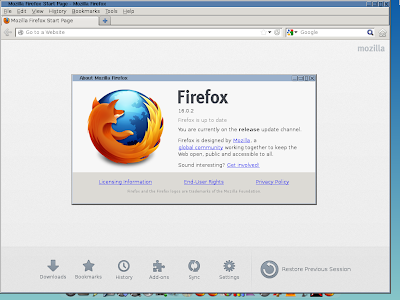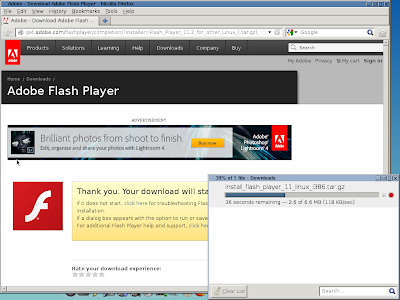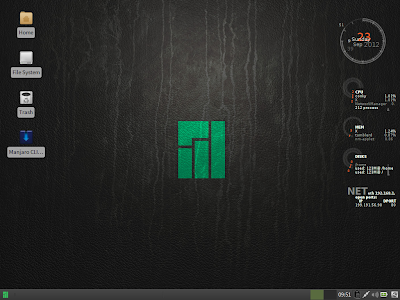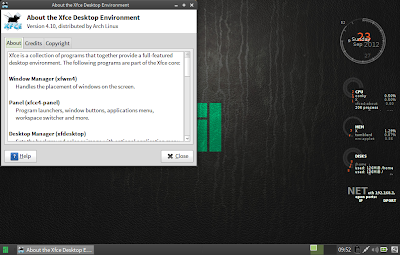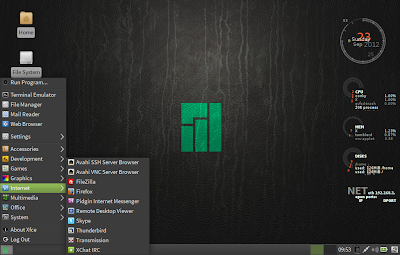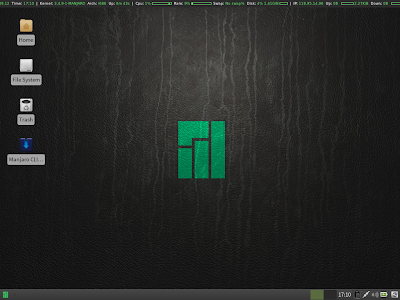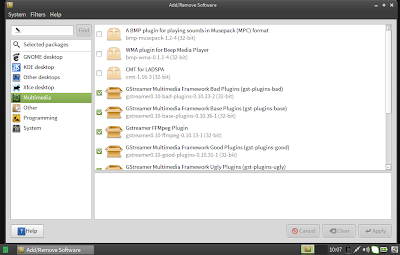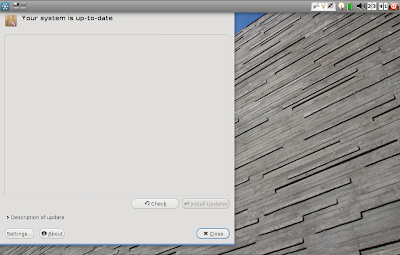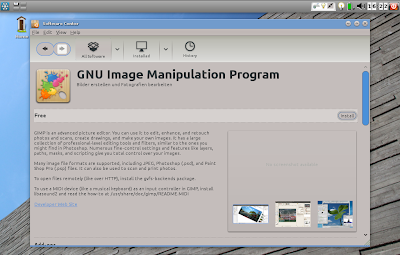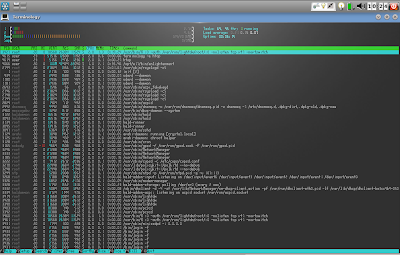The world of preferred Linux window manager is dominated by Gnome, KDE, XFCE and LXDE primarily. About 90% of the new releases I see are based on either of the four desktops because of the extremely elegant graphical interfaces they offer. However, with changing priorities and a need to provide aesthetically pleasing visual effects, Linux world is also undergoing tremendous transformation, specially Gnome 3. Most of the today's highly sophisticated Linux distros no longer run well on low resource environment or support desktops less than 512 MB RAM.
However, there are some competing window managers who are trying to make a mark by proving ultra-lightweight desktop environments like Enlightenment, IceWM, JWM, Fluxbox, etc. Macpup, Puppy and Bodhi, I know, leverage these lightweight window managers to give very functional distros working on extremely low resource systems.
Having used and liked Macpup for quite sometime, I was eager to try Snowlinux 3 E17 with Enlightenment desktop once I read the release note on
Distrowatch. Earlier, I reviewed
Snowlinux 3 and was pretty impressed with it. I downloaded the 733 MB 32-bit ISO from the
Snowlinux server and first did a live-boot followed by full installation. The system used was Asus K54C laptop with 2.2 GHz
Intel 2nd Gen Ci3 processor and 2 GB DDR3 RAM.
Similar to other distros in the Crystal stable, E17 Crystal is also based on Debian Wheezy. Beta 2 installer of Wheezy got released this month only and is more or less the freezed version for the stable release to be announced in, I guess, sometime in Oct'12. Linux kernel used is the same as Snowlinux 3 Crystal Gnome, that is, 3.5.
The default desktop has a Mac crossed with KDE feel. However, I could use the settings to change profile to look like Gnome 2 or a typical Snowlinux with only the lower panel. Further, there is a mobile option for touch devices with a touch key pad. I started the mobile option but unfortunately couldn't find a way to go back to the other profiles. Ultimately, reinstalled the OS again as a solution!
Applications
Just like it's gnome counterpart, even here, the applications are carefully chosen considering the systems on which E17 is supposed to run. Most of them are lightweight and less taxing on the system, like, Abiword for Office. There is no point of having a relatively heavier LibreOffice suite and hence, the developers' decision to put Abiword is correct. However, I would have liked to see Gnumeric as well.
Firefox 14 is the primary browser. There is no by default flash support. Lightweight browsers like Dillo or Midori could have been given as an option but anyway, Firefox is miles ahead of all of them. Firefox 15 is already out and users can upgrade to 15. Thunderbird is the default email client with a bit torrent client completing the list. There is a menu entry for a "Web Browser" which I thought would be some lightweight browser provided in addition to Firefox, but it opens Firefox only. Possibly it is a lapse or meant to start the default browser, assuming users will install multiple browsers! Further, for some apps there are no icons! It doesn't look good and possibly the developers should take care to refine this distro further.
Audacious is the default music player and Gnome Media Player is for media. Multimedia codecs are there by default and hence, users can play movie or songs right after installation is complete. Few other applications are there like Geany for programming, leafpad, etc. Overall, it is not many but some essential softwares provided out-of-the-box. For rest of the apps like VLC, Chrome, Skype, Cheese, etc. and multimedia codecs or Flash plugin, there is Debain repository to download from!
One good thing is that all the settings are integrated to a common window, Settings
Panel. I find this integration helpful as it reduces a lot of headache for new users.
The OS has two file managers, Thunar 1.2.3 and Enlightenment. I expected Thunar 1.4.0 here as it's been 4 months since it got released.
Anyway, both are fast and provide almost all necessary functionalities like drag and drop, cut-paste-copy, etc. And I tried moving a file from Thunar to Enlightenment by drag and drop and it worked! However, Thunar is definitely a more functional file manager, originally designed for XFCE.
Installation
Installation didn't take much time for me, maximum 15 minutes, with the internet switched off. I just had to choose language, keyboard language and location at which I intend to install it. Boot up was quick, within 10 seconds and I didn't face any trouble over any driver not working or internet not working. So, it was practically trouble free for me.
Post installation, Update manager notified me of a 10 MB update and things were up and running after that.
Repository
Snowlinux is 100% compatible to Debian repository and everyone knows how rich it is! Applications cna be downloaded via both Software Center and Synaptic Package Manager. I downloaded quite a few essential apps like VLC, Cheese, GIMP 2.8, adobe flash plugin, etc.. All of them worked without any issue, what-so-ever.
RAM and CPU Usage
Here, I was a bit disappointed initially. On the same machine, Snowlinux 3 with Gnome 2 consumed 125 MB RAM and 5-10% CPU. I expected E17 edition to consume significantly lower memory but it was around 130 MB with 2-5% CPU usage. But, when I tested RAM/CPU usage with Firefox, Abiword, Media player running, it was around 170 MB with 2-6% CPU usage. So, definitely this distro can run well even on systems with 256 MB RAM! And that is really encouraging.
Overall
Did I mention how incredibly fast and responsive this distro is? Yes, it is fast, real fast. Plus, my touchpad worked out-of-the-box with it. Given the kind of multi-tasking opportunity even on low resource systems. So, for those who are running a PIII or a PIV, instead of installing minimalistic distros, you can try out Snowlinux 3 e17! If it works for you, nothing like it! Barring few rough edges, it is a really secured distro with plenty of functional packages to offer and can put antiquated systems back to life and running. To add to it, Snowlinux 3 E17 is supported until February 2016 and is fully compatible to Debian repo. Further, for modern systems, if you need a Linux which is extremely fast, works with modern drivers and very functional offering a complete range of applications, you should try it out. I bet you won't be disappointed.