I guess I discussed sometime back in my blog that Linux Mint won't pursue Ubuntu's schedule of releasing a new distro every 6 months and instead focus on Ubuntu's LTS releases. True to their promise, they have released an update to the Linux Mint 17 LTS, nicknamed "Rebecca". The release notes states of the following incremental improvements: "The team is proud to announce the release of Linux Mint 17.1 'Rebecca' MATE. Linux Mint 17.1 is a long term support release which will be supported until 2019. It comes with updated software and brings refinements and many new features to make your desktop even more comfortable to use. Linux Mint 17.1 MATE edition comes with two window managers installed and configured by default: Marco (MATE's very own window manager, simple, fast and very stable); Compiz (an advanced compositing window manager which can do wonders if your hardware supports it). Among the various window managers available for Linux, Compiz is certainly the most impressive when it comes to desktop effects."
I downloaded the 64-bit version of Linux Mint 17.1 Mate, 1.557 GB in size. I tried Mate first as it seemed more enticing because of the presence of compiz. Please note, I did not upgrade from Linux Mint 17 to Linux Mint 17.1 and it cannot be done via terminal using sudo apt-get dist-upgrade. This specific blog from Linux Mint talks of the upgrade process using MintInstall. Mint 17.1 ships with Linux kernel 3.13.0 and Mate DE 1.8.1. It is based on Ubuntu 14.04 LTS release.
I created a live USB using Linux Mint Image Writer on a 4 GB pen drive. I booted the distro on my Asus K55VM and post live boot, installed it on a 50 GB partition.
Hardware Used for the Review
Asus K55VM laptop with 2.3 Ghz 3rd Gen. Core i7 3610QM processor with 8 cores, 8 GB DDR3 RAM, 1366x768 resolution, 2 GB NVIDIA GeForce 630M graphic card. I installed Mint Mate 17.1 on a 50 GB partition.
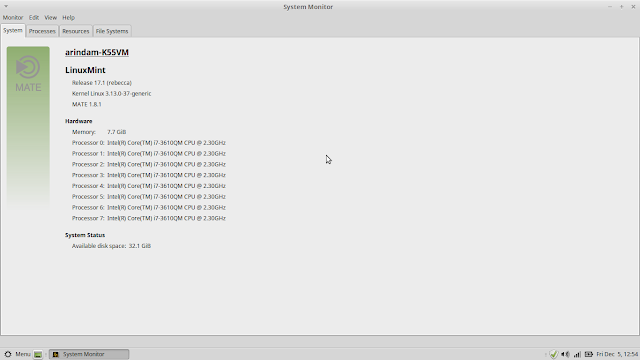 |
| From Linux Mint 17.1 Mate http://mylinuxexplore.blogspot.in |
Installation
Linux Mint installation is the same as before and nothing has changed in this version. It is the same easy installation with the simple steps, as shown below. Overall, installation may take about 10-20 minutes of time depending on internet speed.
 |
| From Linux Mint 17.1 Mate http://mylinuxexplore.blogspot.in |
Score for Installation: 10/10
Hardware Recognition
Mint 17.1 Mate worked impeccably on the system I used, recognizing the screen resolution, sound card, graphics, WIFI and LAN along with touch pad. Post-installation, I installed Nvidia drivers from the Driver Manager in Control Center.
 |
| From Linux Mint 17.1 Mate http://mylinuxexplore.blogspot.in |
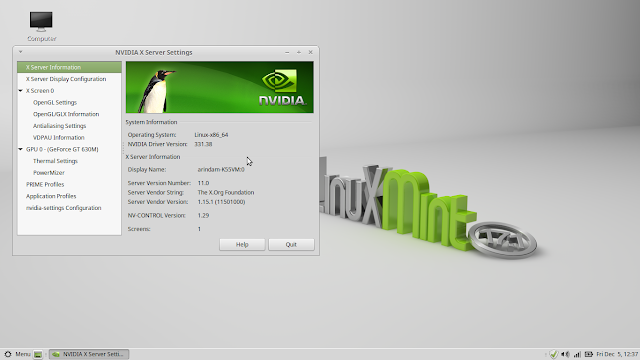 |
| From Linux Mint 17.1 Mate http://mylinuxexplore.blogspot.in |
Score for Hardware Recognition: 10/10
Aesthetics
I reviewed Ubuntu Mate 14.10 on Nov 22, 2014. It had a GNOME 2 look with a very simple menu. Though Mint 17.1 Mate ships with the same desktop environment (Mate 1.8.1) but it is very different in terms of looks. Mint Mate looks typical Mint with its traditional grey colored wallpaper and only a bottom panel. The menu too is very different from GNOME 2 and has a more modern look with options of easy access to favorite applications. The keyboard shortcuts are pre-configured and the menu responds to win key. I did not find it in Ubuntu 14.10 Mate.
Linux Mint 17.1 Mate ships with scores of attractive wallpapers, from various editions of Linux Mint. The overall artwork collection is simply superb, I must say.
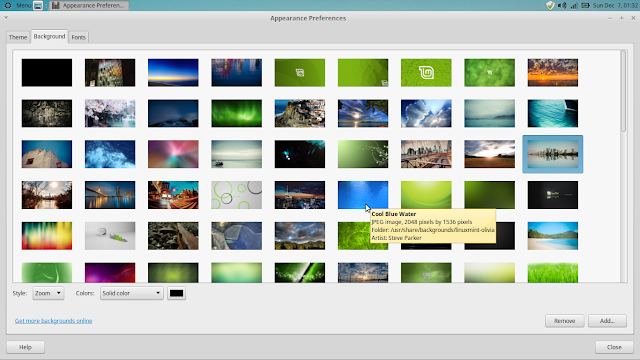 |
| From Linux Mint 17.1 Mate http://mylinuxexplore.blogspot.in |
In Menu -> Control Center -> Appearance, you get the different Mint-X themes, original, Aqua, Blue, Brown, Orange, Pink, Purple, Red, Sand and Teal. Further, there are options to download your favorite gtk2 and gtk3 themes as well.
Now to the main reason why I tried Mint Mate - compiz! By default the window manager is Marco, which is very lightweight and basic. So, I tried out compiz using the following steps:
- Menu -> Control Center -> Desktop Settings, I went to Windows and changed the Window manager to Compiz (impressive desktop effects) from Marco.
- I closed Desktop Settings and went back to the Control Center to open CompizConfig Settings Manager. I enabled a few effects from animations, and then went to desktop cube.
- In desktop cube, I added a background wallpaper to Appearance -> Skydome
- Further, I enabled 3D Windows, Cube gears and some other animation effects like Wobbly Windows,
- I logged off to login again. Once I pressed ctrl+alt+left or right arrow, the cube worked really smooth. It may also depend on your graphic card how it works.
 |
| From Linux Mint 17.1 Mate http://mylinuxexplore.blogspot.in |
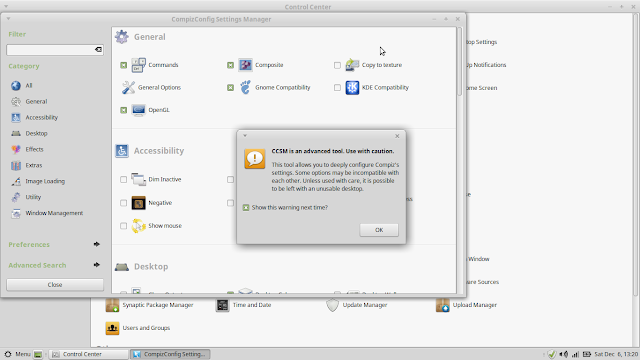 |
| From Linux Mint 17.1 Mate http://mylinuxexplore.blogspot.in |
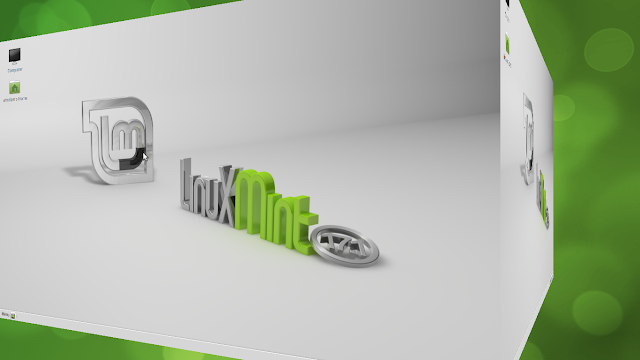 |
| From Linux Mint 17.1 Mate http://mylinuxexplore.blogspot.in |
From animations section and compizconfig settings manager you can try out a whole lot of cool effects. One thing to note here - post initial compiz enabling, the menu icon stopped working. However, after restarting the system a couple of times everything worked really smooth.
Post compiz settings, I tried out giving some new look to the distro. Honestly, after bad experience with Windows, where I nearly lost all my critical work, I hate the Windows look in any Linux OS I use. So, I moved the bottom panel to the top, made it transparent and added a docky. It looked much cooler to me than the default Mint appearance.
 |
| From Linux Mint 17.1 Mate http://mylinuxexplore.blogspot.in |
Additional things like superb font rendering, graphical boot splash, cool login screens (in fact there are a whole lot of options, about 30), etc. are all part of Mint 17.1 Mate.
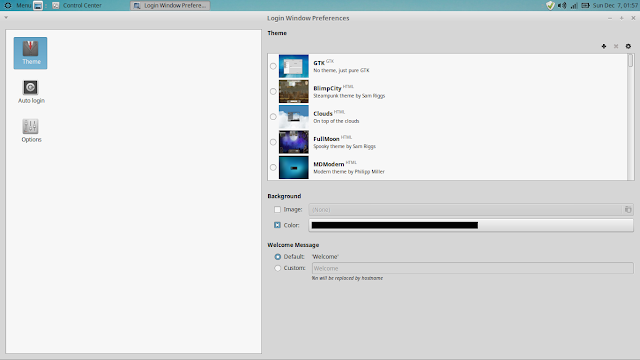 |
| From Linux Mint 17.1 Mate http://mylinuxexplore.blogspot.in |
So, I go with full score on aesthetics for Linux Mint 17.1 Mate. The distro has a professional and polished interface and is very much customizable. Plus, those who like a bit of glitter would be satisfied with what compiz has to offer in the Mate edition. Others, like me, who prefer less animation as they can be really distracting at times, can switch to the comparatively less annoying Marco.
Score for Aesthetics: 10/10
Pre-Installed Packages
Like other previous editions, Mint has all the basic packages required for daily use in this version as well, namely:
- Office: LibreOffice 4.2.7.2 (Calc, Draw, Impress, Math, Writer, Base), Document viewer, Dictionary
- Internet: Firefox 34.0, HexChat, Pidgin Internet Messenger, Thunderbird Email, Transmission
- Graphics: GIMP 2.8.10, gThumb, Image Viewer, Simple Scan, Screenshot
- Multimedia: Banshee music player, Brasero CD/DVD writer, Videos 3.10.1, VLC 2.1.4
- Accessories: Archive Manager, Calculator, Disks, Search for Files, Pluma 1.8.1 text editor, Tomboy Notes, USB Image Writer, USB Stick Formatter, GDebi Package Installer, Terminal, Backup Tool, Domain Blocker, Driver Manager, Network, Printers
Though the release note promises of updated packages, but LibreOffice version is an old one - Ubuntu 14.10 ships with LibreOffice 4.3.2.2. It is a bit of a letdown. Other packages are of the latest version like the updated Firefox 34.0, GIMP or the photo editor, VLC 2.1.4, etc.
 |
| From Linux Mint 17.1 Mate http://mylinuxexplore.blogspot.in |
Multimedia restricted codecs and Adobe flash plugin are pre-installed in the distro and they even worked in live boot. I played a few songs in my favorite music player MOC (which I downloaded from the repos) and everything worked well, including sound output.
I played online videos in Firefox 34.0 and it worked smoothly. Firefox has Yahoo as the default search engine. But, you can change change search engine settings and add Google as the default one.
The Mate specific applications like Caja File Manager 1.8.2 (a fork of Nautilus), Atril Document Viewer, Mate terminal 1.8.1, Pluma text editor 1.8.1, Engrampa archive manager, etc. are all present in this version as well.
Mate has a nice integrated control manager to tweak through the settings options. Compizconfig settings manager too is a part of control center. The same settings options are also part of Menu -> Preferences.
In overall, I think Mint 17.1 Mate provides a comprehensive set of applications, good enough for daily use. However, I miss a VoIP client and packages like download manager, Wine, etc. here. So, I am going with a score of 8/10.
Score for Pre-installed Packages: 8/10
Repositories
Linux Mint 17.1 sources packages from Linux Mint and Ubuntu Trusty repositories. Packages can be accessed through Linux Mint Software Center to browse and download.
Further, there is synaptic package manager to do the same. I find synaptic package manager a lot faster than Linux Mint or Ubuntu Software Center.
From Control Center, you'll find the Software Sources - an application to see the official repositories, ppa and add or view additional repositories. It is very handy to add third party ppa's.
As I mentioned, LibreOffice package is a bit antiquated in Linux Mint 17.1. So, to keep updated with the latest packages, specially in case of LTS releases, I trust on launchpad ppa's. To make my system more usable and to continue using the latest stable packages (remember it is an LTS and packages become antiquated within 6 months!), I installed several utility ppa's through terminal, namely:
LibreOffice ppa: sudo add-apt-repository ppa:libreoffice/ppa
GIMP ppa: sudo add-apt-repository ppa:otto-kesselgulasch/gimp
VLC daily build ppa: sudo add-apt-repository ppa:videolan/stable-daily
Variety wallpaper changer: sudo add-apt-repository ppa:peterlevi/ppa
Calendar and power button: sudo add-apt-repository ppa:atareao/atareao
Silverlight substitute - Pipelight: sudo add-apt-repository ppa:mqchael/pipelight-daily
Webup8: sudo add-apt-repository ppa:nilarimogard/webupd8
Wine: sudo add-apt-repository ppa:ubuntu-wine/ppa
Docky: sudo add-apt-repository ppa:docky-core/ppa
Once added, I did a system update & upgrade: sudo apt-get update && sudo apt-get dist-upgrade
The LibreOffice installation got upgraded to 4.3.4.1. Then I installed Calendar Indicator, VLC player, Pipelight, Wine, PlayonLinux, etc. to make my installation more usable.
$ sudo apt-get install calendar-indicator vlc pipelight playonlinux docky
Evernote is one software I use a lot and hence, added the Everpad (Linux unofficial client of Evernote) through adding the ppa:
$ sudo add-apt-repository ppa:nvbn-rm/ppa
$ sudo apt-get update
$ sudo apt-get install everpad
To install Pipelight, add the PPA and install Pipelight using the commands below:
$ sudo apt-add-repository ppa:pipelight/stable
$ sudo apt-get update
$ sudo apt-get install pipelight-multi
Then, install the Silverlight plugin using the following command:
$ sudo pipelight-plugin --enable silverlight
To install the Widevine plugin, use the command below:
$ sudo pipelight-plugin --enable widevin
Further, I added a few other preferred applications like:
#Google Drive Ocamlfuse, a tool that lets you mount Google Drive in Linux
$ sudo add-apt-repository ppa:alessandro-strada/ppa
$ sudo apt-get update
$ sudo apt-get install google-drive-ocamlfuse
Once it's installed, you'll firstly need to authorize it with Google, by running the following command:
$ google-drive-ocamlfuse
Now let's mount Google Drive. Create a folder in your home directory, let's call it "gdrive":
mkdir ~/gdrive
And mount Goole Drive using the command below:
$ google-drive-ocamlfuse ~/gdrive
#Dropbox
$ sudo apt-key adv --keyserver pgp.mit.edu --recv-keys 5044912E
$ sudo sh -c 'echo "deb http://linux.dropbox.com/ubuntu/ trusty main" >> /etc/apt/sources.list.d/dropbox.list'
$ sudo apt-get update
$ sudo apt-get install dropbox
In case you are missing the dropbox icon in the panel, install the libappindicator
$ sudo apt-get install libappindicator1
#PlayonLinux
$ sudo apt-key adv --keyserver keyserver.ubuntu.com --recv-keys E0F72778C4676186
$ sudo wget http://deb.playonlinux.com/playonlinux_trusty.list -O /etc/apt/sources.list.d/playonlinux.list
$ sudo apt-get update
$ sudo apt-get install playonlinux
#Google-Chrome
$ wget -q -O - https://dl-ssl.google.com/linux/linux_signing_key.pub | sudo apt-key add -
$ sudo sh -c 'echo "deb http://dl.google.com/linux/chrome/deb/ stable main" >> /etc/apt/sources.list.d/google.list'
$ sudo apt-get update
$ sudo apt-get install google-chrome-stable
#Google Earth
$ wget -q -O - https://dl-ssl.google.com/linux/linux_signing_key.pub | sudo apt-key add -
$ sudo sh -c 'echo "deb http://dl.google.com/linux/earth/deb/ stable main" >> /etc/apt/sources.list.d/google.list'
$ sudo apt-get update
$ sudo apt-get install google-earth-stable
#Google Music
$ wget -q -O - https://dl-ssl.google.com/linux/linux_signing_key.pub | sudo apt-key add -
$ sudo sh -c 'echo "deb http://dl.google.com/linux/musicmanager/deb/ stable main" >> /etc/apt/sources.list.d/google.list'
$ sudo apt-get update
$ sudo apt-get install google-musicmanager-beta
#Google-talk
$ wget -q -O - https://dl-ssl.google.com/linux/linux_signing_key.pub | sudo apt-key add -
$ sudo sh -c 'echo "deb http://dl.google.com/linux/talkplugin/deb/ stable main" >> /etc/apt/sources.list.d/google.list'
$ sudo apt-get update
$ sudo apt-get install google-talkplugin
#To create and read .rar archived files
$ sudo apt-get install rar urar
#To control CPU frequency and reduce laptop heat
$ sudo apt-get install indicator-cpufreq
Though document viewer works perfectly fine, but at times I require Adobe acrobat reader, especially for dynamic content. Installation of Adobe acroread is a bit tricky and I document here, what worked with me. I downloaded the AdbeRdr9.5.5-1_i486linux_enu.bin file from Adobe website and put it in the home directory. I opened terminal and ran the following commands:
$ sudo chmod +x ./AdbeRdr9.5.5-1_i486linux_enu.bin
$ sudo ./AdbeRdr9.5.5-1_i486linux_enu.bin
Agree to whatever options it asks and once installed it is time to install 32-bit architecture, if your OS is 64-bit.
$ sudo apt-get install ia32-libs
Post installation, Adobe Acrobat Reader should work without any issue.
 |
| From Linux Mint 17.1 Mate http://mylinuxexplore.blogspot.in |
Mate has a nice integrated control manager to tweak through the settings options. Compizconfig settings manager too is a part of control center. The same settings options are also part of Menu -> Preferences.
 |
| From Linux Mint 17.1 Mate http://mylinuxexplore.blogspot.in |
In overall, I think Mint 17.1 Mate provides a comprehensive set of applications, good enough for daily use. However, I miss a VoIP client and packages like download manager, Wine, etc. here. So, I am going with a score of 8/10.
Score for Pre-installed Packages: 8/10
Repositories
Linux Mint 17.1 sources packages from Linux Mint and Ubuntu Trusty repositories. Packages can be accessed through Linux Mint Software Center to browse and download.
 |
| From Linux Mint 17.1 Mate http://mylinuxexplore.blogspot.in |
Further, there is synaptic package manager to do the same. I find synaptic package manager a lot faster than Linux Mint or Ubuntu Software Center.
 |
| From Linux Mint 17.1 Mate http://mylinuxexplore.blogspot.in |
From Control Center, you'll find the Software Sources - an application to see the official repositories, ppa and add or view additional repositories. It is very handy to add third party ppa's.
 |
| From Linux Mint 17.1 Mate http://mylinuxexplore.blogspot.in |
As I mentioned, LibreOffice package is a bit antiquated in Linux Mint 17.1. So, to keep updated with the latest packages, specially in case of LTS releases, I trust on launchpad ppa's. To make my system more usable and to continue using the latest stable packages (remember it is an LTS and packages become antiquated within 6 months!), I installed several utility ppa's through terminal, namely:
LibreOffice ppa: sudo add-apt-repository ppa:libreoffice/ppa
GIMP ppa: sudo add-apt-repository ppa:otto-kesselgulasch/gimp
VLC daily build ppa: sudo add-apt-repository ppa:videolan/stable-daily
Variety wallpaper changer: sudo add-apt-repository ppa:peterlevi/ppa
Calendar and power button: sudo add-apt-repository ppa:atareao/atareao
Silverlight substitute - Pipelight: sudo add-apt-repository ppa:mqchael/pipelight-daily
Webup8: sudo add-apt-repository ppa:nilarimogard/webupd8
Wine: sudo add-apt-repository ppa:ubuntu-wine/ppa
Docky: sudo add-apt-repository ppa:docky-core/ppa
Once added, I did a system update & upgrade: sudo apt-get update && sudo apt-get dist-upgrade
The LibreOffice installation got upgraded to 4.3.4.1. Then I installed Calendar Indicator, VLC player, Pipelight, Wine, PlayonLinux, etc. to make my installation more usable.
$ sudo apt-get install calendar-indicator vlc pipelight playonlinux docky
Evernote is one software I use a lot and hence, added the Everpad (Linux unofficial client of Evernote) through adding the ppa:
$ sudo add-apt-repository ppa:nvbn-rm/ppa
$ sudo apt-get update
$ sudo apt-get install everpad
To install Pipelight, add the PPA and install Pipelight using the commands below:
$ sudo apt-add-repository ppa:pipelight/stable
$ sudo apt-get update
$ sudo apt-get install pipelight-multi
Then, install the Silverlight plugin using the following command:
$ sudo pipelight-plugin --enable silverlight
To install the Widevine plugin, use the command below:
$ sudo pipelight-plugin --enable widevin
Further, I added a few other preferred applications like:
#Google Drive Ocamlfuse, a tool that lets you mount Google Drive in Linux
$ sudo add-apt-repository ppa:alessandro-strada/ppa
$ sudo apt-get update
$ sudo apt-get install google-drive-ocamlfuse
Once it's installed, you'll firstly need to authorize it with Google, by running the following command:
$ google-drive-ocamlfuse
Now let's mount Google Drive. Create a folder in your home directory, let's call it "gdrive":
mkdir ~/gdrive
And mount Goole Drive using the command below:
$ google-drive-ocamlfuse ~/gdrive
#Dropbox
$ sudo apt-key adv --keyserver pgp.mit.edu --recv-keys 5044912E
$ sudo sh -c 'echo "deb http://linux.dropbox.com/ubuntu/ trusty main" >> /etc/apt/sources.list.d/dropbox.list'
$ sudo apt-get update
$ sudo apt-get install dropbox
In case you are missing the dropbox icon in the panel, install the libappindicator
$ sudo apt-get install libappindicator1
#PlayonLinux
$ sudo apt-key adv --keyserver keyserver.ubuntu.com --recv-keys E0F72778C4676186
$ sudo wget http://deb.playonlinux.com/playonlinux_trusty.list -O /etc/apt/sources.list.d/playonlinux.list
$ sudo apt-get update
$ sudo apt-get install playonlinux
#Google-Chrome
$ wget -q -O - https://dl-ssl.google.com/linux/linux_signing_key.pub | sudo apt-key add -
$ sudo sh -c 'echo "deb http://dl.google.com/linux/chrome/deb/ stable main" >> /etc/apt/sources.list.d/google.list'
$ sudo apt-get update
$ sudo apt-get install google-chrome-stable
#Google Earth
$ wget -q -O - https://dl-ssl.google.com/linux/linux_signing_key.pub | sudo apt-key add -
$ sudo sh -c 'echo "deb http://dl.google.com/linux/earth/deb/ stable main" >> /etc/apt/sources.list.d/google.list'
$ sudo apt-get update
$ sudo apt-get install google-earth-stable
#Google Music
$ wget -q -O - https://dl-ssl.google.com/linux/linux_signing_key.pub | sudo apt-key add -
$ sudo sh -c 'echo "deb http://dl.google.com/linux/musicmanager/deb/ stable main" >> /etc/apt/sources.list.d/google.list'
$ sudo apt-get update
$ sudo apt-get install google-musicmanager-beta
#Google-talk
$ wget -q -O - https://dl-ssl.google.com/linux/linux_signing_key.pub | sudo apt-key add -
$ sudo sh -c 'echo "deb http://dl.google.com/linux/talkplugin/deb/ stable main" >> /etc/apt/sources.list.d/google.list'
$ sudo apt-get update
$ sudo apt-get install google-talkplugin
#To create and read .rar archived files
$ sudo apt-get install rar urar
#To control CPU frequency and reduce laptop heat
$ sudo apt-get install indicator-cpufreq
Though document viewer works perfectly fine, but at times I require Adobe acrobat reader, especially for dynamic content. Installation of Adobe acroread is a bit tricky and I document here, what worked with me. I downloaded the AdbeRdr9.5.5-1_i486linux_enu.bin file from Adobe website and put it in the home directory. I opened terminal and ran the following commands:
$ sudo chmod +x ./AdbeRdr9.5.5-1_i486linux_enu.bin
$ sudo ./AdbeRdr9.5.5-1_i486linux_enu.bin
Agree to whatever options it asks and once installed it is time to install 32-bit architecture, if your OS is 64-bit.
$ sudo apt-get install ia32-libs
Post installation, Adobe Acrobat Reader should work without any issue.
Performance
As always what happens with every Mint release, Linux Mint always works! I found the distro very stable and offer very good performance. Based on my benchmark tests, the results of resource usage and boot time are given below:
- Boot time
With autologin enabled, the Mint 17.1 Mate took about 30 seconds to boot which is 25% lower than the average boot time of all GNOME and GNOME forked distros I have used on the same machine, Asus K55VM, between 2013-14.
- RAM consumption
At steady state, Mint 17.1 Mate consumes about 349 MB RAM which is about 8% lower than the average RAM consumption of all GNOME or GNOME forked distros used between 2013-14. With full blown compiz enabled with almost every effects on, the RAM consumption increased to about 420 MB which is within low RAM consumption range. I must say, it is really impressive. However, Ubuntu 14.10 Mate (not official though) consumes slightly lower RAM than Linux 17.1 Mate.
- Power Consumption
On my benchmarking tests, Linux Mint 17.1 performed admirably and is the most efficient of all the GNOME or GNOME forked distros I tried recently. This is a recent benchmark I added and hence, the number of distros in this benchmark is low.
 |
| From Linux Mint 17.1 Mate http://mylinuxexplore.blogspot.in |
Mint 17.1 Mate consumes 12% less power than the recently released Ubuntu 14.10 and 6% less power than Ubuntu 14.10 GNOME. On my laptop that normally lasts about 4 hours on average Linux distro, Linux Mint 17.1 Mate gave a battery life of around 6 hours with normal usage. It is definitely one of the better Linux operating systems that I have used as far as battery life is concerned.
 |
| From Linux Mint 17.1 Mate http://mylinuxexplore.blogspot.in |
| Operating System (64 bit) | Release Year | Size of ISO (GB) | Base | Desktop | Linux kernel | CPU (%) | RAM usage (MB) | Size of installation (GB) | Boot time (sec) | Power (Watt) | RAM usage (MB) |
| Pardus 2.0 | 2013 | 1.7 | Debian Testing | GNOME 3.8.4 | 3.10.3 | 0-5% | 278 | 6.40 | 52 | 278 | |
| Mint Debian 201403 Mate | 2014 | 1.4 | Debian Testing | Mate 1.6.1 | 3.11.2 | 0-5% | 282 | 4.40 | 40 | 282 | |
| Mint Debian 201403 Cinnamon | 2014 | 1.4 | Debian Testing | Cinnamon 2.0.14 | 3.11.2 | 0-5% | 285 | 4.90 | 49 | 285 | |
| Mint 15 Cinnamon | 2013 | 0.9594 | Ubuntu Raring | Cinnamon 1.8 | 3.8.0 | 0-5% | 307 | 5.10 | 32 | 306.5 | |
| Ubuntu Mate 14.10 | 2014 | 0.983 | Ubuntu Utopic | Mate 1.8.1 | 3.16.0 | 0-5% | 308 | 4.30 | 35 | 11.44 | 308 |
| Mint 16 Cinnamon | 2013 | 1.3 | Ubuntu Saucy | Cinnamon 2.0 | 3.11.0 | 0-5% | 312 | 4.10 | 45 | 311.6 | |
| Ubuntu GNOME 13.04 | 2013 | 0.9878 | Ubuntu Raring | GNOME 3.6.3 | 3.8.0 | 0-5% | 321 | 3.90 | 24 | 320.7 | |
| Tanglu 1.0 GNOME | 2014 | 0.973 | Debian Testing | GNOME 3.10.1 | 3.12.1 | 0-5% | 321 | 4.00 | 44 | 321 | |
| Mint 15 Mate | 2013 | 1.0 | Ubuntu Raring | Mate 1.6.0 | 3.8.0 | 0-5% | 325 | 4.50 | 30 | 325.2 | |
| Ubuntu GNOME 13.10 | 2013 | 0.9 | Ubuntu Saucy | GNOME 3.8.4 | 3.11.0 | 0-5% | 335 | 4.10 | 27 | 335 | |
| Mint 17 Ciinamon | 2014 | 1.3 | Ubuntu Trusty | Cinnamon 2.2.13 | 3.13.0 | 0-5% | 345 | 4.50 | 44 | 345 | |
| Mint 17.1 Mate | 2014 | 1.557 | Ubuntu Trusty | Mate 1.8.1 | 3.13.0 | 0-5% | 349 | 5.30 | 30 | 10.59 | 349 |
| Mint 16 Mate | 2013 | 1.4 | Ubuntu Saucy | Mate 1.6.0 | 3.11.0 | 0-5% | 355 | 4.50 | 31 | 355 | |
| Siduction 13.2.0 GNOME | 2013 | 1.0 | Debian Unstable | GNOME 3.8.4 | 3.12.0 | 0-5% | 357 | 3.50 | 53 | 357 | |
| Linux Deepin 2013 | 2013 | 1.3 | Ubuntu Raring | GNOME 3.8.1 (DDE) | 3.8.0 | 0-5% | 358 | 4.70 | 33 | 358.2 | |
| Zorin OS 7 | 2013 | 1.7 | Ubuntu Raring | GNOME 3.6.2 | 3.8.0 | 0-5% | 364 | 5.60 | 28 | 364 | |
| Trisquel GNU/Linux 7.0 | 2014 | 1.5 | Ubuntu Trusty | GNOME 3.12 | 3.13.0 | 0-5% | 370 | 4.60 | 26 | 11.65 | 370 |
| Ubuntu 12.04.3 | 2013 | 0.7 | Ubuntu Precise | Unity 5.20.0 | 3.8.0 | 0-5% | 370 | 3.00 | 39 | 370 | |
| Antergos 2013.11.17 | 2013 | 0.8 | Arch | GNOME 3.10.1 | 3.12.4 | 0-5% | 376 | 4.10 | 43 | 376 | |
| Ubuntu 13.04 | 2013 | 0.8 | Ubuntu Raring | Unity 7.0.0 | 3.8.0 | 0-5% | 377 | 4.00 | 26 | 377 | |
| Deepin 2014 | 2014 | 1.2 | Ubuntu Trusty | Deepin 2.0 | 3.13.0 | 0-5% | 400 | 4.50 | 27 | 400 | |
| Ubuntu GNOME 14.O4 LTS | 2014 | 0.9 | Ubuntu Trusty | GNOME 3.10.0 | 3.13.0 | 0-5% | 416 | 4.50 | 33 | 416 | |
| Gajj 0.1 Cinnamon | 2014 | 3.7 | Ubuntu Precise | Cinnamon 2.0 | 3.11.0 | 0-5% | 419 | 9.20 | 75 | 419 | |
| Fedora 20 GNOME | 2013 | 1.0 | Fedora | GNOME 3.8.2 | 3.9.5 | 0-10% | 433 | 4.00 | 34 | 433 | |
| Elementary OS 0.2 | 2013 | 0.7 | Ubuntu Precise | GNOME 3.6.3 | 3.2.0 | 0-5% | 440 | 3.10 | 22 | 440 | |
| Zorin OS 8 Gaming | 2014 | 4.0 | Ubuntu Saucy | GNOME 3.9.90 | 3.11.0 | 0-5% | 440 | 9.20 | 31 | 440 | |
| Zorin OS 8 | 2014 | 1.6 | Ubuntu Saucy | GNOME 3.8.2 | 3.11.0 | 0-5% | 445 | 5.60 | 31 | 445 | |
| Zorin OS 9 | 2014 | 1.4 | Ubuntu Trusty | GNOME 3.10.4 | 3.13.0 | 0-5% | 460 | 5.00 | 30 | 460 | |
| Ubuntu 13.10 | 2013 | 0.9 | Ubuntu Saucy | Unity 7.1.2 | 3.11.0 | 0-5% | 466 | 4.40 | 30 | 466 | |
| ExTix 14 | 2013 | 1.5 | Ubuntu Saucy | GNOME 3.10.1 | 3.12.0 | 0-5% | 468 | 4.80 | 33 | 467.7 | |
| Ubuntu 14.04 LTS | 2014 | 1.0 | Ubuntu Trusty | Unity 7.2.0 | 3.13.0 | 0-5% | 486 | 4.20 | 31 | 486 | |
| Pinguy OS 14.04 | 2014 | 2.3 | Ubuntu Trusty | GNOME 3.12.2 | 3.13.0 | 0-5% | 500 | 7.00 | 54 | 500 | |
| Ubuntu GNOME 14.10 | 2014 | 1.0 | Ubuntu Utopic | GNOME 3.12 | 3.16.0 | 0-5% | 515 | 4.80 | 39 | 11.21 | 515 |
| OpenSUSE 13.1 GNOME | 2013 | 4.4 | OpenSUSE | GNOME 3.10.1 | 3.11.6 | 0-5% | 531 | 4.90 | 37 | 531.4 | |
| Ubuntu 14.10 | 2014 | 1.1 | Ubuntu Utopic | Unity 7.3.1 | 3.16.0 | 0-5% | 599 | 4.60 | 33 | 12.06 | 599 |
Score for Performance: 10/10
Overall
Linux Mint 17.1 Mate is definitely a distro worth trying for the users looking for an efficient and functional distro with superb battery life. Compiz is an added attraction and has definitely rendered more charisma to the otherwise blander Mate (compared to KDE, GNOME 3, Cinnamon, etc.). Mate is as flexible as GNOME 2 and you can tweak it as much as you can. The hard work of the developers is evident from this distro and I had a good time with Mint Mate over the last couple of weeks.
Linux Mint 17.1 Mate is definitely recommended from my side. You may find it more compelling than Linux Mint 17.1 Cinnamon. In fact, in my next review on Linux Mint 17.1 Cinnamon, I am planning to do a comparison between the two. Mint 17.1 Mate ships in both 32 and 64 bit versions which can be downloaded from this link.
Overall Score
| Parameter | Weights (%) | Score |
| Installation | 20 | 10.0 |
| Aesthetics | 20 | 10.0 |
| Hardware Recognition | 20 | 10.0 |
| Pre-installed Packages | 10 | 8.0 |
| Performance | 30 | 10.0 |
| Overall | 100 | 9.8 |





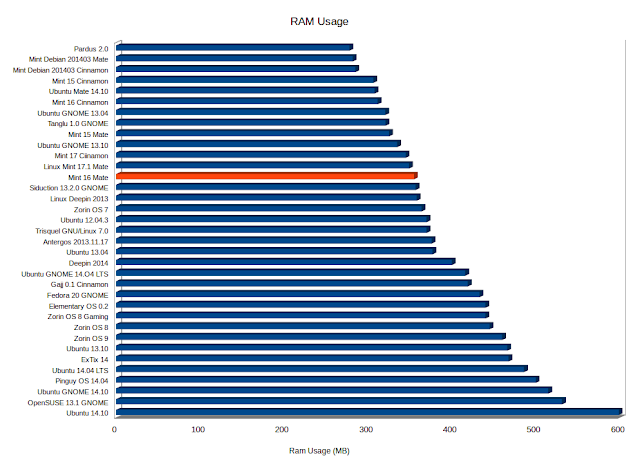
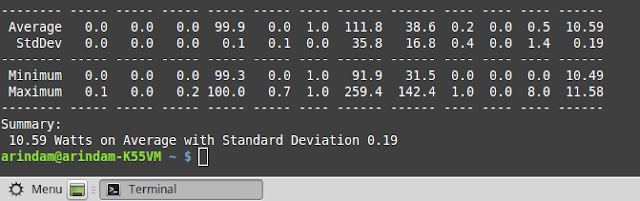
Great review! It's always a pleasure to read your opinions on linux distros. I'm looking forward to cinnamon/mate comparison, the linux mint team really deserve credit for what they accomplished.
ReplyDeleteHello Arindam. Great review as always. When you have time, would you look at the new LinuxLite. I think it's worth testing.
ReplyDeleteHi Arindam,
ReplyDeleteNice review as always, just a little correction, default mate window manager is 'marco' not 'macro' like you mention... but it's ok, I always like your review anyway
Hi, thanks for pointing the typo. It is corrected now in my review. And thanks for liking my review :).
DeleteYou make the best reviews of Linux distros by a mile compared to everyone else in the Internet.
ReplyDeleteKeep up the good work.
Thanks this is very Good information.. Awesome post. Great Thanks
ReplyDeleteHospital Management System
Thanks for good review!
ReplyDeleteHi Arindam,
ReplyDeleteit's kind of obvious that the Ubuntu derived OSes have a higher RAM consumption. I guess this is because of the indexing that happens because of Zeitgeist. Can you separate the RAM consumption from Zeitgeist from the rest in the RAM usage overview?
Thanks a lot: very informative and clearly written ... looking forward the Cinnamon counterpart (especially battery, boot time and memory usage)
ReplyDeletethis was cool distro, one of my favorite in my list.
ReplyDeleteHey buddy,
ReplyDeleteI have been following your blog for a while, and I have been also trying some of the distros you recommend.
I want to have a fast and simple-looking distro on my work computer. I am in the fence between Ubuntu MATE and Linux Ming MATE. Which one would you recommend for a work enviroment?
I am currently with an old version of Mint, and I need a fresh instalation for my own metal sanity :)
Thanks in advance!
Hi Sebastian:
DeleteThanks for liking and following my blog. After reviewing both the distros, I honestly prefer Linux Mint 17.1 Mate more as it has better aesthetics, more stability (Linux Mint always works!), comparable resource usage and if you are planning to use on a laptop, definitely much better battery life.
Regards,
Arindam
would you please post the actual link for the file AdbeRdr9.5.5-1_i486linux_enu.bin.
ReplyDeleteGreat review. Thanks for all of your reviews, the best in the linux world.
ReplyDeleteAre you planning to review Fedora 21?
Thanks for liking my review. My Fedora 21 review is out now :).
DeleteGreat review and great wallpaper, where can i get that wallpaper?
ReplyDeleteGreat Review as always!
ReplyDeleteBTW What benchmarking tool(s) do you use?
Hello Arindam,
ReplyDeletesince 2013 I enjoy your great reviews.
Till today I did not find any comparable site in the internet.
Thank you very much for all your effort and work!
Today I have a suggestion for an additional test in your reviews:
- Does the encrypted installation work? (LVM-Installation ......)
- Is the password needed when waking up the computer from sleep or locked modus?
- Is the swap encrypted as well?
This is essential for systems used for work having critical informations, documents etc.
In the last days I tried two hands full of various distros and ca. 50 % of them did not fullfill one or all criteria.
And a hint: some of those distros fullfilling all criteria deny LVM-installation because they install a RAM-swap at startup.
These distros must be run as live system first, then type in terminal sudo swapoff -a to switch off RAM-swap.
Now you can install LVM-system
With best Regards
Karl from Germany waldmattis@posteo.de
Can't wait to see your review of 17.1 Cinnamon (my daily driver). I have to admit, the new Mate one worked so well in my testing, I couldn't decide whether to switch over or not!!
ReplyDeleteI'd love to see you do an apples to apples comparison of Windows 7 and Linux Mint 17.1. I think this kind of review would be very illuminating for the general populace.
You mention two different repositories
ReplyDeleteSilverlight substitute - Pipelight:
sudo add-apt-repository ppa:mqchael/pipelight-daily
and
$ sudo apt-add-repository ppa:pipelight/stable
One is not enought ?
I tried the second and it works thank you
You can try either one of them. Both works for pipelight.
Deletethank
ReplyDeleteThanks again for another thorough review. I noticed your comment regarding Everpad and I installed it per your instructions and everything seemed to go well. However I have not been able to get it working properly. In short I used the drop down menu from the panel icon but there are only two options on the panel, 'Setting and Management' and 'Exit'. After entering the account information and closing I'm still left with only the two options and no editing options. As a result I cannot open or start any notes. After an hour or more of playing around, and having installed it on both Linux Mint Mate and Ubuntu Mate, then googling I found an older post saying it hasn't been supported by Ubuntu for the past three releases or so.
ReplyDeleteWere you able to get it working after you installed it? Is there something simple I may be overlooking? Sorry for the questions but I'm running out of options and I wanted to give it one more try before I un-install.
Again thanks for the excellent reviews and the howto's on installing software from the ppas have proven very helpful for me as well.
Hi Frank:
DeleteEverpad is working on my Ubuntu 14.04.1 LTS installation without any issue, though it is very slow to start. I'll check again and get back to you on this.
Thanks for liking my reviews :).
Regards,
Arindam
Love your reviews, however your install procedure for Pipelight differs slightly from the one advocated by their website: http://pipelight.net/cms/install/installation-ubuntu.html
ReplyDeleteIs there a reason for that?
...also, there's an 'e' missing in the commandline:
ReplyDeletesudo pipelight-plugin --enable widevine
this caused some errors while i was copy/pasting your commands...
perhaps worth mentioning shockwave and unity3D are available as well this way.
wow it works in my tiny netbook happyyyyyyyyyyyyyyyyyyyyyyy
ReplyDeletei am using it in my company it's very simple and user-friendly
ReplyDeleteRegards
Shahid
Thanks for sharing, nice post! Post really provice useful information!
ReplyDeleteSản phẩm may dua vong tu dong là quà tặng tuyệt vời giúp bé yêu ngủ ngon giấc, là phương pháp ru con thời hiện đại của các ông bố bà mẹ bận rộn. Hệ thống website máy đưa võng TS của An Thái Sơn gồm: Mayduavong.me, Mayduavong.mobi, Mayduavong.ws và Mayduavong.in giúp bé ngủ ngon.
It was great experience after reading this. thanks for sharing such good stuff with us.
ReplyDeleteLinux Course in Delhi
Hi there! I could have sworn I’ve been to this site before but after browsing through some of the articles I realized it’s new to me. 온라인경마
ReplyDeleteThanks for information and would like to request you follow below Jenkins Training
ReplyDeleteJenkins Training
Great post—thanks for sharing such valuable knowledge! If you're exploring Sanity CMS further, RW Infotech is one of the best Sanity development service providers.
ReplyDelete