I installed Mageia's new release a week back. It took me a bit of time to pen down a review as my familiarity with Mandriva distros is not as great as Ubuntu, Debian, Fedora or OpenSUSE. It was indeed a good learning on my part and I enjoyed my experience with Mageia 4. Let me take you step by step of what I experienced of Mageia.
Initially I downloaded the KDE x86_64 LiveDVD of Mageia 4 but I was unable to create a live USB using Unetbootin and Mint Imagewriter in Linux and Mandriva-seed in Windows 8. I spent a day trying to create a live USB but wasn't successful to boot it up.
So, I downloaded the 3.6 GB Mageia 4 x86_64 DVD or the full 64-bit DVD and Mint Imagewriter worked well with it. I created a live USB, boot it up on my Asus K55VM (2.3 Ghz Core i7 processor, 8 GB DDR3 RAM and 2 GB NVIDIA GeForce 630M graphics) laptop. It took me directly to installation (and there was no live boot option there). Hence, I couldn't record the installation process.
I installed Mageia on a 50 GB partition. The installation process asks for KDE, GNOME and other desktop options. I prefer KDE over anything else and hence, my choice of KDE.
It took me about 10 minutes to get Mageia 4 installed on my laptop. However, I found the grub installation process in Mageia a bit complicated and by default it didn't select the Linux Mint 16 XFCE installed in the other partition of my laptop. I tried manually selecting the vmlinuz file but it didn't work.
Anyway, it is something the developers should look at, I feel. Otherwise, the installation bit is not complex and shouldn't challenge experienced users. Steps are: selection of language and keyboard, destination to install, root password and user ID creation and finally, graphic card selection. The last option of graphic card selection, I find, is a good one for those using hybrid graphics. I chose Intel graphics here and not the NVIDIA one to avoid laptop heat.
Mageia 4 ships with KDE 4.11.4 and Linux kernel 3.12.8 pre-installed. Dolphin 4.11.4 is the default file manager.
Aesthetics
Mageia 4 has a really attractive graphical boot splash with Mageia logo and blue colored default wallpaper as background. The desktop too looks nice with original Mageia wallpaper, Air default theme and important shortcuts like File manager, System settings, Mageia control center and Firefox placed at the bottom panel for easy access.
One good thing about Mageia is a simple and uncomplicated menu. I find selecting applications is pretty easy and efficient with a simple menu.
Desktop effects like cube are enabled by default and worked quite nice. Only thing odd is that the cube background is also Mageia 4 wallpaper which doesn't look that attractive.
So, from System settings -> Desktop effects, I changed the background and the desktop cube looked way better. One thing to mention here, the pre-installed wallpapers section was pretty thin in my Mageia 4 installation.
In overall, aesthetically Mageia is quite pleasing as always and effects are subtle enough not to cause distraction. Font rendering is very good and application interfaces retain their default looks with some apps not gelling well with the default theme.
Score for aesthetics: 8/10
Hardware Recognition
Hardware recognition is very good with screen resolution, wifi, LAN and touchpad recognized accurately. Though touchpad was recognized and tap function worked correctly but the two finger scroll option was not enabled by default.
Hardware recognition: 8.8/10
Pre-installed Packages
Mageia 4 ships with a rich collection of utility applications, namely:
Mageia Control Center
A special thing about Mageia is it's control center. It is an additional level of control provided to the users in addition to System settings manager.
Primary options are software management (like configuring media sources, updating and installing new packages), hardware (mouse, graphics, desktop effects, keyboard, printers, etc.), Network, System, Networking Sharing, Local disks, Security (Firewall, etc.), and boot (to set up autologin, display manager, boot system, etc.).
All these have to be accessed as root. A shortcut of the Mageia control center and settings manager are there in the bottom panel, as well. I really appreciate the additional level of control that Mageia provides to the users and some of them are really good.
Score for Pre-installed Packages: 9/10
Installing Bumblebee for NVIDIA in Mageia
As I mentioned earlier, while installation, I selected the Intel graphics only option for graphic card. It worked well to eliminate any heating. Normally for majority of the Linux distros this option is not present and both the graphic cards run in parallel causing a lot of heating in the process. Selecting Intel graphics enabled me to eliminate laptop heat.
But, for games and HD videos I required the NVIDIA graphic card to work. Hence, I installed bumblebee based on the instructions provided in the Mageia wiki.
For 64 bit OS, I first added the third party Mageia 4 bumblebee repo as root (type su press enter and write your root password to login as root):
# urpmi.addmedia --distrib http://packages.mageialinux.ru/mageia4/x86_64/
For 32-bit, just change the x86_64 to i586 in the repo address.
Once added, I downloaded the bumblebee, primus and virtualgl files:
# urpmi bumblebee primus libvirtualgl
Post installation, I added myself to the bumblebee group as:
# gpasswd -a arindam bumblebee
I did a reboot and checked if NVIDIA card is working or not by typing the optirun glxspheres command in the konsole. Up came the nice effects from glxspheres to show NVIDIA graphics is indeed working on optirun command. To make a program work with NVIDIA, just type optirn followed by the package name to enjoy advanced graphics effects.
Installing other utility programs
I have a few pet packages which I carry to any Linux distro I test, like:
Google Chrome Stable: As root, type the following commands in the konsole
# urpmi.addmedia --update chrome_x86_64 http://dl.google.com/linux/chrome/rpm/stable/x86_64
# rpm --import https://dl-ssl.google.com/linux/linux_signing_key.pub
# urpmi google-chrome-stable
These will add the Google repo and update it's key to finally download the Google Chrome browser.
Skype: A simple command as root will install Skype 4.2
# urpmi get-skype
VLC 2.1.2: My favorite multimedia player and it can be directly downloaded from the Mageia repos by running the following command in konsole as root:
# urpmi vlc
Adding Cauldron repositories
I do all sorts of experimentation with Linux and how can I miss Cauldron? Cauldron is actually Mageia's development version or the testing repo. To add it, first requirement is to remove the stable repos by running the following command in the terminal as root:
# urpmi.removemedia -a
Then add the Cauldron repos:
# urpmi.addmedia --distrib --mirrorlist 'http://mirrors.mageia.org/api/mageia.cauldron.x86_64.list'
This did not work for me and I had to choose a specific cauldron repo.
# urpmi.addmedia --distrib http://ftp.nluug.nl/pub/os/Linux/distr/mageia/distrib/cauldron/x86_64/
For 32-bit installation, you have to select the 32-bit Cauldron repo by simply changing the x86-64 to i586.
Once done, I did an auto-update to download the testing version of the packages.
# urpmi --auto-update --auto
Now one caution here, if you prefer a more stable system, PLEASE DON"T USE CAULDRON.
Though Mageia wiki states that "Cauldron is not for the faint of heart!
It may break down your computer, eat your data, burn down your house or kill your kittens. You have been warned! ;)", but I must say I found it to be quite stable. Cauldron works for the users always in search of latest packages.
Repositories
If my previous package installation commands in konsole as root made you nervous, don't worry - Mageia 4 has a GUI based package manager as well. RPMDrake 6.10 can be used to browse and install packages resolving all dependencies. It works similar to synaptic package manager.
Mageia 4 has Core, Non-free and Tainted repo links for both 64 and 32 bit packages. RPMDrake provides flexibility to selectively update repos through File -> Update Media in RPMDrake.
Further, Mageia 4 provides users with flexibility to access and select repos through Mageia Control Center -> Software Management as well for those who hate konsole/terminal. However, one glaring miss I noted there is inability to add third party repos using GUI based controls - similar to something like a ppa manager in Ubuntu / Debian based distros.
As far as variety of packages are concerned, I could locate all the common and special packages that I regularly use in Mageia core and contributed repos. Hence, if you're worried of shifting to Mageia for possible lack of packages, don't worry. Mageia has a fairly good collection of packages to keep you engaged.
Issue of repositories not updating
I used DVD to install Mageia 4 and while updating repos, I faced a lot of issues and it won't even allow me to install applications. After struggling for half an hour, I found out the reason. Mageia 4 has the DVD source at the top of the urpmi config file and I had to manually remove them as root
#vi /etc/urpmi/urpmi.cfg
Mageia doesn't have nano option and hence, I had to use vi editor. Removing the first couple of paragraphs from the source file and typing :w! to save the changes allowed me to update.
# drakrpm-update
Initially I downloaded the KDE x86_64 LiveDVD of Mageia 4 but I was unable to create a live USB using Unetbootin and Mint Imagewriter in Linux and Mandriva-seed in Windows 8. I spent a day trying to create a live USB but wasn't successful to boot it up.
 |
| From Mageia 4 http://mylinuxexplore.blogspot.in |
So, I downloaded the 3.6 GB Mageia 4 x86_64 DVD or the full 64-bit DVD and Mint Imagewriter worked well with it. I created a live USB, boot it up on my Asus K55VM (2.3 Ghz Core i7 processor, 8 GB DDR3 RAM and 2 GB NVIDIA GeForce 630M graphics) laptop. It took me directly to installation (and there was no live boot option there). Hence, I couldn't record the installation process.
I installed Mageia on a 50 GB partition. The installation process asks for KDE, GNOME and other desktop options. I prefer KDE over anything else and hence, my choice of KDE.
It took me about 10 minutes to get Mageia 4 installed on my laptop. However, I found the grub installation process in Mageia a bit complicated and by default it didn't select the Linux Mint 16 XFCE installed in the other partition of my laptop. I tried manually selecting the vmlinuz file but it didn't work.
Anyway, it is something the developers should look at, I feel. Otherwise, the installation bit is not complex and shouldn't challenge experienced users. Steps are: selection of language and keyboard, destination to install, root password and user ID creation and finally, graphic card selection. The last option of graphic card selection, I find, is a good one for those using hybrid graphics. I chose Intel graphics here and not the NVIDIA one to avoid laptop heat.
Mageia 4 ships with KDE 4.11.4 and Linux kernel 3.12.8 pre-installed. Dolphin 4.11.4 is the default file manager.
 |
| From Mageia 4 http://mylinuxexplore.blogspot.in |
Mageia 4 has a really attractive graphical boot splash with Mageia logo and blue colored default wallpaper as background. The desktop too looks nice with original Mageia wallpaper, Air default theme and important shortcuts like File manager, System settings, Mageia control center and Firefox placed at the bottom panel for easy access.
 |
| From Mageia 4 http://mylinuxexplore.blogspot.in |
 |
| From Mageia 4 http://mylinuxexplore.blogspot.in |
Desktop effects like cube are enabled by default and worked quite nice. Only thing odd is that the cube background is also Mageia 4 wallpaper which doesn't look that attractive.
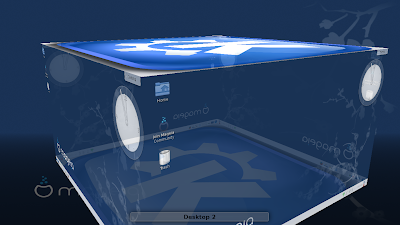 |
| From Mageia 4 http://mylinuxexplore.blogspot.in |
 |
| From Mageia 4 http://mylinuxexplore.blogspot.in |
Score for aesthetics: 8/10
Hardware Recognition
Hardware recognition is very good with screen resolution, wifi, LAN and touchpad recognized accurately. Though touchpad was recognized and tap function worked correctly but the two finger scroll option was not enabled by default.
Hardware recognition: 8.8/10
Pre-installed Packages
Mageia 4 ships with a rich collection of utility applications, namely:
- Office: LibreOffice 4.1.3.2 (Writer, Calc, Impress, Base, Draw), Kaddressbook, Kontact, Korganizer, Okular document viewer, Scribus, Skrooge
- Internet: Akregator feed reader, BlueDevil blue tooth, Ekiga softphone, File zilla, Firefox ESR 24.2.0, Kmail, Knetattach, Knode, Konqueror, Konversation, Kopete IM, Ktorrent, Network center
- Graphics: AcquiteImages, Digikam, DNG converter, GIMP 2.8.6, Gwenview, KolourPaint, Ksnapshot
- Multimedia: Amarok music player, AMZ downloader, Audacity, Dragon player, Kdenlive, KsCD, Videos, Xine
- Accessories: Ark, ChBg, Kalarm, Kcalc, Kleopatra, Klipper, KNotes, Konsole, Ktimer, Ktimetracker, Kwrite, Regional settings, Chainsaw, log Factor 5, Kwallet manager, Nepomuk backup & cleaner, Print settings
 |
| From Mageia 4 http://mylinuxexplore.blogspot.in |
A special thing about Mageia is it's control center. It is an additional level of control provided to the users in addition to System settings manager.
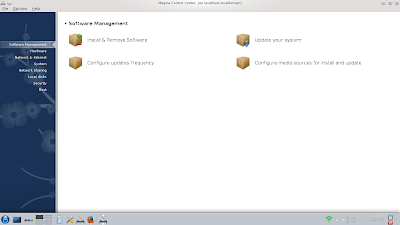 |
| From Mageia 4 http://mylinuxexplore.blogspot.in |
All these have to be accessed as root. A shortcut of the Mageia control center and settings manager are there in the bottom panel, as well. I really appreciate the additional level of control that Mageia provides to the users and some of them are really good.
Score for Pre-installed Packages: 9/10
Installing Bumblebee for NVIDIA in Mageia
As I mentioned earlier, while installation, I selected the Intel graphics only option for graphic card. It worked well to eliminate any heating. Normally for majority of the Linux distros this option is not present and both the graphic cards run in parallel causing a lot of heating in the process. Selecting Intel graphics enabled me to eliminate laptop heat.
But, for games and HD videos I required the NVIDIA graphic card to work. Hence, I installed bumblebee based on the instructions provided in the Mageia wiki.
For 64 bit OS, I first added the third party Mageia 4 bumblebee repo as root (type su press enter and write your root password to login as root):
# urpmi.addmedia --distrib http://packages.mageialinux.ru/mageia4/x86_64/
For 32-bit, just change the x86_64 to i586 in the repo address.
Once added, I downloaded the bumblebee, primus and virtualgl files:
# urpmi bumblebee primus libvirtualgl
Post installation, I added myself to the bumblebee group as:
# gpasswd -a arindam bumblebee
I did a reboot and checked if NVIDIA card is working or not by typing the optirun glxspheres command in the konsole. Up came the nice effects from glxspheres to show NVIDIA graphics is indeed working on optirun command. To make a program work with NVIDIA, just type optirn followed by the package name to enjoy advanced graphics effects.
 |
| From Mageia 4 http://mylinuxexplore.blogspot.in |
I have a few pet packages which I carry to any Linux distro I test, like:
Google Chrome Stable: As root, type the following commands in the konsole
# urpmi.addmedia --update chrome_x86_64 http://dl.google.com/linux/chrome/rpm/stable/x86_64
# rpm --import https://dl-ssl.google.com/linux/linux_signing_key.pub
# urpmi google-chrome-stable
These will add the Google repo and update it's key to finally download the Google Chrome browser.
Skype: A simple command as root will install Skype 4.2
# urpmi get-skype
 |
| From Mageia 4 http://mylinuxexplore.blogspot.in |
# urpmi vlc
 |
| From Mageia 4 http://mylinuxexplore.blogspot.in |
I do all sorts of experimentation with Linux and how can I miss Cauldron? Cauldron is actually Mageia's development version or the testing repo. To add it, first requirement is to remove the stable repos by running the following command in the terminal as root:
# urpmi.removemedia -a
Then add the Cauldron repos:
# urpmi.addmedia --distrib --mirrorlist 'http://mirrors.mageia.org/api/mageia.cauldron.x86_64.list'
This did not work for me and I had to choose a specific cauldron repo.
# urpmi.addmedia --distrib http://ftp.nluug.nl/pub/os/Linux/distr/mageia/distrib/cauldron/x86_64/
For 32-bit installation, you have to select the 32-bit Cauldron repo by simply changing the x86-64 to i586.
Once done, I did an auto-update to download the testing version of the packages.
# urpmi --auto-update --auto
Now one caution here, if you prefer a more stable system, PLEASE DON"T USE CAULDRON.
Though Mageia wiki states that "Cauldron is not for the faint of heart!
It may break down your computer, eat your data, burn down your house or kill your kittens. You have been warned! ;)", but I must say I found it to be quite stable. Cauldron works for the users always in search of latest packages.
Repositories
If my previous package installation commands in konsole as root made you nervous, don't worry - Mageia 4 has a GUI based package manager as well. RPMDrake 6.10 can be used to browse and install packages resolving all dependencies. It works similar to synaptic package manager.
 |
| From Mageia 4 http://mylinuxexplore.blogspot.in |
Mageia 4 has Core, Non-free and Tainted repo links for both 64 and 32 bit packages. RPMDrake provides flexibility to selectively update repos through File -> Update Media in RPMDrake.
 |
| From Mageia 4 http://mylinuxexplore.blogspot.in |
As far as variety of packages are concerned, I could locate all the common and special packages that I regularly use in Mageia core and contributed repos. Hence, if you're worried of shifting to Mageia for possible lack of packages, don't worry. Mageia has a fairly good collection of packages to keep you engaged.
Issue of repositories not updating
I used DVD to install Mageia 4 and while updating repos, I faced a lot of issues and it won't even allow me to install applications. After struggling for half an hour, I found out the reason. Mageia 4 has the DVD source at the top of the urpmi config file and I had to manually remove them as root
#vi /etc/urpmi/urpmi.cfg
 |
| From Mageia 4 http://mylinuxexplore.blogspot.in |
 |
| From Mageia 4 http://mylinuxexplore.blogspot.in |
Performance
Mageia 4 impressed me with rock solid performance. The distro is really smooth to use and works like a charm for regular use and production purposes. I am writing this review from Mageia 4 only in Google Chrome browser that I installed.
Mageia 4 boots up in about 56 seconds which is is about 2.5 seconds higher than average time taken by other KDE distros I've used in 2013-14.
 |
| From Mageia 4 http://mylinuxexplore.blogspot.in |
At steady state Mageia 4 consumes about 540 MB RAM and it is at par with the average RAM consumption of other KDE distros.
As the stats show, Mageia 4 won't disappoint with performance. User experience I'm having in Mageia is at par with any other top notch KDE spin, including Netrunner and OpenSUSE.
| Operating System (64 bit) | Size of ISO (GB) | Base | Desktop | Linux kernel | CPU (%) | RAM usage (MB) | Size of installation | Boot time (sec) |
| Debian KDE 7.3.0 | 0.7 | Debian Wheezy | KDE 4.8.4 | 3.2.0 | 0-5% | 423 | 4.1 | 49 |
| Neptune 3.3 | 1.9 | Debian Wheezy | KDE 4.11.2 | 3.10.12 | 0-5% | 439 | 7.2 | 53 |
| Netrunner 13.06 | 1.4 | Ubuntu Raring | KDE 4.10.5 | 3.8.0 | 0-5% | 475 | 5.9 | 40 |
| Siduction 13.2.0 | 1.2 | Debian Unstable | KDE 4.11.4 | 3.12.0 | 0-5% | 478 | 3.7 | 60 |
| Mint 15 KDE | 1.4 | Ubuntu Raring | KDE 4.10.5 | 3.8.0 | 0-5% | 483 | 7.0 | 45 |
| Solydk 2013.11 | 1.6 | Debian Testing | KDE 4.11.3 | 3.10.3 | 0-5% | 484 | 6.2 | 59 |
| Bridge Linux 2013.06 | 1.0 | Arch | KDE 4.10.4 | 3.12.5 | 0-5% | 490 | 4.6 | 39 |
| Mint 16 KDE | 1.4 | Ubuntu Saucy | KDE 4.11.3 | 3.11.0 | 0-5% | 496 | 7.0 | 37 |
| PCLinuxOS 2013.12 | 1.6 | Mandriva | KDE 4.11.3 | 3.4.70 | 0-10% | 496 | 5.8 | 65 |
| Kwheezy 1.4 | 4.0 | Debian Wheezy | KDE 4.8.4 | 3.2.0 | 0-10% | 511 | 12.4 | 49 |
| Kubuntu 13.04 | 0.9 | Ubuntu Raring | KDE 4.10.5 | 3.8.0 | 0-10% | 523 | 4.9 | 35 |
| Mageia 3 | 1.4 | Mandriva | KDE 4.10.2 | 3.8.0 | 0-5% | 530 | 3.9 | 46 |
| Calculate Linux 13.11 KDE | 2.3 | Gentoo | KDE 4.11.3 | 3.10.19 | 0-5% | 537 | 7.1 | 64 |
| Mageia 4 | 3.6 | Mandriva | KDE 4.11.4 | 3.12.8 | 0-5% | 540 | 6.7 | 56 |
| Kubuntu 13.10 | 1.0 | Ubuntu Saucy | KDE 4.11.2 | 3.11.0 | 0-5% | 547 | 5.2 | 53 |
| Chakra Fritz 2013.09 | 1.8 | Arch | KDE 4.11.1 | 3.10.10 | 0-10% | 550 | 5.0 | 41 |
| OpenSUSE 13.1 | 4.4 | OpenSUSE | KDE 4.11.2 | 3.11.6 | 0-5% | 593 | 6.0 | 53 |
| ROSA Fresh KDE R2 | 1.6 | Mandriva | KDE 4.11.3 | 3.10.19 | 0-5% | 620 | 5.4 | 53 |
| Netrunner 13.12 | 1.6 | Ubuntu Saucy | KDE 4.11.2 | 3.11.0 | 0-10% | 623 | 7.2 | 48 |
| Manjaro 0.8.8 KDE | 2.0 | Arch | KDE 4.11.3 | 3.10.24 | 0-10% | 655 | 7.0 | 66 |
| Fedora 20 KDE | 0.9 | Fedora | KDE 4.11.3 | 3.12.5 | 0-5% | 691 | 8.4 | 77 |
| Korora 19.1 | 2.4 | Fedora | KDE 4.11.1 | 3.11.2 | 0-5% | 697 | 9.2 | 79 |
| OpenSUSE 13.1.1 Education Li-f-e | 3.3 | OpenSUSE | KDE 4.12.1 | 3.11.6 | 0-5% | 730 | 9.3 | 57 |
| Korora 20 | 2.3 | Fedora | KDE 4.11.5 | 3.12.6 | 0-5% | 750 | 8.0 | 58 |
Score for Performance: 8/10
Overall
I rate Mageia's latest release quite high for the additional level of user control it provides in installation and usage. Mageia 4 is perfect for users looking for a stable KDE spin which is aesthetically pleasing and gives reasonably good performance. Personally I rate Mageia KDE as the best among Mandriva forked distros (including ROSA and PCLinuxOS).
If I compare to Mint KDE or Kubuntu, Mageia may be slightly more difficult to install but offers similar or better user experience. Mageia is right up at the top in terms of quality of OS. Further, it is supported by detailed documentation. I found Mageia wiki very helpful as well as it has an active forum to resolve queries of even Linux novices. It is a distro worth trying out if you are a Linux fan. Highly recommended from my side with a score of 8.7/10.
If I compare to Mint KDE or Kubuntu, Mageia may be slightly more difficult to install but offers similar or better user experience. Mageia is right up at the top in terms of quality of OS. Further, it is supported by detailed documentation. I found Mageia wiki very helpful as well as it has an active forum to resolve queries of even Linux novices. It is a distro worth trying out if you are a Linux fan. Highly recommended from my side with a score of 8.7/10.
You can download both 32 and 64 bit installation DVDs from here.
Overall Score: 8.7/10
Installation: 9/10
Aesthetics: 8/10
Hardware Recognition: 8.8/10
Pre-installed Packages: 9/10
Performance: 8/10
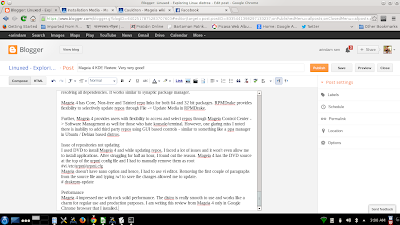

Hi,
ReplyDeleteFirst, you did a very good review and you said "my familiarity with Mandriva distros is not as great". Nice to see someone admit that instead of bash a distro because they're new to it.
Go back to Mageia Control Center -> Software Management -> and then -> Configure media sources for install and update.
There you will find the ability to add other repos. Also, you must've closed the welcome screen as I usually do. Have another look at it. It has VLC, Skype, Flash, all of it right there...no need for the terminal.
There is a lot there! Use the <- -> on the Welcome Screen and have a look. I'd love to see a small update note after you've played with it awhile even if you do find problems, fair has to be fair.
Also if you have a DVD/USB etc. in it will ID the disc and slow down the boot a bit. Mine is running on a HyperX SSD and boots in 13 seconds. Of course adding Widgets etc will slow that some because they have to load. I have an i5 3570k at 4.3 GHz with 16 GB RAM, I noticed a speed improvement in KDE and will be updating my laptop which we all know a laptop can use all the speed it can get.
Again, very good fair & honest review.
I like powerful performance of Mageia since release 2, but I've failed to use CDMA broadband i.e USB data card in Mageia ever since, which is downfall for me :-( . How can I replace the networkmanager in Mageia KDE with traditional "plasma-nm-applet" that works with broadband.
ReplyDeleteYour comments are appreciated. Again best review "Ariandam", Good Work !
Just a lil' note: The Mageia developers discourage use of any USB writer tool for their ISOs but "rufus". I came to know 'bout it from their documentation/wiki. It's a small tool useful to write ISO images to USBs. I haved successfully used it with mageia, ubuntu, debian and many others, counting PCLinuxOS out. Chao & keep up the good work.
ReplyDeleteI understand but what about the users who don't use windows? Is there a Linux version of rufus as well?
DeleteAnyway, thanks for liking my blog :).
Regards,
Arindam
If I may, I'd suggest to use this guide from the Arch Wiki. It works well for me (used with Ubuntu, openSuse, Arch, etc).
Deletehttps://wiki.archlinux.org/index.php/USB_Flash_Installation_Media
Yes, I know about it and use it as reference. But doesn't work for Mageia 4 live DVD unfortunately :(.
DeleteFor me the command sudo dd if=(Mageia iso) of=/dev/sd(x) bs=1M
Deletedid work. Give it a try!
Hi Arindam,
DeleteYou have done a good review. You can download many useful application from welcome screen itself. For creating live USB you can use Multisystem in ubuntu, it is working.
A few questions,
ReplyDeleteYou gave the aesthetic appearance 8/10, what improvements would you have liked?
Any particular reason you chose Chrome over Chromium? Chromium doesn't require the 3rd party repo.
The grub error of it not finding your Mint seems very odd, I find th Mageia grub implementation to be close to 100% when it comes to 2nd OS detection.
Hi Donald,
ReplyDeleteThanks for reading my blog. Please find my answers below:
1. On giving Mageia 8/10 in aesthetics, I gave 5/5 on the graphical boot splash and 3/5 on desktop environment. The Mageia wallpaper is original and beautiful, hence 3 marks. Remaining 2 marks that Mageia didn't get were for original desktop theme. Otherwise how do you differentiate distros like netrunner, ROSA, OpenSUSE, etc who create wonderful original desktop themes?
2. I agree Chromium is open source but I prefer Google Chrome stable for the latest Adobe flash plugin, 11.9 I suppose.
3. I guess I messed up while providing inputs about any other OS in the grub set up step during installation. Later I rectified it and the 2nd OS was detected. My point is that detection of 2nd OS should be automatic like all other Linux and not manual.
I hope my responses answers your questions.
Regards,
Arindam
Hi Arindam,
ReplyDeleteA great review as always.
For some reason, I am always having audio problem with Mageia in one way or other.
When I installed Mageia 3 XFCE on my laptop, sound was working fine on the laptop, but when I connect the laptop to my TV via VGA and Audio cables, I couldn't hear anything from TV. I did spend a little time to fix it, but to no avail and I had to remove Mageia 3.
This time, I installed Mageia 4 XFCE and audio worked fine this time. My TV is also getting sound from the laptop via the headphone/speaker jack. But it was working for only 3 days. A recent update in Mageia broke the audio again. Now I am not getting audio in my TV and on laptop as well. I did not get a chance to troubleshoot it much yet. Any suggestions to fix this issue?
Thanks,
Balaji.
Thanks,
Balaji.
Hi Balaji,
DeleteThanks for liking my blog. Can you please check in mageia control center what option is it selecting for sound with and withput TV cable plugged in?
Regards,
Arindam
So far unable to install Mageia 4-64 on Dell laptop Inspiron 17r/5721. Apparently a video problem:
ReplyDelete"Xorg server is slow to start Please wait"
"Server closed with error"
Can any one advise me?
What is your laptop specs, specially graphic card?
DeleteHi Arindam,
ReplyDeletewhat a amazing site. You put a lot of work in. Please keep up these good idea! To Mageia, I use these distro only on Notebooks with SIS graphic adapters because Mageia is the only disro with a working (2D) driver for it. The downsite is the feel of the distro. The flashplayer is not included for example, there are bugs at the Mate desktop and so on. A lot of work is required to get the standard of a OpenSuSE or Linux Mint. But they are on a good way, I think
--M.
Hi Marko:
DeleteThanks for liking my blog. One thing good about Mageia is it's resource efficiency. Even on low spec machines it runs pretty fast and the KDE version consumes the lowest RAM of all KDE spins I've tried since 2010.
Regards,
Arindam
Good review again, thanks. Current desktop is "PCLINUXOS KDE FULL MONTY" 4GB DOWNLOAD! "GOOGLE Chrome" and "Skype" are out-of-the-box, and the codecs for audio and video.
ReplyDeletePXE INSTALL via network is an option with Mageia. "CLONEZILLA" uses a DRBL server.
http://blog.mageia.org/en/2013/11/02/contributor-and-evangelist-bruno-cornec/
http://www.zdnet.com/mageia-4-0-hands-on-another-excellent-release-7000025857/
Thanks for liking my review. I tried 3-4 times PCLOS KDE fully Monty but unfortunately it never worked on my laptop with Nvidia hybrid graphics. Always the DE boots in vesa mode and couldn't make it work :(.
DeleteGreat reviews here, I can call myself for now a distro hopper as I am never satisfied with each distro I download,, so far the arch once has been the more stable and full in terms of filling my needs,, however I found myself visiting your site allot to help me decide which distro to install next :)
Deleteabout PCLOS, I also searched the net for 2 days to get it going, and the only thing that worked for me is to do these simple setups via windows:
http://www.rmprepusb.com/tutorials/pclinux
good luck and keep up the good work..
Archlinux rant here. Need to go back to my mandriva roots, so you convice me to give a mageia try.
ReplyDeleteMageia is really a smooth and trouble free distro. I hope you'll like it.
DeleteMageia + Cinammon = Perfect. For me the best distro Linux.
ReplyDeleteBluetooth earbuds manufacturer
ReplyDelete