While using LXDE for last one week or so, I noted that I haven't reviewed a single LXDE distro for last 4 months. The last LXDE distro I reviewed was Lubuntu 13.10 32-bit edition. In between I refrained from trying out LXDE distros, possibly waiting for LXDE-Qt to release sometime in 2014. However, when the 4th update of LXLE 12.04, the LXDE distro with 5 years of support, got released in Feb, I couldn't resist myself. This is perhaps the best LXDE distro I've ever used and somehow I never managed to find time to pen down a review on it! Now I am making up for it.
For this review, I downloaded the 64-bit ISO of LXLE 12.04.4. As mentioned, it is a LXDE distro with long term support (LTS), based on Ubuntu Precise Pangolin. The Lubuntu 12.04 didn't have support for more than 18 months and hence, LXLE has the advantage of longer support (5 years, till April, 2017), over Lubuntu. Unlike Ubuntu Precise, LXLE ships with the Linux kernel 3.2.0 (Ubuntu Precise now has kernel 3.11.0). The release note states of the following improvements:
"After patiently waiting for Ubuntu to officially announce their 12.04.4 update and once the number of seeders of LXLE grew to an adequate level to 'serve' it, LXLE 12.04.4 has been released. This particular release builds on the idea that many 'at idle' processes can be replaced by 'on demand' solutions, such as weather, battery, updates, power management, etc. It also introduces microcode kernel updates for your processor and preload, a readahead daemon, by default. Notable new features: LXLE PPA enabled by default; updated core LXDE components; updated BleachBit, Catfish, MiniTube; updated Elementary icon set; added Steam, VokoScreen, Schedule Tasks; GNOME Commander replaced with Sunflower; Fast Forecast replaced with Typhoon; GDiskDump replaced with Startup Disk Creator; enhanced Firefox and bookmarks toolbar...."
I used my Asus laptop K55VM with 2.3 Ghz Core i7 processor, 8 GB DDR3 RAM and 2 GB NVIDIA GeForce graphic card as the test machine. First I created a live USB using Unetbootin and then used it to live boot & finally install on the Asus laptop. I'll take you step by step the experience I had with LXLE in the subsequent sections.
Aesthetics
LXLE ships with a customized LXDE desktop, 100s of aesthetically pleasing wallpapers, an application to change wallpapers randomly by the click of a mouse (Random wallpaper), a cute little conky and a left side docky.
The Greybird theme is set default in LXLE, but users can choose between a dozen themes pre-installed.
Menu is pretty simple and is easier to navigate. Users who prefer a search application option in the menu will miss it here.
As mentioned, all the wallpapers are gorgeous in LXLE and there are plenty of wallpapers to choose from.
LXLE has Compton as the compositing manger. The distro ships with compositing enabled and it is a good thing for Linux beginners choosing to use a lightweight desktop. I had a tough time enabling compositing in LXDE when I started using Linux back in 2008.
I installed a conky manager and a compiz config and tried out a few experiments with the distro. The desktop cube came quite nice along with some cool conkies.
LXLE's graphical boot splash looks really nice with LXLE logo and grey background. I had auto-login enabled from the start and hence, didn't note the login window's aesthetics.
Below is a video showcasing the desktop effects created in LXLE.
In overall, LXDE is in the league of Zorin LXDE and ROSA LXDE in terms of looks. For aesthetics and the customization options it provides, I give full marks to LXLE.
Score for Aesthetics: 10/10
Hardware Recognition
LXLE recognized screen resolution, wifi, lan, sound card and touch pad with 100% accuracy. Both tap and 2 finger scroll are enabled by default and everything worked as expected.
However, one issue I noted is that with headphones, somehow, the volume function didn't work correctly but with laptop speakers I had clear booming sound! I checked the settings (even the master settings) but couldn't resolve it.
Score for Hardware Recognition: 9/10
Pre-Installed Packages
LXLE ships with a lot of pre-installed packages, that too, more-or-less the latest ones. It has more modern software than Ubuntu 13.10, simply put. A list of the packages is provided below:
Multimedia codecs and Adobe flash plugin are pre-installed and I could watch my favorite videos or listen to music without any issue immediately after live boot/installation.
Firefox is the only browser in LXLE and it ships with a lot of addons and enhanced security options pre-installed.
Further, some common websites like social networks, emails, news sites, etc. are nicely categorized in the bookmarks toolbar for easy access. It includes the LXLE support link as well.
LXLE has PCManFM (version 1.0.1) as the default file manager. PCManFM is fast, gives multitab option and is pretty lightweight to use. An additional file manager I noted in LXLE is Sunflower. This is the first time I used it and I am pretty impressed with the additional functionalities it provides. It is a twin-panel file manager and pretty handy for moving files from one folder to another or one drive to another.
LXLE comes pre-installed with Steam and a whole lot of other Linux games, along with the application sets listed above.
Using Vokoscreen I recorded a bit of my usage (without any audio here), to show how smoothly LXLE works. I hope you'll like it.
Lubuntu Control Center
LXDE ships with a Control Center to make life easy for new users. Distros like ROSA and PCLinuxOS provide a LXDE control center but I haven't seen it any Ubuntu spin. It is a good step forward and helps a lot to clear up confusions that Linux novices have while using LXDE. I agree LXDE is one of the most efficient desktops but not an easy one to use for a Linux novice.
The control center options are shown below. It is really handy and good; but I feel including Lubuntu Software Center or Synaptic Package Manager and Y PPA manager would have enhanced it further.
Score for Pre-installed Packages: 9.5/10 (includes 1 bonus marks for Lubuntu Control Center)
Installation
LXLE took about 15 minutes of time to install. I installed it on a 50 GB partition. The steps are usual as any other Ubuntu distro and shouldn't challenge even a Linux novice. I installed it in a multi OS environment and it recognized all Linux and Non-Linux operating systems accurately.
Repositories
LXLE ships with an interesting choice of package sources. Ubuntu Precise is main package source, as expected, but it has a whole lot of additional ppa's for packages like LibreOffice, GIMP, clamtk, openshot, Linphone, etc. This helps in rolling out the testing versions of the applications concerned and thereby the packages are more updated than the latest stable version in Ubuntu release.
I agree some users won't like it but I feel it is better than getting stuck with LibreOffice 3.5 or GIMP 2.6 in Ubuntu Precise (which is pretty limited in features compared to the latest stable versions). I actually enjoyed my experience with LXLE and it's updated apps. I didn't note any element of instability during my usage.
Lubuntu Software Center is the default GUI to browse and download applications. It is not as efficient as a Ubuntu Software Center - the preferred applications first require user selection and then installation command has to be issued from another window to install them. I feel Ubuntu Software Center would have been a better choice here.
Synaptic package manager is also present which is a saving grace. It doesn't require two clicks to install a package and is a lot faster than Lubuntu Software Center.
A good addition, I found, is the ppa manager. It is easier to add ppa's through it than hitting the terminal. Also, users can browse the older ppa's added and modify them. PPA manager is definitely an useful tool for Linux beginners.
Adding Bumblebee for NVIDIA graphics
To avoid laptop heat, bumblebee is a must for me. Installation of bumblebee is pretty easy in LXLE, a step by step approach is given below:
Step 1: add bumblebee ppa, either through ppa manager or via terminal. Terminal command is:
sudo apt-add-repository ppa:bumblebee/stable
Step 2: Update
sudo apt-get update
Step 3: Install bumblebee and corresponding packages
sudo apt-get install bumblebee bumblebee-nvidia primus linux-headers-generic
Step 4: Add user to bumblebee group, once bumblebee is installed
sudo gpasswd -a arindam bumblebee
Replace arindam with your username.
Step 5: Restart and note the difference in fan speed and heating. In case you want to run a program, say steam, with Nvidia on, just run a command:
optirun steam
Performance
This is the first 64-bit LXDE distro I reviewed and hence, I don't have my normal performance table appended here. Anyway, LXLE gave a really wonderful performance on my laptop - at steady state it consumes about 240 MB of RAM and 0-5% CPU with compositing enabled. Disabling compositing brings it down by another 20%.
LXLE has a graphical boot splash and with autologin enabled takes about 31 seconds to boot. Both RAM consumption and boot time are pretty awesome by Linux standards.
However, Shortcuts which works with GNOME, XFCE or KDE desktops, don't work with LXLE, namely pressing print screen button doesn't start screenshot or pressing Win key doesn't display menu.
In overall, the distro is quite stable and hence, I give it 8/10 for performance.
Overall
If you are looking for an easy to use and high performance LXDE operating system, look no further than LXLE. Though it's release notes states it's utility for low powered older generation machines, I found it good enough for modern high powered machines as well. It comes with all thrills and frills enabled and is aesthetically appealing to work with. Barring a couple of issues of keyboard shortcuts not working and sound not enabled with headphones, I didn't note any serious issue as such.
User experience in LXLE is very good with stable performance and impressive speed. Further, packages like random wallpapers, customization options using conkies and compiz manager, actually enhances the overall experience. Normally LXDE is difficult to configure for modern hardwares but LXLE makes it quite easy with packages like Lubuntu Control Center, PPA manager, pre-configures touchpad, etc. It is definitely an easy distro to operate for Linux novices.
Also, LXLE may appeal to users who prefer to use the updated packages in a stable OS. It ships with packages more updated than Ubuntu 13.10.
I definitely recommend LXLE to both experienced and novice users as it is definitely one of the best LXDE distros I've ever used. You can download the 32 and 64 bit versions from here.
Overall Score: 9/10
Installation: 8.5/10
Aesthetics: 10/10
Hardware Recognition: 9/10
Pre-installed Packages: 9.5/10
Performance: 8/10
 |
| From LXLE 12.04.4 http://mylinuxexplore.blogspot.in |
"After patiently waiting for Ubuntu to officially announce their 12.04.4 update and once the number of seeders of LXLE grew to an adequate level to 'serve' it, LXLE 12.04.4 has been released. This particular release builds on the idea that many 'at idle' processes can be replaced by 'on demand' solutions, such as weather, battery, updates, power management, etc. It also introduces microcode kernel updates for your processor and preload, a readahead daemon, by default. Notable new features: LXLE PPA enabled by default; updated core LXDE components; updated BleachBit, Catfish, MiniTube; updated Elementary icon set; added Steam, VokoScreen, Schedule Tasks; GNOME Commander replaced with Sunflower; Fast Forecast replaced with Typhoon; GDiskDump replaced with Startup Disk Creator; enhanced Firefox and bookmarks toolbar...."
I used my Asus laptop K55VM with 2.3 Ghz Core i7 processor, 8 GB DDR3 RAM and 2 GB NVIDIA GeForce graphic card as the test machine. First I created a live USB using Unetbootin and then used it to live boot & finally install on the Asus laptop. I'll take you step by step the experience I had with LXLE in the subsequent sections.
Aesthetics
LXLE ships with a customized LXDE desktop, 100s of aesthetically pleasing wallpapers, an application to change wallpapers randomly by the click of a mouse (Random wallpaper), a cute little conky and a left side docky.
 |
| From LXLE 12.04.4 http://mylinuxexplore.blogspot.in |
Menu is pretty simple and is easier to navigate. Users who prefer a search application option in the menu will miss it here.
 |
| From LXLE 12.04.4 http://mylinuxexplore.blogspot.in |
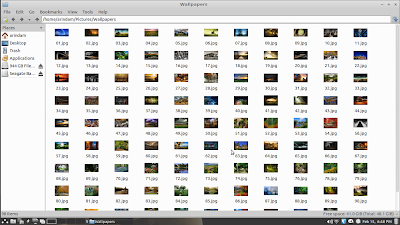 |
| From LXLE 12.04.4 http://mylinuxexplore.blogspot.in |
I installed a conky manager and a compiz config and tried out a few experiments with the distro. The desktop cube came quite nice along with some cool conkies.
 |
| From LXLE 12.04.4 http://mylinuxexplore.blogspot.in |
Below is a video showcasing the desktop effects created in LXLE.
In overall, LXDE is in the league of Zorin LXDE and ROSA LXDE in terms of looks. For aesthetics and the customization options it provides, I give full marks to LXLE.
Score for Aesthetics: 10/10
Hardware Recognition
LXLE recognized screen resolution, wifi, lan, sound card and touch pad with 100% accuracy. Both tap and 2 finger scroll are enabled by default and everything worked as expected.
However, one issue I noted is that with headphones, somehow, the volume function didn't work correctly but with laptop speakers I had clear booming sound! I checked the settings (even the master settings) but couldn't resolve it.
Score for Hardware Recognition: 9/10
Pre-Installed Packages
LXLE ships with a lot of pre-installed packages, that too, more-or-less the latest ones. It has more modern software than Ubuntu 13.10, simply put. A list of the packages is provided below:
- Office: LibreOffice 4.2.0.4 (Base, Calc, Draw, Impress, Math, Writer), Dictionary, Document viewer, FB Reader, Home Bank, Osmo
- Internet: Firefox 26, Claws mail, Filezilla, Flush torrent downloader, Linphone, Pidgin IM, Remote desktop viewer, Steam installer, uGet download manager, Xchat IRC
- Graphics: GIMP 2.8.10, Shotwell photo manager, Simple Image Reducer, Simple Scan, Image viewer, Screenshot
- Multimedia: Asunder CD Ripper, Audacity, Brasero CD/DVD writer, Guayadeque music player, Guvcview webcam booth, Minitube Youtube viewer, Movie Player, Openshot video editor, Pithos, Vokoscreen desktop recorder, WinFF
- Accessories: Activity log manager, Application finder, Archive Manager, Catfish file search, ClamTK antivirus, Galculator, gedit text editor, Parcelite, q shutdown, Random wallpaper, Roxterm, Weather app, Xpad, Bleach it, gdebi package manager, gparted, Printer Manager, YPPA Manager, Firewall, Xterm, UXterm
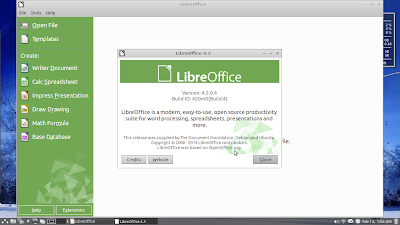 |
| From LXLE 12.04.4 http://mylinuxexplore.blogspot.in |
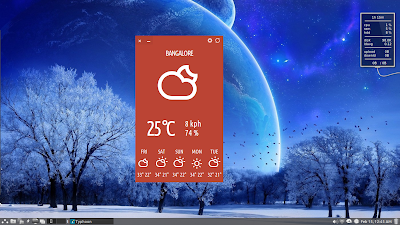 |
| From Weather App in LXLE 12.04.4 http://mylinuxexplore.blogspot.in |
Firefox is the only browser in LXLE and it ships with a lot of addons and enhanced security options pre-installed.
 |
| From LXLE 12.04.4 http://mylinuxexplore.blogspot.in |
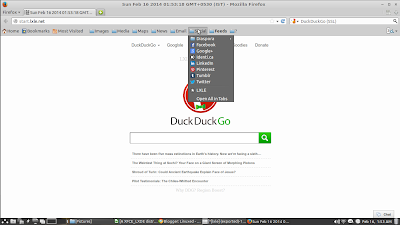 |
| From LXLE 12.04.4 http://mylinuxexplore.blogspot.in |
LXLE has PCManFM (version 1.0.1) as the default file manager. PCManFM is fast, gives multitab option and is pretty lightweight to use. An additional file manager I noted in LXLE is Sunflower. This is the first time I used it and I am pretty impressed with the additional functionalities it provides. It is a twin-panel file manager and pretty handy for moving files from one folder to another or one drive to another.
 |
| From LXLE 12.04.4 http://mylinuxexplore.blogspot.in |
 |
| From LXLE 12.04.4 http://mylinuxexplore.blogspot.in |
LXLE comes pre-installed with Steam and a whole lot of other Linux games, along with the application sets listed above.
Using Vokoscreen I recorded a bit of my usage (without any audio here), to show how smoothly LXLE works. I hope you'll like it.
Lubuntu Control Center
LXDE ships with a Control Center to make life easy for new users. Distros like ROSA and PCLinuxOS provide a LXDE control center but I haven't seen it any Ubuntu spin. It is a good step forward and helps a lot to clear up confusions that Linux novices have while using LXDE. I agree LXDE is one of the most efficient desktops but not an easy one to use for a Linux novice.
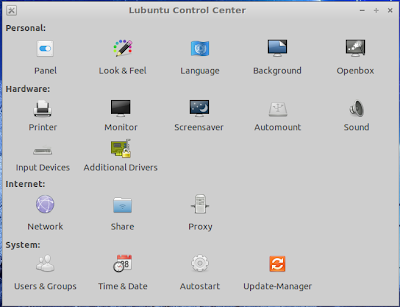 |
| From LXLE 12.04.4 http://mylinuxexplore.blogspot.in |
Score for Pre-installed Packages: 9.5/10 (includes 1 bonus marks for Lubuntu Control Center)
Installation
LXLE took about 15 minutes of time to install. I installed it on a 50 GB partition. The steps are usual as any other Ubuntu distro and shouldn't challenge even a Linux novice. I installed it in a multi OS environment and it recognized all Linux and Non-Linux operating systems accurately.
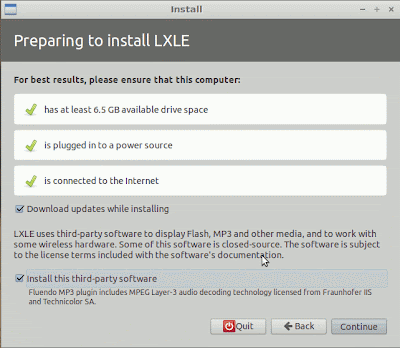 |
| From LXLE 12.04.4 http://mylinuxexplore.blogspot.in |
Repositories
LXLE ships with an interesting choice of package sources. Ubuntu Precise is main package source, as expected, but it has a whole lot of additional ppa's for packages like LibreOffice, GIMP, clamtk, openshot, Linphone, etc. This helps in rolling out the testing versions of the applications concerned and thereby the packages are more updated than the latest stable version in Ubuntu release.
 |
| From LXLE 12.04.4 http://mylinuxexplore.blogspot.in |
I agree some users won't like it but I feel it is better than getting stuck with LibreOffice 3.5 or GIMP 2.6 in Ubuntu Precise (which is pretty limited in features compared to the latest stable versions). I actually enjoyed my experience with LXLE and it's updated apps. I didn't note any element of instability during my usage.
Lubuntu Software Center is the default GUI to browse and download applications. It is not as efficient as a Ubuntu Software Center - the preferred applications first require user selection and then installation command has to be issued from another window to install them. I feel Ubuntu Software Center would have been a better choice here.
 |
| From LXLE 12.04.4 http://mylinuxexplore.blogspot.in |
A good addition, I found, is the ppa manager. It is easier to add ppa's through it than hitting the terminal. Also, users can browse the older ppa's added and modify them. PPA manager is definitely an useful tool for Linux beginners.
 |
| From LXLE 12.04.4 http://mylinuxexplore.blogspot.in |
To avoid laptop heat, bumblebee is a must for me. Installation of bumblebee is pretty easy in LXLE, a step by step approach is given below:
Step 1: add bumblebee ppa, either through ppa manager or via terminal. Terminal command is:
sudo apt-add-repository ppa:bumblebee/stable
Step 2: Update
sudo apt-get update
Step 3: Install bumblebee and corresponding packages
sudo apt-get install bumblebee bumblebee-nvidia primus linux-headers-generic
Step 4: Add user to bumblebee group, once bumblebee is installed
sudo gpasswd -a arindam bumblebee
Replace arindam with your username.
Step 5: Restart and note the difference in fan speed and heating. In case you want to run a program, say steam, with Nvidia on, just run a command:
optirun steam
Performance
This is the first 64-bit LXDE distro I reviewed and hence, I don't have my normal performance table appended here. Anyway, LXLE gave a really wonderful performance on my laptop - at steady state it consumes about 240 MB of RAM and 0-5% CPU with compositing enabled. Disabling compositing brings it down by another 20%.
 |
| From LXLE 12.04.4 http://mylinuxexplore.blogspot.in |
| Operating System (64 bit) | Release Year | Size of ISO (GB) | Base | Desktop | Linux kernel | CPU (%) | RAM usage (MB) | Size of installation (GB) | Boot time (sec) |
| LXLE 12.04.4 | 2014 | 1.27 | Ubuntu Precise | LXDE | 3.2.0 | 0-5% | 240 | 6.1 | 31 |
In overall, the distro is quite stable and hence, I give it 8/10 for performance.
If you are looking for an easy to use and high performance LXDE operating system, look no further than LXLE. Though it's release notes states it's utility for low powered older generation machines, I found it good enough for modern high powered machines as well. It comes with all thrills and frills enabled and is aesthetically appealing to work with. Barring a couple of issues of keyboard shortcuts not working and sound not enabled with headphones, I didn't note any serious issue as such.
User experience in LXLE is very good with stable performance and impressive speed. Further, packages like random wallpapers, customization options using conkies and compiz manager, actually enhances the overall experience. Normally LXDE is difficult to configure for modern hardwares but LXLE makes it quite easy with packages like Lubuntu Control Center, PPA manager, pre-configures touchpad, etc. It is definitely an easy distro to operate for Linux novices.
Also, LXLE may appeal to users who prefer to use the updated packages in a stable OS. It ships with packages more updated than Ubuntu 13.10.
I definitely recommend LXLE to both experienced and novice users as it is definitely one of the best LXDE distros I've ever used. You can download the 32 and 64 bit versions from here.
Overall Score: 9/10
Installation: 8.5/10
Aesthetics: 10/10
Hardware Recognition: 9/10
Pre-installed Packages: 9.5/10
Performance: 8/10
thanks for review sir! but how about best gnome or xfce review?
ReplyDeleteI'm completely agree with you, it's an excellent distro for people like me, that likes stuffs that just works, my only deception was the unsupported GUI for the proxy settings even if they are present in the software center, anyway great review
ReplyDeleteHello! Thank you for this review!
ReplyDeleteI had some audio problems on my desktop setup (and I am about to install LXLE on my laptop), but I solved It using the tips given here: https://wiki.archlinux.org/index.php/PulseAudio#Troubleshooting
On my case, the problems where on volume levels:
---> No sound below a volume cutoff
---> Clients alter master output volume (a.k.a. volume jumps to 100% after running application)
But maybe that page could help your case.
Those people on Archlinux have a lot of love in their wiki, but I never used Arch. I must try it when I have the time.
Thanks for liking my review. I really like Arch Linux and it's informative wiki. However, it takes a bit of time to set up - much more effort than a Ubuntu / Linux Mint, honestly. But, worth it. Also, recently Netrunner (owned by Blue Systems who sponsors Linux Mint) released a 32-bit version of ready to use Arch spin. You can try it out as well.
DeleteGreat review!
ReplyDeleteAs a Lubuntu user, I think this distrib is interesting and I will try LXLE when 14.04.1 will came out.
@Paco Rosales
Did you installed lxproxy?
https://launchpad.net/~lubuntu-desktop/+archive/ppa
Thanks for liking my review.
DeleteHye, thanks for this great review that gave me the feeling to install my first LXDE distro. It looks very nice for a lightweight desktop and this distro as a lot of stuff already inside that save me from installing many programs.
ReplyDeleteI was expecting better performance than xubuntu on my old dell latitude D620, but I didn't see much difference about watching videos on internet. With a 2core 2Ghz and 3 GB ram that are supposed to be enough, I would suspect the integrated graphic card intel GM945 , even if my ram usually get overloaded while watching.
Anyway, as you was speaking about disabling compositing to improve performance, I would be very happy to learn the trick. Because I've looked for this option and couldn't find anywhere on the desktop neither internet. I hope this would improve the perfomance, if not my computer might have gone out of use.
I hope this helps ...
DeleteFor quick disabling compton while gaming/watching videos etc, you can use keyboard shortcuts:
run "leafpad ~/.config/openbox/lubuntu-rc.xml" without the quotes,
scroll to "< chainQuitKey>C-g< /chainQuitKey>", (without the space after <)
below it, copy+paste
< !-- Start keybindings for composite switching -->
< keybind key="W-c">
< action name="Execute">
< command>compton -c -C -r 16 -l -24 -t -12 -G -b< /command>
< /action>
< /keybind>
< keybind key="W-S-c">
< action name="Execute">
< command>killall compton< /command>
< /action>
< /keybind>
< !-- End keybindings for desktop switching -->
WARNING: delete the space AFTER EVERY < (smaller than) symbol!
I can't paste it here whole cause blogger starts to use those tags and half the comment disappears.
And your done! Use Super (windows key)+c to start compton, and super+shift+c to end it.
Note: replace the command after the first < command> tag with your own, the one I used here uses shadows, but also disables them on panels/docks.
I decided to give LXLE a try after reading your lovely review; I admit that I was not aware of this distro even though I am always looking for lightweight distros for my GMA500-powered Acer Aspire One 751h.
ReplyDeleteI downloaded the 32-bit version, created a live USB and booted. The infamous GMA500 was automatically detected correctly, a fact highly appreciated. I browsed the web, did some light work with the pre-installed Libre Office (also highly appreciated) and so far I believe that this is the most responsive distribution that I have ever tried in my resource-limited netbook.
I am really tempted to wipe my hard disk (I am currently using Peppermint OS 5) and make a fresh install of LXLE; I may do so if I see that Peppermint is slower or more resource-hungry than LXDE. After all, I do not have anything to back up as the netbook is used for light work during trips (when I am out of office); all my stuff are backed up in Dropbox which is always one of the last things I install and sync after a fresh install of a distro.
Thanks again for the heads up!