Somehow I was never very comfortable with so called "lightweight" distros primarily because of the very limited functionalities they offer. I have tried out Slitaz, Puppy Linux, MacPup, etc. to name a few and finally settled for Openbox distros like Manjaro openbox, Archbang, Crunchbang, Sparkylinux, etc. In between, I tried e17 distros like Bodhi and Snowlinux as well. Actually all these were for a HP Pentium-IV PC with 1.5 GB RAM that I have. On that system, on conventional DEs like LXDE/XFCE, I face issues while watching movies and playing online videos in YouTube - things tend to drag a lot! Right now it has Manjaro Openbox Lite which works fantastic on it. Alongside, I was also looking for a system with more conventional DE and antiX's name popped into my mind while browsing through Distrowatch top 100 list.
Before directly jumping on to my tests and results, a brief intro of antiX. AntiX is a Debian based distro with both 32 and 64 bit releases. It primarily bases it's repo on Debian testing though stable (Debian wheezy) is also available. antiX offers users it's own customized desktop environment "antiX magic" suitable for old computers. It claims to run well even on PII/PIII systems with 128 MB RAM. The latest release of antiX is 13.1, based on Debian Wheezy. It's release note states:
Live boot and challenges with Wifi
In live boot on the PC, antiX immediately detected LAN and I didn't face any issue on connecting to internet there. However, on my laptop, it didn't detect wifi immediately. From antiX control center, following the instructions given in antiX wiki, I tried configuring Wifi using Connect wirelessly (wicd). It didn't work and threw up a whole lot of error message pop-ups stating D-bus couldn't be initialized.
Network interface (ceni), however, worked perfectly and detected my Wifi with precision real quick. The connection was immediate on giving wpa2 password.
By the by, antiX asks for password quite a few times during live-boot, especially during configuring Wifi - root password is "root" and live user password is "demo".
Other hardware detection
For the rest, antiX detected hardware correctly on both the systems. Screen resolution, touchpad, sound cards, keyboard, etc. were detected accurately and didn't require any manual intervention.
Installation
Installation of antiX takes about 15 minutes. It starts differently from other Debian/Ubuntu derivatives, asking for which repository to choose first. For both my installations, I chose testing to have the latest applications. Debian stable is real stable but becomes a bit antiquated after a certain point in time.
Next few questions are usual about drive to install, time-zone, user ID creation, drive to install grub. In both the cases, I used a full drive for antiX and hence, didn't go for partitioning hard drive.
Installation is not difficult (nothing like a slackware installation I did today!) and should not pose challenges to even a Linux novice.
antiX magic desktop
antiX booted me up to icewm desktop with a nice sky blue wallpaper, a conky to the left and Puppy Linux like icons to the right. The desktop looks sober, if not great. Grub2 was able to detect the other operating systems present on both the systems, accurately. I really liked the grub interface - quite fresh and respite from looking at monochrome grub screen. Login screen is simple - it didn't offer a list of the DEs available like in other distros. But, by pressing F1, user can select preferred DE to boot.
Additionally, there are about 40-50 pre-installed themes available to antiX. The changes are not drastic but panel color and folder appearance change a bit. It is useful for matching with user specified wallpapers as the default theme doesn't gel well with vibrant wallpapers. Had there been a settings entry to change the color of the conky, it would have added more fun. Also, I found icewm or jwm not very customizable. Even I couldn't get Docky started on icewm.
All in all, I must say antiX has a simple but polished interface; however, it has limited scope of customization. Menu icons are all populated and I didn't note any major blemish in design. In fact, antiX looks much better than a lot of lightweight Linux distros I have used.
antiX Control Center - awesome functionality
As I mentioned earlier, antiX control center came to my rescue to set up Wifi. I found it really great attempt to integrate settings. Neither of the lightweight Linux distros I have used (icewm, jwm, openbox, etc.) have an integrated settings manager, except antiX. Even LXDE very recently started having a LXDE control center but it is not as powerful as antiX. It is definitely handy for those who avoid getting their hands dirty at the terminal, e.g. enabling autologin is as simple as a couple of clicks, providing root password and the user id to enable auto-login option.
Almost every setting is there starting from changing wallpaper to downloading applications. Undoubtedly powerful and equivalent to what you see in heavy weight DEs like KDE 4 or GNOME 3.
However, I faced issue with antiX control center while using multiple desktop environments. I purposively installed LXDE, XFCE 4.10, KDE 4.10, Razorqt and GNOME 3 fallback to antiX. When I switched from IceWM to the installed DEs, I couldn't locate or start the antiX control center in the installed DE.
Otherwise, antiX control center is a commendable attempt to integrate complex settings functionalities in one single window. Kudos to the developers!
Metapackages installer - very handy tool
I really like the metapackages installer. It helps if you are new to Debian and don't know how to install applications. Metapackages installer categorizes packages into meaningful groups. Like I downloaded all available browsers and desktop environments in my PC installation. Definitely a useful thing to have.
From metapackages, I installed the packages on Browser, Graphics, Kids and Window Manager, without any issue. Just select, give admin password and leave it to download and install the chosen packages. Pretty handy and trouble free.
However, one thing I observed - once you install a package set and reboot, there is no way to know which metapackage I have installed. Had there been a tick in the left side check box or something similar to indicate packages already installed, it would have been further helpful.
File Managers - pretty bad
Somehow I am never comfortable with lightweight FMs like Rox and SpaceFM. SpaceFM is a bit better but has a lot of limitations. Specially if you use a lot of external drives and USBs to store and access data, Rox becomes painful as it doesn't show the available options on the LHS. Even SpaceFM didn't automatically mount USB drives for me. Hence, I had to install PCManFM - another lightweight but more functional FM.
Application list - exhaustive
In spite of being a lightweight distro, antiX boasts of a very comprehensive list of apps. In fact, there are so many applications pre-installed in antiX, I am giving below a list of the major apps to save space:
Multimedia codecs and Adobe flashplugin are pre-installed and I could watch movies and online videos even on live-boot.
Packages and repositories
As mentioned previously, antiX share Debian stable, testing and sid repositories. Users can choose between the three - those looking for a rock stable distro and don't mind a bit of antiquated but stable apps can choose Wheezy; whereas those looking for bleeding edge and experimental apps/functionalities and don't mind a bit of instability can go for Sid. I took the middle path via testing.
Synaptic package manager is the default GUI to download apps from Debian repos. It is possibly the best package management tool I have used in terms of speed and resolving dependencies. I downloaded VLC, docky, etc. via synaptic package manager. From Synaptic package manager -> Settings -> Repositories, one can see the available repos and change as per requirement.
Further, metapackages installer is another interface through which applications can be downloaded and installed. It is also a handy option for Linux novice where the most important packages are grouped together.
Switching between multiple desktops
As mentioned earlier, users can switch between desktops at the login window, pressing F1. But, for me, it showed only the default desktops viz. icewm, fluxbox and jwm, and not the additional desktops that I had installed through metapackages installer. To switch, I had to choose the DE from antiX control center - once selected, it would automatically log me off and boot the chosen DE.
Since antiX control center was not accessible from the DEs that I installed, I had to log-off and then login back to icewm to enable it. Actually, it was quite tedious shuffling between DEs and a better option would be login screen showing the available desktop options to boot.
Performance
First thing that caught my attention is antix's blazing speed! The distro is amazingly fast even on antiquated hardware. On Core i3 laptop, it offered me speed I haven't experienced from any distro in last 6 months. RAM usage was about 70 MB to boot icewm/jwm/fluxbox and barely touched 150 MB with several applications running. Below table compares some 32-bit lightweight operating systems tested on the same laptop, Asus K54C. Also, the distro takes moderate installation size of 2.6 GB on the hard drive.
Also, I observed decent performance while watching YouTube videos in Iceweasel and movies in VLC player, on my low spec P4 desktop. It gave almost similar performance as Manjaro Openbox. Manjaro Openbox is not as fast as antiX but gives better performance while watching online/offline videos (which require hardware acceleration). Below is a list of the 32-bit OS that I have tried on Asus K54C and which gave RAM consumption of <=125 MB.
I also checked performance with LXDE and XFCE on the P4 harware. Performance is comparable to Debian Wheezy LXDE and XFCE and a bit slow to use. antiX works best with the pre-installed DEs primarily.
Overall
antiX 13.1 is definitely a lightweight distro worth trying. It is blazing fast and unlike other lightweight stripped off operating systems, antiX offers a fully functional OS. It may have been intended for low spec systems, but even on my modern Core i3 laptop, it was able to detect touchpad and other hardwares and performed as good as any other distro I have used. Configuring wifi is an area where antiX needs to improve - specially these days most of the Linux OS automatically detect wifi without requiring any manual intervention. Further, the pre-installed file managers, Rox and SpaceFM, are a bit lame and there are lightweight file managers, offering better functionalities, available in the Debian repos. Otherwise, antiX is perfect. I was specially impressed with the antiX control center and I feel XFCE and LXDE should take a leaf out of antiX control center to make their own integrated settings managers better.
You can download the 32 and 64 bit versions of antiX 13.1 from here.
 |
| From antiX 13.1 http://mylinuxexplore.blogspot.in |
"The antiX team is pleased to announce the first update of antiX 13 (code name 'Luddite'), based on Debian 'Wheezy'. This update includes those made upstream in Debian 'Wheezy' and various bug fixes specific to antiX: 64-bit kernel recompiled so non-free drivers will build in 'Wheezy'; 64-bit alert message when booting 32-bit ISO image fixed; 'ghost' window fix in IceWM; GUI installer should write correct GRUB entries for any other installed OS; GUI installer should set correct keyboard; more options to enable and disable services at boot; added cdw and Calcurse to IceWM menu; fixed missing icons from IceWM menu; Gufw firewall configuration fixed...."I downloaded the 32-bit full ISO, about 675 MB in size, not a typical of lightweight distro, I must say. I created a live USB from it, using Unetbootin. For live boot and installation, I used a couple of systems:
- HP Pentium IV 2.2 Ghz single core personal computer with 1.5 GB DDR RAM and 512 kb Intel graphics (from 2003, used to be state of the art then!)
- Asus K54C laptop with Core-i3 2.2 Ghz processor and 2 GB RAM
Live boot and challenges with Wifi
In live boot on the PC, antiX immediately detected LAN and I didn't face any issue on connecting to internet there. However, on my laptop, it didn't detect wifi immediately. From antiX control center, following the instructions given in antiX wiki, I tried configuring Wifi using Connect wirelessly (wicd). It didn't work and threw up a whole lot of error message pop-ups stating D-bus couldn't be initialized.
Network interface (ceni), however, worked perfectly and detected my Wifi with precision real quick. The connection was immediate on giving wpa2 password.
 |
| From antiX 13.1 http://mylinuxexplore.blogspot.in |
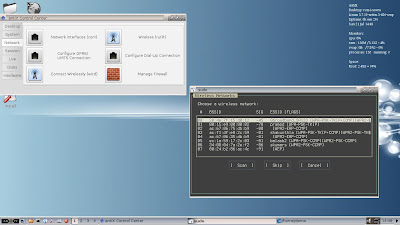 |
| From antiX 13.1 http://mylinuxexplore.blogspot.in |
Other hardware detection
For the rest, antiX detected hardware correctly on both the systems. Screen resolution, touchpad, sound cards, keyboard, etc. were detected accurately and didn't require any manual intervention.
Installation
Installation of antiX takes about 15 minutes. It starts differently from other Debian/Ubuntu derivatives, asking for which repository to choose first. For both my installations, I chose testing to have the latest applications. Debian stable is real stable but becomes a bit antiquated after a certain point in time.
 |
| From antiX 13.1 http://mylinuxexplore.blogspot.in |
 |
| From antiX 13.1 http://mylinuxexplore.blogspot.in |
 |
| From antiX 13.1 http://mylinuxexplore.blogspot.in |
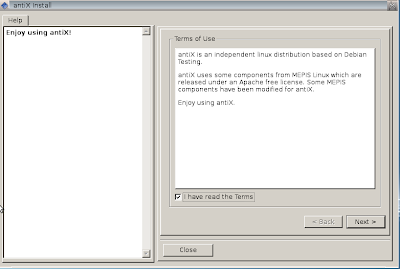 |
| From antiX 13.1 http://mylinuxexplore.blogspot.in |
 |
| From antiX 13.1 http://mylinuxexplore.blogspot.in |
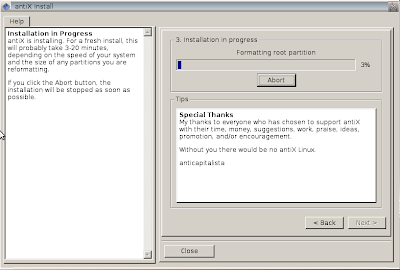 |
| From antiX 13.1 http://mylinuxexplore.blogspot.in |
 |
| From antiX 13.1 http://mylinuxexplore.blogspot.in |
 |
| From antiX 13.1 http://mylinuxexplore.blogspot.in |
 |
| From antiX 13.1 http://mylinuxexplore.blogspot.in |
 |
| From antiX 13.1 http://mylinuxexplore.blogspot.in |
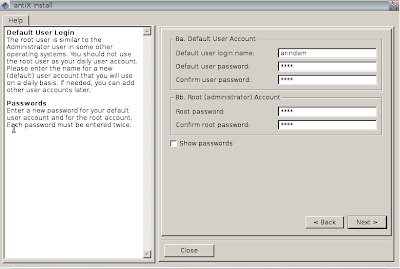 |
| From antiX 13.1 http://mylinuxexplore.blogspot.in |
antiX magic desktop
antiX booted me up to icewm desktop with a nice sky blue wallpaper, a conky to the left and Puppy Linux like icons to the right. The desktop looks sober, if not great. Grub2 was able to detect the other operating systems present on both the systems, accurately. I really liked the grub interface - quite fresh and respite from looking at monochrome grub screen. Login screen is simple - it didn't offer a list of the DEs available like in other distros. But, by pressing F1, user can select preferred DE to boot.
Additionally, there are about 40-50 pre-installed themes available to antiX. The changes are not drastic but panel color and folder appearance change a bit. It is useful for matching with user specified wallpapers as the default theme doesn't gel well with vibrant wallpapers. Had there been a settings entry to change the color of the conky, it would have added more fun. Also, I found icewm or jwm not very customizable. Even I couldn't get Docky started on icewm.
 |
| From antiX 13.1 http://mylinuxexplore.blogspot.in |
All in all, I must say antiX has a simple but polished interface; however, it has limited scope of customization. Menu icons are all populated and I didn't note any major blemish in design. In fact, antiX looks much better than a lot of lightweight Linux distros I have used.
 |
| From antiX 13.1 http://mylinuxexplore.blogspot.in |
As I mentioned earlier, antiX control center came to my rescue to set up Wifi. I found it really great attempt to integrate settings. Neither of the lightweight Linux distros I have used (icewm, jwm, openbox, etc.) have an integrated settings manager, except antiX. Even LXDE very recently started having a LXDE control center but it is not as powerful as antiX. It is definitely handy for those who avoid getting their hands dirty at the terminal, e.g. enabling autologin is as simple as a couple of clicks, providing root password and the user id to enable auto-login option.
 |
| From antiX 13.1 http://mylinuxexplore.blogspot.in |
 |
| From antiX 13.1 http://mylinuxexplore.blogspot.in |
 |
| From antiX 13.1 http://mylinuxexplore.blogspot.in |
However, I faced issue with antiX control center while using multiple desktop environments. I purposively installed LXDE, XFCE 4.10, KDE 4.10, Razorqt and GNOME 3 fallback to antiX. When I switched from IceWM to the installed DEs, I couldn't locate or start the antiX control center in the installed DE.
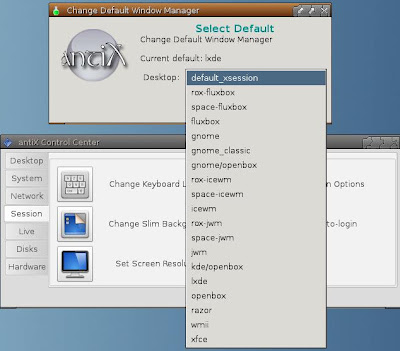 |
| From antiX 13.1 http://mylinuxexplore.blogspot.in |
Metapackages installer - very handy tool
I really like the metapackages installer. It helps if you are new to Debian and don't know how to install applications. Metapackages installer categorizes packages into meaningful groups. Like I downloaded all available browsers and desktop environments in my PC installation. Definitely a useful thing to have.
 |
| From antiX 13.1 http://mylinuxexplore.blogspot.in |
 |
| From antiX 13.1 http://mylinuxexplore.blogspot.in |
However, one thing I observed - once you install a package set and reboot, there is no way to know which metapackage I have installed. Had there been a tick in the left side check box or something similar to indicate packages already installed, it would have been further helpful.
 |
| From antiX 13.1 http://mylinuxexplore.blogspot.in |
Somehow I am never comfortable with lightweight FMs like Rox and SpaceFM. SpaceFM is a bit better but has a lot of limitations. Specially if you use a lot of external drives and USBs to store and access data, Rox becomes painful as it doesn't show the available options on the LHS. Even SpaceFM didn't automatically mount USB drives for me. Hence, I had to install PCManFM - another lightweight but more functional FM.
 |
| From antiX 13.1 http://mylinuxexplore.blogspot.in |
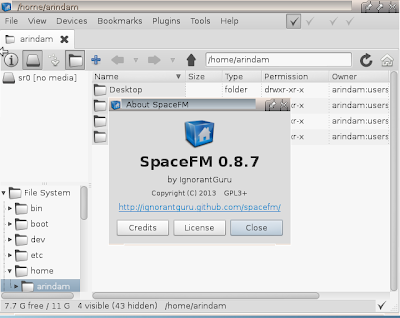 |
| From antiX 13.1 http://mylinuxexplore.blogspot.in |
In spite of being a lightweight distro, antiX boasts of a very comprehensive list of apps. In fact, there are so many applications pre-installed in antiX, I am giving below a list of the major apps to save space:
- Office: LibreOffice 4.0.3.3 Calc, Draw, Impress, Writer, ePDF viewer, Osmo, Ted rtf text processor
- Internet: Iceweasel 22.0, Dillo, elinks, Links 2, Ceni, Clawsmail, gFTP, GNOME PPP, Pidgin IM, py Neighborhood, Transmission
- Graphics: Gcolor2, gtkam digital camera browser, Mirage, mtPaint, Presentation, screenshot, xsane scan
- Multimedia: Asunder CD ripper, Gnome MPlayer, Goggles music manager, GTK YouTube viewer, guvcview webcam, Imagination, simple burn, streamtuner 2, winFF
- Accessories: Archive manager, clipit, leafpad, live usb, Lucky backup, root terminal, xarchiver, gdebi package installer, Rox term
 |
| From antiX 13.1 http://mylinuxexplore.blogspot.in |
Multimedia codecs and Adobe flashplugin are pre-installed and I could watch movies and online videos even on live-boot.
 |
| From antiX 13.1 http://mylinuxexplore.blogspot.in |
Packages and repositories
As mentioned previously, antiX share Debian stable, testing and sid repositories. Users can choose between the three - those looking for a rock stable distro and don't mind a bit of antiquated but stable apps can choose Wheezy; whereas those looking for bleeding edge and experimental apps/functionalities and don't mind a bit of instability can go for Sid. I took the middle path via testing.
 |
| From antiX 13.1 http://mylinuxexplore.blogspot.in |
Synaptic package manager is the default GUI to download apps from Debian repos. It is possibly the best package management tool I have used in terms of speed and resolving dependencies. I downloaded VLC, docky, etc. via synaptic package manager. From Synaptic package manager -> Settings -> Repositories, one can see the available repos and change as per requirement.
 |
| From antiX 13.1 http://mylinuxexplore.blogspot.in |
Further, metapackages installer is another interface through which applications can be downloaded and installed. It is also a handy option for Linux novice where the most important packages are grouped together.
Switching between multiple desktops
As mentioned earlier, users can switch between desktops at the login window, pressing F1. But, for me, it showed only the default desktops viz. icewm, fluxbox and jwm, and not the additional desktops that I had installed through metapackages installer. To switch, I had to choose the DE from antiX control center - once selected, it would automatically log me off and boot the chosen DE.
 |
| LXDE DE on antiXFrom antiX 13.1 http://mylinuxexplore.blogspot.in |
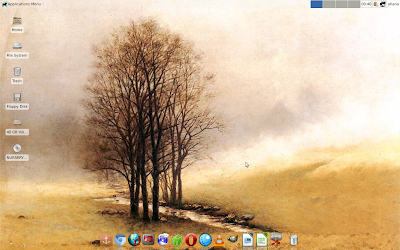 |
| XFCE 4.10 on antiX From antiX 13.1 http://mylinuxexplore.blogspot.in |
 |
| GNOME 3 on antiXFrom antiX 13.1 http://mylinuxexplore.blogspot.in |
Performance
First thing that caught my attention is antix's blazing speed! The distro is amazingly fast even on antiquated hardware. On Core i3 laptop, it offered me speed I haven't experienced from any distro in last 6 months. RAM usage was about 70 MB to boot icewm/jwm/fluxbox and barely touched 150 MB with several applications running. Below table compares some 32-bit lightweight operating systems tested on the same laptop, Asus K54C. Also, the distro takes moderate installation size of 2.6 GB on the hard drive.
Also, I observed decent performance while watching YouTube videos in Iceweasel and movies in VLC player, on my low spec P4 desktop. It gave almost similar performance as Manjaro Openbox. Manjaro Openbox is not as fast as antiX but gives better performance while watching online/offline videos (which require hardware acceleration). Below is a list of the 32-bit OS that I have tried on Asus K54C and which gave RAM consumption of <=125 MB.
| Operating System | Size of ISO | Base | Desktop | Linux kernel | CPU Usage (32-bit) | RAM usage (32-bit) |
| AntiX 13.1 | 707 mb | Debian | IceWM, Fluxbox | 3.7.10 | 1-5% | 70 MB |
| ArchBang 2012.12 | 572 MB | Arch | Openbox | 3.7.5 | 1-5% | 75 MB |
| Bodhi 2.2.0 | 567 MB | Ubuntu | E17 | '3.7.0 | 1-5% | 80 MB |
| Bridge LXDE | 547 MB | Arch | LXDE | 3.6.7 | 1-5% | 80 MB |
| Manjaro 0.8.4 Openbox Lite | 632 MB | Arch | Openbox | 3.7.10 | 1-5% | 80 MB |
| Debian 7 LXDE | 648 MB | Debian | LXDE | 3.2.0 | 1-10% | 80 MB |
| Snowlinux 4 Glacier XFCE | 727 MB | Debian | XFCE 4.10 | 3.5.0 | 1-5% | 87 MB |
| GhostBSD 3.0 | 1.2 GB | FreeBSD | Gnome 2.32.1 | FreeBSD 9.1 | 1-5% | 90 MB |
| Sparkylinux 2.1 Eris Ultra | 1.4 GB | Debian | Openbox | 3.2.0 | 1-5% | 90 MB |
| Debian 7 XFCE | 868 MB | Debian | XFCE 4.8 | '3.2.0 | 1-5% | 100 MB |
| Manjaro 0.8.3 Openbox | 662 MB | Arch | Openbox | 3.4.25 | 1-5% | 100 MB |
| Lubuntu 13.04 | 720 MB | Ubuntu | LXDE | 3.8.0 | 1-5% | 103 MB |
| Porteus 1.2 KDE | 250 MB | Slackware | KDE 3.5 fork Trinity | 3.4.4 | 1-10% | 106 MB |
| Comfusion 4.1 LXDE | 882 MB | Ubuntu | LXDE | 3.2.0-29 | 1-5% | 110 MB |
| Snowlinux 3.1 Crystal XFCE | 639 MB | Debian | XFCE 4.8 | 3.2.0 | 1-5% | 110 MB |
| Snowlinux 4 Glacier e17 | 884 MB | Debian | E17 | 3.5.0 | 1-5% | 110 MB |
| Peppermint OS 4 | 588 MB | Ubuntu | LXDE | 3.8.0-25 | 1-5% | 110 MB |
| Slackel 2.0 “Openbox” | 673 MB | Slackware | Openbox | 3.7.10 | 1-5% | 114 MB |
| Fedora 19 LXDE | 688 MB | Fedora | LXDE | 3.9.8 | 1-5% | 116 MB |
| Lubuntu 12.04 | 722 MB | Ubuntu | LXDE | 3.2.0-29 | 1-5% | 119 MB |
| Linux Lite 1.0.4 XFCE | 755 MB | Ubuntu | XFCE 4.8 | 3.2.18 | 1-5% | 120 MB |
| Manjaro 0.8.4 Openbox | 731 MB | Arch | Openbox | 3.7.10 | 1-5% | 120 MB |
| Snowlinux 4 Mate | 919 MB | Ubuntu | Mate 1.6.0 | 3.8.0-23 | 1-5% | 120 MB |
| Snowlinux 3.1 Crystal Gnome | 813 MB | Debian | Gnome 2.30.2 | 3.2.0 | 1-5% | 122 MB |
| Lubuntu 12.10 | 726 MB | Ubuntu | LXDE | 3.5.0-17 | 1-5% | 123 MB |
| Fedora 18 LXDE | 686 MB | Fedora | LXDE | 3.7.2 | 1-5% | 124 MB |
| Mint 13 Debian XFCE | 1.2 GB | Debian | XFCE 4.8 | 3.2.0 | 1-5% | 125 MB |
I also checked performance with LXDE and XFCE on the P4 harware. Performance is comparable to Debian Wheezy LXDE and XFCE and a bit slow to use. antiX works best with the pre-installed DEs primarily.
Overall
antiX 13.1 is definitely a lightweight distro worth trying. It is blazing fast and unlike other lightweight stripped off operating systems, antiX offers a fully functional OS. It may have been intended for low spec systems, but even on my modern Core i3 laptop, it was able to detect touchpad and other hardwares and performed as good as any other distro I have used. Configuring wifi is an area where antiX needs to improve - specially these days most of the Linux OS automatically detect wifi without requiring any manual intervention. Further, the pre-installed file managers, Rox and SpaceFM, are a bit lame and there are lightweight file managers, offering better functionalities, available in the Debian repos. Otherwise, antiX is perfect. I was specially impressed with the antiX control center and I feel XFCE and LXDE should take a leaf out of antiX control center to make their own integrated settings managers better.
You can download the 32 and 64 bit versions of antiX 13.1 from here.
Excellent Review. AntiX is the best Debian based distro by a wide margin.
ReplyDeleteThanks for liking my review. I found antiX really good.
DeleteThank You for making a review on my default distro. After installing AntiX 12 last year, I was so excited, that I added an Antix section to my personal page. Now I'm running on AntiX 13.1. Screenshots taken on AntiX12: http://doom3d.uw.hu/html/linux.en/mantix.htm
ReplyDeleteHi , very thanks is the light linux better and you review is perfect , I installl Antx in Dell laptop D600, 512mb Pentium M and run sacccessfully, ; )
DeleteSpaceFM is a fork off PCManFM, and it has some added functionality. I guess it has been specifically configured in AntiX to NOT automount, because it is certainly capable of that. The PCManFM from the repositories must have come with default settings, ie. automount. SpaceFM is a very good file manager, perhaps better than PCManFM.
ReplyDeleteSir,
ReplyDeleteHere is a Llinux distro, LXLE at http://lxle.net/, which claims to be lightweight. For last couple of days I am trying some lightweight distros on my machine (Pentium 4, 2.4 GHz, 512 MB RAM) in live cd mode. Your reviews have come as a rescue to me. I request you to kindly look at this distro and write a review when you find time. It has a large collection of desktop backgrounds. But operates rather slow whereas Peppermint 4 is just flying on the same machine. I am facing problem in setting up wired PPPoE broadband (BSNL) in the live cd mode of LXLE.
Hi Raju:
DeleteI have used LXLE and found it to be good in combining the lightweight LXDE with an attractive interface. However, because of all the artistry it is a bit slower than vanilla Lubuntu or Peppermint.
For BSNL broadband, why not use a live USB instead of a live CD? Live USB actually stores your settings - try with a 4 GB pen drive.
Regards,
Arindam
Just installed this on an old Dell 620 with a Pentium 4, 2 GB RAM and an 80 GB HDD. So far, it is superb.
ReplyDeleteI synced Ice Weasel with my Firefox. Even loaded Theme and Font Size Changer. This system is really
quick. BTW, when installing, the fist thing it asks for is the administrative password. It is "root." Might
be a stumbling block for a newbie. Thanks for the review. John Ulbrich in Central Texas
Hi John:
DeleteGreat to know your experience with antiX. It is a wonderful distro for low spec systems. I got good results with PCLOS LXDE as well with my Pentium 4 1.5 GB PC.
Regards,
Arindam
Excellent review. Now everyone can see the benefits of AntiX.
ReplyDeleteThanks for liking my review :)
DeleteGreat review, I am running a pIII 866 coppermine with 512 ram one of the problems with all the other distros is they have the latest flash-plugin installed, so a really old computer like mine can't watch flash videos, anti-x ships with an older version of flash which solves the problem. yes you can downgrade with other distros but you have to go through a lot of hoops to do so
DeleteI agree with you. Older version of flash plugin works better with my pentium 4 pc. Adobe flashplugin 11 actually is quite heavy of p4 or earlier machines. Downgrading to flash 10 is also cumbersome in other distros, as you mentioned. By the by, I am running PCLinuxOS LXDE on my p4 with great results. May be you can give it a try.
DeleteRegards,
Arindam
I'm liking your reviews - thanks for sharing! I think slim is being used for the Login Manager, so you can configure slim to add more DEs (when clicking F1) in /etc/slim.conf. Or, install lightdm, which allows you to more easily select a DE to log into from a drop down. The SimplyGrey icons are amazing! And, I too opt for a different File Manager, usually thunar (xfce). I like the stable if I have chosen anti-x as my primary dist, but Gnome 3 is so "old" in stable. Anti-x does a great job of making icewm and the other window managers look good. And, I like that anti-x makes it easy to refresh your menus with recently installed apps. And, I remember it took me a few attempts to get wireless going. Anyway, I actually had anti-x running on an old 10 year old Gateway laptop for awhile.
ReplyDeleteThanks for liking my review. I agree, antiX is a boon for older computers but it takes a bit of time to set up. Even I had trouble with setting up wireless. Nevertheless, totally worth it!
DeleteLaptop (Acer TRAVEL MATE 2410, INTEL CELERON M 370, 1.5Ghz, 1.5GB INTERNAL RAM) was using PCLINUXOS LXDE (2013.12), but PACMANFM was a pain to use, and was given the terminating experience.
ReplyDeleteAntiX MX14 RC2 (2014-03-10) XFCE, QUPZILLA browser, and is doing much better for permanent working.
Laptop (Acer TRAVEL MATE 2410, INTEL CELERON M 370, 1.5Ghz, 1.5GB INTERNAL RAM) was using PCLINUXOS LXDE (2013.12), but PACMANFM was a pain to use, and was given the terminating experience.
ReplyDeleteAntiX MX14 RC2 (2014-03-10) XFCE, QUPZILLA browser, and is doing much better for permanent working.
Interesting. I need to try out MX14 pretty soon.
Deletehay
ReplyDeletenice what you doin? and i think you creat great blog for testing linux distro
any way
i need ask you
i have IBM THINKPAD X23
CPU PIII 8
RAM 256 SD
HARD DISK 50G
the problem is
i try many DISTRO like tinycore, DSL, AntiX, Absolute, the hard disk some time freezing and need long time to proses
and the flash player to slow when works
so i need distro work on this OLD PC just for VIDEO, HTML EDITING, SSH, Office, web flash player
what you recommend
thanks
and keep great working you do
I would like say thank you because the post you have posted is really awesome and informative too. Please keep sharing.
ReplyDeleteWeb design services philadelphia
Web design company Philadelphia
ReplyDeleteThank you for sharing information with us. It seem very natural and informative.
Seoheights
Best digital marketing company
Best seo service provider company