Linux Mint is one distro I always respect and adore as they seem to know better than others what an average user really wants in a Linux distro. Plus, it works on the majority hardware I have tried. The present LTS spin of Linux Mint, named "Qiana", is no exception and it is based on Ubuntu Trusty Tahr, with some Mint specific modifications. Consistency in user experience has been a hallmark of all previous Linux Mint releases I used and even the release notes of the present release don't talk of any drastic change, namely: "Linux Mint 17 is a long-term support release which will be supported until 2019. It comes with updated software and it brings refinements and many new features to make your desktop even more comfortable to use. The Update Manager was hugely improved. It shows more information, it looks better, it feels faster, and it gets less in your way. It no longer needs to reload itself in root mode when you click on it. It no longer checks for an Internet connection or waits for the network manager and it no longer locks the APT cache at session startup. The UI was improved, the icons were modified a bit and the changelog retrieval is now much faster and more reliable."
For this review, I downloaded the 64-bit Linux Mint 17 KDE ISO, about 1.5 GB in size. I made live USB using Linux Mint Image Writer and booted it up on my preferred test laptop, Asus K55VM. Like Kubuntu 14.04 and Netrunner 14, Linux Mint 17 ships with KDE 4.13.1, Linux kernel 3.13.0 and Dolphin 4.13.1 as the default file manager.
System used to test Linux Mint 17
Asus K55VM laptop with 2.3 Ghz 3rd Gen. Core i7 3610QM processor with 8 cores, 8 GB DDR3 RAM, 1366x768 resolution, 2 GB NVIDIA GeForce 630M graphic card.
Installation
Installer looks like Kubuntu but is lot more sophisticated in appearance and efficient. I personally had issues at times with Kubuntu installer but never with Linux Mint KDE installer. The 8 step approach, as shown below, guided me through the easy installation steps: language for the install process, selection of wifi network, disc preparation and set up, selection of time zone, keyboard layout and variant, creation of user ID and finally installation. All in all, it took about 10 minutes of my time to install.
This is one of the easiest installer you get to use for KDE distros and I definitely go with full marks for installation for Linux Mint. Post installation on welcome screen provides links to new features, important information, user guide, chat rooms, forums, tutorials, etc. along with software manager, backup and hardware detection options which is very helpful for new users.
Score for Installation: 10/10
Hardware Recognition
It is top notch, as with all Linux Mint spins. Mint 17 KDE was able to recognize my system's screen resolution, Wifi, LAN, graphic cards, sound and touchpads. I didn't have to manually intervene anywhere at all.
Immediately after installation, I ran driver manager from the welcome screen to install nvidia-331 drivers along with Nvidia-Prime. It worked superb and I didn't have any laptop heat
Score for Hardware Recognition: 10/10
Aesthetics
Linux Mint 17 comes of the much familiar Mint wallpaper and aesthetics. It preserves the plasma desktop look without tweaking anything. Oxygen is the default theme for Window Decorations and Air for desktop.
Apart from the default Linux Mint wallpaper, which is common in ever release, it ships with a whole lot of attractive nature wallpapers. As the release note claims, artwork is definitely more refined in this distro.
Further, like Netrunner, I saw
animated desktop wallpapers as well in Mint 17.
Even a slideshow option is there too to randomly change background wallpaper every 10-15 minutes.
The login manager is MDM instead of typical KDE login. MDM login manager looks pretty awesome.
Mint 17 KDE is not about funky styles and colors but sheer professionalism. As you can see over here, the otherwise boring Dolphin looks very refined with blue and grey combination in Mint 17. Further, it gives nice icons to different types of files, like the .exe file shown here.
Animations are mostly subtle. I could enable the desktop cube transition from the desktop settings option in the settings manager easily and the cube effects came pretty nice.
Font rendering is easy to the eyes in Mint 17. Boot splash is completely graphical like other leading distros. In overall, as far as aesthetics are concerned, Linux Mint 17 KDE delivers again a polished distro this time as well.
Score for Aesthetics: 10/10
Pre-Installed Packages
Linux Mint doesn't ship as many packages as Netrunner 14, but utility packages for regular use are there, namely:
- Office: LibreOffice 4.2.4.2 (Calc, Draw, Impress, Math, Writer), Korganizer, Okular document viewer
- Internet: Firefox 30, Akregator feed reader, Blue Devil, KDE IM, Kmail, Konversation IRC client, KPPP Internet dial-up tool, Ktorrent bittorrent client
- Graphics: digiKam photo management program, GIMP 2.8.10, Gwenview image viewer, Ksnapshot, Xsane image scanning program
- Multimedia: Amarok audio player, Dragon video player, K3b disc burning, VLC 2.1.4
- Accessories: Ark Archiving tool, Jovie, Kate text editor, Kcalc scientific calculator, Kmail import wizard, Knotes, Backup tool, KDE partition manager, KDE wallet manager, Konsole, Root Konsole
- Others: USB Image Writer, USB Stick Formatter, Domain Blocker (Parental Control)
Office is more updated than either Kubuntu or Netrunner.
Multimedia codecs and Adobe flash plugin are pre-installed and I was able to play my favorite videos immediately after installation.
One interesting app I saw in Linux Mint 17 KDE is the domain blocker. It worked perfectly to block URLs you won't want your kids to visit.
Linux Mint specific apps like Image writer and stick formatter are there in Kubuntu as well. I am a bit fan of Image writer to create live USB. It works even in secureboot options and is better than Unetbootin in my experience.
In overall, it is almost a complete set of packages with judicious mix of Qt and Gtk+ apps. The developers didn't want to overburden users with apps, which is good; but, I miss here a download manager (like Kget), a VoIP client (Skype) and Wine.
Score for Pre-installed Packages: 7.3/10
Repository
Linux Mint 17 KDE sources packages from it's own repos and Ubuntu Trusty Tahr repos. Linux Mint repos are main, upstream and extra and Ubuntu repos are main, restricted, universe, multiverse and security. Further, trusty-getdeb repos are added as well. Kubuntu backport repos are not added and possibly it is better to add it to get the latest KDE DE. However, I am not sure if the latest KDE DE will be made available by Linux Mint through it's own repositories.
Mint Software Center is the default package manager to browse and install packages. I found it a bit buggy. It crashed a bit during my usage. However, it would automatically restart within 5 seconds of crashing, which is good. It is a bit slower than Ubuntu Software Center.
Mint also ships with Synaptic Package Manager which has always been the preferred option for me to browse packages and install. It is a whole lot faster than Mint Software Center.
Update manager underwent a lot of refinement in functionality and aesthetics, as you can note from the release note at the beginning of this review. I found the following statements to be true - "t shows more information, it looks better, it feels faster, and it gets less in your way. It no longer needs to reload itself in root mode when you click on it. It no longer checks for an Internet connection or waits for the network manager and it no longer locks the APT cache at session startup." It is smoother than what I experienced with other Linux distros.
Performance
Linux Mint brings on the table a prudent mix of performance and aesthetics. It boots up about 30% faster than comparable KDE distros on the same machine. Mint 17 KDE's boot time with auto-login enabled is about 36 seconds, which is the seconds quickest time I have noted among 64-bit KDE distro in 2013-14.
With system monitor running, RAM consumption is the same as average KDE distros at 560 MB. It worked pretty smooth and feels lighter than Netrunner or Kubuntu. And Linux Mint is always super-stable. It worked without any issue on my laptop and is surely a very good operating system for regular use and production purposes.
Score for Performance: 8/10
Overall
Linux Mint fulfilled my expectations. It is as good a distro I thought it to be. Professional aesthetics, superb functionality, attractive wallpapers and stability - hallmarks of any Linux Mint release is all there in this release. Added are the animated wallpapers to add more glamour. It is definitely one of the better KDE spins I have used this year. If I compare to Kubuntu, Mint 17 is definitely better in terms of performance and aesthetics. It is comparable to Netrunner in my scoring as well. I wonder if all these three distros are from Blue Systems, why can't they combine to release a single distro. Anyway, in itself Mint 17 KDE is a good distro suitable for regular use and production purposes.
It is definitely recommended from my side for all Linux users. Linux Mint 17 KDE is suitable for both novice and expert alike. For this release, I go with the seconds highest score of the year for any KDE distro.
You can download 32 and 64 bit ISO from
here.
Overall Score: 9.1/10
Breakup
Installation (20% weight): 10/10
Aesthetics (20% weight): 10/10
Hardware Recognition (20% weight): 10/10
Pre-installed Packages (10% weight): 7.3/10
Performance (30% weight): 8/10


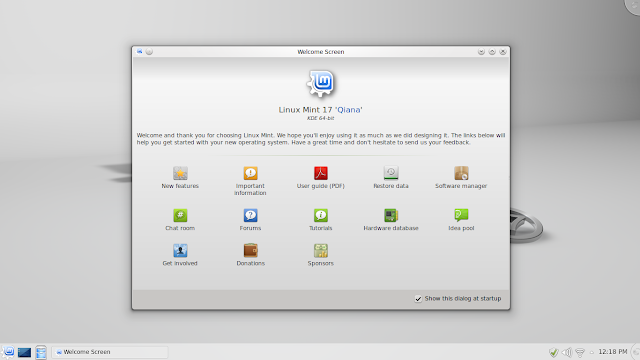


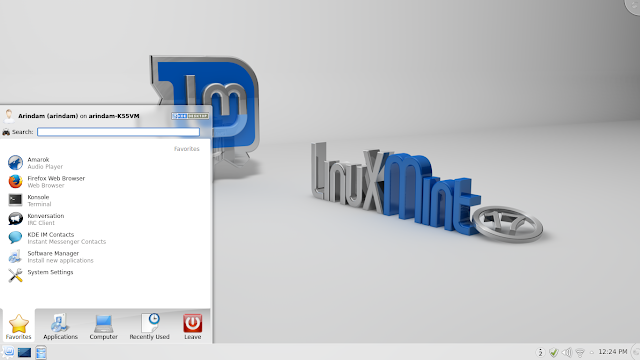

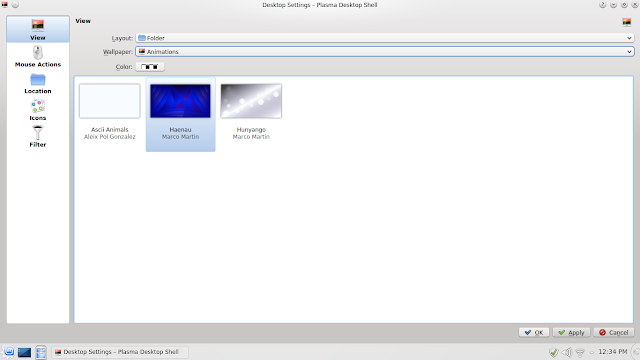
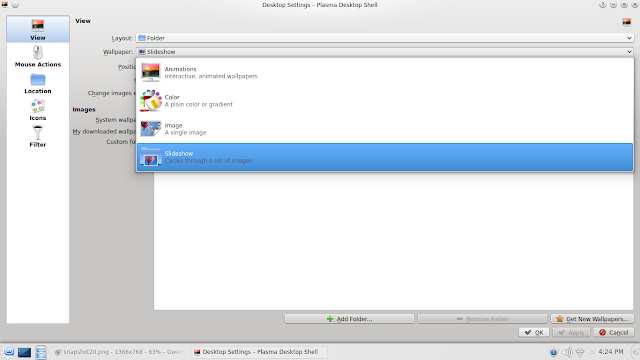



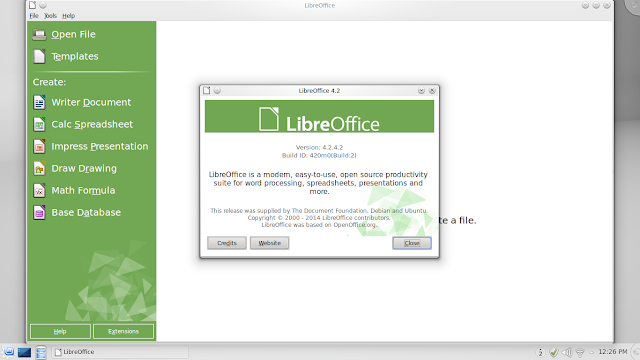

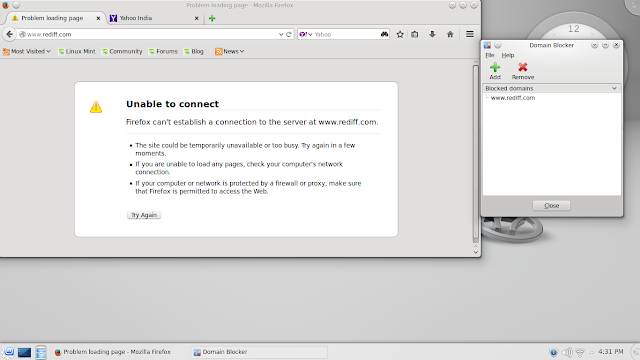






Is Linux Mint 17 KDE better/nicer/faster than Linux Mint 17 Cinnamon?
ReplyDeleteIn my performance tracking, here are the results:
DeleteBoot time: Mint 17 Cinnamon 44 sec. Mint 17 KDE: 36 sec
RAM: Cinnamon: 345 MB, KDE 560 MB
Though KDE spin boots faster than Cinnamon, but is slightly heavier. Looks wise they are different and equally good - it depends on your preference.
After clean install, Linux Mint KDE x64 uses 1.2 gigabyte of RAM (my machine have 4 gigabyte of RAM), but performance is outstanding!
ReplyDeleteYes, RAM usage may vary depending on the machine specs and processor. But, undeniably, Linux Mint 17 KDE performs really well - I agree :).
DeleteMeasuring the RAM efficiency of a Linux distribution is somewhat difficult since Linux, unlike Windows, tries to keep the RAM busy and filled, so that processes, that are actively running, get quick access to their resources. This typically leads to high RAM usage(this is based on my experience and things i read over the years, I don't have a valid source at hand for that right now), especially when you are running any server services. So depending on the available RAM, components and the distribution the RAM usage may vary greatly. But, as you and arindam pointed out, that doesn't affect the performance. It is actually the cause for the smoothness and responsibility of a system.
DeleteSo arindams performance measurements just give a hint on how efficiently the distribution uses the given resources. Nevertheless it's a good thing that he does this measurements.
Talking about arindam, thanks for another nice, detailed review :)
Is there any "kubuntu-low-fat-settings" to make it go easy on RAM usage?
ReplyDeleteRazor-Qt used to be a low fat KDE desktop but now it is getting integrated to LXDE :). Otherwise, you can reduce RAM footprint by removing a lot of start up applications. In "System Settings" under "system administration" launch the "Startup and Shutdown" settings and enter the service manager section. Disable services that you do not need E.g If you do not need bluetooth, uncheck "BlueDevil"
DeleteFurther info you can get from ubuntuforum thread: http://ubuntuforums.org/showthread.php?t=1889034
Thanks for the tips and another interesting review!
ReplyDeleteReduce services, reduce 3D bling, uninstall nepomok/astrigi/virtuoso and akonadi (at least disable showing calender events), limit Krunner options...and your Kde will improve RAM use. Ah....i feel transparent themes add to memory/cpu use. My 2 Gb intel laptop idles at 220 Mb.
ReplyDeletei can't find anywhere on ur blog about arch testing. i'm using arch kde and i'm tired of using terminal a lot :P so can u tell me is it mint kde faster(i know it can't be so fast like arch) than arch or close to arch?
ReplyDeleteI generally avoid Arch Linux, as twice it broke and it took some effort for me to fix it :). Hence, you won't find much review of pure Arch. However, I review Archbang, Manjaro and Chakra a lot. Based on my usage, definitely Arch and Arch based distros are lighter but Mint performs pretty well and is close to Arch. Definitely a good choice to avoid terminal :).
Delete