There is something about Linux Mint - they are specialist in making distros which just work! With the Ubuntu Trusty Tahr released in April 2014, I was eagerly waiting for the final release of Mint's version of the long term support release. Also, as I noted in my review of Mint 16, Cinnamon, as a desktop environment, has improved by leaps and bounds over the last few releases. I was more than interested to try out the latest Cinnamon LTS spin from Linux Mint stable. I must say Linux Mint did not disappoint!
Further, this release assumes significance because of the changed LTS strategy, as updated in the release note:
I downloaded the 1.3 GB 64-bit ISO for this review. I used Linux Mint Image Writer to make a live USB using a 4 GB pendrive. First I did a live-boot and then installed Mint 17 Cinnamon on my Asus K55VM laptop with 2.3 Ghz Core i7 processor, 8 GB DDR3 RAM and 2 GB Nvidia GeForce 630M graphics. I installed Mint on a 50 GB partition in a multi-boot environment with Kubuntu 14.04 LTS and Chakra GNU/Linux. Mint 17 ships with Cinnamon 2.2.13 desktop environment and Linux kernel 3.13.0.
Installation
Linux Mint installation is one of the easiest around and should not challenge even Linux novices. It takes about 15 minutes to install Mint in a step by step process, as shown below.
Score for Installation: 10/10
Hardware Recognition
In my experience, Linux Mint works on any and almost every system. Mint 17 is no exception and it correctly detected my laptop's screen resolution, sound card, touch pad, Wifi and LAN. Everything worked as it should and no worries there.
Score for Hardware Recognition: 10/10
Aesthetics
Cinnamon 2.2.13 looks more or less the same and as elegant as ever with black panel, typical Linux Mint wallpaper and an aesthetically pleasing theme.
Under the hood, there are several improvements in functionality that I could note of, namely:
Pre-Installed Packages
As usual, Mint 17 too is loaded with utility packages for regular use, namely:
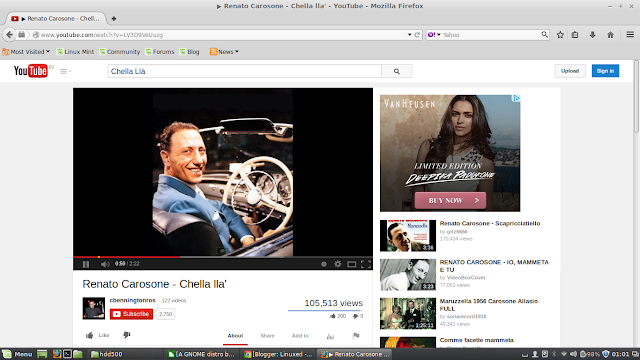
Hexchat is a new entrant as IRC client. Otherwise, the rest of the packages are familiar ones and Mint 17 has almost every package that you look for regular use, except may be a download manager, a VOIP client and Wine/PlayonLinux. USB writer and stick formatter are it's own-house innovations and finds place in this release as well.
Score for Pre-Installed Packages: 8/10
Repository
Mint 17 has a mix of Mint's own packages and Ubuntu Trusty repositories. By default, it doesn't ship with a whole lot of third party repos like a Pinguy OS or other Ubuntu derivatives. Software Sources, the application to show, add and change packages and repositories in Mint, has an updated interface in this release. Now it gives out warning for backports and remeo repos, noting the users that adding these repos can negatively impact the stability of the system.
MintInstaller is the default option to browse and install packages. It is very handy for new users as applications are clearly categorized and is easier to search.
A faster Synaptic Package Manager is also there for users with intermediate experience. Synaptic, too, does the same job but has a bit geeky interface.
GDebi package installer is there to install local packages and it works brilliant as usual.
Issue with Skype
I found Skype 4.2 in the Linux Mint repos and installed it by running the command:
$ sudo apt-get install skype
Skype got installed successfully but didn't start. I installed ia32-libs as suggested in a lot of forums.
$ sudo apt-get install ia32-libs
But still it showed error ...
"skype: error while loading shared libraries: libGL.so.1: cannot open shared object file: No such file or directory"
To solve it, I got help from askubuntu forums. This solution worked for me.
$ update-alternatives --display i386-linux-gnu_gl_conf
$ sudo update-alternatives --config i386-linux-gnu_gl_conf
Now select the preferred option, I selected 386-linux-gnu/mesa/ld.so.conf.
$ sudo ldconfig
$ Skype
After that, Skype worked for me without any error!
Performance
This is perhaps the best thing about Linux Mint - it gives amazing and consistent performance. It may not be the number one in terms of resource usage or boot time, but you can assured of a consistent performance, release after release.
With auto-login enabled, Mint 17 takes about 44 seconds to boot, which is almost the same as average time taken by GNOME 3 and forked distros to boot, as recorded by me on the same laptop in 2013-14.
At steady state, Mint consumes about 345 MB of RAM and 0-5% CPU, which is about 11% lower than GNOME 3 and forked distros.
The days of instability of Cinnamon desktop are past now and the present version works perhaps the smoothest. It responds pretty fast and I didn't note any incidence of system freeze. Purely based on performance, it works way better than Unity 7 or even stock GNOME 3.
Score for Performance: 9/10
Overall
As I said, Mint 17 is perhaps a landmark release for Mint as they are moving to Ubuntu LTS as base for their successive releases. I am not sure of it's implications but I am very happy of what I see in Mint 17 LTS. The Cinnamon spin feels lighter than most of the GNOME 3 and Unity spins I have used, supported by lower resource usage recorded by me. For me, Linux Mint has done it again and I go with a score of 9.5/10 for Mint, higher than Pinguy OS or Ubuntu 14.04.
Linux Mint 17 Qiana Cinnamon is available in both 32 and 64-bit versions and can be downloaded from here.
Overall Score: 9.5/10
Breakup
Installation (20% weight): 10/10
Hardware Recognition (20% weight): 10/10
Aesthetics (20% weight): 10/10
Pre-Installed Packages (10% weight): 8/10
Performance (30% weight): 9/10
Further, this release assumes significance because of the changed LTS strategy, as updated in the release note:
- Linux Mint 17 will receive security updates until 2019.
- Until 2016, future versions of Linux Mint will use the same package base as Linux Mint 17, making it trivial for people to upgrade.
- Until 2016, the development team won't start working on a new base and will be fully focused on this one.
 |
| From Linux Mint 17 http://mylinuxexplore.blogspot.in |
 |
| From Linux Mint 17 http://mylinuxexplore.blogspot.in |
Installation
Linux Mint installation is one of the easiest around and should not challenge even Linux novices. It takes about 15 minutes to install Mint in a step by step process, as shown below.
 |
| From Linux Mint 17 http://mylinuxexplore.blogspot.in |
Hardware Recognition
In my experience, Linux Mint works on any and almost every system. Mint 17 is no exception and it correctly detected my laptop's screen resolution, sound card, touch pad, Wifi and LAN. Everything worked as it should and no worries there.
Score for Hardware Recognition: 10/10
Aesthetics
Cinnamon 2.2.13 looks more or less the same and as elegant as ever with black panel, typical Linux Mint wallpaper and an aesthetically pleasing theme.
 |
| From Linux Mint 17 http://mylinuxexplore.blogspot.in |
- Improvement in Artwork and new wallpapers
- Newly installed packages are highlighted in the menu now
- Menu has options to uninstall packages, visible on right click
- Mint now supports Retina/HD display, although I couldn't test it
- Alt-Tab now shows a preview of the windows
- Improved update manager and you can get the details from Mint 17 release notes
- Driver manager is now capable of installing graphic card drivers from the installation CD/DVD/USB without requiring internet connection - I could not check it as I already installed Nvidia drivers before reading the release notes
- Welcome screen, upon installation, is a new one and it loads faster than the previous versions of Mint.
- Cinnamon 2.2 has a better looking and more integrated settings manager. The settings manager now definitely competes with the likes of GNOME 3 and KDE 4.
- Hot Corners and HUD work better than the previous releases. The HUD is now less intrusive to cause distraction and should appear only if you drag a window to the far corner.
- Further, there are improvements in system tray, MDM, etc. making Mint more functional and attractive to work with.
 |
| From Linux Mint 17 http://mylinuxexplore.blogspot.in |
 |
| From Linux Mint 17 http://mylinuxexplore.blogspot.in |
 |
| From Linux Mint 17 http://mylinuxexplore.blogspot.in |
 |
| From Linux Mint 17 http://mylinuxexplore.blogspot.in |
 |
| From Linux Mint 17 http://mylinuxexplore.blogspot.in |
 |
| From Linux Mint 17 http://mylinuxexplore.blogspot.in |
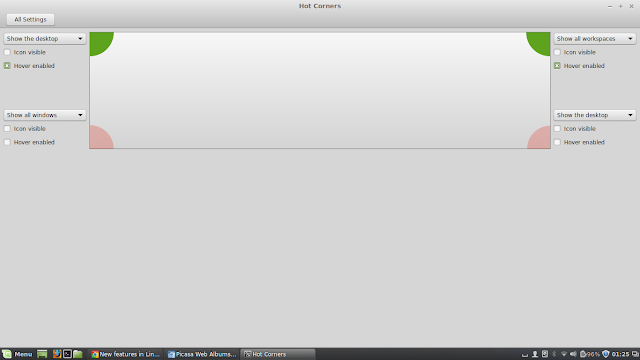 |
| From Linux Mint 17 http://mylinuxexplore.blogspot.in |
 |
| From Linux Mint 17 http://mylinuxexplore.blogspot.in |
Pre-Installed Packages
As usual, Mint 17 too is loaded with utility packages for regular use, namely:
- Office: LibreOffice 4.2.3.3 suite (Calc, Draw, Impress, Math, Writer), Document viewer
- Internet: Firefox 29, Hexchat, Pidgin IM, Thunderbird, Transmission bittorrent client
- Graphics: GIMP 2.8.10, gthumb, Image viewer, Simple Scan, Screenshot
- Multimedia: Banshee music player, Brasero CD/DVD writer, Videos, VLC 2.1.2
- Accessories: Archive manager, Calculator, Terminal, gedit, Tomboy notes, USB Image writer, USB Stick formatter, Backup tool, Driver manager, Gdebi package installer, Printer Manager
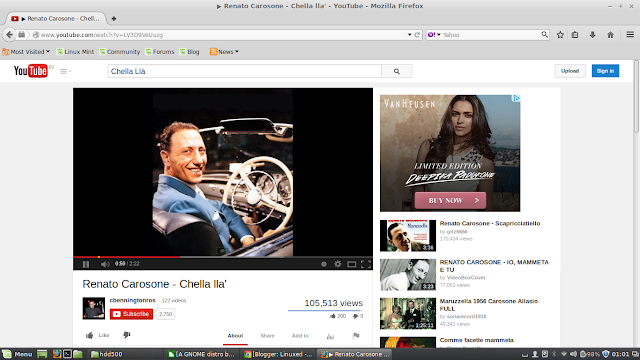
Hexchat is a new entrant as IRC client. Otherwise, the rest of the packages are familiar ones and Mint 17 has almost every package that you look for regular use, except may be a download manager, a VOIP client and Wine/PlayonLinux. USB writer and stick formatter are it's own-house innovations and finds place in this release as well.
Score for Pre-Installed Packages: 8/10
Repository
Mint 17 has a mix of Mint's own packages and Ubuntu Trusty repositories. By default, it doesn't ship with a whole lot of third party repos like a Pinguy OS or other Ubuntu derivatives. Software Sources, the application to show, add and change packages and repositories in Mint, has an updated interface in this release. Now it gives out warning for backports and remeo repos, noting the users that adding these repos can negatively impact the stability of the system.
 |
| From Linux Mint 17 http://mylinuxexplore.blogspot.in |
 |
| From Linux Mint 17 http://mylinuxexplore.blogspot.in |
GDebi package installer is there to install local packages and it works brilliant as usual.
Issue with Skype
I found Skype 4.2 in the Linux Mint repos and installed it by running the command:
$ sudo apt-get install skype
Skype got installed successfully but didn't start. I installed ia32-libs as suggested in a lot of forums.
$ sudo apt-get install ia32-libs
But still it showed error ...
"skype: error while loading shared libraries: libGL.so.1: cannot open shared object file: No such file or directory"
To solve it, I got help from askubuntu forums. This solution worked for me.
$ update-alternatives --display i386-linux-gnu_gl_conf
$ sudo update-alternatives --config i386-linux-gnu_gl_conf
Now select the preferred option, I selected 386-linux-gnu/mesa/ld.so.conf.
$ sudo ldconfig
$ Skype
After that, Skype worked for me without any error!
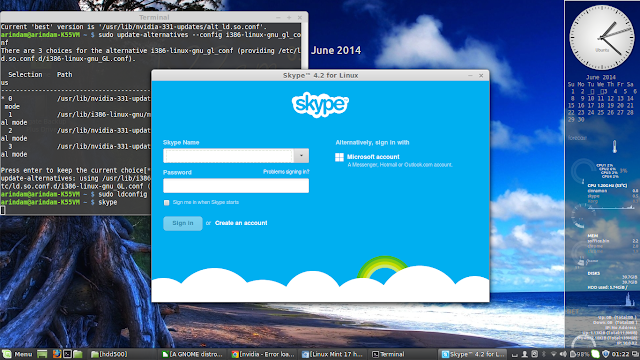 |
| From Linux Mint 17 http://mylinuxexplore.blogspot.in |
Performance
This is perhaps the best thing about Linux Mint - it gives amazing and consistent performance. It may not be the number one in terms of resource usage or boot time, but you can assured of a consistent performance, release after release.
With auto-login enabled, Mint 17 takes about 44 seconds to boot, which is almost the same as average time taken by GNOME 3 and forked distros to boot, as recorded by me on the same laptop in 2013-14.
 |
| From Linux Mint 17 http://mylinuxexplore.blogspot.in |
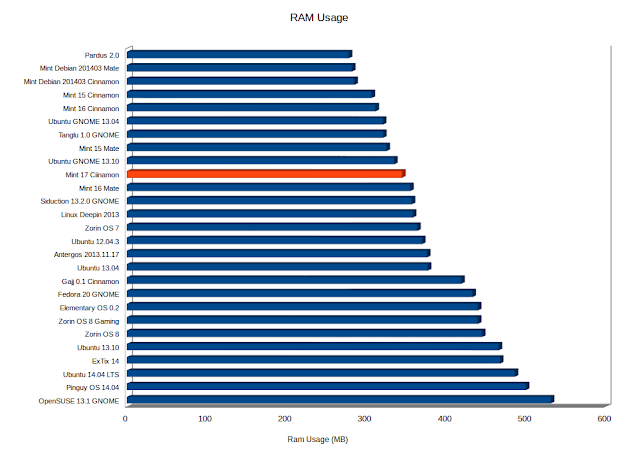 |
| From Linux Mint 17 http://mylinuxexplore.blogspot.in |
 |
| From Linux Mint 17 http://mylinuxexplore.blogspot.in |
| Operating System (64 bit) | Release Year | Size of ISO (GB) | Base | Desktop | Linux kernel | CPU (%) | RAM usage (MB) | Size of installation (GB) | Boot time (sec) |
| Pardus 2.0 | 2013 | 1.7 | Debian Testing | GNOME 3.8.4 | 3.10.3 | 0-5% | 278 | 6.4 | 52 |
| Mint Debian 201403 Mate | 2014 | 1.4 | Debian Testing | Mate 1.6.1 | 3.11.2 | 0-5% | 282 | 4.4 | 40 |
| Mint Debian 201403 Cinnamon | 2014 | 1.4 | Debian Testing | Cinnamon 2.0.14 | 3.11.2 | 0-5% | 285 | 4.9 | 49 |
| Mint 15 Cinnamon | 2013 | 0.9594 | Ubuntu Raring | Cinnamon 1.8 | 3.8.0 | 0-5% | 307 | 5.1 | 32 |
| Mint 16 Cinnamon | 2013 | 1.3 | Ubuntu Saucy | Cinnamon 2.0 | 3.11.0 | 0-5% | 312 | 4.1 | 45 |
| Ubuntu GNOME 13.04 | 2013 | 0.9878 | Ubuntu Raring | GNOME 3.6.3 | 3.8.0 | 0-5% | 321 | 3.9 | 24 |
| Tanglu 1.0 GNOME | 2014 | 0.973 | Debian Testing | GNOME 3.10.1 | 3.12.1 | 0-5% | 321 | 4 | 44 |
| Mint 15 Mate | 2013 | 1.0 | Ubuntu Raring | Mate 1.6.0 | 3.8.0 | 0-5% | 325 | 4.5 | 30 |
| Ubuntu GNOME 13.10 | 2013 | 0.9 | Ubuntu Saucy | GNOME 3.8.4 | 3.11.0 | 0-5% | 335 | 4.1 | 27 |
| Mint 17 Ciinamon | 2014 | 1.3 | Ubuntu Trusty | Cinnamon 2.2.13 | 3.13.0 | 0-5% | 345 | 4.5 | 44 |
| Mint 16 Mate | 2013 | 1.4 | Ubuntu Saucy | Mate 1.6.0 | 3.11.0 | 0-5% | 355 | 4.5 | 31 |
| Siduction 13.2.0 GNOME | 2013 | 1.0 | Debian Unstable | GNOME 3.8.4 | 3.12.0 | 0-5% | 357 | 3.5 | 53 |
| Linux Deepin 2013 | 2013 | 1.3 | Ubuntu Raring | GNOME 3.8.1 (DDE) | 3.8.0 | 0-5% | 358 | 4.7 | 33 |
| Zorin OS 7 | 2013 | 1.7 | Ubuntu Raring | GNOME 3.6.2 | 3.8.0 | 0-5% | 364 | 5.6 | 28 |
| Ubuntu 12.04.3 | 2013 | 0.7 | Ubuntu Precise | Unity 5.20.0 | 3.8.0 | 0-5% | 370 | 3 | 39 |
| Antergos 2013.11.17 | 2013 | 0.8 | Arch | GNOME 3.10.1 | 3.12.4 | 0-5% | 376 | 4.1 | 43 |
| Ubuntu 13.04 | 2013 | 0.8 | Ubuntu Raring | Unity 7.0.0 | 3.8.0 | 0-5% | 377 | 4 | 26 |
| Gajj 0.1 Cinnamon | 2014 | 3.7 | Ubuntu Precise | Cinnamon 2.0 | 3.11.0 | 0-5% | 419 | 9.2 | 75 |
| Fedora 20 GNOME | 2013 | 1.0 | Fedora | GNOME 3.8.2 | 3.9.5 | 0-10% | 433 | 4 | 34 |
| Elementary OS 0.2 | 2013 | 0.7 | Ubuntu Precise | GNOME 3.6.3 | 3.2.0 | 0-5% | 440 | 3.1 | 22 |
| Zorin OS 8 Gaming | 2014 | 4.0 | Ubuntu Saucy | GNOME 3.9.90 | 3.11.0 | 0-5% | 440 | 9.2 | 31 |
| Zorin OS 8 | 2014 | 1.6 | Ubuntu Saucy | GNOME 3.8.2 | 3.11.0 | 0-5% | 445 | 5.6 | 31 |
| Ubuntu 13.10 | 2013 | 0.9 | Ubuntu Saucy | Unity 7.1.2 | 3.11.0 | 0-5% | 466 | 4.4 | 30 |
| ExTix 14 | 2013 | 1.5 | Ubuntu Saucy | GNOME 3.10.1 | 3.12.0 | 0-5% | 468 | 4.8 | 33 |
| Ubuntu 14.04 LTS | 2014 | 1.0 | Ubuntu Trusty | Unity 7.2.0 | 3.13.0 | 0-5% | 486 | 4.2 | 31 |
| Pinguy OS 14.04 | 2014 | 2.3 | Ubuntu Trusty | GNOME 3.12.2 | 3.13.0 | 0-5% | 500 | 7 | 54 |
| OpenSUSE 13.1 GNOME | 2013 | 4.4 | OpenSUSE | GNOME 3.10.1 | 3.11.6 | 0-5% | 531 | 4.9 | 37 |
Score for Performance: 9/10
Overall
As I said, Mint 17 is perhaps a landmark release for Mint as they are moving to Ubuntu LTS as base for their successive releases. I am not sure of it's implications but I am very happy of what I see in Mint 17 LTS. The Cinnamon spin feels lighter than most of the GNOME 3 and Unity spins I have used, supported by lower resource usage recorded by me. For me, Linux Mint has done it again and I go with a score of 9.5/10 for Mint, higher than Pinguy OS or Ubuntu 14.04.
Linux Mint 17 Qiana Cinnamon is available in both 32 and 64-bit versions and can be downloaded from here.
Overall Score: 9.5/10
Breakup
Installation (20% weight): 10/10
Hardware Recognition (20% weight): 10/10
Aesthetics (20% weight): 10/10
Pre-Installed Packages (10% weight): 8/10
Performance (30% weight): 9/10
test it with games, crapy performance and crashs
ReplyDeleteHow can you say that Linux Mint 17 is the problem for your game? What type of GPu are you using? Intel Integrated? If of course you try loading a Windows game with Wine, this is something perhaps you can expect. Try gaming with Steam client, I have no issue with gaming on Linux Mint 17. I also playing Eve Online (with Wine) and this is awesome (I using Nvidia 470 GTX)
DeleteHello.
DeleteI installed Linux Mint 17 Cinnamon on my 3 years old laptop and it works pretty good.
I didn't have to install any drivers at all and everything works fine.
Also i installed two Games using Steam: Counterstrike Source and Rust
They both run flawless without any crashes.
Best Regards
Ralf
Great to know! I always experienced that Linux Mint just works!
Deletenot for, not for my brother, full screen alt+tab dota 2 always crash, the problem is cinnamon, slow and buggy DE i realy can't undertand how people use it but ok
Deletewhich games? car racing?
ReplyDeletewhat conky config You use?
ReplyDeleteThis is from conky-manager. Please Google for teejee coke manager.
DeleteThanks I'll try it!
DeleteHe's probably talking about Battlefield 4
ReplyDeleteInstalled on one of my laptops and it became very unstable. It was a laptop a few years old that I had been running Elementary on. I wanted to give LM 17 a shot but I couldn't get it to work and I tried all the tricks I knew. I have other computers but they are spoken for already where a distro is concerned. It was a nice review and appreciated.
ReplyDeleteEddie
Thanks for liking the review. May I know the specs of the system where you installed Mint 17 and it became unstable?
DeleteA very, very good presentation - kudos!
ReplyDeleteThanks for liking it.
DeleteTime to review the Mate version, I like it
ReplyDeleteYes, Mate version is pretty good. I'llama try to pen down a review over this weekend.
DeleteDear Arindam thank for detailed review. I used mint from last 3 years. I love it. can you tell me which linux distro is near near similar to unix. I want to practice on unix like os.
ReplyDeletePlease try out Ghost BSD or PC-BSD. Both are very good unix based OS and work pretty well, though may not be as rich as Linux.
DeleteThis comment has been removed by the author.
ReplyDeleteOn your first screenshot, how did you able to add desktop widgets (clock, calendar, cpu, memory, etc)? And how did you enclose all of them on a box?
ReplyDeleteThis comment has been removed by the author.
DeleteThis is a conky. You can please search for Conky-Manager by Teejee. It is a wonderful application to create stylish conkies.
DeleteI noticed your pre-installed app score of 8/10. What would make it a 10/10? I only ever install chromium and a few weird things that only I seem to use in Mint, but for most other users I install it for, it's got everything out of box.
ReplyDeleteThe score is based on a checklist which includes wine, a VOIP client, and a download manager along with the packages provided by Mint. Quite a few Linux distros do provide these packages and I thought they should score a bit higher. Also, for a 64 bit system if packages like Skype are pre-installed, it helps to avoid unnecessary hassles of installing 32-bit architecture, etc. Anyway, pre-installed packages only get 10% weightage in my scoring and 30% weightage is for performance where Mint scores a lot higher than most of the other distros.
DeleteAh, excellent response, and I can't fault your logic. Thank you sir!
DeleteThis comment has been removed by the author.
ReplyDeleteI can't seem to find the conky clock you're using in the middle of your screen. Can you please tell me the name of it?
ReplyDeleteYou can please download and add Deluxe Conky Theme Pack by Jesse Avalos (http://www.mediafire.com/download/5yb5ambg6h4jack/Deluxe_Conky_Theme_Pack.cmtp.7z). Once downloaded, open Conky Manager, go to options and click on Import conky manager theme pack to add 71 extra conky themes. The clock on the RHS is from "cali 4 core" conky.
DeleteThe middle one is named as "Emays" in Deluxe conky theme pack.
DeleteI had issues with it after an update I have a core i5 has well and still graphics issue
ReplyDeleteI am waiting for XFCE that has always been solid for me in Mint. I have two old Pentium 4 PC's running Mint 13 XFCE for well over a year and half never any issues
DeleteMint XFCE is definitely the best XFCE spin I have used. I agree with you. Also, I recently checked Lite 2.0 XFCE and found it really good. You can also check it out, you may like it!
DeleteJust tried Mint 17 on a Zotac ZBox. After upgrading the NVIDIA driver, all it did was put the background wallpaper and a mouse pointer on the screen. This happened even after rebooting the box. Sad to say, it was an automatic reject.
ReplyDeleteTo be fair, this machine has had issues with anything with a kernel later than 3.2, with various crashes. It worked perfectly with Mint 13 and Slackware 14.0, but later versions of both distros, as well as the latest Debian Testing, had problems. It must be a problem with the hardware, as it associates with the kernel and the NVIDIA driver. BTW, the Nouveau driver is completely useless with this box -- locks up within an hour, no matter which distro I run.
That sounds like a bios and chip set update could fix your issues. But flashing the bios in Linux is not that easy. Best if you could install Windows, even XP would do
ReplyDelete.Then go back to Linux
That sounds like a bios and chip set update could fix your issues. But flashing the bios in Linux is not that easy. Best if you could install Windows, even XP would do
ReplyDelete.Then go back to Linux
What are your system specs? Without knowing, for instance, which CPU you are using, the 'CPU usage %' isn't particularly meaningful.
ReplyDelete(enjoyed the rest of your review)
The system specs are given in the 4th paragraph of my article (Asus K55VM, 2.3 Ghz Core i7, 8 GB RAM, 2 GB NVIDIA GeForce 630M). In my future reviews, I'll highlight it. And thanks for enjoying my review :).
DeleteExcellent detailed review. Linux Mint has been my personal favourite since version 14. I install Cinnamon on my HP dv6 laptop and the Mate version on an old Samsung N150 netbook. Linux Mint works wonderfully well and very fast on both.
ReplyDeleteThanks for liking my review. Yes, I found Mint 17 Cinnamon a very good distro with unmatched stability and responsiveness.
DeleteCan you make comparison for final LINUX MINT
ReplyDeleteXFCE vs CINNAMON vs MATE vs KDE
(Memory, boot time, CPU....)
Also comapre Manjaro XFCE and final Linux MInt XFCE
Myself I am using Linux Mint XFCE for some years Iand I am happy.
Thanks
Sure, once the final release of Mint 17 XFCE & KDE are out, I'll write an article to compare the four.
DeleteThanks,
Arindam
KDE is out NOW.
ReplyDeleteXFCE soon.
Thanks again for best Linux reviews!
Mint 17 couldn't install the right driver for Epson Stylus SX235W printer. However i installed it from here:
ReplyDeletehttp://www.openprinting.org/driver/epson-201108w
Annoying bug and first time when either Ubuntu or Mint couldn't have installed the driver for my printer (Epson, Canon etc...)
Thanks for the post. I have Linux Mint 16 Cinnamon on my very very old laptop Lenovo 3000 N200 and is really nice, however I got a problem: I can not detect my wireless card so I can't connect to Wifi. I will try to upgrade to LN17 and I will let you guys know how is that soon
ReplyDeleteIt may be because of old drivers. Can you post here the details of the wifi card, may be downloading specific wifi drivers for it will resolve this. Linux Mint works pretty fine with modern machines.
DeleteI have never been able to "grok" a Linux distro. Today I tried Mint 17 MATE on a 10-year old Lenovo laptop. Couldn't get it to install from ISO, because it wanted an internet connection active and that I could not figure out how to do. Tried to configure the WiFi setup, it wouldn't "take" (maybe b/c running off ISO?) I tried working with Driver Manager --- first time, I checked the "broadcom" box, nothing happened so far I as I could tell, second time I opened it, all the options were gone....gone. Inexplicably gone. (The wireless works fine in Windows XP of course.) OK, forget the internet, I'll just install and try to sort it out later. Well, I couldn't get past the partitioning bit: I didn't want to install over XP, just in case, unfortunately the "owners manual" illustration used a virgin drive, no Windows, so the explanation was not too helpful. I EXPECTED the installer to figure out how to partition the free space, but that didn't seem to happen (got a message about a missing root file, whatever that is....) OK I'm an idiot at this stuff but I thought the point of Mint was to make it easy for idiots. Sorry, Mint is not there yet. I SO want Linux to succeed, but it remains extremely frustrating (though not as much as it was in the bad old days when the whole OS seemed to be built around a foreign language.) Oh well, maybe I'll try again in a few years.
ReplyDeleteBetween LXLE 14.04 and Linux Mint 17 Qiana Cinnamon, which is better in your opinion? Aesthetically and Performance wise
ReplyDeletePC specs are Dell XPS L1401 1.7GHz Core i7, 8GB RAM, 500GB Hard, 2GB NVIDIA GT6XXm
Also can either of those be installed alongside Windows 8.1? (Dual boot)
I would go for Linux Mint for a trouble free experience but LXLE is more efficient. You can install Linux Mint on a Win8 machine - I have a blog post on the same http://mylinuxexplore.blogspot.in/2014/06/ubuntu-on-touch-screen-laptop-setting.html
DeleteYour laptop is more than enough to run any Linux OS and even run a couple of Linux OS in parallel to Win8 on a virtualbox. Great machine.
I was only confused as the last performance section noted that it performed better than Ubuntu with Unity, but none of the numbers shown seemed to indicate that there was any improved performance over Ubuntu 14.04. Linux Mint 17's boot time was longer, CPU was about the same and memory was a bit less, but if you're running on a modern system, neither was anywhere near where you would expect it to cause issues.
ReplyDeleteYou did note that it was "purely based on performance". Were you referring to animation speed? Or just an anecdotal story to say that it seemed to be better performing on your system in your opinion?
Thanks for reading my review with so much details - not many readers of the blog do that actually! My comments that Mint Cinnamon performs better purely based on performance stem from:
Delete(1) As you said, the minor difference in resource usage may not actually bother users with modern machines but in case of modern low powered machines (available cheap with low end processors like Intel Celeron or Pentium and of course, low powered old netbooks / notebooks), the 100-150 MB difference in resource usage actually makes a whole lot of difference in speed. I checked Mint and Ubuntu on different machines (some Intel Atom, some Dual Core, etc. manufactured by Dell, HP, Asus, Lenovo, etc.) and Mint came on top on majority of the machines with more fluid performance, lower memory consumption and more responsiveness. Of course, I could not make Mint work on laptop's with touch screens where Ubuntu performs way better - I have one of those and I am using a customized Ubuntu with Unity heavily tweaked to look like my preferred interface.
(2) I used to simply hate the "Some problem detected" pop-up in Ubuntu with Unity while I was penning down the review. Luckily in Ubuntu, the pop-ups are rare now in my installation. Mint worked flawless without any annoying pop-ups and offered much better user experience.
(3) Mint just works! No screen freeze, no need to worry about it after installation and a whole lot of customization options in Cinnamon. Of course, I am not denying that experienced users can customize Unity too (I myself did it), but it may be a bit difficult for entry-level and medium experienced users.
I guess you are right about writing more details in the reviews. I'll keep it in mind for my future reviews. Thanks.
Many thanks for your very informative blog and your comments. Keep up the good work, as a reader I thank you a lot. Greetings to you and your readers!
ReplyDeleteThank you for your reviews! I have a quick question regarding your Clock/Hardware monitoring gizmo on the right hand side of your screen - what are you using for that? I'm using conky, but mostly text based. Would you mind sharing your configuration? Please email me if you get a chance. Thanks!
ReplyDeleteHi, I use mostly conky manager. You can download it from here: http://www.teejeetech.in/p/conky-manager.html
DeleteIt has some really attractive conkies to decorate your desktop. Thanks!
This is Very very nice article. Everyone should read. Thanks for sharing. Don't miss WORLD'S BEST
ReplyDeleteDus Bahane 2.0 Full Video Song From BAAGHI 3 (Tiger Shroff, Shraddha Kapoor) Dus Bahane Karke Le Gaye Dil
Thank you for your review of this version of linux mint. I don't really like linux mint, but I think all is fans will find your review useful. In order for more of these people to read your review, I advise you to post it on Instagram, and don`t forget to buy instagram followers in order to quickly increase their number.
ReplyDeleteCool
ReplyDelete