As mentioned in my previous review on MakuluLinux, last one week I was busy in using MakuluLinux and Voyager Live as my primary distros. And I must say it has been an wonderful experience so far. Yesterday I penned down my review on MakuluLinux and today I am attempting to jot down my experience with Voyager.
Voyager Live is a French distro which combines Xubuntu with an aesthetically pleasing interface. I can put the words written about Voyager from Distrowatch: "Its features include the Avant Window Manager (AWN), Conky and over 300 photographs and animations that can be used as desktop backgrounds". The latest release from Voyager stable is a spin of Xubuntu 13.10. I downloaded the 32-bit ISO (~1 GB in size). Like Xubuntu, it ships with Linux kernel 3.11.0 and a customized XFCE 4.10 desktop.
I created a live USB of Voyager 13.10 using Unetbootin. Post live boot, I installed it on my Asus K54C laptop with 2.2 Ghz Core i3 processor, 2 GB DDR3 RAM and Intel HD 3000 graphics.
Aesthetics
Initial impression of Voyager Linux reminded me of Elementary OS with the same plank at the bottom and a blank desktop.
If you don't believe, here is Voyager 13.10 with elementary OS wallpaper (and added conkies). It looks strikingly similar to Elementary OS!
However, on deeper probe I explored that Voyager ships much more! Let me take the aesthetically pleasing bits one by one.
Third, the transparent terminal emulator can't be read at all with a white or light colored background. A dark wallpaper helps but why not retain the good old black terminal. Transparency doesn't work with Voyager.
Overall, aesthetics are out of the world with proper choice of themes and conkies and if you ignore the minor glitches. You can see below my customization with the themes and conkies available in Voyager - I did not use anything outside of what is available in it to create this desktop.
Applications
Voyager comes preloaded with scores of applications for regular users. In particular, the multimedia section came to be the strongest in my assessment. You can view the application list below:
Firefox is the default browser and it worked well with me for a couple of days. However, three days ago it started giving me trouble and I could not browse internet. Possibly some configuration error or may be I goofed up somewhere - not sure about it.
I downloaded Chromium browser to compensate and it worked very well.
As I mentioned, multimedia section is very good and has more than what I thought would be there. Clementine is one of the best music players I have used and comes with an attractive interface, pre-configured equalizer settings and ability to play most of the music file formats.
VLC is the best video player I have used and the distro also ships a lighter Parole media player. Further, vokoscreen desktop recorder is a handy application if you want to record your desktop usage with audio and video. Minitube is a cool app to browse and view YouTube. I would have preferred Openshot but even Pitivi works for me! All in all, some really good multimedia applications shipped with the distro.
Like Xubuntu, Voyager ships an integrated settings manager for XFCE 4.10 - and much more. You get Voyager box and Voyager wall in addition! Both can be accessed by right clicking on the desktop.
Voyager box helps customizing the plank, accessing the software manager, backup, restoring backup and customizing security through firewalls, etc. It is not that other XFCE distros don't provide it but Voyager's uniqueness is clubbing them together and helping in easy access.
Voyager wall is a bit unique and I haven't seen in other distros. It houses options to download interesting themes from the Voyager server. Also, options are there to load user defined themes as well. In fact the terminal too can be used as wallpaper. However, one issue is that a lot of it is written in French.
Installation
Installation is similar to Xubuntu and no surprises there. It is simple, step by step, devoid of any difficult questions and took me about 30 min to install Voyager including download of multimedia codecs.
Repositories
Voyager sources it's applications from the Ubuntu Saucy repositories. Third party repos like teejee's Conky Manager ppa for Ubuntu Saucy, Daniel's grub customizer ppa, vokoscreen's ppa, webupd8's ppas, etc. are also added to provide a whole lot more features than what Ubuntu ships by default.
Ubuntu Software Center is the default GUI to browse and install packages. I downloaded Chromium browser and Conky Manager (just wanted to test if teejee's ppa is working or not!) without any issue and all dependencies resolved.
Synaptic package manager is provided in addition for those who like to download applications faster.
Performance
On a relatively modern computer, Voyager doesn't feel heavy to use. However, there may be challenges with Voyager in limited resource systems. At steady state, Voyager consumes about 260 MB RAM and 1-5% CPU, which is a bit higher than normal XFCE distros. It may be due to compositing, dash and other stuff that Voyager provides. Other XFCE distros don't ship with so many features enabled. Functionalities provided in Voyager are unparallel and hence, a bit of higher resource consumption may be justified. You can't get everything in one distro. One good thing is that Voyager is not a space hogger and takes only 1 GB more space than Xubuntu 13.10.
Overall
Voyager Live 13.10 brings an unique proposition to the XFCE lovers - aesthetically pleasing, a lot of functionalities, unique applications and features and a lot more. I haven't seen or used any other XFCE distro which offers so much, to be honest. However, the base distro is possibly created in French and some of the applications are not translated to English and it may bug English users. If you can bear with it, Voyager is a perfect choice for all XFCE lovers. It is slightly less efficient than, say a Xubuntu or Linux Mint XFCE, possibly because of the added features that Voyager bakes in. It is highly recommended from my side provided you have a modern laptop or PC. Even Linux novices will be at home in Voyager and it may be exciting to explore the features than a Windows 7 or 8 never provide.
Voyager 13.10 is available for both 32 and 64 bit architectures and can be downloaded from here.
 |
| From Voyager 13.10 http://mylinuxexplore.blogspot.in |
I created a live USB of Voyager 13.10 using Unetbootin. Post live boot, I installed it on my Asus K54C laptop with 2.2 Ghz Core i3 processor, 2 GB DDR3 RAM and Intel HD 3000 graphics.
Aesthetics
Initial impression of Voyager Linux reminded me of Elementary OS with the same plank at the bottom and a blank desktop.
 |
| From Voyager 13.10 http://mylinuxexplore.blogspot.in |
If you don't believe, here is Voyager 13.10 with elementary OS wallpaper (and added conkies). It looks strikingly similar to Elementary OS!
 |
| From Voyager 13.10 http://mylinuxexplore.blogspot.in |
However, on deeper probe I explored that Voyager ships much more! Let me take the aesthetically pleasing bits one by one.
- Dash similar to GNOME 3 and Ubuntu Unity: Voyager comes with a dash which is activated by clicking the third left button on the top panel. It provides similar functionalities as GNOME 3 dash. Unlike Unity, there are no photo, video or social lens and possibly comes with less issues regarding privacy.
- Different wallpaper in different workspaces: By default the distro has 4 workspaces and all have different wallpapers.
- Amazing themes: I explored the themes bit a more. It can be accessed by right clicking on the desktop. Most of the themes I used are quite amazing and definitely look smart!
- Conky Manager: It functions similar to Conky-Manager and comes with pre-loaded 20-25 good looking conkies. One drawback is that it is written in French and I had to set my desired configuration by trial and error. The developers should think a bit of the non-French users as well!
- Pre-configured Compositing: Compositing is pre-configured and no need to break your head for the correct settings!
- Simple menu: Along with dash, Voyager sport a simple menu. It actually helps in easy access to applications. Also, most common applications can be docked in the plank to make it faster. A sidebar too is there on the right hand side to access common applications and workspaces.
 |
| From Voyager 13.10 http://mylinuxexplore.blogspot.in |
 |
| From Voyager 13.10 http://mylinuxexplore.blogspot.in |
 |
| From Voyager 13.10 http://mylinuxexplore.blogspot.in |
 |
| From Voyager 13.10 http://mylinuxexplore.blogspot.in |
 |
| From Voyager 13.10 http://mylinuxexplore.blogspot.in |
Third, the transparent terminal emulator can't be read at all with a white or light colored background. A dark wallpaper helps but why not retain the good old black terminal. Transparency doesn't work with Voyager.
 |
| From Voyager 13.10 http://mylinuxexplore.blogspot.in |
Overall, aesthetics are out of the world with proper choice of themes and conkies and if you ignore the minor glitches. You can see below my customization with the themes and conkies available in Voyager - I did not use anything outside of what is available in it to create this desktop.
Applications
Voyager comes preloaded with scores of applications for regular users. In particular, the multimedia section came to be the strongest in my assessment. You can view the application list below:
- Office: Abiword, Gnumeric, Dictionary, Document Viewer, Orage Calendar, Orage Global Time
- Internet: Firefox 25, Hotot Gtk2 twitter client, Pidgin IM, Thunderbird, Transmission, Xchat IRC
- Graphics: Darktable, GIMP 2.8.6, gthumb, Mcomix, Ristretto Image viewer, Simple Scan
- Multimedia: Clementine music player, Pitivi Video Editor, Format junkie, Parole Media Player, VLC 2.0.8, Minitube Youtube client, Radio tray, Cheese webcam booth, Vokoscreen recorder, Xfburn, audio recorder
- Accessories: Archive Manager, Calculator, Catfish file search, Mousepad, Notes, Onboard, Plank, Screenshot, Cover Gloobus, Slings cold, Synapse, Terminal emulator, Tilda, X1 wallpaper config, Bleachit, OS-uninstaller, grub customizer, gigolo, backup, Cyptkeeper, boot repair, Time Shift
 |
| From Voyager 13.10 http://mylinuxexplore.blogspot.in |
 |
| From Voyager 13.10 http://mylinuxexplore.blogspot.in |
Firefox is the default browser and it worked well with me for a couple of days. However, three days ago it started giving me trouble and I could not browse internet. Possibly some configuration error or may be I goofed up somewhere - not sure about it.
 |
| From Voyager 13.10 http://mylinuxexplore.blogspot.in |
I downloaded Chromium browser to compensate and it worked very well.
As I mentioned, multimedia section is very good and has more than what I thought would be there. Clementine is one of the best music players I have used and comes with an attractive interface, pre-configured equalizer settings and ability to play most of the music file formats.
 |
| From Voyager 13.10 http://mylinuxexplore.blogspot.in |
VLC is the best video player I have used and the distro also ships a lighter Parole media player. Further, vokoscreen desktop recorder is a handy application if you want to record your desktop usage with audio and video. Minitube is a cool app to browse and view YouTube. I would have preferred Openshot but even Pitivi works for me! All in all, some really good multimedia applications shipped with the distro.
 |
| From Voyager 13.10 http://mylinuxexplore.blogspot.in |
Like Xubuntu, Voyager ships an integrated settings manager for XFCE 4.10 - and much more. You get Voyager box and Voyager wall in addition! Both can be accessed by right clicking on the desktop.
 |
| From Voyager 13.10 http://mylinuxexplore.blogspot.in |
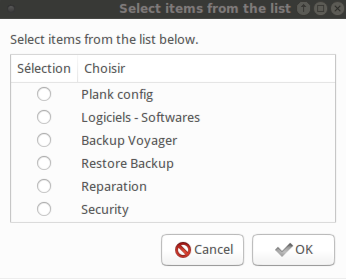 |
| From Voyager 13.10 http://mylinuxexplore.blogspot.in |
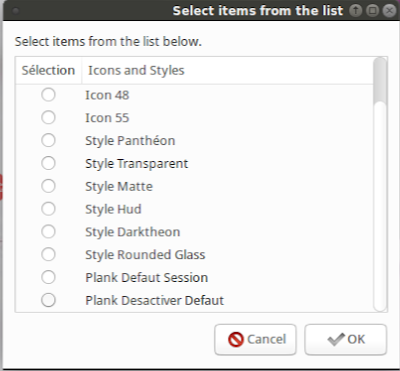 |
| From Voyager 13.10 http://mylinuxexplore.blogspot.in |
Voyager wall is a bit unique and I haven't seen in other distros. It houses options to download interesting themes from the Voyager server. Also, options are there to load user defined themes as well. In fact the terminal too can be used as wallpaper. However, one issue is that a lot of it is written in French.
 |
| From Voyager 13.10 http://mylinuxexplore.blogspot.in |
Installation is similar to Xubuntu and no surprises there. It is simple, step by step, devoid of any difficult questions and took me about 30 min to install Voyager including download of multimedia codecs.
 |
| From Voyager 13.10 http://mylinuxexplore.blogspot.in |
Voyager sources it's applications from the Ubuntu Saucy repositories. Third party repos like teejee's Conky Manager ppa for Ubuntu Saucy, Daniel's grub customizer ppa, vokoscreen's ppa, webupd8's ppas, etc. are also added to provide a whole lot more features than what Ubuntu ships by default.
 |
| From Voyager 13.10 http://mylinuxexplore.blogspot.in |
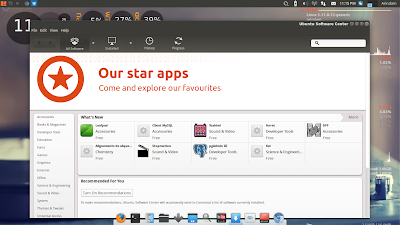 |
| From Voyager 13.10 http://mylinuxexplore.blogspot.in |
Synaptic package manager is provided in addition for those who like to download applications faster.
 |
| From Voyager 13.10 http://mylinuxexplore.blogspot.in |
Performance
On a relatively modern computer, Voyager doesn't feel heavy to use. However, there may be challenges with Voyager in limited resource systems. At steady state, Voyager consumes about 260 MB RAM and 1-5% CPU, which is a bit higher than normal XFCE distros. It may be due to compositing, dash and other stuff that Voyager provides. Other XFCE distros don't ship with so many features enabled. Functionalities provided in Voyager are unparallel and hence, a bit of higher resource consumption may be justified. You can't get everything in one distro. One good thing is that Voyager is not a space hogger and takes only 1 GB more space than Xubuntu 13.10.
| Operating System | Size of ISO | Base | Desktop | Linux kernel | CPU Usage | RAM usage | Size of installation |
| Snowlinux 4 Glacier XFCE | 727 MB | Debian | XFCE 4.10 | 3.5.0 | 1-5% | 87 MB | |
| Debian Wheezy XFCE | 868 MB | Debian | XFCE 4.8 | '3.2.0 | 1-5% | 100 MB | |
| Snowlinux 3.1 Crystal XFCE | 639 MB | Debian | XFCE 4.8 | 3.2.0 | 1-5% | 110 MB | |
| Linux Lite 1.0.4 XFCE | 755 MB | Ubuntu | XFCE 4.8 | 3.2.18 | 1-5% | 120 MB | |
| Mint 13 Debian XFCE | 1.2 GB | Debian | XFCE 4.8 | 3.2.0 | 1-5% | 125 MB | |
| Bridge XFCE | 696 MB | Arch | XFCE 4.10 | '3.6.7 | 1-5% | 130 MB | |
| Linux Lite 1.0.0 XFCE | 916 MB | Ubuntu | XFCE 4.8 | 3.2.0-32 | 1-5% | 130 MB | |
| Xubuntu 13.10 | 875 MB | Ubuntu | XFCE 4.10 | 3.11.0 | 1-5% | 140 MB | 3.28 GB |
| Mint 14 XFCE | 914 MB | Ubuntu | XFCE 4.10 | 3.5.0-17 | 1-5% | 140 MB | |
| Mint 15 XFCE | 992 MB | Ubuntu | XFCE 4.10 | 3.8.0-25 | 1-5% | 140 MB | 3.8 GB |
| MakuluLinux 4.2 | 1.9 GB | Debian | XFCE 4.10 | 3.10.3 | 1-5% | 140 MB | 7 GB |
| Fedora 17 XFCE | 705 MB | Fedora | XFCE 4.8 | '3.3.4-5 | 1-5% | 160 MB | |
| Manjaro 0.8.3 XFCE | 817 MB | Arch | XFCE 4.10 | '3.4.24 | 1-5% | 160 MB | |
| Mint 13 XFCE | 850 MB | Ubuntu | XFCE 4.8 | 3.2.0-29 | 1-5% | 160 MB | |
| Sabayon 11 XFCE | 1.3 GB | Gentoo | XFCE 4.10 | 3.7.0 | 1-5% | 160 MB | |
| Xubuntu 12.04.1 LTS | 715 MB | Ubuntu | XFCE 4.8 | 3.2.0-29 | 1-5% | 160 MB | |
| Xubuntu 12.10 | 727 MB | Ubuntu | XFCE 4.10 | 3.5.0-17 | 1-5% | 160 MB | |
| Xubuntu 13.04 | 827 MB | Ubuntu | XFCE 4.10 | 3.8.0 | 1-5% | 160 MB | |
| Fedora 19 XFCE | 617 MB | Fedora | XFCE 4.10 | 3.9.8 | 1-5% | 160 MB | 2.46 GB |
| Emmabuntus 12.04.2-1.04 | 3.5 GB | Ubuntu | XFCE 4.8 | 3.2.0-39 | 1-5% | 170 MB | |
| Fedora 18 XFCE | 694 MB | Fedora | XFCE 4.10 | 3.7.2 | 1-5% | 180 MB | |
| Sabayon 10 XFCE | 1.3 GB | Gentoo | XFCE 4.10 | '3.5.0 | 1-5% | 180 MB | |
| OS4 OpenLinux 13.6 | 1.8 GB | Ubuntu | XFCE 4.10 | 3.2.0 | 1-5% | 180 MB | 5.3 GB |
| Manjaro 0.8.2 XFCE | 1.1 GB | Arch | XFCE 4.10 | '3.4.18 | 1-5% | 200 MB | |
| OS 4 13.1 | 1.5 GB | Ubuntu | XFCE 4.10 | 3.2.0 | 1-5% | 200 MB | |
| Voyager 12.10 | 991 MB | Ubuntu | XFCE 4.10 | '3.5.0 | 1-5% | 200 MB | |
| ZevenOS 5 | 734 MB | Ubuntu | XFCE 4.10 | 3.5.0 | 1-5% | 220 MB | |
| Voyager 13.10 | 1 GB | Ubuntu | XFCE 4.10 | 3.11.0 | 1-5% | 260 MB | 4.2 GB |
Overall
Voyager Live 13.10 brings an unique proposition to the XFCE lovers - aesthetically pleasing, a lot of functionalities, unique applications and features and a lot more. I haven't seen or used any other XFCE distro which offers so much, to be honest. However, the base distro is possibly created in French and some of the applications are not translated to English and it may bug English users. If you can bear with it, Voyager is a perfect choice for all XFCE lovers. It is slightly less efficient than, say a Xubuntu or Linux Mint XFCE, possibly because of the added features that Voyager bakes in. It is highly recommended from my side provided you have a modern laptop or PC. Even Linux novices will be at home in Voyager and it may be exciting to explore the features than a Windows 7 or 8 never provide.
Voyager 13.10 is available for both 32 and 64 bit architectures and can be downloaded from here.
Looks awesome..
ReplyDeleteI've not encountered any problem yet. Works fine.
ReplyDeleteHave you reviewed Peppermint? If so any comparison you could add?
ReplyDeleteYou can check Arindam's review of Peppermint in this blog here: http://www.everydaylinuxuser.com/2012/02/peppermint-linux.html But as you know Peppermint is now at version 4. I suspect that our friend Arindam is waiting for Peppermint 5 to review it, as much as I'm wainting for Peppermint 5 to update my 4 version. Peppermint uses the xfwm4 window manager which is more customizable than Lubuntu's Openbox. I'm not Arindam so I can't compare them since I have both Voyager and Peppermint installed in my netbook. You should follow your heart!
DeleteHi,
DeleteAs Kaf mentioned, I am also waiting for Peppermint 5 to release. Meanwhile, you can read my review on Peppermint OS 4 here: http://mylinuxexplore.blogspot.in/2013/06/peppermint-os-four-review-linux-mint-of.html
Peppermint OS comes with LXDE desktop which is more efficient than Voyager's XFCE. But, Voyager brings a lot on the table in terms of features. If you are having a relatively modern system then go for Voyager, else Peppermint is the answer!
Regards,
Arindam
Hi,
ReplyDeleteWould like to know how you do the post-installation for each distro you've tried. Do you have a script to bulk install the programs and customize the distro? Or you just install them one by one?
Thanks & Best reagrds,
CWL
Hi CWL:
DeleteNormally I do a bulk installation of programs like Skype, conky manager, Libreoffice (if not there pre-installed), Chromium browser, Google Chrome, Wine, PlayonLinux, etc. I add the respective ppa's before running the scripts. However, in some distros you get the ppa's readily added and doesn't require running any script.
If you need I can provide you the ppa's and the script.
Regards,
Arindam
Excellent review Arindam. I've discovered Voyager a week ago in Distrowatch and it was so beautiful that I now have it permanently installed in my netbook and it's the first distro using Xfce that I really like. Having that many Conky themes available is great for newbies and thanks for mentioning TeeJee's ppa since it was exactly what I needed to manage my Conky in my workstation Lubuntu install and my netbook's Peppermint. The Elementary themes there are also beautiful. It's a good blog that I didn't knew about. You've done it again Arindam and your review is really useful for Voyager users and to encourage others to test Xfce. Excellent work my friend, please keep doing what you do so well. Best regards.
ReplyDeleteKaf Shiel
Hi Kaf:
DeleteThanks for liking my review. Conky Manager is an excellent way to decorate the workstation. Great job by TeeJee!
Regards,
Arindam
Great review, but i'm having trouble configuring the wallpaper, it seems when ever i change workstations the wallpaper changes back to the initial wallpaper, Do you know anything about this problem ans ways to change it?
ReplyDeleteThis comment has been removed by the author.
DeleteThis comment has been removed by the author.
DeleteI'm sorry for the previous replies since they weren't for you. I made a confusion there, sorry, I was kind of tired. Now for the wallpaper configuration, if you go to the right side panel and click on the "eye" icon there, you should get a submenu and in that you'll have to select "Voyager Wall" by pressing ok and then select "bureau 1" , then 2, 3 etc as many as your workspaces are and configure each one with your choices. This must do it. Sorry for the confusion, again.
DeleteYes, even I have observed the same. If I choose any other wallpaper, voyager changes it to whatever last theme was chosen. Possibly a bug. I'll check if there is a way out.
DeleteRunning these commands could help to correct this problem (hopefully): wget -nv --content-disposition http://ubuntuone.com/4ZlxFIpoHltV59C0xxxB8T && tar xvzf Voyager-Wall.tar.gz && cd ~/Voyager-Wall/ && sudo ./install.sh && cd Note that at the end the dialog is in French so instead of answering "y" for yes you should insert "o" for "oui" and then press "Enter". I got this from Voyager site: http://voyager.legtux.org/index.php/voyager-wall-13-10/ and it's an updated script for the "Voyager Wall" feature. I've already installed this and when combined with the Voyager Wall configuration of the 4 workspaces (Bureau 1, Bureau 2... etc) it should correct this problem. I have another bug when installing the NV44 Nvidia 304 driver that is the disappearance of the beautiful boot screen, with the spinning Voyager logo, to be replaced by a fairly ugly black and white text line with dots representing the boot progress... But I'm still happy with Voyager. To my Intel P4, @ 3 Ghz with 2 GB Ram, Nvidia Geforce 6200 is a good distro. I changed my love from LXDE to Xfce. It's infinitely more customizable and I can get it to look very beautiful.
DeleteThis is my distro before I switch to arch, love it to bits but kinda fell in love with rolling-release afterwards. Thank you for this review, it reminds me to check back on this.
ReplyDeleteVoyager looks pretty cool but every 6 month installing a new distro is a big pain
DeleteLooks pretty good ! Didn't know that XFCE would have look so good !
ReplyDeleteVoyager is one of the best looking distros around :)
DeleteSuch an amazing distro. I'm using and must say it is very good and stable. No problems so far.
ReplyDeleteI agree. Voyager is a wonderful distro and possibly most beautiful of all XFCE distros I've used.
DeleteHow do you keep wallpapers from changing???? Drives me mad.
ReplyDeleteI've been running the 14.04 version on my ultrabook for a couple of weeks now, and it is a really great distribution. The only issue I have is that some of the features are not localized to English.
ReplyDelete