For last 4-5 days, I was busy in testing a couple of pretty good XFCE distros - MakuluLinux and Voyager 13.10. Actually I am bit tired of reviewing the established names in the Linux world - they come pretty much configured to work on commonly available systems and there is very little surprise in store. Of late, the new and relatively unknown distros seem more appealing to me due to a couple of reasons: A. they try to ship some additional elements over and above the established names, B. they are not as ready to use as the established distros and challenge a bit of my limited Linux knowledge to make them work.
Though neither Makulu, nor Voyager are in the B group, but both of them come across as exciting distros worth exploring in my test use. I start with Makulu Linux 4.2 with XFCE 4.10 desktop. In my next review I'll focus on Voyager 13.10.
Actually I was not much aware of MakuluLinux before this review and hence, I thought a short introduction (from Distrowatch) deem necessary. MakuluLinux is a South African distro based on Debian testing branch and ships with most of the commonly used DEs like Cinnamon, KDE, GNOME, XFCE, Mate, etc. It includes pre-installed multimedia codecs, plugins, device drivers and software for everyday use. Makulu means "big" in Zulu language and it is amply evident with a big hippopotamus as their distro icon!
For this review I downloaded the 32-bit ISO (a whopping "big" 1.9 GB in size). I created a live USB using Unetbootin with a 4 GB USB drive. For this test, I used Asus K54C laptop with 2.2 Ghz Core i3 processor, 2 GB DDR RAM and Intel HD 3000 graphics. I did a live boot followed by installation on a 12 GB partition.
MakuluLinux is based on Debian testing ("Debian Jessie") and ships with Linux kernel 3.10.3 and XFCE 4.10. In the following sections, I'll discuss the interesting features of MakuluLinux that compelled me to write this review.
Aesthetics
MakuluLinux comes with a customized interface and a whole lot of hippopotamus themed wallpapers. The default wallpaper with children looking at the hippo is pretty awesome.
However, some of the wallpapers are a bit childish and may not appeal to young adults.
I liked the fact that Makulu uses it's original greyish theme and different looking icons. Whisker menu is bit difficult to browse but can be replaced by a simpler menu.
In overall, Makulu looks a bit different and tries to create it's own identity. I like brighter themes better but none-the-less appreciate Makulu's original efforts.
Applications
MakuluLinux ships with majority of the commonly used applications along with a host of interesting applications which I haven't seen in any other Linux distro. I'll discuss the ones that I used during my testing. Meanwhile, a brief list of the available applications:
sudo add-apt-repository ppa:vokoscreen-dev/vokoscreen
followed by a system update and installation
sudo apt-get update && sudo apt-get install vokoscreen
FFMPEG codecs are required for it to function accurately and Makulu comes pre-installed with FFMPEG codecs.
I couldn't explore Nitroshare, Fotoxx, Mumble, etc. much during my use. These apps, too, are not regular features in other Linux distros.
Like other XFCE distros, even in MakuluLinux, settings are integrated and it ships with a good file manager Thunar 1.6.3.
In overall, the application choice is quite intelligent and purposeful for casual Linux users. Surprise omission is a screenshot application - I had to download Shutter from Debian repos to take all the screenshots. However, I like the fact that Makulu did not dump the entire Debian repository in the name of providing all purpose Linux distro - it is a common issue that I note in many of the Ubuntu / Debian mixes.
Installation
Installation of Makulu is a bit more complicated that Debian derivatives like Snowlinux or Linux Mint Debian. It asked me reformat and partition my drives, didn't allow me to use same passwords for user and administrator, didn't add user ID by default as administrator, in spite of providing geographic location didn't set my system time properly, etc. It involved a lot of steps and seemed more complicated than, say, a Snowlinux. Possibly a lot of these can be simplified.
Pain areas
First, during my usage, once I had to force shut down Makulu because of urgency. On next boot, it didn't boot the login screen, started checking hard drives for consistency. It failed and I had to restart it 2-3 times before I understood the way out. Basically when the hard drive check fails, you have to press enter and login as root. After that a manual drive consistency check has to be run by issuing command "fsck". Post manual check, it will reboot to the expected GUI. However, I don't see this random disk consistency check in other Linux distros and came as a bit of surprise to me.
Second, Chromium is configured to always run and it may consume vital resources in low spec computers. Also, Chromium browser begins with the last opened web pages which may not be always desirable to the users. However, this can be easily tackled by changing Chromium settings.
Third, I couldn't change the weather apps geographic location and it still reflects the weather in South Africa.
Otherwise, the distro is very smooth to use and came as a quite stable one.
Repositories
MakuluLinux relies primarily on Debian testing repos for applications; it also combines Debian Stable, SolydXK, Ubuntu and OpenSUSE along with Opera and Skype repositories. It is an interesting combination and I find it quite intriguing on how the developers combined the best of so many distros.
Further, MintInstaller 7.4.4 is the default GUI to browse and install packages. So, you see, even Linux Mint is leveraged here. Mint's Software Center is pretty good but I find it a bit on the slower side in installing applications.
So, to me Synaptic Package Manager pre-installed in Makulu was a life saver. Synaptic Package Manager works at least 50% faster than Mint's Software Center.
Performance
MakuluLinux, in spite of being loaded with applications, gave a very good performance on my Asus K54C. The distro feels very lightweight to use and consumes RAM and CPU similar to any other XFCE distro I have used.
Overall
MakuluLinux brings an interesting proposition to the Debian users. An easier installation process, a whole lot of pre-configured softwares (and some of them quite interesting as well), customized interface and a host of other features bundled in MalukuLinux can make it a great choice among the Debian lovers. It has definitely got the potential to mature further, get more refined and be accepted as a distro for daily use among the Linux lovers. Except for the installation bit, which I feel could be simplified further, Makulu is pretty easy to use and can be recommended to Linux novices as well who want to try out Debian.
Makulu comes in both 32 and 64 bit versions and XFCE, Cinnamon, GNOME, KDE and Mate flavors. You can download Makulu from here.
Though neither Makulu, nor Voyager are in the B group, but both of them come across as exciting distros worth exploring in my test use. I start with Makulu Linux 4.2 with XFCE 4.10 desktop. In my next review I'll focus on Voyager 13.10.
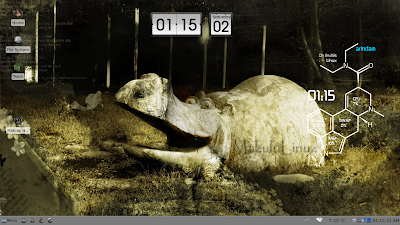 |
| From Makulu Linux 4.2 http://mylinuxexplore.blogspot.in |
Actually I was not much aware of MakuluLinux before this review and hence, I thought a short introduction (from Distrowatch) deem necessary. MakuluLinux is a South African distro based on Debian testing branch and ships with most of the commonly used DEs like Cinnamon, KDE, GNOME, XFCE, Mate, etc. It includes pre-installed multimedia codecs, plugins, device drivers and software for everyday use. Makulu means "big" in Zulu language and it is amply evident with a big hippopotamus as their distro icon!
For this review I downloaded the 32-bit ISO (a whopping "big" 1.9 GB in size). I created a live USB using Unetbootin with a 4 GB USB drive. For this test, I used Asus K54C laptop with 2.2 Ghz Core i3 processor, 2 GB DDR RAM and Intel HD 3000 graphics. I did a live boot followed by installation on a 12 GB partition.
MakuluLinux is based on Debian testing ("Debian Jessie") and ships with Linux kernel 3.10.3 and XFCE 4.10. In the following sections, I'll discuss the interesting features of MakuluLinux that compelled me to write this review.
Aesthetics
MakuluLinux comes with a customized interface and a whole lot of hippopotamus themed wallpapers. The default wallpaper with children looking at the hippo is pretty awesome.
 |
| From Makulu Linux 4.2 http://mylinuxexplore.blogspot.in |
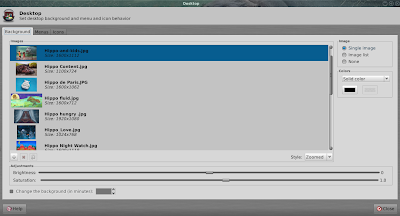 |
| From Makulu Linux 4.2 http://mylinuxexplore.blogspot.in |
I liked the fact that Makulu uses it's original greyish theme and different looking icons. Whisker menu is bit difficult to browse but can be replaced by a simpler menu.
 |
| From Makulu Linux 4.2 http://mylinuxexplore.blogspot.in |
Applications
MakuluLinux ships with majority of the commonly used applications along with a host of interesting applications which I haven't seen in any other Linux distro. I'll discuss the ones that I used during my testing. Meanwhile, a brief list of the available applications:
- Office: LibreOffice 4.1.1.2 Writer, Calc, Base, Impress, Base, Dictionary, Adobe Reader 9
- Internet: Chromium 29, Deluge torrent downloader, Dropbox client, Flareget download manager, Thunderbird, Mumble, Nitroshare
- Graphics: Fotoxx, ImageMagick, Pinta
- Multimedia: Audio mixer, DeaDBeeF, FF multimedia converter, Minitube Youtube client, Nero Linux, Nero Linux Express, Radiotray, VLC 2.0.8, vokoscreen recorder
- Accessories: Application finder, Bulk rename, Calculator, Catfish file search, Clipman, Conky Manager, Leafpad, Orage Globaltime, Sensor viewer, USB Image Writer, USB Stick Formatter, gparted
- Others: Wine
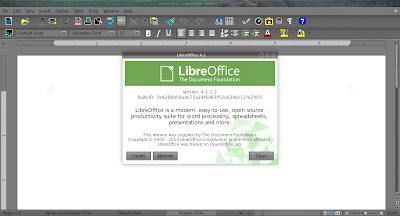 |
| From Makulu Linux 4.2 http://mylinuxexplore.blogspot.in |
 |
| From Makulu Linux 4.2 http://mylinuxexplore.blogspot.in |
- Adobe Reader 9: Generally Linux distros ship with document reader with capability to read multiple formats including pdf and comics archives. However, Adobe Reader ships with additional capabilities which are not there in document viewer. Adobe Reader for Linux is freely available from Adobe website but it's installation is not as simple as just double clicking the installation file. Hence, it is good that Makulu ships with pre-installed Adobe Reader.
- Nero Linux and Nero Linux Express: Nero is an established name for Windows users and Makulu ships Nero and Nero Express pre-installed. Nero RPM and DEB packages are available from the Nero website and can be downloaded and installed if you are already using Ubuntu/Fedora based distros. I prefer Brasero but users familiar with Nero interface will find Nero easier to use.
- Wine: Makulu ships with pre-installed Wine to run Windows based programs. But, it doesn't ship PlayonLinux which is a handy front end to installed MS Office, etc. using Wine.
- Conky Manager: A favorite program of mine and is very useful to decorate Linux desktop. It is available free from teejee's blog and can be installed on any Linux distro. Normally I install conky manager on whatever distro I test but it is good that it is shipped pre-configured in MakuluLinux.
- USB Image Writer and Formatter: This is a OpenSUSE product and it is useful for the Linux distros where Unetbootin fails to create live USB.
- Steam: Steam is the ultimate gamers choice on Linux and is rarely shipped with Debian based distros. Mostly it comes with Ubuntu based distros and good to see that Debian based distros, too, providing Steam.
- Chromium Addons: MakuluLinux ships Chromium as the default browser with pre-installed utility plugins like Facebook, Gmail, Twitter, Chrome to Phone, etc. Though these are available freely from Chrome web store but it is good to have these addons pre-configured.
- Flareget download manager: it came as an interesting download manager and is available as both free and paid version. It works with most of the popular browsers.
- Vokoscreen recorder: I recorded recorded a couple of my sessions in vokoscreen and I must say it works damn good. It recorded clear HD video and audio of my sessions and saved it in MKV format.
 |
| From Makulu Linux 4.2 http://mylinuxexplore.blogspot.in |
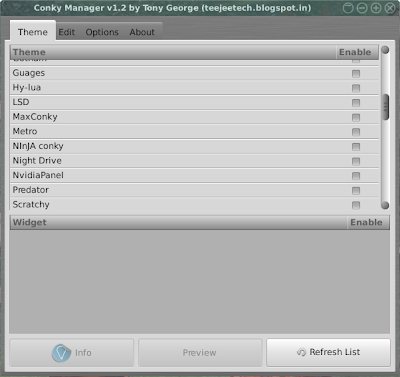 |
| From Makulu Linux 4.2 http://mylinuxexplore.blogspot.in |
 |
| From Makulu Linux 4.2 http://mylinuxexplore.blogspot.in |
 |
| From Makulu Linux 4.2 http://mylinuxexplore.blogspot.in |
sudo add-apt-repository ppa:vokoscreen-dev/vokoscreen
followed by a system update and installation
sudo apt-get update && sudo apt-get install vokoscreen
FFMPEG codecs are required for it to function accurately and Makulu comes pre-installed with FFMPEG codecs.
I couldn't explore Nitroshare, Fotoxx, Mumble, etc. much during my use. These apps, too, are not regular features in other Linux distros.
Like other XFCE distros, even in MakuluLinux, settings are integrated and it ships with a good file manager Thunar 1.6.3.
 |
| From Makulu Linux 4.2 http://mylinuxexplore.blogspot.in |
In overall, the application choice is quite intelligent and purposeful for casual Linux users. Surprise omission is a screenshot application - I had to download Shutter from Debian repos to take all the screenshots. However, I like the fact that Makulu did not dump the entire Debian repository in the name of providing all purpose Linux distro - it is a common issue that I note in many of the Ubuntu / Debian mixes.
Installation
Installation of Makulu is a bit more complicated that Debian derivatives like Snowlinux or Linux Mint Debian. It asked me reformat and partition my drives, didn't allow me to use same passwords for user and administrator, didn't add user ID by default as administrator, in spite of providing geographic location didn't set my system time properly, etc. It involved a lot of steps and seemed more complicated than, say, a Snowlinux. Possibly a lot of these can be simplified.
 |
| From Makulu Linux 4.2 http://mylinuxexplore.blogspot.in |
Pain areas
First, during my usage, once I had to force shut down Makulu because of urgency. On next boot, it didn't boot the login screen, started checking hard drives for consistency. It failed and I had to restart it 2-3 times before I understood the way out. Basically when the hard drive check fails, you have to press enter and login as root. After that a manual drive consistency check has to be run by issuing command "fsck". Post manual check, it will reboot to the expected GUI. However, I don't see this random disk consistency check in other Linux distros and came as a bit of surprise to me.
Second, Chromium is configured to always run and it may consume vital resources in low spec computers. Also, Chromium browser begins with the last opened web pages which may not be always desirable to the users. However, this can be easily tackled by changing Chromium settings.
Third, I couldn't change the weather apps geographic location and it still reflects the weather in South Africa.
Otherwise, the distro is very smooth to use and came as a quite stable one.
Repositories
MakuluLinux relies primarily on Debian testing repos for applications; it also combines Debian Stable, SolydXK, Ubuntu and OpenSUSE along with Opera and Skype repositories. It is an interesting combination and I find it quite intriguing on how the developers combined the best of so many distros.
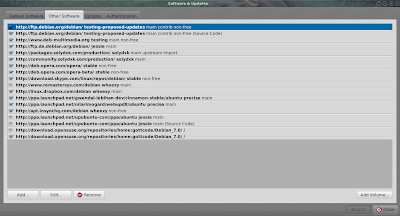 |
| From Makulu Linux 4.2 http://mylinuxexplore.blogspot.in |
 |
| From Makulu Linux 4.2 http://mylinuxexplore.blogspot.in |
 |
| From Makulu Linux 4.2 http://mylinuxexplore.blogspot.in |
So, to me Synaptic Package Manager pre-installed in Makulu was a life saver. Synaptic Package Manager works at least 50% faster than Mint's Software Center.
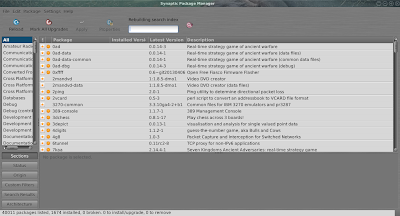 |
| From Makulu Linux 4.2 http://mylinuxexplore.blogspot.in |
Performance
MakuluLinux, in spite of being loaded with applications, gave a very good performance on my Asus K54C. The distro feels very lightweight to use and consumes RAM and CPU similar to any other XFCE distro I have used.
| Operating System | Size of ISO | Base | Desktop | Linux kernel | CPU Usage | RAM usage | Size of installation |
| Snowlinux 4 Glacier XFCE | 727 MB | Debian | XFCE 4.10 | 3.5.0 | 1-5% | 87 MB | |
| Debian Wheezy XFCE | 868 MB | Debian | XFCE 4.8 | '3.2.0 | 1-5% | 100 MB | |
| Snowlinux 3.1 Crystal XFCE | 639 MB | Debian | XFCE 4.8 | 3.2.0 | 1-5% | 110 MB | |
| Linux Lite 1.0.4 XFCE | 755 MB | Ubuntu | XFCE 4.8 | 3.2.18 | 1-5% | 120 MB | |
| Mint 13 Debian XFCE | 1.2 GB | Debian | XFCE 4.8 | 3.2.0 | 1-5% | 125 MB | |
| Bridge XFCE | 696 MB | Arch | XFCE 4.10 | '3.6.7 | 1-5% | 130 MB | |
| Linux Lite 1.0.0 XFCE | 916 MB | Ubuntu | XFCE 4.8 | 3.2.0-32 | 1-5% | 130 MB | |
| Xubuntu 13.10 | 875 MB | Ubuntu | XFCE 4.10 | 3.11.0 | 1-5% | 140 MB | 3.28 GB |
| Mint 14 XFCE | 914 MB | Ubuntu | XFCE 4.10 | 3.5.0-17 | 1-5% | 140 MB | |
| Mint 15 XFCE | 992 MB | Ubuntu | XFCE 4.10 | 3.8.0-25 | 1-5% | 140 MB | 3.8 GB |
| MakuluLinux 4.2 | 1.9 GB | Debian | XFCE 4.10 | 3.10.3 | 1-5% | 140 MB | 7 GB |
| Fedora 17 XFCE | 705 MB | Fedora | XFCE 4.8 | '3.3.4-5 | 1-5% | 160 MB | |
| Manjaro 0.8.3 XFCE | 817 MB | Arch | XFCE 4.10 | '3.4.24 | 1-5% | 160 MB | |
| Mint 13 XFCE | 850 MB | Ubuntu | XFCE 4.8 | 3.2.0-29 | 1-5% | 160 MB | |
| Sabayon 11 XFCE | 1.3 GB | Gentoo | XFCE 4.10 | 3.7.0 | 1-5% | 160 MB | |
| Xubuntu 12.04.1 LTS | 715 MB | Ubuntu | XFCE 4.8 | 3.2.0-29 | 1-5% | 160 MB | |
| Xubuntu 12.10 | 727 MB | Ubuntu | XFCE 4.10 | 3.5.0-17 | 1-5% | 160 MB | |
| Xubuntu 13.04 | 827 MB | Ubuntu | XFCE 4.10 | 3.8.0 | 1-5% | 160 MB | |
| Fedora 19 XFCE | 617 MB | Fedora | XFCE 4.10 | 3.9.8 | 1-5% | 160 MB | 2.46 GB |
| Emmabuntus 12.04.2-1.04 | 3.5 GB | Ubuntu | XFCE 4.8 | 3.2.0-39 | 1-5% | 170 MB | |
| Fedora 18 XFCE | 694 MB | Fedora | XFCE 4.10 | 3.7.2 | 1-5% | 180 MB | |
| Sabayon 10 XFCE | 1.3 GB | Gentoo | XFCE 4.10 | '3.5.0 | 1-5% | 180 MB | |
| OS4 OpenLinux 13.6 | 1.8 GB | Ubuntu | XFCE 4.10 | 3.2.0 | 1-5% | 180 MB | 5.3 GB |
| Manjaro 0.8.2 XFCE | 1.1 GB | Arch | XFCE 4.10 | '3.4.18 | 1-5% | 200 MB | |
| OS 4 13.1 | 1.5 GB | Ubuntu | XFCE 4.10 | 3.2.0 | 1-5% | 200 MB | |
| Voyager 12.10 | 991 MB | Ubuntu | XFCE 4.10 | '3.5.0 | 1-5% | 200 MB | |
| ZevenOS 5 | 734 MB | Ubuntu | XFCE 4.10 | 3.5.0 | 1-5% | 220 MB |
Overall
MakuluLinux brings an interesting proposition to the Debian users. An easier installation process, a whole lot of pre-configured softwares (and some of them quite interesting as well), customized interface and a host of other features bundled in MalukuLinux can make it a great choice among the Debian lovers. It has definitely got the potential to mature further, get more refined and be accepted as a distro for daily use among the Linux lovers. Except for the installation bit, which I feel could be simplified further, Makulu is pretty easy to use and can be recommended to Linux novices as well who want to try out Debian.
Makulu comes in both 32 and 64 bit versions and XFCE, Cinnamon, GNOME, KDE and Mate flavors. You can download Makulu from here.
Very fair review, thank you. But i just would like to point out that 4.3, not 4.2 is the final build, there is still much work ongoing at the moment. So please be sure to review 4.3 since that will be the finnished product. But i am glad for your review, it will certainly make me think about some stuff while i am busy with 4.3 :)
ReplyDeleteHi Kuba, thanks for liking my reviews. I am writing a review on Voyager 13.10 today. Hopefully will wrap it up in 4-5 hours.
ReplyDeleteAll you have to do is ask the ones who develop them. Chances are they will tell you yes. Don't forget that rolling your own is one of the advantages of open source over the proprietary world.
ReplyDeleteMakulu XFCE 4.3 has been released and alot of the issues mentioned above have been addressed as well as a lot of new additions, maybe you want to review the new build ?
ReplyDeleteThanks. I saw the release notes. I am downloading it now and will use for a week to review.
DeleteRegards,
Arindam
The new Version 5 is out, and it sports some Radical changes, just thought i'd let you know ...
ReplyDeleteThanks. Downloaded it and will try it out today.
Delete