There is something special about Linux Mint - their ability to deliver consistent performance release after release. Also, amazingly Linux Mint's design is pretty much consistent across desktop environments - Cinnamon, Mate, KDE and XFCE. I already reviewed the KDE and Cinnamon versions and today it is the turn of my favorite of all - Linux Mint 17 XFCE. Another thing as well, as I am in a trip to the USA and outside my favorite setup (I didn't bring my favorite test laptop here Asus K55VM, as it is quite heavy and along with my heavier office Lenovo Thinkpad, it would have broken my back). So, till Sep-14, I may be a little bit infrequent in writing blogs.
On 26th June 2014, Clement Lefebvre announced the release of Linux Mint 17 "Xfce" edition: "The team is proud to announce the release of Linux Mint 17 'Qiana' Xfce. Linux Mint 17 is a long term support release which will be supported until 2019. It comes with updated software and brings refinements and many new features to make your desktop even more comfortable to use. The Update Manager was hugely improved. It shows more information, it looks better, it feels faster, and it gets less in your way. It no longer needs to reload itself in root mode when you click on it. It no longer checks for an Internet connection or waits for the network manager and it no longer locks the APT cache at session startup. Linux Mint 17 features Xfce 4.10, MDM 1.6, a Linux kernel 3.13 and an Ubuntu 14.04 package base."
The release announcement is pretty similar to what I saw for Linux Mint Cinnamon and KDE flavors. I already discussed them in my respective reviews. Hence, I'll discuss them briefly but primary focus will be the functionality of the XFCE spin. For this review, I downloaded the 1.3 GB 64-bit Linux Mint 17 XFCE ISO and created a live USB using Linux Mint Image Writer. Next, I installed Mint 17 XFCE on my Asus K55VM in a multi-boot environment with other Linux distros.
Harware Used for this review
Asus K55VM laptop with 2.3 Ghz 3rd Gen. Core i7 3610QM processor with 8 cores, 8 GB DDR3 RAM, 1366x768 resolution, 2 GB NVIDIA GeForce 630M graphic card.
Installation
Linux Mint's installation is exactly the same as official Ubuntu releases and no surprises there. The 8 step approach, as shown below, guided me through the easy installation steps: language for the install process, selection of wifi network, disc preparation and set up, selection of time zone, keyboard layout and variant, creation of user ID and finally installation. All in all, it took about 10 minutes of my time to install and is one of the easiest possible around.
Score for Installation: 10/10
Hardware Recognition
Linux Mint's ability to work on a variety of hardware has always been quite exceptional and this release adheres to my previous experience. It worked like a charm to recognize my screen resolution, WIFI connection, LAN connection, sound and touch pad accurately, without requiring any manual intervention. I had to manually download the Nvidia drivers from Linux Mint repos and laptop heat was negligible post installation and reboot. I selected the Intel graphic card from Nvidia-prime.
Score for Hardware Recognition: 10/10
Aesthetics
Linux Mint 17 XFCE looks and feels exactly like the previous few releases. However, once I noted things minutely, I could see improvements in artwork in this release. Mint 17 XFCE has whisker menu just like Xubuntu 14.04.
The default wallpaper is the same as the previous release, only with number updated from 16 to 17. However, there are some fresh "minty" wallpapers pre-installed in the distro, in the wallpaper section.
As mentioned in my review of Linux Mint 17 KDE, the welcome screen looks new and fresh. It
provides links to new features, important information, user guide, chat rooms, forums, tutorials, etc. along with software manager, backup and hardware detection options which is very helpful for new users.
Like MDM with Mint-X theme is the login manager in Mint 17 XFCE as well and it looks pretty good.
I love the way Thunar looks in Mint XFCE with a combination of black, white and gray.
The distro exudes professionalism in terms of look and feel - font rendering is superb, application interfaces are aesthetically pleasing and everything looks to be in place. I tried to add a little fun to the distro by adding a conky, changing the wallpaper and making the panel transparent.
In overall, I go with full marks for aesthetics for Linux Mint 17 XFCE. It looks and feels exactly how a professional distro should look and feel and I would be happy to use this distro in my office as well.
Score for Aesthetics: 10/10
Pre-Installed Packages
Mint never goes overboard with pre-installed applications. Rather it selects applications judiciously to cover daily requirements of the majority of users, viz.
Unlike Xubuntu, Mint 17 XFCE has full LibreOffice suite and hence, definitely not targeting limited spec computers only. From the packages pre-installed in this distro, it is definitely meant for a modern system. However, I checked on my antiquated HP desktop (2003 year of purchase and P4 PC with 1.5 GB DDR RAM, no upgradation, except RAM), it runs as good as Xubuntu and offers decent performance.
Like all new Mint release, Mint 17 XFCE has the home grown apps USB Image Writer and USB Stick Formatter from the Mint repos. I love these two little apps as they offer very essential functionality for distro hoppers, like me.
In overall, I am very happy to see more-or-less a complete collection of essential apps required for daily usage in Mint 17 XFCE. I miss a VoIP client, a download manager and WINE. Also, I have some concerns on some of the essential packages being slightly heavier and users may find it challenging to use them on low resource systems. Hence, I refrain from giving Mint 100% for apps and instead go with an 80% score.
Score for Pre-installed Packages: 8/10
Repositories
Linux Mint 17 XFCE sources packages from Ubuntu Trusty and it's own repositories. The packages can be accessed through Mint Software Center and Synpatic Package manager to browse and download.
I saw a lot of third party packages like Skype, Google earth, Picasa, etc. in the Linux Mint repositories. Definitely it makes life easy for a newbie.
I downloaded and installed Skype and Google earth successfully. Google Chrome, of course, I had to download from the .deb installer provided in Google website.
To make my system more usable and to continue using the latest stable packages (remember it is an LTS and packages become antiquated within 6 months!), I installed several utility ppa's through terminal, namely:
Once added, I did a system update & upgrade: sudo apt-get update && sudo apt-get dist-upgrade
The LibreOffice installation got upgraded to 4.2.5.2. Then I installed Calendar Indicator, VLC player, Pipelight, Wine, PlayonLinux, etc. to make my installation more usable.
$ sudo apt-get install calendar-indicator vlc pipelight playonlinux docky
Further, I added a few other preferred Google Products like:
#Google-Chrome
$ wget -q -O - https://dl-ssl.google.com/linux/linux_signing_key.pub | sudo apt-key add -
$ sudo sh -c 'echo "deb http://dl.google.com/linux/chrome/deb/ stable main" >> /etc/apt/sources.list.d/google.list'
$ sudo apt-get update
$ sudo apt-get install google-chrome-stable
#Google Music
$ wget -q -O - https://dl-ssl.google.com/linux/linux_signing_key.pub | sudo apt-key add -
$ sudo sh -c 'echo "deb http://dl.google.com/linux/musicmanager/deb/ stable main" >> /etc/apt/sources.list.d/google.list'
$ sudo apt-get update
$ sudo apt-get install google-musicmanager-beta
#Google-talk
$ wget -q -O - https://dl-ssl.google.com/linux/linux_signing_key.pub | sudo apt-key add -
$ sudo sh -c 'echo "deb http://dl.google.com/linux/talkplugin/deb/ stable main" >> /etc/apt/sources.list.d/google.list'
$ sudo apt-get update
$ sudo apt-get install google-talkplugin
Though document viewer works perfectly fine, but at times I require Adobe acrobat reader, especially for dynamic content. Installation of Adobe acroread is a bit tricky and I document here, what worked with me. I downloaded the AdbeRdr9.5.5-1_i486linux_enu.bin file from Adobe website and put it in the home directory. I opened terminal and ran the following commands:
$ sudo chmod +x ./AdbeRdr9.5.5-1_i486linux_enu.bin
$ sudo ./AdbeRdr9.5.5-1_i486linux_enu.bin
Agree to whatever options it asks and once installed it is time to install 32-bit architecture, if your OS is 64-bit.
$ sudo apt-get install ia32-libs
Post installation, Adobe Acrobat Reader should work without any issue.
Performance
Linux Mint 17 XFCE offered marginally lower average RAM usage over Xubuntu 14.04 on the same machine and under similar conditions. At steady state with task manager running, RAM usage was around 300 MB on average, which is decent for an XFCE distro.
Further, once I deselected some of the packages from auto-start, RAM usage came down to 280 MB. Services like Printer, Bluetooth and Update Manager can be removed from autostart if you are less likely to use them on a regular basis and have the habit of updating your distro periodically.
Boot time was a bit higher than Xubuntu, Voyager and Manjaro XFCE. Mint 17 XFCE took about 30 seconds to boot which is pretty decent if I compare to KDE or GNOME distros.
Over my usage of last couple of weeks, I got trouble free and stable performance. Mint is definitely super responsive on my system and it is a real pleasure working on it.
Score for Performance: 8/10
Overall
If you are looking for a professional, trouble free and stable lightweight distro, look no further than Linux Mint 17 XFCE. In my ratings, Mint gets a score higher than Linux Lite 2.0 and Xubuntu but falls short of Voyager 14.04. Voyager is marginally ahead of Mint, offering comparable performance and a more attractive design. However, beauty is in the eyes of the beholder and a lot of Linux users may find appeal in Linux Mint's professional interface over a colorful Voyager. Hence, I am pretty sure there won't be any dearth of takers for this distro. Further, stability of this distro is unquestionable and I prefer using Linux Mint for production laptops, over any other Linux distro and definitely over Windows.
From my side, Mint 17 XFCE, though ships with marginal improvements over the previous release, is definitely recommended for both experienced and novice Linux users. Once you get it running, I am pretty sure you will be amazed by its performance and functionality.
I give Linux Mint 17 XFCE a score of 9.2/10. You can download both 32 and 64 bit versions from here along with other Linux Mint 17 variants.
On 26th June 2014, Clement Lefebvre announced the release of Linux Mint 17 "Xfce" edition: "The team is proud to announce the release of Linux Mint 17 'Qiana' Xfce. Linux Mint 17 is a long term support release which will be supported until 2019. It comes with updated software and brings refinements and many new features to make your desktop even more comfortable to use. The Update Manager was hugely improved. It shows more information, it looks better, it feels faster, and it gets less in your way. It no longer needs to reload itself in root mode when you click on it. It no longer checks for an Internet connection or waits for the network manager and it no longer locks the APT cache at session startup. Linux Mint 17 features Xfce 4.10, MDM 1.6, a Linux kernel 3.13 and an Ubuntu 14.04 package base."
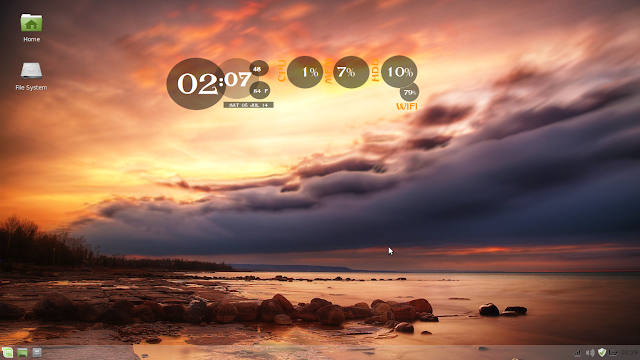 |
| From Linux Mint 17 XFCE http;//mylinuxexplore.blogspot.in |
Harware Used for this review
Asus K55VM laptop with 2.3 Ghz 3rd Gen. Core i7 3610QM processor with 8 cores, 8 GB DDR3 RAM, 1366x768 resolution, 2 GB NVIDIA GeForce 630M graphic card.
Installation
Linux Mint's installation is exactly the same as official Ubuntu releases and no surprises there. The 8 step approach, as shown below, guided me through the easy installation steps: language for the install process, selection of wifi network, disc preparation and set up, selection of time zone, keyboard layout and variant, creation of user ID and finally installation. All in all, it took about 10 minutes of my time to install and is one of the easiest possible around.
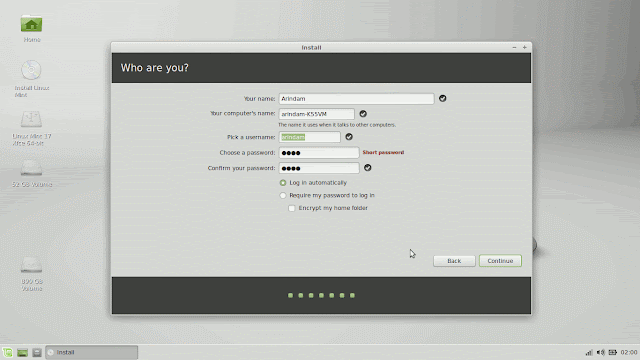 |
| From Linux Mint 17 XFCE http;//mylinuxexplore.blogspot.in |
Hardware Recognition
Linux Mint's ability to work on a variety of hardware has always been quite exceptional and this release adheres to my previous experience. It worked like a charm to recognize my screen resolution, WIFI connection, LAN connection, sound and touch pad accurately, without requiring any manual intervention. I had to manually download the Nvidia drivers from Linux Mint repos and laptop heat was negligible post installation and reboot. I selected the Intel graphic card from Nvidia-prime.
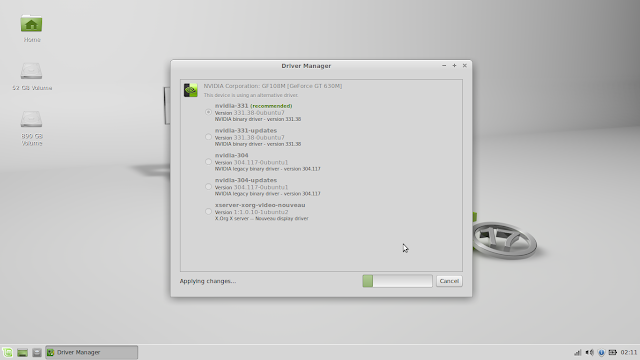 |
| From Linux Mint 17 XFCE http;//mylinuxexplore.blogspot.in |
 |
| From Linux Mint 17 XFCE http;//mylinuxexplore.blogspot.in |
Aesthetics
Linux Mint 17 XFCE looks and feels exactly like the previous few releases. However, once I noted things minutely, I could see improvements in artwork in this release. Mint 17 XFCE has whisker menu just like Xubuntu 14.04.
 |
| From Linux Mint 17 XFCE http;//mylinuxexplore.blogspot.in |
 |
| From Linux Mint 17 XFCE http;//mylinuxexplore.blogspot.in |
provides links to new features, important information, user guide, chat rooms, forums, tutorials, etc. along with software manager, backup and hardware detection options which is very helpful for new users.
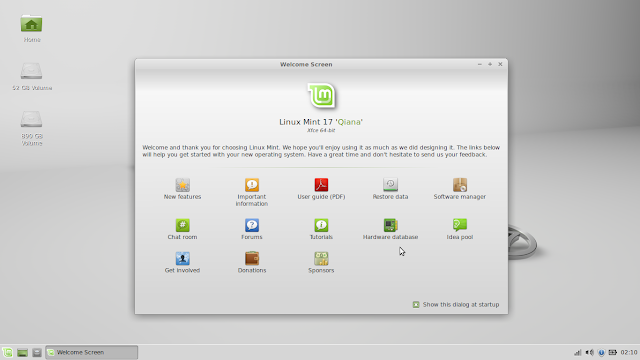 |
| From Linux Mint 17 XFCE http;//mylinuxexplore.blogspot.in |
 |
| From Linux Mint 17 XFCE http;//mylinuxexplore.blogspot.in |
 |
| From Linux Mint 17 XFCE http;//mylinuxexplore.blogspot.in |
 |
| From Linux Mint 17 XFCE http;//mylinuxexplore.blogspot.in |
 |
| From Linux Mint 17 XFCE http;//mylinuxexplore.blogspot.in |
In overall, I go with full marks for aesthetics for Linux Mint 17 XFCE. It looks and feels exactly how a professional distro should look and feel and I would be happy to use this distro in my office as well.
Score for Aesthetics: 10/10
Pre-Installed Packages
Mint never goes overboard with pre-installed applications. Rather it selects applications judiciously to cover daily requirements of the majority of users, viz.
- Office: LibreOffice 4.2.4.2 (Calc, Draw, Impress, Math, Writer), Dictionary, Document viewer
- Internet: Firefox 30, Hexchat, Pidgin IM, Thunderbird email client, Transmission bit-torrent client
- Graphics: GIMP 2.8.10, gthumb, Ristretto Image Viewer, Simple Scan, Screenshot
- Multimedia: Banshee music player, Videos, VLC 2.1.4, Xfburn CD/DVD writer
- Accessories: Application Finder, Archive Manager, Bulk Rename, Calculator, Catfish file search, Menu Editor, gedit text editor, Tomboy Notes, Backup Tool, Gdebi package manager
- Others: USB Image Writer, USB Stick Formatter, Domain blocker (parental conrol)
Unlike Xubuntu, Mint 17 XFCE has full LibreOffice suite and hence, definitely not targeting limited spec computers only. From the packages pre-installed in this distro, it is definitely meant for a modern system. However, I checked on my antiquated HP desktop (2003 year of purchase and P4 PC with 1.5 GB DDR RAM, no upgradation, except RAM), it runs as good as Xubuntu and offers decent performance.
Like all new Mint release, Mint 17 XFCE has the home grown apps USB Image Writer and USB Stick Formatter from the Mint repos. I love these two little apps as they offer very essential functionality for distro hoppers, like me.
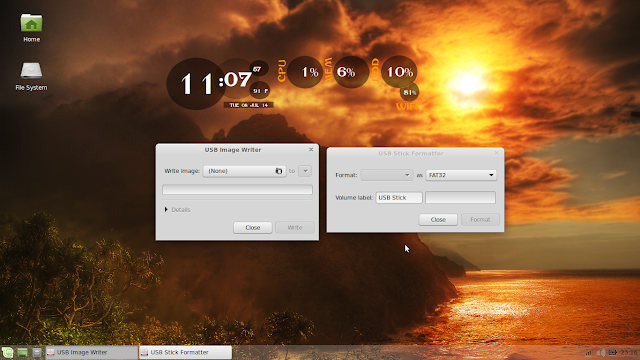 |
| From Linux Mint 17 XFCE http;//mylinuxexplore.blogspot.in |
Score for Pre-installed Packages: 8/10
Repositories
Linux Mint 17 XFCE sources packages from Ubuntu Trusty and it's own repositories. The packages can be accessed through Mint Software Center and Synpatic Package manager to browse and download.
 |
| From Linux Mint 17 XFCE http;//mylinuxexplore.blogspot.in |
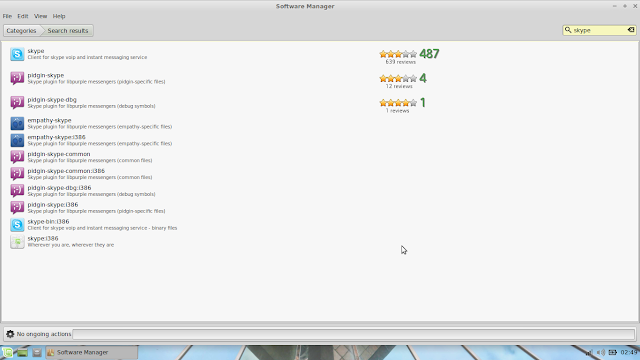 |
| From Linux Mint 17 XFCE http;//mylinuxexplore.blogspot.in |
I downloaded and installed Skype and Google earth successfully. Google Chrome, of course, I had to download from the .deb installer provided in Google website.
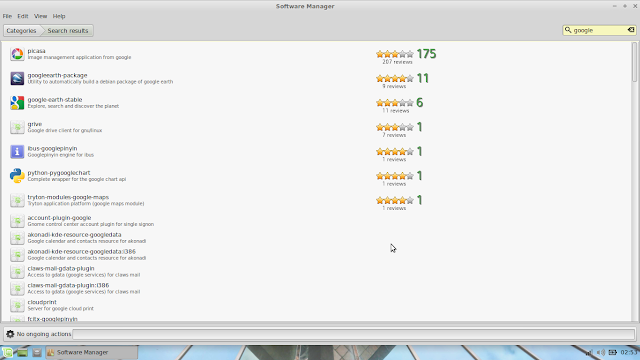 |
| From Linux Mint 17 XFCE http;//mylinuxexplore.blogspot.in |
- LibreOffice ppa: sudo add-apt-repository ppa:libreoffice/ppa
- GIMP ppa: sudo add-apt-repository ppa:otto-kesselgulasch/gimp
- VLC daily build ppa: sudo add-apt-repository ppa:videolan/stable-daily
- Variety wallpaper changer: sudo add-apt-repository ppa:peterlevi/ppa
- Calendar and power button: sudo add-apt-repository ppa:atareao/atareao
- Silverlight substitute - Pipelight: sudo add-apt-repository ppa:mqchael/pipelight-daily
- Webup8: sudo add-apt-repository ppa:nilarimogard/webupd8
- Wine: sudo add-apt-repository ppa:ubuntu-wine/ppa
- Docky: sudo add-apt-repository ppa:docky-core/ppa
Once added, I did a system update & upgrade: sudo apt-get update && sudo apt-get dist-upgrade
The LibreOffice installation got upgraded to 4.2.5.2. Then I installed Calendar Indicator, VLC player, Pipelight, Wine, PlayonLinux, etc. to make my installation more usable.
$ sudo apt-get install calendar-indicator vlc pipelight playonlinux docky
Further, I added a few other preferred Google Products like:
#Google-Chrome
$ wget -q -O - https://dl-ssl.google.com/linux/linux_signing_key.pub | sudo apt-key add -
$ sudo sh -c 'echo "deb http://dl.google.com/linux/chrome/deb/ stable main" >> /etc/apt/sources.list.d/google.list'
$ sudo apt-get update
$ sudo apt-get install google-chrome-stable
#Google Music
$ wget -q -O - https://dl-ssl.google.com/linux/linux_signing_key.pub | sudo apt-key add -
$ sudo sh -c 'echo "deb http://dl.google.com/linux/musicmanager/deb/ stable main" >> /etc/apt/sources.list.d/google.list'
$ sudo apt-get update
$ sudo apt-get install google-musicmanager-beta
#Google-talk
$ wget -q -O - https://dl-ssl.google.com/linux/linux_signing_key.pub | sudo apt-key add -
$ sudo sh -c 'echo "deb http://dl.google.com/linux/talkplugin/deb/ stable main" >> /etc/apt/sources.list.d/google.list'
$ sudo apt-get update
$ sudo apt-get install google-talkplugin
Though document viewer works perfectly fine, but at times I require Adobe acrobat reader, especially for dynamic content. Installation of Adobe acroread is a bit tricky and I document here, what worked with me. I downloaded the AdbeRdr9.5.5-1_i486linux_enu.bin file from Adobe website and put it in the home directory. I opened terminal and ran the following commands:
$ sudo chmod +x ./AdbeRdr9.5.5-1_i486linux_enu.bin
$ sudo ./AdbeRdr9.5.5-1_i486linux_enu.bin
Agree to whatever options it asks and once installed it is time to install 32-bit architecture, if your OS is 64-bit.
$ sudo apt-get install ia32-libs
Post installation, Adobe Acrobat Reader should work without any issue.
Performance
Linux Mint 17 XFCE offered marginally lower average RAM usage over Xubuntu 14.04 on the same machine and under similar conditions. At steady state with task manager running, RAM usage was around 300 MB on average, which is decent for an XFCE distro.
Further, once I deselected some of the packages from auto-start, RAM usage came down to 280 MB. Services like Printer, Bluetooth and Update Manager can be removed from autostart if you are less likely to use them on a regular basis and have the habit of updating your distro periodically.
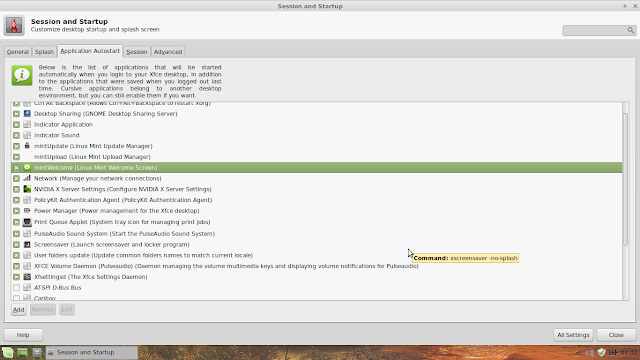 |
| From Linux Mint 17 XFCE http;//mylinuxexplore.blogspot.in |
Boot time was a bit higher than Xubuntu, Voyager and Manjaro XFCE. Mint 17 XFCE took about 30 seconds to boot which is pretty decent if I compare to KDE or GNOME distros.
| Operating System (64 bit) | Size of ISO | Desktop | Linux kernel | CPU (%) | RAM usage (MB) | Size of installation (GB) | Boot time (sec) |
| Linux Mint 17 XFCE | 1.4 | XFCE 4.11 | 3.13.0 | 0-5% | 300 | 4.0 | 30 |
| Voyager Live 14.04 | 0.983 | XFCE 4.11 | 3.13.0 | 0-5% | 300 | 4.5 | 25 |
| Xubuntu 14.04 LTS | 0.913 | XFCE 4.11 | 3.13.0 | 0-5% | 310 | 4.0 | 23 |
| Lite 2.0 | 0.7 | XFCE 4.11 | 3.13.0 | 0-5% | 330 | 4.0 | 30 |
| Manjaro 0.8.10 | 1.2 | XFCE 4.10 | 3.12.20 | 0-5% | 350 | 4.0 | 27 |
Over my usage of last couple of weeks, I got trouble free and stable performance. Mint is definitely super responsive on my system and it is a real pleasure working on it.
Score for Performance: 8/10
Overall
If you are looking for a professional, trouble free and stable lightweight distro, look no further than Linux Mint 17 XFCE. In my ratings, Mint gets a score higher than Linux Lite 2.0 and Xubuntu but falls short of Voyager 14.04. Voyager is marginally ahead of Mint, offering comparable performance and a more attractive design. However, beauty is in the eyes of the beholder and a lot of Linux users may find appeal in Linux Mint's professional interface over a colorful Voyager. Hence, I am pretty sure there won't be any dearth of takers for this distro. Further, stability of this distro is unquestionable and I prefer using Linux Mint for production laptops, over any other Linux distro and definitely over Windows.
From my side, Mint 17 XFCE, though ships with marginal improvements over the previous release, is definitely recommended for both experienced and novice Linux users. Once you get it running, I am pretty sure you will be amazed by its performance and functionality.
I give Linux Mint 17 XFCE a score of 9.2/10. You can download both 32 and 64 bit versions from here along with other Linux Mint 17 variants.
| Criteria for 64-bit OS | Weight | Voyager Live 14.04 | Linux Mint 17 XFCE | Xubuntu 14.04 LTS | Lite 2.0 | Manjaro 0.8.10 |
| Installation | 20 | 10.0 | 10.0 | 10.0 | 10.0 | 10.0 |
| Aesthetics | 20 | 10.0 | 10.0 | 8.0 | 10.0 | 10.0 |
| Hardware Recognition | 20 | 10.0 | 10.0 | 10.0 | 10.0 | 10.0 |
| Pre-installed Packages | 10 | 9.0 | 8.0 | 8.0 | 6.0 | 7.0 |
| Performance | 30 | 8.0 | 8.0 | 9.0 | 8.0 | 8.0 |
| Total | 9.3 | 9.2 | 9.1 | 9.1 | 9.1 |
Excellent review and very nice customization. With XFCE (as well as Cinnamon, LXDE and Openbox) I personally prefer to move the panel to the top and add a docky at the bottom. It looks nice and makes application launching much easier.
ReplyDeleteGood luck on your trip!
Hi Abdelkader, I like XFCE because it supports a whole lot of customization. Definitely the Mac OS X look is one of the preferred customization that users do :). Even I find docky to be more functional than Unity strip and a top panel to keep things tidy and use a similar configuration in my Ubuntu 14.04 installation.
DeleteAnd thanks for the wishes. I'll be back in September first week and hope to pen down a few good reviews after that.
Regards,
Arindam
Would you be kind enough to do a review of FreeBSD and OpenBSD desktop with KDE 4??
ReplyDeleteHi Jyoti, I reviewed GhostBSD earlier and found it to be really good. I'll review openBSD in September, once I am back to India. Thanks for showing interest in BSD distros.
DeleteRegards,
Arindam
Would you make review for PEACH OSI?
ReplyDeleteHi Nekyl:
DeleteI'll download Peach OS and try it out. Thanks for the information.
Regards,
Arindam
Finally I found a distro that suits me. At work I use Lite, but had some problems with the CPU usage at home.
ReplyDeleteAnd I am now a XFCE guy after so many years with Gnome 2.X.
Thanks for your review
Linux Lite 2.0 is also very good. I am using it on my antiquated HP desktop at home with P4 processor, 1.5 GB DDR RAM and 250 GB HDD. It runs Lite pretty smooth and even plays media files quite well. I found Linux Lite to perform better than Linux Mint XFCE on low powered machines (without manual tinkering of the settings). I hope it helps.
DeleteI wrote a very elaborate answer and it was lost after publish :-( (Damn you Google!)
DeleteI don't know why, but lite 2.0 keep my cpu running at full too many times and I couldn't solve it, with Mint I don't have the problem, so after son many distros, this is the one I chose.
Thanks for your advice
It may be because of some driver incompatibility in Lite 2.0. Linux Mint works good with commonly available systems and hence, is quite popular among the users. It just works! :)
DeleteI guess it was related to cpufreq configuration.
DeleteLinux Lite 1.0.8 just runs fine for me at work.
Maybe when Linux Bodhi release 3.0 I'll give it another try, I liked e17 a lot, but it was too buggy on my system.
This comment has been removed by the author.
ReplyDeleteThanks again for the fine and precise review.
ReplyDeleteYet I don't agree with all the stuff you had on a clean install: Chrome (instead of chromium) and all those PPAs. It is useful to upgrade LibreOffice though, but not with the main PPA, which typically just made 4.3.0 available. This is not advisable to install early versions of any software so the best is to stay with the 4.2 PPA until 4.3.2: better stay with the polished version than break something with - promising - new stuff.
I never found VLC dailies useful: I would only advise to use it if a specific bug is annoying you, otherwise don't be a newsiness junkie. It is even less useful with all the other PPAs you mention. I understand you test distros to the core but you should mention the usual caveat (or simply omit non-necessary PPAs which really distract from the main purpose of a clean install: smooth and easy, no hassles, nothing breaking).
I guess you may be right. But, I am using these ppa's from Precise days and my system is rock stable for the last 4 years. Most of these ppa's are from launchpad and I trust them.
DeleteThank you for an excellent review and welcome to the US. You have convinced me to download Mint 17 xfce
ReplyDeleteand eventually complement my Mint 17 Cinnamon and Mint 13 Mate along with my total of 15 Linux distros and
Windows 7 on my home desktop. I have been enjoying Peach OSI since its release so am anxious to read your upcoming review of it. I also enjoy Zorin, LXLE, Netrunner, and MX-14, some in multiple versions. Keep up the good work.
Hi Ron, thanks for liking my review. Indeed, Linux users are pampered with plethora of alternatives and it is difficult to choose one over another. For all my personal use, I have switched to Linux 5 years back and enjoying a lot the benefits of modern Linux operating systems. Linux is amazing!
DeleteThank you so much for your review, I'm new to linux and it was very helpful! Where did you find the conky? It looks great!
ReplyDeleteHi Gwen: Welcome to the world of Linux and I hope you are having a good time. Please feel free to let me know if you need my help in anything. To download the conky manager, please check teejee's blog: http://www.teejeetech.in/p/conky-manager.html
DeleteIt has instructions to download and install it for Ubuntu, Debian and other Linux distros.
Regards,
Arindam
I've been using Mint for several years now, since Elyssa if I recall, but never tried the XFCE version before.
ReplyDeleteI always used the more loaded versions, such as Gnome, Cinnamon, and Mate.
Now that I finally have, I must say I like it. Loads fast. Looks clean. No glitches so far. Knock wood!
Hi Bevin: I am using the XFCE version since 2009 and it works better for me than GNOME 3 or KDE for being lightweight and customizable. Plus, as you mentioned, XFCE is a lot cleaner without much bloat and is very stable. I hope you are having a good time with LM XFCE.
DeleteI've been testing out all the "light" distros. Deepin. Mint Xfce. Xubuntu. Zorin. Elementary OS.
ReplyDeleteI must say they all seem to be pretty good.
An "embarrassment of riches" as it were.
What a contrast from a decade or so ago, when distros like Mandrake were touted as no-brainer installs.
I couldn't even get Mandrake to recognize my video card.
Agreed :). Linux users are now pampered with so many alternatives for ready-to-use distros. Even Arch based distros like Chakra or Manjaro work these days right out of the box, even with the latest hardware. I am enjoying it thoroughly :).
DeleteI have only just come across your review, as I dont like windows 10. Its a brilliant and really helpful review and i have now installed mint 17 xfce on my two laptops. Even my printer works without too much effort. Thanks again, wish all reviews were this good.
ReplyDelete