I tried using Slackware, 5 years back, when my Linux experience was still at infancy. I remember looking for a Linux distro to install and downloaded Slackware - but had a nightmare installing it and making it work! However, one of the oldest Linux distros, Slackware (now nearly 20 years old, I guess), has come a long way with the latest release, 14.0. It is definitely much easier to use than its predecessors! Definitely not a Ubuntu or Fedora, but still user-friendly and newbies can actually now get their hands dirty with Slackware 14.0.
Now coming onto the spin of Slackware current, Slackel 14 - does it make using and installing Slackware easier? It is a distro developed by Dmitris Tzemos, having KDE 4.8.5 and Linux kernel 3.2.29 with a bundle of KDE centric software. KDE 4.8.4 had several bugs but a lot of these are fixed in KDE 4.8.5. Though it is not the latest one as 4.9.2 just got released this month!
I downloaded the 32-bit live image (1 GB in size) from Sourceforge. I did a live-boot on my Asus K54C laptop with 2.2 GHz Intel 2nd Gen Ci3 processor and 2 GB DDR3 RAM. The desktop is really attractive with a crop-field picture and a docky styled KDE menu bar. The root password for the live CD is “live”. Standard user login is “one” with no password.
However, the live-boot is not as smooth as a Ubuntu or a Fedora. I had to hit Ctrl+D, I guess, no less than 4-5 times to get the GUI started. Network configuration was easy and it immediately scanned my wifi hub along with other surrounding wifi networks available. Display was proper, it detected my sound card and other configurations well though my touchpad wasn't working properly. No horizontal or vertical scroll enabled. Even the mouse configuration doesn't have a touchpad settings option.
Applications
Slackel 14 is rich in applications, though mostly KDE centric. Internet section is perhaps the richest with Firefox 16, Pidgin, KDE blogging client, Bit torrent client, KGet download manager, Akregator feed reader, KNode news reader, desktop sharing, FTP tools, etc. It is pretty exhaustive list undoubtedly!
Multimedia section is good with Clementine as the default audio player and Bangarang as the default video player. Mul timedia codecs are not present in the ISO by default but there is a menu entry to download them.
Default Office application is Calligra Office 2.4.3. I guess, Calligra 2.5.2 is just recently out with all the bug fixes from Calligra 2.5.1. I haven't used Calligra Office, I prefer LibreOffice suite. However, just on face-value LibreOffice seems a better option, possibly because of my familiarity with it. You can download LibreOffice suite from GSlapt package manager.
This distribution uses Salix's graphical system tool and also utilize slapt-get and GSlapt as their package management besides the traditional pkgtools. It's like a combination of Slackware and Salix to provide a stable and easy to use Linux distribution.
Overall, application-wise, Slackel is complete in my opinion and has a variety of KDE centric apps. I saw the Slackware repository, it is no Ubuntu or Debian and doesn't have Skype, virtualbox, wine or playonlinux, bumblebee to make Nvidia work, etc. though most common applications (like Chrome, LibreOffice, etc.) are there. Restricted codecs, adobe flash needs to be installed to make it fully functional, but java is already there.
Installation
SlackelLive Installer 0.3 is quite simple, you just select time, keyboard settings, location, partition where you want to install, users and software (core, basic or full, I selected full), within 2-3 minutes installation is complete! It doesn't download a lot of updates or codecs while installation. But, you may need to install the codecs or flash post installation.
I ran into trouble while partitioning the hard drive. Gparted won't start showing error "Cannot execute the command '/usr/sbin/gparted'". I searched for a dependency of gparted not being mate and got that atkmm should be there for gparted to function properly. A quick download from GSlapt and Gparted actually started working post download. So, what I felt is possibly complete UAT hasn't been done for the distro - this is a bug which could have been easily avoided.
Post installation, the distro actually worked similar to the live boot. I checked for and downloaded XFCE 4.1 desktop and thunar file manager to add variety. However, I couldn't locate a Gnome, Mate or a Cinnamon desktop in the repository. Not that would harm in anyway but given the recent troubles I had with KDE 4, I prefer to keep my options open! XFCE is good and stable - so no worries.
CPU and RAM Usage
Slackel took about 300 MB RAM and 2-6% CPU (on average from dual CPUs) with system monitor running to load which is quite decent for a KDE 4 desktop. I noted a bug in the system monitor - though individual CPUs show 4% & 8%, in overall at the bottom CPU usage show 100%! Distro is quite smooth to use and I didn't feel any lag even while multi-tasking with a quite a number of applications open.
Overall
In overall, Slackel looks and feels good. It seems quite stable and during my post installation. However, some rough edges are there as well. I couldn't get my touchpad working and ran into trouble with gparted while installing. Slackel, undeniably, makes Slackware easy and even newbies can now experiment with Slackware and use it as their primary distro. Does it replaces Linux Mint or Bodhi I am using? Possibly no, till I get my touchpad working! Also, I am doubtful of its support for the Nvidia card I use (Geforce 630M) as Bumblebee is not there. Possibly I'll wait for future releases to actually use it on a regular basis. But, this is not the distro issue, rather Slackware repository issue. So far the distro is concerned, my verdict is that if you are looking for a stable KDE distro which is not Kubuntu or PCLinuxOS, possibly you should give Slackel a try.
Now coming onto the spin of Slackware current, Slackel 14 - does it make using and installing Slackware easier? It is a distro developed by Dmitris Tzemos, having KDE 4.8.5 and Linux kernel 3.2.29 with a bundle of KDE centric software. KDE 4.8.4 had several bugs but a lot of these are fixed in KDE 4.8.5. Though it is not the latest one as 4.9.2 just got released this month!
 |
| From Slackel 14.0 |
However, the live-boot is not as smooth as a Ubuntu or a Fedora. I had to hit Ctrl+D, I guess, no less than 4-5 times to get the GUI started. Network configuration was easy and it immediately scanned my wifi hub along with other surrounding wifi networks available. Display was proper, it detected my sound card and other configurations well though my touchpad wasn't working properly. No horizontal or vertical scroll enabled. Even the mouse configuration doesn't have a touchpad settings option.
Applications
Slackel 14 is rich in applications, though mostly KDE centric. Internet section is perhaps the richest with Firefox 16, Pidgin, KDE blogging client, Bit torrent client, KGet download manager, Akregator feed reader, KNode news reader, desktop sharing, FTP tools, etc. It is pretty exhaustive list undoubtedly!
Multimedia section is good with Clementine as the default audio player and Bangarang as the default video player. Mul timedia codecs are not present in the ISO by default but there is a menu entry to download them.
Default Office application is Calligra Office 2.4.3. I guess, Calligra 2.5.2 is just recently out with all the bug fixes from Calligra 2.5.1. I haven't used Calligra Office, I prefer LibreOffice suite. However, just on face-value LibreOffice seems a better option, possibly because of my familiarity with it. You can download LibreOffice suite from GSlapt package manager.
This distribution uses Salix's graphical system tool and also utilize slapt-get and GSlapt as their package management besides the traditional pkgtools. It's like a combination of Slackware and Salix to provide a stable and easy to use Linux distribution.
 |
| From Slackel 14.0 |
Installation
SlackelLive Installer 0.3 is quite simple, you just select time, keyboard settings, location, partition where you want to install, users and software (core, basic or full, I selected full), within 2-3 minutes installation is complete! It doesn't download a lot of updates or codecs while installation. But, you may need to install the codecs or flash post installation.
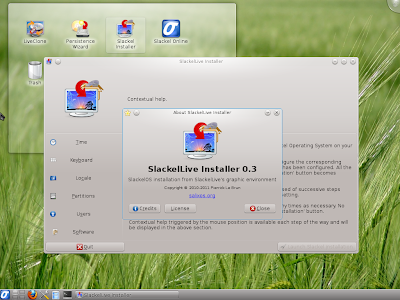 |
| From Slackel 14.0 |
 |
| From Slackel 14.0 |
 |
| From Slackel 14.0 |
Post installation, the distro actually worked similar to the live boot. I checked for and downloaded XFCE 4.1 desktop and thunar file manager to add variety. However, I couldn't locate a Gnome, Mate or a Cinnamon desktop in the repository. Not that would harm in anyway but given the recent troubles I had with KDE 4, I prefer to keep my options open! XFCE is good and stable - so no worries.
CPU and RAM Usage
Slackel took about 300 MB RAM and 2-6% CPU (on average from dual CPUs) with system monitor running to load which is quite decent for a KDE 4 desktop. I noted a bug in the system monitor - though individual CPUs show 4% & 8%, in overall at the bottom CPU usage show 100%! Distro is quite smooth to use and I didn't feel any lag even while multi-tasking with a quite a number of applications open.
 |
| From Slackel 14.0 |
In overall, Slackel looks and feels good. It seems quite stable and during my post installation. However, some rough edges are there as well. I couldn't get my touchpad working and ran into trouble with gparted while installing. Slackel, undeniably, makes Slackware easy and even newbies can now experiment with Slackware and use it as their primary distro. Does it replaces Linux Mint or Bodhi I am using? Possibly no, till I get my touchpad working! Also, I am doubtful of its support for the Nvidia card I use (Geforce 630M) as Bumblebee is not there. Possibly I'll wait for future releases to actually use it on a regular basis. But, this is not the distro issue, rather Slackware repository issue. So far the distro is concerned, my verdict is that if you are looking for a stable KDE distro which is not Kubuntu or PCLinuxOS, possibly you should give Slackel a try.
About touchpad. Try to press simultaneously the left and right "buttons" of your touchpad and with the other finger hand move on the surface up and down to scroll vertical or horizontally. It is working this way on my laptop.
ReplyDeleteAbout skype and the generally proprietary software, it is prohibited to distribute without licence.
You might need the kcm_touchpad package. For me (Asus laptop) this added touchpad configuration options in KDE System Settings. Not sure if it's hardware specific, or generic.
DeleteHere's an article that will probably solve your bumblee issue http://www.teoxonline.com/notepad.php?id=25
ReplyDeleteThought you was going to review slackware 14 not some ones try at doing something with slack oh well you know to each his own. there is a big difference between slakel and slackware 14 and not going to go in to live distro's that use Pat's work. well at least you tried to be fair to slackel . so "Slackware 14 further simplified!" this seems to ruin the kiss method.
ReplyDeletefar from simple making a live cd. send your donation to Pat. Be well.
ΕΛΛΑΔΑΡΑΑΑ ΜΕ ΤΑ ΩΡΑΙΑ ΣΟΥ. ΖΗΤΩ Η ΕΛΛΑΣ ΚΑΙ ΤΑ LINUXΑΚΙΑ ΤΗΣ :)
ReplyDeleteUse the Slackel installer, disable all non-slack repositories, uninstall gslapt-get and buy a Slackware subscription. This eliminates the KISS problem, the KDE stability problem and will teach alot about UNIX scripting and configuration.
ReplyDeleteIlike this very much. Unfortunately I couldn't switch to the classic menu style from the live DVD. Sourcery package manager seemed friendlier than Gslapt, but I couldn't install Gnumeric with it. Back to the Ubuntus and Manjaro for me. I saw no instructions for installing by command line, but maybe I need to look harder.
ReplyDeleteGslapt successfully installed Gnumeric for me, so Slackel will be on my future install list. Thanks for a great review and the "root" password.
ReplyDelete