MX-14 "Symbiosis", a special version of antiX developed in full collaboration with the MEPIS Community, has been released for the 32-bit architecture: "It is a midweight OS designed to combine an elegant and efficient desktop with simple configuration, high stability, solid performance and medium-sized footprint. The base depends on the excellent upstream work by Linux, Debian, and Xfce. MX-14 also incorporates the independent and innovative development products Whisker Menu, simsu and gottet, QupZilla Browser, smxi and inxi. We think you will enjoy it! MX-14 is based on Debian 7 'Wheezy' and enhanced with more up to date applications from debian-backports and MEPIS Community repository....".
I downloaded the 32-bit ISO with PAE kernel, about 700 MB in size. There is a non-pae version available as well for systems with less than 3 GB RAM and 32-bit architecture. I created a live ISO using Linux Mint Image Writer and did a live boot followed by installation on my Asus K55VM laptop with 2.3 Ghz Core i7 processor, 8 GB RAM and 2 GB NVIDIA GeForce 630M graphics. I installed it on a 900 MB partition, intending to use it as my main operating system for the time being.
MX-14 ships with XFCE 4.10 and is based on Debian Wheezy, the stable version, with Linux kernel 3.12.0. Thunar 1.6.3 is the default file manager.
Aesthetics
MX-14 has an interface similar to Ubuntu with a left side panel. The default wallpaper looks pretty good and renders good effect to the desktop. However, MX-14 ships with only a couple of wallpapers.
So, what I did is set up a desktop of my own with wallpapers downloaded from internet and a couple of conkies to decorate the desktop better. Of course, I enabled the compositing manager to avoid dark shadows behind the conkies.
A major issue with me was placement of the menu at the bottom of the left side panel. I am accustomed to menu being at the top left for ages and this became a matter of slight discomfort.
However, it only takes a right click and a left click to put the menu at the top left.
Otherwise, MX-14 desktop environment is pretty good and is different from most of the boring default XFCE look.
Unfortunately MX-14 doesn't have a graphical boot splash and is text based. It is kind of odd when almost every operating system has a stylish graphical boot splash.
Similarly, the Raleigh theme is pretty antiquated and gives an impression of using Windows 2000.
Thankfully, MX-14 ships pre-loaded with a host of themes and some of which really look modern. Also, a Google search for "XFCE4 Windows theme" will show several good sites with attractive XFCE themes.
In overall, it is a mixed bag in terms of aesthetics - the desktop looks cool but there is no graphical boot splash. I have seen better aesthetics in quite a few XFCE distros, most notably Makulu, Voyager, etc. Hence, I go with a lower score in terms of aesthetics.
Score for Aesthetics: 6/10.
Hardware Recognition
It is top class in antiX MX-14. Every aspect was impeccably recognized including Wifi, touchpad and sound. Hence, I go with 100% score in hardware recognition.
Score for Hardware Recognition: 10/10.
Pre-Installed Packages
antiX MX-14 ships with a rich collection of pre-installed packages, namely:
Except for graphics, rest of the application categories are pretty strong. I would have preferred a GIMP in addition to the packages provided to make it more complete.
Further, I prefer Firefox/Google Chrome over Qupzilla. A lot of sites (specially secured bank sites) didn't open properly on this browser. Further, when I tried to upload photos in Picasa, the browser crashed in all my attempts. I didn't find Qupzilla good and hence, I downloaded Google Chrome for my regular use.
One aspect I must mention, I could see some really good packages like Snapshot, Remaster CC, etc. which most of the operating systems don't ship by default. But, they are a good utility packages to have for users like me who experiment with a whole lot of distros. By Remaster CC, I can save my installation with my favorite packages and settings in an ISO and boot it up later, in case I goof up while experimenting with distros. Similarly, it is good that MX-14 ships with backup application as well, making life easier for distro hoppers like me.
Further, metapackage installer allows user to install a whole lot popular packages. It also has wheezy-backports enabled; it means that you can install bumblebee to manage hybrid graphics just by running "sudo apt-get install bumblebee bbswitch primus" on the terminal.Take care to edit the /etc/bumblebee/bumblebee.conf file and change "KernelDriver = nvidia-current" to make it work.
In overall, I think the pre-installed application list is pretty good in MX-14 and I go with a 8.7/10 score here.
Score for Pre-installed Packages: 8.7/10.
Installation
I must say I expected a worse installation process in MX-14 but was pleasantly surprised. It may not be as intuitive and appealing as Ubuntu/Fedora but pretty good. It should not challenge users with some experience. However, the installer looks a bit primitive and doesn't provide simple easy to understand names for system fonts but is quite fast. It takes about 10 minutes to get MX-14 installed.
Score for Installation: 8/10
Repositories
Debian Wheezy is the major source of the packages for MX-14. Wheezy backports is enabled in MX-14. Also, it has packages from antiX and Mepis repositories. It ships alongside a whole lot of third party repositories like Opera, Virtualbox, etc.
To make your MX-14 more usable, you can add the repositories of popular Debian based distros like SolydXK, LMDE, etc. along with third party applications like Google Chrome, Google Talk plugin, Opera, Skype, etc. by adding the following codes in the /etc/apt/sources.list.d/debian.list followed by a "sudo apt-get update".
##################
#Skype Repository#
##################
deb http://download.skype.com/linux/repos/debian/ stable non-free
##########################
#Google Chrome Repository#
##########################
deb http://dl.google.com/linux/chrome/deb/ stable main
#######################################
#Google Talk browser plugin Repository#
#######################################
deb http://dl.google.com/linux/talkplugin/deb/ stable main
#########################
#Google Earth Repository#
#########################
deb http://dl.google.com/linux/earth/deb/ stable main
###################################
#Google's Music Manager Repository#
###################################
deb http://dl.google.com/linux/musicmanager/deb/ stable main
Synaptic package manager is the default application to browse and download packages. Synaptic is very fast and functional but it may be a difficult for Linux novices to use. I guess which is why MX-14 ships with a metapackages installer to make life easy.
MX-14 metapackage installer is essentially a collection of useful and popular packages from Debian/Mepis repo put together in clearly defined categories. It also ships with a collection of desktop environment like GNOME, LXDE, Mate, KDE4, etc. in addition for those who prefer other DEs.
From browser section, I installed Firefox and Chromium without any issue. Essentially the application runs "apt-get install" command on the terminal without requiring the user to type in the same. I found it quite functional and really useful for new users.
Performance
This is the best part of MX-14. On my 64-bit system, I haven't used anything more efficient than MX-14. It boots up faster than most of the other operating system I've used.
The RAM consumption is in the range of 100 MB with task manager running. This is really incredible for a distro with Linux PAE kernel and XFCE desktop. In average, XFCE takes about 140-160 MB in almost all distros I tried on this laptop.
From user perspective, MX-14 provides a very functional and stable desktop. You can add a compiz to make it more funky but at the end you would want a very fast and stable operating system for daily use. In my assessment, MX-14 came as exactly the same and a definitely recommended distro for daily use and production purposes.
Score for Performance: 10/10
Overall
I rate MX-14 as one of the most functional XFCE 4 distros I have used. It is fast, stable and efficient. I got very good battery life with MX-14 - about 4 hours of continuous surfing, consumption of media and office work. It is about 20% higher than what I got in GNOME/KDE distros.
However, MX-14 is not without it's share of vices - the desktop theme looks good but the windows manager theme looks antiquated. Menu is placed at the bottom of the left panel and is difficult to browse. But, all these can be easily corrected and are not that serious flaws.
One note here, if you think MX-14 is only good for older systems and may not be suitable for more advanced machines, then you are in for a big surprise. MX-14 runs superb on my Core i7 laptop with NVIDIA graphics - much better than so called big names in the Linux world.
In overall, I am very impressed with MX-14 and is using it right now as my main operating system. antiX has surely come up with a gem which is truly special. I recommend it to all Linux enthusiasts to try it out - just like me you may fall in love with it!
You can download the 32-bit pae and non-pae versions of MX-14 from here. I am not sure if there will be a 64-bit version as well but if it is there, I'll be the first to download and install.
Overall Score: 8.7/10
Breakup:
Installation (20% weight): 8/10
Hardware Recognition (20% weight): 10/10
Aesthetics (20% weight): 6/10
Pre-installed Packages (10% weight): 8.7/10
Performance (30% weight): 10/10
Extra: Enabling Compiz in MX-14
Compiz is no longer part of Debian Stable repos and neither it is present in the Mepis repos. Hence, installing compiz and enabling it is not as easy as it used to be previously. To add compiz to MX-14, add the compiz ppa to any of the /etc/apt/sources.list.d files, e.g.
$ sudo leafpad /etc/apt/sources.list.d/debian.list
Now add the following to the debian.list file, save and close:
Add source:
#Compiz
deb http://snapshot.debian.org/archive/debian/20120616T042917Z/ wheezy main
This repo has old valid until date and hence, update has to be run without checking valid until criteria for the repos:
$ sudo apt-get -o Acquire::Check-Valid-Until=false update
Once updated, install the required files:
$ sudo apt-get install compiz compiz-fusion-plugins-main compizconfig-settings-manager fusion-icon compiz-fusion-plugins-extra -t wheezy
Once installed, disable the repo by commenting it out from the debian.list file.
Now install emerald decorator from here: http://xntek.com/emerald-debian/
Install everything from the source, except libemeraldengine-dev_0.8.4_i386.deb.
Once installed, enable emerald by: emerald --replace
Next, search for the fusion-icon from the menu. Start fusion-icon and change compiz-config-settings manager, to enable desktop cube, rotate cube, 3D windows, application switcher, windows decoration, etc. and then switch window manager from xfwm4 to compiz.
I could create nice animations and cubes using compiz without any issue. Some of the screenshots are given below. Unfortunately I couldn't take a nice looking screenshot of desktop cube and hence, it is not here. Please feel free to let me know if you face any issue while enabling compiz.
 |
| From antiX MX-14 http://mylinuxexplore.blogspot.in |
MX-14 ships with XFCE 4.10 and is based on Debian Wheezy, the stable version, with Linux kernel 3.12.0. Thunar 1.6.3 is the default file manager.
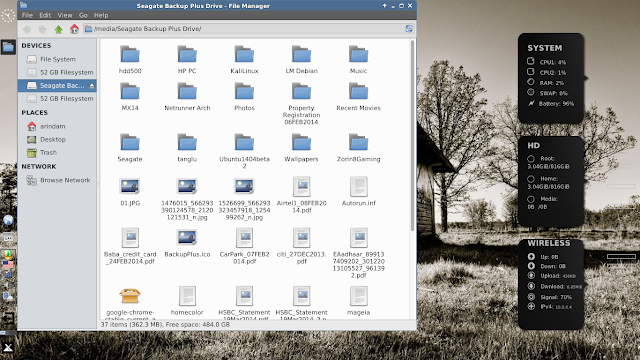 |
| From antiX MX-14 http://mylinuxexplore.blogspot.in |
MX-14 has an interface similar to Ubuntu with a left side panel. The default wallpaper looks pretty good and renders good effect to the desktop. However, MX-14 ships with only a couple of wallpapers.
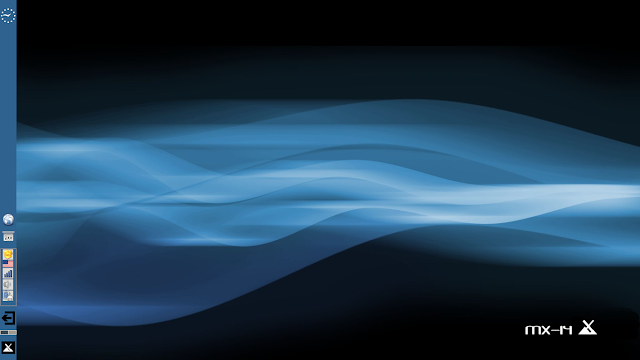 |
| From antiX MX-14 http://mylinuxexplore.blogspot.in |
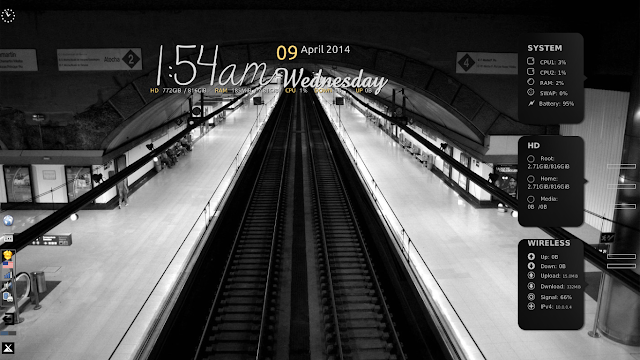 |
| From antiX MX-14 http://mylinuxexplore.blogspot.in |
However, it only takes a right click and a left click to put the menu at the top left.
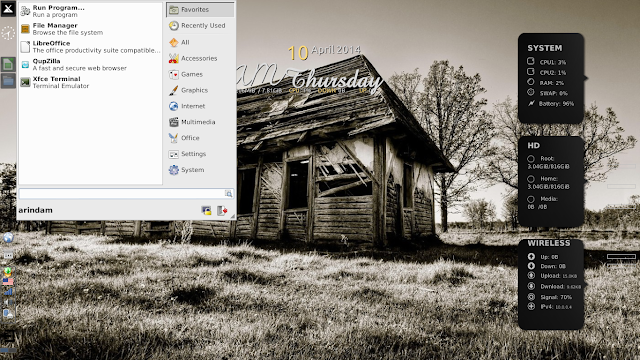 |
| From antiX MX-14 http://mylinuxexplore.blogspot.in |
Unfortunately MX-14 doesn't have a graphical boot splash and is text based. It is kind of odd when almost every operating system has a stylish graphical boot splash.
Similarly, the Raleigh theme is pretty antiquated and gives an impression of using Windows 2000.
Thankfully, MX-14 ships pre-loaded with a host of themes and some of which really look modern. Also, a Google search for "XFCE4 Windows theme" will show several good sites with attractive XFCE themes.
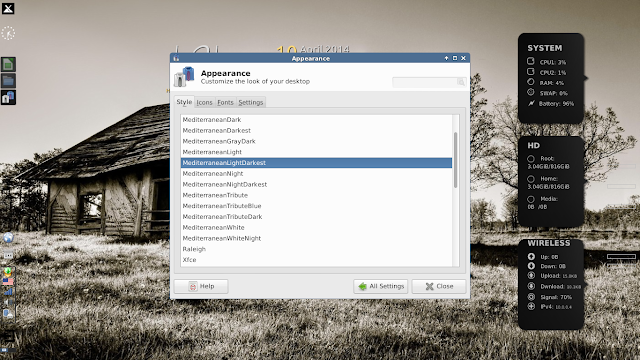 |
| From antiX MX-14 http://mylinuxexplore.blogspot.in |
Score for Aesthetics: 6/10.
Hardware Recognition
It is top class in antiX MX-14. Every aspect was impeccably recognized including Wifi, touchpad and sound. Hence, I go with 100% score in hardware recognition.
Score for Hardware Recognition: 10/10.
Pre-Installed Packages
antiX MX-14 ships with a rich collection of pre-installed packages, namely:
- Office: LibreOffice 4.1.4.2 (Calc, Draw, Impress, Math, Writer), Orage Calendar, Orage Globaltime, PDF Shuffler
- Internet: Qupzilla 1.6.3, Claws mail, Gnome PPP, Transmission, Xchat IRC
- Graphics: Mirage, Simple Scan, Screenshot
- Multimedia: Clementine media player, Minitube YouTube Client, VLC 2.1.4, XFburn
- Accessories: Application finder, Archive Manager, Bulk Rename, Catfish file search, Clipman, Galculator, Leafpad text editor, Live USB, Lucky backup, metapackage installer, Midnight Commander, Root terminal, gparted partition editor, Grub customizer, printer settings, gdebi package installer, Unetbootin live USB creator, snapshot, Remaster CC
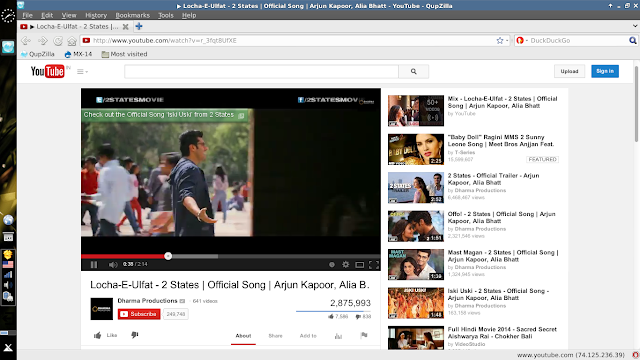 |
| From antiX MX-14 http://mylinuxexplore.blogspot.in |
Further, I prefer Firefox/Google Chrome over Qupzilla. A lot of sites (specially secured bank sites) didn't open properly on this browser. Further, when I tried to upload photos in Picasa, the browser crashed in all my attempts. I didn't find Qupzilla good and hence, I downloaded Google Chrome for my regular use.
 |
| From antiX MX-14 http://mylinuxexplore.blogspot.in |
Further, metapackage installer allows user to install a whole lot popular packages. It also has wheezy-backports enabled; it means that you can install bumblebee to manage hybrid graphics just by running "sudo apt-get install bumblebee bbswitch primus" on the terminal.Take care to edit the /etc/bumblebee/bumblebee.conf file and change "KernelDriver = nvidia-current" to make it work.
 |
| Optirun for hybrid graphicsFrom antiX MX-14 http://mylinuxexplore.blogspot.in |
Score for Pre-installed Packages: 8.7/10.
Installation
I must say I expected a worse installation process in MX-14 but was pleasantly surprised. It may not be as intuitive and appealing as Ubuntu/Fedora but pretty good. It should not challenge users with some experience. However, the installer looks a bit primitive and doesn't provide simple easy to understand names for system fonts but is quite fast. It takes about 10 minutes to get MX-14 installed.
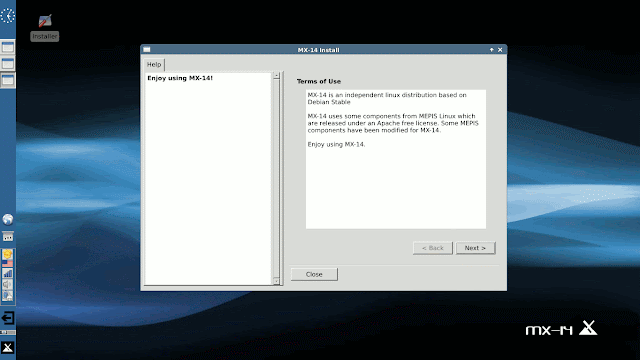 |
| From antiX MX-14 http://mylinuxexplore.blogspot.in |
Repositories
Debian Wheezy is the major source of the packages for MX-14. Wheezy backports is enabled in MX-14. Also, it has packages from antiX and Mepis repositories. It ships alongside a whole lot of third party repositories like Opera, Virtualbox, etc.
 |
| From antiX MX-14 http://mylinuxexplore.blogspot.in |
##################
#Skype Repository#
##################
deb http://download.skype.com/linux/repos/debian/ stable non-free
##########################
#Google Chrome Repository#
##########################
deb http://dl.google.com/linux/chrome/deb/ stable main
#######################################
#Google Talk browser plugin Repository#
#######################################
deb http://dl.google.com/linux/talkplugin/deb/ stable main
#########################
#Google Earth Repository#
#########################
deb http://dl.google.com/linux/earth/deb/ stable main
###################################
#Google's Music Manager Repository#
###################################
deb http://dl.google.com/linux/musicmanager/deb/ stable main
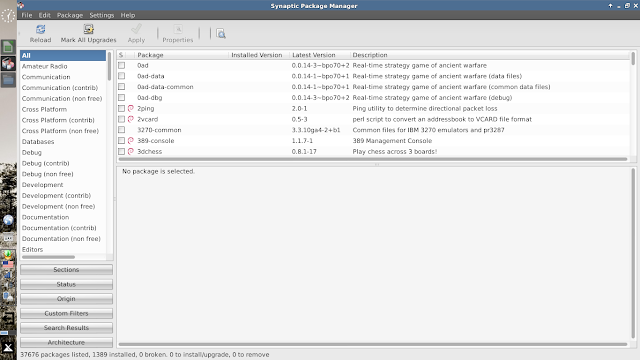 |
| From antiX MX-14 http://mylinuxexplore.blogspot.in |
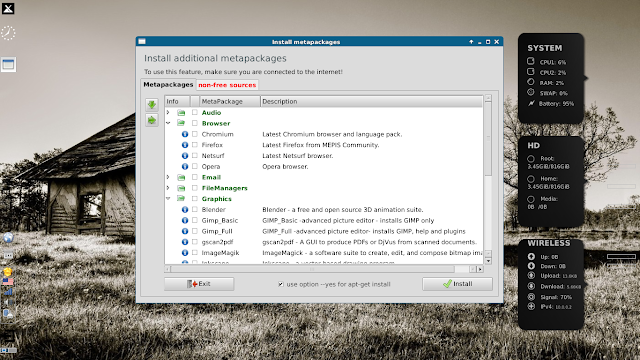 |
| From antiX MX-14 http://mylinuxexplore.blogspot.in |
Performance
This is the best part of MX-14. On my 64-bit system, I haven't used anything more efficient than MX-14. It boots up faster than most of the other operating system I've used.
| Boot time | Average (sec) | Best (sec) |
| KDE4 | 52 | 35 |
| GNOME3 | 38 | 22 |
| antiX MX-14 XFCE | 29 |
The RAM consumption is in the range of 100 MB with task manager running. This is really incredible for a distro with Linux PAE kernel and XFCE desktop. In average, XFCE takes about 140-160 MB in almost all distros I tried on this laptop.
| Operating System (32-bit) | Size of ISO | Base | Desktop | Linux kernel | CPU Usage | RAM usage | Size of installation |
| antiX MX-14 XFCE | 696 MB | Debian | XFCE 4.10 | 3.12.0 | 0-5% | 130 | 2.71 GB |
| Snowlinux 4 Glacier XFCE | 727 MB | Debian | XFCE 4.10 | 3.5.0 | 0-5% | 137 | |
| Debian Wheezy XFCE | 868 MB | Debian | XFCE 4.8 | 3.2.0 | 0-5% | 150 | |
| Snowlinux 3.1 Crystal XFCE | 639 MB | Debian | XFCE 4.8 | 3.2.0 | 0-5% | 160 | |
| Linux Lite 1.0.4 XFCE | 755 MB | Ubuntu | XFCE 4.8 | 3.2.18 | 0-5% | 170 | |
| Mint 13 Debian XFCE | 1.2 GB | Debian | XFCE 4.8 | 3.2.0 | 0-5% | 175 | |
| Bridge XFCE | 696 MB | Arch | XFCE 4.10 | 3.6.7 | 0-5% | 180 | |
| Linux Lite 1.0.0 XFCE | 916 MB | Ubuntu | XFCE 4.8 | 3.2.0 | 0-5% | 180 | |
| Xubuntu 13.10 | 875 MB | Ubuntu | XFCE 4.10 | 3.11.0 | 0-5% | 190 | 3.28 GB |
| Mint 14 XFCE | 914 MB | Ubuntu | XFCE 4.10 | 3.5.0 | 0-5% | 190 | |
| Mint 15 XFCE | 992 MB | Ubuntu | XFCE 4.10 | 3.8.0 | 0-5% | 190 | 3.8 GB |
| MakuluLinux 5 | 1.8 GB | Debian | XFCE 4.10 | 3.12.1 | 0-5% | 210 | 4.8 GB |
| Fedora 17 XFCE | 705 MB | Fedora | XFCE 4.8 | 3.3.4 | 0-5% | 210 | |
| Manjaro 0.8.3 XFCE | 817 MB | Arch | XFCE 4.10 | 3.4.24 | 0-5% | 210 | |
| Mint 13 XFCE | 850 MB | Ubuntu | XFCE 4.8 | 3.2.0 | 0-5% | 210 | |
| Sabayon 11 XFCE | 1.3 GB | Gentoo | XFCE 4.10 | 3.7.0 | 0-5% | 210 | |
| Xubuntu 12.04.1 LTS | 715 MB | Ubuntu | XFCE 4.8 | 3.2.0 | 0-5% | 210 | |
| Xubuntu 12.10 | 727 MB | Ubuntu | XFCE 4.10 | 3.5.0 | 0-5% | 210 | |
| Xubuntu 13.04 | 827 MB | Ubuntu | XFCE 4.10 | 3.8.0 | 0-5% | 210 | |
| Fedora 19 XFCE | 617 MB | Fedora | XFCE 4.10 | 3.9.8 | 0-5% | 210 | 2.46 GB |
| Emmabuntus 12.04.2-1.04 | 3.5 GB | Ubuntu | XFCE 4.8 | 3.2.0 | 0-5% | 220 | |
| Fedora 18 XFCE | 694 MB | Fedora | XFCE 4.10 | 3.7.2 | 0-5% | 230 | |
| Sabayon 10 XFCE | 1.3 GB | Gentoo | XFCE 4.10 | 3.5.0 | 0-5% | 230 | |
| OS4 OpenLinux 13.6 | 1.8 GB | Ubuntu | XFCE 4.10 | 3.2.0 | 0-5% | 230 | 5.3 GB |
| Manjaro 0.8.2 XFCE | 1.1 GB | Arch | XFCE 4.10 | 3.4.18 | 0-5% | 250 | |
| OS 4 13.1 | 1.5 GB | Ubuntu | XFCE 4.10 | 3.2.0 | 0-5% | 250 | |
| Voyager 12.10 | 991 MB | Ubuntu | XFCE 4.10 | 3.5.0 | 0-5% | 250 | |
| ZevenOS 5 | 734 MB | Ubuntu | XFCE 4.10 | 3.5.0 | 0-5% | 270 | |
| Voyager 13.10 | 1 GB | Ubuntu | XFCE 4.10 | 3.11.0 | 0-5% | 310 | 4.2 GB |
From user perspective, MX-14 provides a very functional and stable desktop. You can add a compiz to make it more funky but at the end you would want a very fast and stable operating system for daily use. In my assessment, MX-14 came as exactly the same and a definitely recommended distro for daily use and production purposes.
Score for Performance: 10/10
Overall
I rate MX-14 as one of the most functional XFCE 4 distros I have used. It is fast, stable and efficient. I got very good battery life with MX-14 - about 4 hours of continuous surfing, consumption of media and office work. It is about 20% higher than what I got in GNOME/KDE distros.
However, MX-14 is not without it's share of vices - the desktop theme looks good but the windows manager theme looks antiquated. Menu is placed at the bottom of the left panel and is difficult to browse. But, all these can be easily corrected and are not that serious flaws.
One note here, if you think MX-14 is only good for older systems and may not be suitable for more advanced machines, then you are in for a big surprise. MX-14 runs superb on my Core i7 laptop with NVIDIA graphics - much better than so called big names in the Linux world.
In overall, I am very impressed with MX-14 and is using it right now as my main operating system. antiX has surely come up with a gem which is truly special. I recommend it to all Linux enthusiasts to try it out - just like me you may fall in love with it!
You can download the 32-bit pae and non-pae versions of MX-14 from here. I am not sure if there will be a 64-bit version as well but if it is there, I'll be the first to download and install.
Overall Score: 8.7/10
Breakup:
Installation (20% weight): 8/10
Hardware Recognition (20% weight): 10/10
Aesthetics (20% weight): 6/10
Pre-installed Packages (10% weight): 8.7/10
Performance (30% weight): 10/10
Extra: Enabling Compiz in MX-14
Compiz is no longer part of Debian Stable repos and neither it is present in the Mepis repos. Hence, installing compiz and enabling it is not as easy as it used to be previously. To add compiz to MX-14, add the compiz ppa to any of the /etc/apt/sources.list.d files, e.g.
$ sudo leafpad /etc/apt/sources.list.d/debian.list
Now add the following to the debian.list file, save and close:
Add source:
#Compiz
deb http://snapshot.debian.org/archive/debian/20120616T042917Z/ wheezy main
This repo has old valid until date and hence, update has to be run without checking valid until criteria for the repos:
$ sudo apt-get -o Acquire::Check-Valid-Until=false update
Once updated, install the required files:
$ sudo apt-get install compiz compiz-fusion-plugins-main compizconfig-settings-manager fusion-icon compiz-fusion-plugins-extra -t wheezy
Once installed, disable the repo by commenting it out from the debian.list file.
Now install emerald decorator from here: http://xntek.com/emerald-debian/
Install everything from the source, except libemeraldengine-dev_0.8.4_i386.deb.
Once installed, enable emerald by: emerald --replace
Next, search for the fusion-icon from the menu. Start fusion-icon and change compiz-config-settings manager, to enable desktop cube, rotate cube, 3D windows, application switcher, windows decoration, etc. and then switch window manager from xfwm4 to compiz.
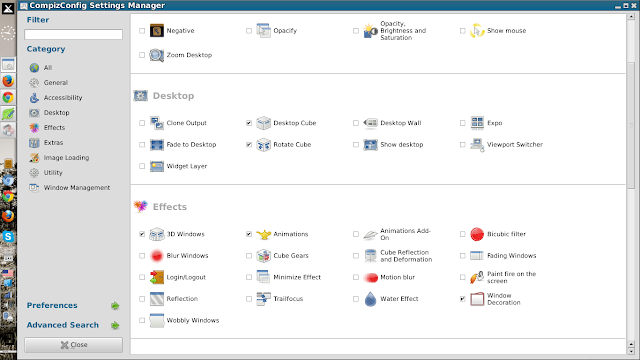 |
| Compiz settings From antiX MX-14 http://mylinuxexplore.blogspot.in |
 |
| Compiz effects From antiX MX-14 http://mylinuxexplore.blogspot.in |
Thanks for the review! It was well thought out and thorough and raised a lot of good points.
ReplyDeleteI would like to point out the metapackage-installer, a quick installer included in MX. It has several catagories of apps, including "Browsers" with alternates to qupzilla, and "Graphics" including GIMP, Blender, and other popular apps. There are a lot of categories so its probably worth checking out.
Thanks again!
dolphin_oracle (youtube.com/runwiththedolphin)
Hi Dolphin_oracle:
DeleteThanks for mentioning the metapackage-installer. I missed mentioning it in the repository section. I have added it now.
Regards,
Arindam
This was a good review. I used antiX on my old machine made from spare parts of discarded computers from the 1990's. MX-14 Symbiosis works good on my JUNKBOX, and even better on my MSI S6000 with an i5-450M. It is efficient and clean. What is nice is that YOU can modify it to your own liking.
ReplyDeleteI agree. MX-14 is damn good and XFCE DE itself is very customizable. You can make it look like anything you want it to be.
DeleteHow would you put it against the snowlinux glacier xfce.
DeleteSmall bugs in MX 14:
-double clicking works only is desktop not all the way
-new windows (file manager, firefox), always stick to the upper left of the screen
-sound from motherboard speakers on backspace.
Any way i installed kwin, plank, and others in MX-14 and made it look awesome. But still i would like you to put it against the snowlinux glacier xfce
Hi Arindam. I'm a true follower of your reviews that are all great. Would you please share your conky configuration for both screenshots (the first and the second). Thanks and keep on with the good work
ReplyDeleteHi Daniel:
DeleteThanks for liking my blog. Please install conky-manager from http://www.teejeetech.in/p/conky-manager.html. It has all the conkies that you are looking for. Please let me know if you face any issue.
Regards,
Arindam
Compiz is not any more in the Debian repository, is it in the MEPIS Community repository?
ReplyDeleteNope, compiz is not even in Mepis. I did some research to enable compiz in MX-14 and have added a section on how to run compiz in MX-14. It works for me without any issue. Please let me know if it helps.
DeleteThanks for your excellent and well rounded review. To add to your comments about running on fast machines, I have MX-14 running on my i7 laptop and on two of my works primary systems, one was the best of the best 2 years back, the other one a 5 year old dual core 3.0GHz system that is recording hi-def video from our security cam in addition to its regular tasks and you never know it, no pauses or otherwise, it doesn't even break a sweat.
ReplyDeleteMX-14 helped me to rescue a traveller passing through our town with a less than 24-hour old Windows 8 touchscreen laptop who was locked out of his system. After turning off secure boot and testing via live-USB, we erased his hard disk and installed MX-14 onto it for him. Everything worked and I mean everything, touch screen, audio, card reader, special function keys, multi-touch mousepad, wireless and bluetooth, it was just amazing and one very happy traveller who had never seen Linux before left our place of business singing its praises.
MX-14 for me is a must-have and I can't stop telling people about it.
Good review. I like MX-14 very much; it's my main system now.
ReplyDeleteOne (well, 2) word of caution: don't recommend to use the SolydXK repo's unless they're from SolydXK BEll in all (=based on Debian Wheezy). The regular SolydX and SolydK releases are based on Debian Testing (Jessie).
Nice boot graphics (like Plymouth) is one thing, but using it comes with a penalty: Plymouth is not without serious faults.
All in all: thanks for your review
Hi, I agree. Users need experience to use LMDE, SolydXK repos judiciously. For example, I like the Mint Image Writer and Stick formatter tools. I mapped the LMDE repos to install the mintstick packages and once installed removed the LMDE ppa from my installation. LMDE is also based on Debian Testing and hence, may not gel with MX-14 based on Debian Wheezy.
DeleteRegards,
Arindam
Good to see a reviewer aiming at competent Linux users, rather than beginners. I'm not surprised that a fast, lean operating system does not have Compiz, bells & whistles, eyecandy, etc. So after you add the fat and heavy weights, how did this racer perform?
ReplyDeleteKDE, XFCE, Unity, Gnome, etc are heavy & sluggish if you use them fully, as designed. LXDE, E17 were much harder for me to add junk for the beauty chase.
On the "bright" but unhappy side, I found it easy to slim KDE & XFCE to match LXDE. Remove the "aesthetics", extra tasks, caches, etc ... and you have your bare-bones, uncomfortable Porsche again. Does your experience match mine?
An extra topic: you seem to be using a desktop landscape-screen with a mouse. So you prefer your task menu at the top-left, like Unity, which also has Maximize, Minimize & Close in this position.
ReplyDeleteSchizophrenic users split these functions all over any or all on the four corners and four sides of the screen. Methinks they have a racing, gaming mouse of the latest, trendy model. Myself, being medically crippled, must try with voice-control, mouth-stick, mouse-pad or trackball. Very opposite to the fast, flexible mouse.
My main internet access is by a 1080 five inch smartphone, rounter & wifi linked to this Internet. So my one hand, one-thumb prefers anything near the CENTER of the screen, particularly the center-left edge of a portrait screen. If I was limited to the minuscule needs & interests of iPhone owners, I guess it wold not matter what parts of the screen were hot nor cold of my control.
Just sharing my interesting discovery of how your older version of control is so different from users of the newly emerged gadgetry. Particularly the newly-emerged humans that used to not exist before the emergence of modern medicine (cripples and aged-frail who now no longer die, like they used to; like myself).
kaosx.us
ReplyDeleteexcellent review - installed it today on a machine at work. thanks
ReplyDeleteIt's funny that they call it "midweight" when it runs so good on my old laptop Thinkpad R51. That is a Pentium M with 256Mb RAM. Not so many so called "lightweight" distros run on that machine...
ReplyDeleteThanks for the review!
Why haven't I heard of this before?! Can't wait to try it! It's Debian Stable, too, which sounds perfect.
ReplyDeleteI thought 14.2 was pretty special, too, and so I installed it first to USB, then to the hard drive. This is now my favorite xfce desktop distro. I also like Emmabuntus for a change of pace.
ReplyDeleteThanks for reviewing this distro. Every time I use it from USB I realize a tremendous amount of work must have gone into this OS. Still, it fails to save my changes on the USB stick. I found it pretty easy to install to HD and didn't have to restore a previous state as I have after attempts to install Manjaro and PCLinux, which simply ignore my other installed operating systems, or expect me to manually add them to Grub. Trying to install those sise-by-side with my Ubuntu derivatives is almost like trying to use two languages at the same time. For me the best part of MX-14 is its package management system, and the available repositories.
ReplyDeleteA bit late, but MX-14 Symbiosis indeed is a wonderful OS. Great performance, it runs like a jaguar. The only issue for me is a language thing. Despite of using the metapackage installer and synaptic. I simply do not succeed to change the system language into Dutch: my mother language.
ReplyDeletePLEASE CAN YOU TELL ME, HELP ME HOW TO
ReplyDeleteTake care to edit the /etc/bumblebee/bumblebee.conf file and change "KernelDriver = nvidia-current" to make it work.