In my last review, I discussed about Linux Mint 17.1 Mate. Today, it's turn of Linux Mint's flagship operating system Linux Mint 17.1 Cinnamon. The release notes states of the following improvements: "Linux Mint 17.1 is a long term support release which will be supported until 2019. It comes with updated software and brings refinements and many new features to make your desktop experience more comfortable to use." It discusses of the following incremental improvements:
For this review I downloaded the 1.5 GB 64-bit ISO of Linux Mint 17.1 Cinnamon. I created a live USB on a 4 GB USB drive using Linux Mint Image Writer. First, I did a live boot and then installed Linux Mint 17.1 Cinnamon on my laptop, Asus K55VM.
Hardware Used for the Review
Asus K55VM Windows 7 laptop with 2.3 Ghz 3rd Gen. Core i7 3610QM processor with 8 cores, 8 GB DDR3 RAM, 1366x768 resolution, 2 GB NVIDIA GeForce 630M graphic card. I installed Mint Cinnamon 17.1 on a 200 GB partition.
Installation
Linux Mint installation is the same as before and nothing has changed in this version. It is the same easy installation with the simple steps, as shown below. Overall, installation may take about 10-20 minutes of time depending on internet speed.
Score for Installation: 10/10
Hardware Recognition
Mint 17.1 Cinnamon worked impeccably on the system I used, recognizing the screen resolution, sound card, graphics, WIFI and LAN along with touch pad. Post-installation, I installed Nvidia drivers from the Driver Manager in System Settings / Control Center.
Score for Hardware Recognition: 10/10
Aesthetics
The look and feel of the distro is the same as before, providing a consistent experience to the users. At an overall level you won't notice much change between Cinnamon 2.2 (in Linux 17 Cinnamon) and Cinnamon 2.4 (in the present release).
The menu is the same as before with a search option and is very functional with one click access to applications and favorites on the left hand side. Right click on applications in the menu gives options to add to the panel or desktop or favorites as well as uninstall the package.
The release notes talks of more polish in the desktop environments like:
Another attractive add-on is that you can now right-click any directory and change its color. That's quite handy to quickly recognize favorite places in a long list of directories.
Linux Mint 17.1 has a major improvement in collection of background wallpapers. The Background Settings are also completely redesigned and now support background slideshow. I really enjoyed the collection of wallpapers from previous Linux Mint releases and the retro wallpaper collection. They are simply awesome.
The default file manager, Nemo 2.4.4, now has several improvements in appearance and functionality like:
Other features like virtual desktops, hot corners, desklets, etc. are present as well. I tried a few downloading from the online repos. Some worked really well to augment the beauty of the desktop.
Overall, Cinnamon 2.4 has impressive aesthetics and collection of themes to keep users interested to the distro. I am extremely pleased with what I saw. I go with full marks for aesthetics for Linux Mint Cinnamon.
Score for Aesthetics: 10/10
Pre-Installed Packages
Linux Mint 17.1 Cinnamon ships with a lot of utility pre-installed packages, good enough for regular users like:
Otherwise, the application set is decent enough to fulfill daily needs. The essential restricted and non-restricted multimedia codecs and Adobe flashplugin are all in-built in the distro. I played online videos in Firefox 34.0 and it worked smoothly. Firefox has Yahoo as the default search engine. But, you can change change search engine settings and add Google as the default one.
Cinnamon 2.4 has a nice integrated settings manager to tweak settings and look and feel of the distro. I discussed some of them in the aesthetics section.
In overall, I think Mint 17.1 Cinnamon provides a comprehensive set of applications, good enough for daily use. However, I miss a VoIP client and packages like download manager, Wine, etc. here. So, I am going with a score of 8/10.
Score for Pre-installed Packages: 8/10
Repositories
Linux Mint 17.1 sources packages from Linux Mint and Ubuntu Trusty repositories. Packages can be accessed through Linux Mint Software Center to browse and download.
Further, there is synaptic package manager to do the same. I find synaptic package manager a lot faster than Linux Mint or Ubuntu Software Center.
From Control Center, you'll find the Software Sources - an application to see the official repositories, ppa and add or view additional repositories. It is very handy to add third party ppa's. It actually helped me to fix an issue of repos not updating properly as well. Pretty handy GUI for those who are not adept at the terminal, I must say.
As I mentioned, LibreOffice package is a bit antiquated in Linux Mint 17.1. So, to keep updated with the latest packages, specially in case of LTS releases, I trust on launchpad ppa's. To make my system more usable and to continue using the latest stable packages (remember it is an LTS and packages become antiquated within 6 months!), I installed several utility ppa's through terminal, namely:
The LibreOffice installation got upgraded to 4.3.4.1. Then I installed Calendar Indicator, VLC player, Pipelight, Wine, PlayonLinux, etc. to make my installation more usable.
$ sudo apt-get install calendar-indicator vlc pipelight playonlinux docky
Evernote is one software I use a lot and hence, added the Everpad (Linux unofficial client of Evernote) through adding the ppa:
$ sudo add-apt-repository ppa:nvbn-rm/ppa
$ sudo apt-get update
$ sudo apt-get install everpad
To install Pipelight, add the PPA and install Pipelight using the commands below:
$ sudo apt-add-repository ppa:pipelight/stable
$ sudo apt-get update
$ sudo apt-get install pipelight-multi
Then, install the Silverlight plugin using the following command:
$ sudo pipelight-plugin --enable silverlight
To install the Widevine plugin, use the command below:
$ sudo pipelight-plugin --enable widevin
Further, I added a few other preferred applications like:
#Google Drive Ocamlfuse, a tool that lets you mount Google Drive in Linux
$ sudo add-apt-repository ppa:alessandro-strada/ppa
$ sudo apt-get update
$ sudo apt-get install google-drive-ocamlfuse
Once it's installed, you'll firstly need to authorize it with Google, by running the following command:
$ google-drive-ocamlfuse
Now let's mount Google Drive. Create a folder in your home directory, let's call it "gdrive":
mkdir ~/gdrive
And mount Goole Drive using the command below:
$ google-drive-ocamlfuse ~/gdrive
#Dropbox
$ sudo apt-key adv --keyserver pgp.mit.edu --recv-keys 5044912E
$ sudo sh -c 'echo "deb http://linux.dropbox.com/ubuntu/ trusty main" >> /etc/apt/sources.list.d/dropbox.list'
$ sudo apt-get update
$ sudo apt-get install dropbox
In case you are missing the dropbox icon in the panel, install the libappindicator
$ sudo apt-get install libappindicator1
#PlayonLinux
$ sudo apt-key adv --keyserver keyserver.ubuntu.com --recv-keys E0F72778C4676186
$ sudo wget http://deb.playonlinux.com/playonlinux_trusty.list -O /etc/apt/sources.list.d/playonlinux.list
$ sudo apt-get update
$ sudo apt-get install playonlinux
#Google-Chrome
$ wget -q -O - https://dl-ssl.google.com/linux/linux_signing_key.pub | sudo apt-key add -
$ sudo sh -c 'echo "deb http://dl.google.com/linux/chrome/deb/ stable main" >> /etc/apt/sources.list.d/google.list'
$ sudo apt-get update
$ sudo apt-get install google-chrome-stable
- Cinnamon 2.4 with about 30 memory leak fixes offering many little improvements to make user experience smoother and more enjoyable than before.
- The Nemo toolbar was redesigned and its buttons are now configurable. A new button (hidden by default) was added to open a terminal in the current directory. Nemo supports emblems now.
- More meaningful update manager and options to select kernel.
- Significant improvements in artwork and functionality.
- Improved privacy settings.
 |
| From Linux Mint 17.1 Cinnamon http://mylinuxexplore.blogspot.in |
Hardware Used for the Review
Asus K55VM Windows 7 laptop with 2.3 Ghz 3rd Gen. Core i7 3610QM processor with 8 cores, 8 GB DDR3 RAM, 1366x768 resolution, 2 GB NVIDIA GeForce 630M graphic card. I installed Mint Cinnamon 17.1 on a 200 GB partition.
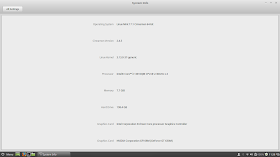 |
| From Linux Mint 17.1 Cinnamon http://mylinuxexplore.blogspot.in |
Linux Mint installation is the same as before and nothing has changed in this version. It is the same easy installation with the simple steps, as shown below. Overall, installation may take about 10-20 minutes of time depending on internet speed.
 |
| From Linux Mint 17.1 Cinnamon http://mylinuxexplore.blogspot.in |
Hardware Recognition
Mint 17.1 Cinnamon worked impeccably on the system I used, recognizing the screen resolution, sound card, graphics, WIFI and LAN along with touch pad. Post-installation, I installed Nvidia drivers from the Driver Manager in System Settings / Control Center.
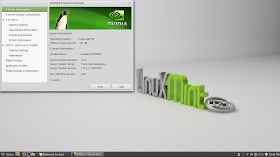 |
| From Linux Mint 17.1 Cinnamon http://mylinuxexplore.blogspot.in |
Score for Hardware Recognition: 10/10
Aesthetics
The look and feel of the distro is the same as before, providing a consistent experience to the users. At an overall level you won't notice much change between Cinnamon 2.2 (in Linux 17 Cinnamon) and Cinnamon 2.4 (in the present release).
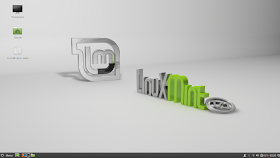 |
| From Linux Mint 17.1 Cinnamon http://mylinuxexplore.blogspot.in |
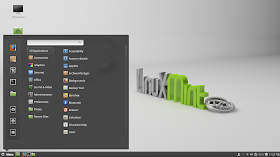 |
| From Linux Mint 17.1 Cinnamon http://mylinuxexplore.blogspot.in |
- Credit to and similar to GNOME Shell, the Cinnamon desktop now starts with a zoom animation.
- Modules in Cinnamon Settings and categories in the application menu are now sorted alphabetically.
- Similar to Windows, “Super+e” now opens up the home directory.
- Cinnamon 2.4 ships with many small refinements (multiple panel launchers, improvements in the sound applet...etc) and a lot of bug fixes.
 |
| From Linux Mint 17.1 Cinnamon http://mylinuxexplore.blogspot.in |
 |
| From Linux Mint 17.1 Cinnamon http://mylinuxexplore.blogspot.in |
Linux Mint 17.1 has a major improvement in collection of background wallpapers. The Background Settings are also completely redesigned and now support background slideshow. I really enjoyed the collection of wallpapers from previous Linux Mint releases and the retro wallpaper collection. They are simply awesome.
 |
| From Linux Mint 17.1 Cinnamon http://mylinuxexplore.blogspot.in |
- The Nemo toolbar was redesigned and its buttons are now configurable. A new button (hidden by default) was added to open a terminal in the current directory.
- Support for emblems was added to Nemo. Files and directories can be given little emblem which are displayed on top of their icon.
- Finally, the sidebar is also improved, with highlight effects on hover and a smarter dynamic bookmark section.
 |
| From Linux Mint 17.1 Cinnamon http://mylinuxexplore.blogspot.in |
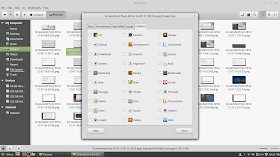 |
| From Linux Mint 17.1 Cinnamon http://mylinuxexplore.blogspot.in |
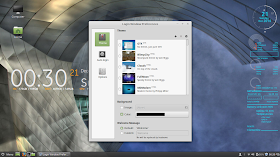 |
| From Linux Mint 17.1 Cinnamon http://mylinuxexplore.blogspot.in |
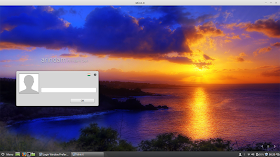 |
| From Linux Mint 17.1 Cinnamon http://mylinuxexplore.blogspot.in |
Other features like virtual desktops, hot corners, desklets, etc. are present as well. I tried a few downloading from the online repos. Some worked really well to augment the beauty of the desktop.
 |
| From Linux Mint 17.1 Cinnamon http://mylinuxexplore.blogspot.in |
Score for Aesthetics: 10/10
Pre-Installed Packages
Linux Mint 17.1 Cinnamon ships with a lot of utility pre-installed packages, good enough for regular users like:
- Office: LibreOffice 4.2.7.2 (Calc, Draw, Impress, Math, Writer, Base), Document viewer
- Internet: Firefox 34.0, HexChat, Pidgin Internet Messenger, Thunderbird Email, Transmission
- Graphics: GIMP 2.8.10, gThumb, Image Viewer, Simple Scan, Screenshot
- Multimedia: Banshee music player, Brasero CD/DVD writer, Videos 3.10.1, VLC 2.1.4
- Accessories: Archive Manager, Calculator, Disks, Search for Files, gedit 2.30.4 text editor, Tomboy Notes, USB Image Writer, USB Stick Formatter, GDebi Package Installer, Terminal, Backup Tool, Domain Blocker, Driver Manager, Network, Printers
Otherwise, the application set is decent enough to fulfill daily needs. The essential restricted and non-restricted multimedia codecs and Adobe flashplugin are all in-built in the distro. I played online videos in Firefox 34.0 and it worked smoothly. Firefox has Yahoo as the default search engine. But, you can change change search engine settings and add Google as the default one.
Cinnamon 2.4 has a nice integrated settings manager to tweak settings and look and feel of the distro. I discussed some of them in the aesthetics section.
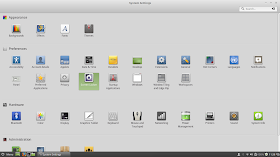 |
| From Linux Mint 17.1 Cinnamon http://mylinuxexplore.blogspot.in |
In overall, I think Mint 17.1 Cinnamon provides a comprehensive set of applications, good enough for daily use. However, I miss a VoIP client and packages like download manager, Wine, etc. here. So, I am going with a score of 8/10.
Score for Pre-installed Packages: 8/10
Repositories
Linux Mint 17.1 sources packages from Linux Mint and Ubuntu Trusty repositories. Packages can be accessed through Linux Mint Software Center to browse and download.
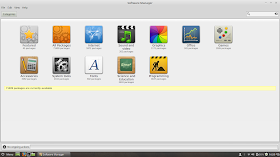 |
| From Linux Mint 17.1 Cinnamon http://mylinuxexplore.blogspot.in |
Further, there is synaptic package manager to do the same. I find synaptic package manager a lot faster than Linux Mint or Ubuntu Software Center.
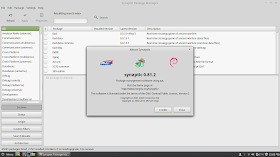 |
| From Linux Mint 17.1 Cinnamon http://mylinuxexplore.blogspot.in |
From Control Center, you'll find the Software Sources - an application to see the official repositories, ppa and add or view additional repositories. It is very handy to add third party ppa's. It actually helped me to fix an issue of repos not updating properly as well. Pretty handy GUI for those who are not adept at the terminal, I must say.
As I mentioned, LibreOffice package is a bit antiquated in Linux Mint 17.1. So, to keep updated with the latest packages, specially in case of LTS releases, I trust on launchpad ppa's. To make my system more usable and to continue using the latest stable packages (remember it is an LTS and packages become antiquated within 6 months!), I installed several utility ppa's through terminal, namely:
- LibreOffice ppa: sudo add-apt-repository ppa:libreoffice/ppa
- GIMP ppa: sudo add-apt-repository ppa:otto-kesselgulasch/gimp
- VLC daily build ppa: sudo add-apt-repository ppa:videolan/stable-daily
- Variety wallpaper changer: sudo add-apt-repository ppa:peterlevi/ppa
- Calendar and power button: sudo add-apt-repository ppa:atareao/atareao
- Silverlight substitute - Pipelight: sudo add-apt-repository ppa:mqchael/pipelight-daily
- Webup8: sudo add-apt-repository ppa:nilarimogard/webupd8
- Wine: sudo add-apt-repository ppa:ubuntu-wine/ppa
- Docky: sudo add-apt-repository ppa:docky-core/ppa
The LibreOffice installation got upgraded to 4.3.4.1. Then I installed Calendar Indicator, VLC player, Pipelight, Wine, PlayonLinux, etc. to make my installation more usable.
$ sudo apt-get install calendar-indicator vlc pipelight playonlinux docky
Evernote is one software I use a lot and hence, added the Everpad (Linux unofficial client of Evernote) through adding the ppa:
$ sudo add-apt-repository ppa:nvbn-rm/ppa
$ sudo apt-get update
$ sudo apt-get install everpad
To install Pipelight, add the PPA and install Pipelight using the commands below:
$ sudo apt-add-repository ppa:pipelight/stable
$ sudo apt-get update
$ sudo apt-get install pipelight-multi
Then, install the Silverlight plugin using the following command:
$ sudo pipelight-plugin --enable silverlight
To install the Widevine plugin, use the command below:
$ sudo pipelight-plugin --enable widevin
Further, I added a few other preferred applications like:
#Google Drive Ocamlfuse, a tool that lets you mount Google Drive in Linux
$ sudo add-apt-repository ppa:alessandro-strada/ppa
$ sudo apt-get update
$ sudo apt-get install google-drive-ocamlfuse
Once it's installed, you'll firstly need to authorize it with Google, by running the following command:
$ google-drive-ocamlfuse
Now let's mount Google Drive. Create a folder in your home directory, let's call it "gdrive":
mkdir ~/gdrive
And mount Goole Drive using the command below:
$ google-drive-ocamlfuse ~/gdrive
#Dropbox
$ sudo apt-key adv --keyserver pgp.mit.edu --recv-keys 5044912E
$ sudo sh -c 'echo "deb http://linux.dropbox.com/ubuntu/ trusty main" >> /etc/apt/sources.list.d/dropbox.list'
$ sudo apt-get update
$ sudo apt-get install dropbox
In case you are missing the dropbox icon in the panel, install the libappindicator
$ sudo apt-get install libappindicator1
#PlayonLinux
$ sudo apt-key adv --keyserver keyserver.ubuntu.com --recv-keys E0F72778C4676186
$ sudo wget http://deb.playonlinux.com/playonlinux_trusty.list -O /etc/apt/sources.list.d/playonlinux.list
$ sudo apt-get update
$ sudo apt-get install playonlinux
#Google-Chrome
$ wget -q -O - https://dl-ssl.google.com/linux/linux_signing_key.pub | sudo apt-key add -
$ sudo sh -c 'echo "deb http://dl.google.com/linux/chrome/deb/ stable main" >> /etc/apt/sources.list.d/google.list'
$ sudo apt-get update
$ sudo apt-get install google-chrome-stable
#Google Earth
$ wget -q -O - https://dl-ssl.google.com/linux/linux_signing_key.pub | sudo apt-key add -
$ sudo sh -c 'echo "deb http://dl.google.com/linux/earth/deb/ stable main" >> /etc/apt/sources.list.d/google.list'
$ sudo apt-get update
$ sudo apt-get install google-earth-stable
#Google Music
$ wget -q -O - https://dl-ssl.google.com/linux/linux_signing_key.pub | sudo apt-key add -
$ sudo sh -c 'echo "deb http://dl.google.com/linux/musicmanager/deb/ stable main" >> /etc/apt/sources.list.d/google.list'
$ sudo apt-get update
$ sudo apt-get install google-musicmanager-beta
#Google-talk
$ wget -q -O - https://dl-ssl.google.com/linux/linux_signing_key.pub | sudo apt-key add -
$ sudo sh -c 'echo "deb http://dl.google.com/linux/talkplugin/deb/ stable main" >> /etc/apt/sources.list.d/google.list'
$ sudo apt-get update
$ sudo apt-get install google-talkplugin
#To create and read .rar archived files
$ sudo apt-get install rar urar
#To control CPU frequency and reduce laptop heat
$ sudo apt-get install indicator-cpufreq
Though document viewer works perfectly fine, but at times I require Adobe acrobat reader, especially for dynamic content. Installation of Adobe acroread is a bit tricky and I document here, what worked with me. I downloaded the AdbeRdr9.5.5-1_i486linux_enu.bin file from Adobe website and put it in the home directory. I opened terminal and ran the following commands:
$ sudo chmod +x ./AdbeRdr9.5.5-1_i486linux_enu.bin
$ sudo ./AdbeRdr9.5.5-1_i486linux_enu.bin
Agree to whatever options it asks and once installed it is time to install 32-bit architecture, if your OS is 64-bit.
$ sudo apt-get install ia32-libs
Post installation, Adobe Acrobat Reader should work without any issue.
Performance
As always what happens with every Mint release, Linux Mint always works! I found the distro very stable and offer very good performance. Based on my benchmark tests, the results of resource usage and boot time are given below:
- Boot time
With autologin enabled, the Mint 17.1 Cinnamon took about 46 seconds to boot which is 15% higher than the average boot time of all GNOME and GNOME forked distros I have used on the same machine, Asus K55VM, between 2013-14.
 |
| From Linux Mint 17.1 Cinnamon http://mylinuxexplore.blogspot.in |
- RAM consumption
At steady state, Mint 17.1 Cinnamon consumes about 362 MB RAM which is about 8% lower than the average RAM consumption of all GNOME or GNOME forked distros used between 2013-14.
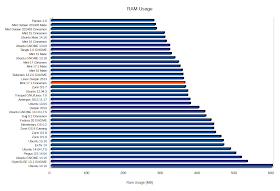 |
| From Linux Mint 17.1 Cinnamon http://mylinuxexplore.blogspot.in |
- Power Consumption
On my benchmarking tests, Linux Mint 17.1 performed admirably and is one of the most efficient of all the GNOME or GNOME forked distros I tried recentluny. This is a recent benchmark I added and hence, the number of distros in this benchmark is low. If I compare to Ubuntu 14.10, the latest release of Ubuntu, Linux Mint 17.1 Cinnamon consumes 7% lower power and provides better battery life.
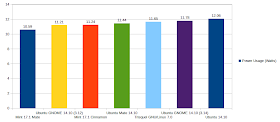 |
| From Linux Mint 17.1 Cinnamon http://mylinuxexplore.blogspot.in |
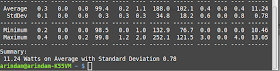 |
| From Linux Mint 17.1 Cinnamon http://mylinuxexplore.blogspot.in |
| Operating System (64 bit) | Release Year | Size of ISO (GB) | Base | Desktop | Linux kernel | CPU (%) | RAM usage (MB) | Size of installation (GB) | Boot time (sec) | Power (Watt) |
| Pardus 2.0 | 2013 | 1.7 | Debian Testing | GNOME 3.8.4 | 3.10.3 | 0-5% | 278 | 6.40 | 52 | |
| Mint Debian 201403 Mate | 2014 | 1.4 | Debian Testing | Mate 1.6.1 | 3.11.2 | 0-5% | 282 | 4.40 | 40 | |
| Mint Debian 201403 Cinnamon | 2014 | 1.4 | Debian Testing | Cinnamon 2.0.14 | 3.11.2 | 0-5% | 285 | 4.90 | 49 | |
| Mint 15 Cinnamon | 2013 | 0.9594 | Ubuntu Raring | Cinnamon 1.8 | 3.8.0 | 0-5% | 307 | 5.10 | 32 | |
| Ubuntu Mate 14.10 | 2014 | 0.983 | Ubuntu Utopic | Mate 1.8.1 | 3.16.0 | 0-5% | 308 | 4.30 | 35 | 11.44 |
| Mint 16 Cinnamon | 2013 | 1.3 | Ubuntu Saucy | Cinnamon 2.0 | 3.11.0 | 0-5% | 312 | 4.10 | 45 | |
| Ubuntu GNOME 13.04 | 2013 | 0.9878 | Ubuntu Raring | GNOME 3.6.3 | 3.8.0 | 0-5% | 321 | 3.90 | 24 | |
| Tanglu 1.0 GNOME | 2014 | 0.973 | Debian Testing | GNOME 3.10.1 | 3.12.1 | 0-5% | 321 | 4.00 | 44 | |
| Mint 15 Mate | 2013 | 1.0 | Ubuntu Raring | Mate 1.6.0 | 3.8.0 | 0-5% | 325 | 4.50 | 30 | |
| Ubuntu GNOME 13.10 | 2013 | 0.9 | Ubuntu Saucy | GNOME 3.8.4 | 3.11.0 | 0-5% | 335 | 4.10 | 27 | |
| Mint 17 Ciinamon | 2014 | 1.3 | Ubuntu Trusty | Cinnamon 2.2.13 | 3.13.0 | 0-5% | 345 | 4.50 | 44 | |
| Mint 17.1 Mate | 2014 | 1.557 | Ubuntu Trusty | Mate 1.8.1 | 3.13.0 | 0-5% | 349 | 5.30 | 30 | 10.59 |
| Mint 16 Mate | 2013 | 1.4 | Ubuntu Saucy | Mate 1.6.0 | 3.11.0 | 0-5% | 355 | 4.50 | 31 | |
| Siduction 13.2.0 GNOME | 2013 | 1.0 | Debian Unstable | GNOME 3.8.4 | 3.12.0 | 0-5% | 357 | 3.50 | 53 | |
| Linux Deepin 2013 | 2013 | 1.3 | Ubuntu Raring | GNOME 3.8.1 (DDE) | 3.8.0 | 0-5% | 358 | 4.70 | 33 | |
| Mint 17.1 Cinnamon | 2014 | 1.5 | Ubuntu Trusty | Cinnamon 2.4 | 3.13.0 | 0-5% | 362 | 4.90 | 46 | 11.24 |
| Zorin OS 7 | 2013 | 1.7 | Ubuntu Raring | GNOME 3.6.2 | 3.8.0 | 0-5% | 364 | 5.60 | 28 | |
| Trisquel GNU/Linux 7.0 | 2014 | 1.5 | Ubuntu Trusty | GNOME 3.12 | 3.13.0 | 0-5% | 370 | 4.60 | 26 | 11.65 |
| Ubuntu 12.04.3 | 2013 | 0.7 | Ubuntu Precise | Unity 5.20.0 | 3.8.0 | 0-5% | 370 | 3.00 | 39 | |
| Antergos 2013.11.17 | 2013 | 0.8 | Arch | GNOME 3.10.1 | 3.12.4 | 0-5% | 376 | 4.10 | 43 | |
| Ubuntu 13.04 | 2013 | 0.8 | Ubuntu Raring | Unity 7.0.0 | 3.8.0 | 0-5% | 377 | 4.00 | 26 | |
| Deepin 2014 | 2014 | 1.2 | Ubuntu Trusty | Deepin 2.0 | 3.13.0 | 0-5% | 400 | 4.50 | 27 | |
| Ubuntu GNOME 14.O4 LTS | 2014 | 0.9 | Ubuntu Trusty | GNOME 3.10.0 | 3.13.0 | 0-5% | 416 | 4.50 | 33 | |
| Gajj 0.1 Cinnamon | 2014 | 3.7 | Ubuntu Precise | Cinnamon 2.0 | 3.11.0 | 0-5% | 419 | 9.20 | 75 | |
| Fedora 20 GNOME | 2013 | 1.0 | Fedora | GNOME 3.8.2 | 3.9.5 | 0-10% | 433 | 4.00 | 34 | |
| Elementary OS 0.2 | 2013 | 0.7 | Ubuntu Precise | GNOME 3.6.3 | 3.2.0 | 0-5% | 440 | 3.10 | 22 | |
| Zorin OS 8 Gaming | 2014 | 4.0 | Ubuntu Saucy | GNOME 3.9.90 | 3.11.0 | 0-5% | 440 | 9.20 | 31 | |
| Zorin OS 8 | 2014 | 1.6 | Ubuntu Saucy | GNOME 3.8.2 | 3.11.0 | 0-5% | 445 | 5.60 | 31 | |
| Zorin OS 9 | 2014 | 1.4 | Ubuntu Trusty | GNOME 3.10.4 | 3.13.0 | 0-5% | 460 | 5.00 | 30 | |
| Ubuntu 13.10 | 2013 | 0.9 | Ubuntu Saucy | Unity 7.1.2 | 3.11.0 | 0-5% | 466 | 4.40 | 30 | |
| ExTix 14 | 2013 | 1.5 | Ubuntu Saucy | GNOME 3.10.1 | 3.12.0 | 0-5% | 468 | 4.80 | 33 | |
| Ubuntu 14.04 LTS | 2014 | 1.0 | Ubuntu Trusty | Unity 7.2.0 | 3.13.0 | 0-5% | 486 | 4.20 | 31 | |
| Pinguy OS 14.04 | 2014 | 2.3 | Ubuntu Trusty | GNOME 3.12.2 | 3.13.0 | 0-5% | 500 | 7.00 | 54 | |
| Ubuntu GNOME 14.10 | 2014 | 1.0 | Ubuntu Utopic | GNOME 3.12 | 3.16.0 | 0-5% | 515 | 4.80 | 39 | 11.21 |
| OpenSUSE 13.1 GNOME | 2013 | 4.4 | OpenSUSE | GNOME 3.10.1 | 3.11.6 | 0-5% | 531 | 4.90 | 37 | |
| Ubuntu 14.10 | 2014 | 1.1 | Ubuntu Utopic | Unity 7.3.1 | 3.16.0 | 0-5% | 599 | 4.60 | 33 | 12.06 |
Score for Performance: 9/10
Linux Mint 17.1 Mate vs Linux Mint 17.1 Cinnamon
Here I compare the performances of both the distros. In terms of RAM consumption, both Mate (without Compiz) and Cinnamon are almost similar. However, Mint Mate beats Mint Cinnamon hands down with 35% lower boot time and 6% lower power consumption.
| Operating System | Release Year | Size of ISO (GB) | Base | Desktop | Linux kernel | CPU (%) | RAM usage (MB) | Size of installation (GB) | Boot time (sec) | Power (Watt) |
| Mint 17.1 Cinnamon | 2014 | 1.5 | Ubuntu Trusty | Cinnamon 2.4 | 3.13.0 | 0-5% | 362 | 4.90 | 46 | 11.24 |
| Mint 17.1 Mate | 2014 | 1.6 | Ubuntu Trusty | Mate 1.8.1 | 3.13.0 | 0-5% | 349 | 5.30 | 30 | 10.59 |
One thing works in favor of Linux Mint 17.1 Cinnamon is its superb aesthetics. Mint 17.1 Mate makes up a bit with impressive compiz effects but still the Cinnamon release looks better.
Overall
I am very happy with Linux Mint 17.1 Cinnamon. It looks great with very polished interface, hundreds of attractive wallpapers, easy customization options and awesome collection of themes. The distro offers really good performance and excellent battery life. If you are looking for a functional distro which offers attractive looks and impressive performance, I definitely feel you should try out Linux Mint 17.1 Cinnamon.
Linux Mint 17.1 Cinnamon comes in both 32 and 64 bit versions and they can be downloaded from here.
Overall Score
| Parameter | Weights (%) | Score |
| Installation | 20 | 10.0 |
| Aesthetics | 20 | 10.0 |
| Hardware Recognition | 20 | 10.0 |
| Pre-installed Packages | 10 | 8.0 |
| Performance | 30 | 9.0 |
| Overall | 100 | 9.5 |
Great review as always. I have Linux Mint Cinnamon on my PC for a year now and never had any trouble.
ReplyDeleteI have been reading your reviews for some time now and I wonder what desklets you use on all distros reviewed.
Keep up the good work.
He uses conky-manager with different themes.
DeleteDo you have a comprehensive list somewhere where you have all your reviews ranked by rating? That should be on the front page of your Blog! Great review. I've been using both 17.1 Mate AND Cinnamon, and frankly they are both so good it's hard to decide between them. I seem to be a little more functional in Cinnamon, just because of how *I* work already in it on my main desktop, but MATE is definitely a home run as well. Thanks for the excellent review as always!
ReplyDeleteI was thinking it as a Year End special, all distros ranked based on performance and aesthetics along with overall rating. Please wait for first week of Jan'15 :).
DeleteNice review! Both Mint Mate and Cinnamon are great distros. I just wish Mint had a Gnome 3 distro.
ReplyDeleteI'm currently running openSUSE Tumbleweed Gnome and enjoying it immensely. Any chance of reviewing openSUSE Tumbleweed Gnome? The new Tumbleweed is now a rolling release but it's rock solid. The Linux version is currently 3.17.4-1, and the Gnome Shell version is currently 3.14.2.
Sure. I'll review OpenSUSE Tumbleweed GNOME next week. Thanks for sharing your experience.
DeleteHmm, I have interesting situation: Mint 17.1 Cinnamon takes 325MB RAM, 17.1 Mate - 345MB. Both x64, idle. Go figure...
ReplyDeletebtw. excellent reviews, cheers!
Yes, there is very small difference in RAM consumption between the two distros and Cinnamon can work better in certain machines over Mate. I guess that is what both my benchmarking results and your results show. Both are equally good distros and Cinnamon has improved significantly with every release.
DeleteThanks for liking my reviews :).
I use a small application named powerstat. It gives you power consumption of the distro per second.
ReplyDeleteHow do you put those things on the Desktop? Date and all those specifications about the ram usage etc and the time . And also the clock in the middle of the desktop. COuld you tell me how to put that on ? Thank You .
ReplyDeleteHe uses conky manager. Use google and search conky manager
DeleteI am also running a 8 core system, (Intel Xeon E5420) and like you only 4 cores (x4) are shown, is that because it's a duel quad core system or mint 17.1 can't see all 8 cores? I tried a few other distros, and they can see all 8 cores. Thanks for any help.
ReplyDeleteGreat review as always but Cinnamon Mint 17.1 runs smoothly on powerful systems. I have a netbook N2830 and 2 Gb RAM and experience some issues like the system is slow or unresponsive or delay in opening apps and you need to upgrade the kernel version to fix the wifi issue. I am using google Chrome browser and I will feel the slowness of my system when im trying to to open 3 tabs. Yeah i know Chrome is heavy but its the favored browser in my family and it consumes 80% of my RAM after opening 3 tabs with multimedia in each site. For smooth and faster experience in my opinion..you must have at least 4 GB of RAM and powerful CPU/GPU.
ReplyDeleteHi, can you please tell which Conky widget you are using to display CPU/HDD etc?
ReplyDeletehi can you please tell me how install compiz in linux mint rebecca cinnamon 64 bit with nvidia g force 8400 graphic cart
ReplyDeletei am new in linux so Simple explanation By the way try some Steps have found it in the net
DeleteYou can try out Mint 17.1 Mate. It has compiz pre-installed and pre-configured. I haven't seen compiz with Cinnamon yet and not sure if it would work.
Deletel'unico grande problema è l'avvio ! é un disastro in quasi tutte le distro. Va bene soltanto con pen drive.
ReplyDeleteMay I ask which Conky theme (the one on the right-hand side) you're using in the first screenshot? Thanks.
ReplyDeleteI always like your blog post because you always comes with different ideas and information. I always shared your site post with my friends. Keep posting and i will follow you.
ReplyDeleteLaptop Direct
nice review, thanks !!
ReplyDeleteThanks for sharing, nice post!
ReplyDeleteGiaonhan247 chia sẻ kinh nghiệm đi hàn quốc mua gì về làm quà, tìm hiểu mã vạch của mỹ là bao nhiêu hay kiểm tra mã vạch nước hoa cũng như chia sẻ kinh nghiệm mua hàng trên amazon về Việt Nam uy tín.
Magnificent beat ! I wish to apprentice while you amend your web site, how could i subscribe for a blog web site?
ReplyDeleteThe account aided me a acceptable deal. I had been a little bit acquainted
of this your broadcast provided bright clear concept 토토사이트
Appreciating the article above, really explains everything in detail. 토토
ReplyDeleteI found great post such as your article, its gave me lot of information.
ReplyDelete파워볼
Such a simple yet effective way of explaining things!
ReplyDelete