Ubuntu GNOME's first LTS is the only Ubuntu Trusty spin that I missed out reviewing. Finally I got a chance to pen down a review after using it for over 2 months. In between, the Linux kernel is updated, LibreOffice is now 4.2.4.2 and a lot more security updates have happened. But, anyway, it is better late than never. So, to begin with, in April 2014, Ali Jawad announced the release of Ubuntu GNOME 14.04, the latest update of this official Ubuntu flavour featuring the vanilla GNOME 3.10 desktop: "The Ubuntu GNOME team is proud and happy to announce the release of Ubuntu GNOME 14.04 LTS. Ubuntu GNOME is an official flavour of Ubuntu, featuring the GNOME desktop environment. Ubuntu GNOME is a mostly pure GNOME desktop experience built from the Ubuntu repositories. This is our very first long-term support (LTS) version. Features: Most of GNOME 3.10 is now included, the few missing bits of 3.10 are available in PPA; with GNOME 3.10 comes enhanced support for online accounts, and some general optimization of the user interface; a set of 10 new high-quality wallpapers are included; GNOME Classic session is included...."
I prefer a more conventional menu and Tweak tool came handy in setting up my favorite configuration. It has quite a few popular extensions pre-installed. I enabled the application menu and user themes to customize the desktop.
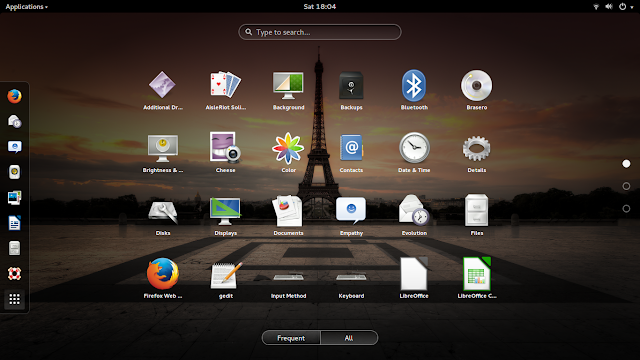 |
| From Ubuntu Gnome 14.04 http://mylinuxexplore.blogspot.in |
I downloaded the 64-bit ISO, about 1 GB in size. I created a live USB using Linux Mint Image Writer and installed Ubuntu GNOME 14.04 on my Asus K55VM, on a 50 GB partition. In between, I checked it on my Asus X200CA with Secure UEFI boot and touchscreen as well. It worked as good as Ubuntu 14.04.
Ubuntu GNOME ships with GNOME 3.10.1, Linux kernel 3.13.0 and Files 3.10.1 as the default file manager. It has the stock untweaked GNOME 3.10 but has Tweak tool pre-installed to customize the desktop and make it more usable.
System Used
Asus K55VM laptop with 2.3 Ghz 3rd Gen. Core i7 3610QM processor with 8 cores, 8 GB DDR3 RAM, 1366x768 resolution, 2 GB NVIDIA GeForce 630M graphic card.
Installation
Like any other Ubuntu spin, installation is easy and should not challenge even a Linux novice. Step by step installation are mentioned below and shown in the screenshot collection.
- Select language of the installer (it supports a lot of European and Asian languages as well)
- Select options (I always tick Download Updates while installing and Install third party software to avoid post install complications - however, these are to be chosen if there is a live internet connection)
- Select installation type and location to install - important for me as my laptop has multiboot environment
- Select geography and time zone - detected automatically based on IP
- Keyboard layout and language - for me US only
- User details and user ID creation
- Finally press install and wait for about 10-20 minutes depending on your internet connection
 |
| From Ubuntu Gnome 14.04 http://mylinuxexplore.blogspot.in |
It is the easiest installation one can think of and I go with 100% score on installation.
Score for Installation: 10/10
Hardware Detection
Ubuntu GNOME automatically detected all my hardware specs and no manual intervention was required, except may be installing bumblebee. Screen resolution, sound, touch pad, WIFI, LAN, etc. all worked as expected and I go for 100% score on hardware detection.
Installation of Bumblebee
I generally don't like Nvidia graphics running all the time as it causes a lot of heat. So, I prefer using nvidia-prime or bumblebee, which allows me to choose when to run Nvidia graphics. I didn't choose nvidia-prime as GNOME display manager (GDM) has issues with nvidia-prime and renders the distro unbootable. First it has to be replaced by LDM and then nvidia-prime should be tried. Hence, for this review I went with bumblebee, though it doesn't work great in the Trusty version. Unlike previous releases, Ubuntu Trusty repositories now host the bumblebee packages. The steps to install bumblebee is simpler now, namely:
$ sudo apt-get install bumblebee bumblebee-nvidia primus linux-headers-generic bbswitch-dkms mesa-utils nvidia-331-updates
Once installed, add user to the bumblebee group
$ sudo gpasswd -a arindam bumblebee
Restart and open a terminal to run the following command:
$ optirun glxgears
You should see something like this. The earlier bug of optirun not working and required manual tweaking of bumblebee configuration file is now corrected.
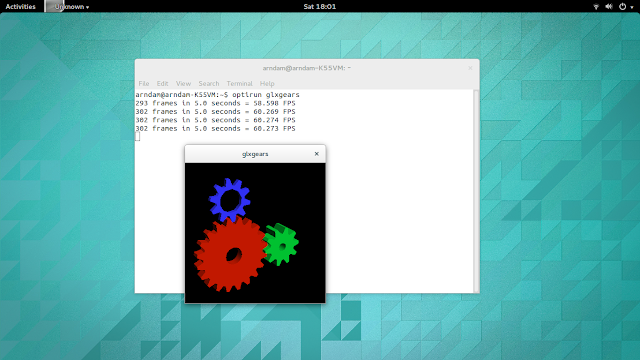 |
| From Ubuntu Gnome 14.04 http://mylinuxexplore.blogspot.in |
Score for Hardware Detection: 10/10
Aesthetics
Ubuntu GNOME ships with the unaltered GNOME 3 look with a blank desktop and a dash to access almost everything. The green wallpaper suits the black panel at the top.
The wallpaper section (available on right click on the desktop) has some really good wallpapers to choose from and also, set up a timer to change wallpaper randomly every 10-20 minutes.
The dash has usage based frequent application and all application section. It is quite difficult to browse through all applications and better option is to search (available on the top middle of the dash). Unlike Unity dash, applications are not categorized in GNOME dash, rather alphabetically distributed. Windows key works pretty fine to make the dash appear and disappear.
 |
| From Ubuntu Gnome 14.04 http://mylinuxexplore.blogspot.in |
Application menu gave me a more usable conventional menu to browse and open my preferred packages. User theme one helped me to customize the desktop environment to make it look like a Mac.
Otherwise, font rendering is pretty good. The grub is a normal one but boot splash is graphical with a Gnome logo.
In overall, Ubuntu GNOME provides decent aesthetics and has quite a few customization options. It looks professional and smart. On a touch laptop, it feels really good to use with swiping up the lock screen, swiping through application packages and using two fingers to move application windows across the screen, etc. I go with a 10/10 for Ubuntu GNOME in aesthetics.
Score for Aesthetics: 10/10
Pre-Installed Packages
Most of the regular use packages are pre-installed in Ubuntu GNOME, namely:
- Office: Libreoffice 4.2.4.2 (Writer, Calc, Impress, Draw, Math, Base), Document viewer, GNOME Documents
- Internet: Evolution mail and Calendar, Empathy IM, Firefox 30, Transmission bittorrent client, Personal File Sharing
- Graphics: Shotwell photo manager, Simple Scan, Screenshot, Image Viewer
- Multimedia: Brasero CD/DVD writer, Cheese webcam booth, Rhythmbox music player, Videos 3.10.1
- Accessories: Archive Manager, Calculator, Terminal, Tweak tool, Backups, Contacts, gedit text editor, Passwords and Keys, xdiagnose, Startup Disk Creator
 |
| From Ubuntu Gnome 14.04 http://mylinuxexplore.blogspot.in |
Multimedia codecs and Adobe flashplugin I downloaded during installation, worked pretty good out of the box. I could watch my favorite movies and YouTube channels without any issue.
 |
| From Ubuntu Gnome 14.04 http://mylinuxexplore.blogspot.in |
GNOME 3.10 has an integrated settings manager with social networking options.
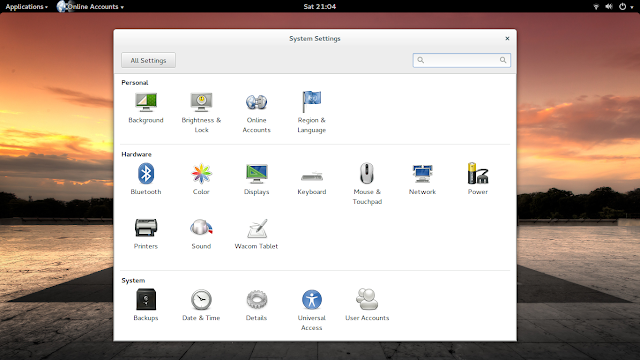 |
| From Ubuntu Gnome 14.04 http://mylinuxexplore.blogspot.in |
It helps in integrating nearly all my social networks (I miss twitter here - it is there in Ubuntu 14.04 but non-functional). The social networks supported are: Google, OwnCloud, Facebook, Flickr, Windows Live, Microsoft Exchange, IMAP and SMTP, Jabber, People Nearby, AIM, Gadu-Gadu, GroupWise, ICQ, IRC, Mxit, Myspace, Sametime, Yahoo!, Yahoo! Japan, and Zephyr. I used only Google, Facebook, Yahoo! and Flickr; they worked pretty good to upload photos from Shotwell and chat in empathy IM.
I miss a download manager, a VoIP client and Wine here. Though most of the base distros don't ship these packages and are available pre-installed in their derivatives, in this section (with only 10% weight in overall score), I give higher ratings to distros which are more ready to use.
Score for Pre-Installed Packages: 8/10
Repositories
Repositories are all Ubuntu Trusty (main-restricted-universe-multiverse-extras). Ubuntu Software Center is the default approach to browse and install packages. It works pretty good for local installation of .deb packages as well. I used it for packages like Google-Chrome and Skype 4.3, to download them from the respective websites and locally install.
I would have appreciated a Synaptic package manager as well, but unfortunately it is no longer shipped with Ubuntu Trusty (Linux Mint still ships it luckily). However, it can be downloaded and installed from Ubuntu repositories.
Update information is automatically downloaded by Software and Updates. It's menu based system update works well and shows information about the packages to be downloaded.
To make my system more usable and to continue using the latest stable packages (remember it is an LTS and packages become antiquated within 6 months!), I installed several utility ppa's through terminal, namely:
- LibreOffice ppa: sudo add-apt-repository ppa:libreoffice/ppa
- GIMP ppa: sudo add-apt-repository ppa:otto-kesselgulasch/gimp
- VLC daily build ppa: sudo add-apt-repository ppa:videolan/stable-daily
- Variety wallpaper changer: sudo add-apt-repository ppa:peterlevi/ppa
- Calendar and power button: sudo add-apt-repository ppa:atareao/atareao
- Silverlight substitute - Pipelight: sudo add-apt-repository ppa:mqchael/pipelight-daily
- Webup8: sudo add-apt-repository ppa:nilarimogard/webupd8
- Wine: sudo add-apt-repository ppa:ubuntu-wine/ppa
- Docky: sudo add-apt-repository ppa:docky-core/ppa
Once added, I did a system update & upgrade: sudo apt-get update && sudo apt-get dist-upgrade
The LibreOffice installation got upgraded to 4.2.5.2. Then I installed Calendar Indicator, VLC player, Pipelight, Wine, PlayonLinux, etc. to make my installation more usable.
$ sudo apt-get install calendar-indicator vlc pipelight playonlinux docky
Further, I added a few other preferred Google Products like:
#Google-Chrome
$ wget -q -O - https://dl-ssl.google.com/linux/linux_signing_key.pub | sudo apt-key add -
$ sudo sh -c 'echo "deb http://dl.google.com/linux/chrome/deb/ stable main" >> /etc/apt/sources.list.d/google.list'
$ sudo apt-get update
$ sudo apt-get install google-chrome-stable
#Google Earth
$ wget -q -O - https://dl-ssl.google.com/linux/linux_signing_key.pub | sudo apt-key add -
$ sudo sh -c 'echo "deb http://dl.google.com/linux/earth/deb/ stable main" >> /etc/apt/sources.list.d/google.list'
$ sudo apt-get update
$ sudo apt-get install google-earth-stable
#Google Music
$ wget -q -O - https://dl-ssl.google.com/linux/linux_signing_key.pub | sudo apt-key add -
$ sudo sh -c 'echo "deb http://dl.google.com/linux/musicmanager/deb/ stable main" >> /etc/apt/sources.list.d/google.list'
$ sudo apt-get update
$ sudo apt-get install google-musicmanager-beta
#Google-talk
$ wget -q -O - https://dl-ssl.google.com/linux/linux_signing_key.pub | sudo apt-key add -
$ sudo sh -c 'echo "deb http://dl.google.com/linux/talkplugin/deb/ stable main" >> /etc/apt/sources.list.d/google.list'
$ sudo apt-get update
$ sudo apt-get install google-talkplugin
Though document viewer works perfectly fine, but at times I require Adobe acrobat reader, especially for dynamic content. Installation of Adobe acroread is a bit tricky and I document here, what worked with me. I downloaded the AdbeRdr9.5.5-1_i486linux_enu.bin file from Adobe website and put it in the home directory. I opened terminal and ran the following commands:
$ sudo chmod +x ./AdbeRdr9.5.5-1_i486linux_enu.bin
$ sudo ./AdbeRdr9.5.5-1_i486linux_enu.bin
Agree to whatever options it asks and once installed it is time to install 32-bit architecture, if your OS is 64-bit.
$ sudo apt-get install ia32-libs
Post installation, Adobe Acrobat Reader should work without any issue.
Performance
Ubuntu GNOME outperformed Ubuntu 14.04 (with Unity) marginally with a lower RAM consumption and comparable boot time with auto-login enabled. At steady state with task manager running, it took about 416 MB RAM and 0-5% CPU usage. It is about 6% higher than average RAM consumption of 64-bit GNOME and GNOME forked distros I used between 2013-14 on the same machine.
It clocked an average boot time of 33 seconds with auto-login enabled. It boots 21% faster than average 64-bit GNOME/GNOME forked distros. The RAM usage and boot-time I recorded are before my tweaking of Ubuntu GNOME.
Based on the impressive performance I got, I go with a 9/10 score here.
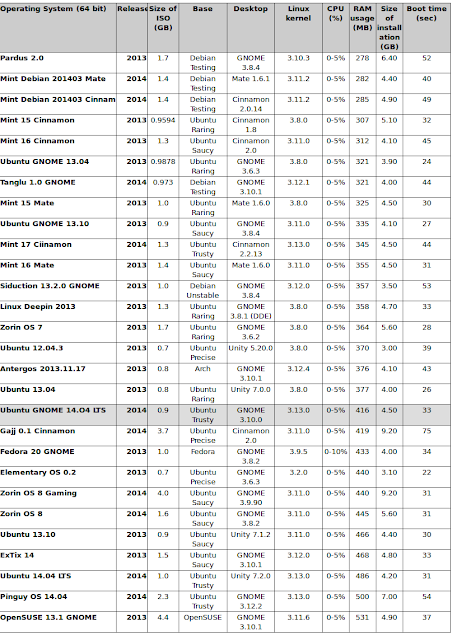 |
| From Ubuntu Gnome 14.04 http://mylinuxexplore.blogspot.in |
Score for Performance: 9/10
Overall
Ubuntu GNOME 14.04 surely impressed me a lot with sharp aesthetics, good customization options, decent performance and good stability. It is at par with Ubuntu 14.04 LTS in my rating and works equally good on modern hardware. With all the tweaking options available along with gnome-fallback, I guess Unity haters can find solace in Ubuntu GNOME. From user experience point-of-view, it works pretty smooth and I didn't note any issue with performance. With 5 years of support, it can be a good option for production purposes and regular use.
It is a definite recommendation from my side for all GNOME lovers and newbies willing to try out GNOME. I go with one of the highest score of this year for Ubuntu GNOME - it is indeed gem of a distro. You can download both 32 and 64-bit version from here.
Overall Score: 9.5/10
It is a definite recommendation from my side for all GNOME lovers and newbies willing to try out GNOME. I go with one of the highest score of this year for Ubuntu GNOME - it is indeed gem of a distro. You can download both 32 and 64-bit version from here.
Overall Score: 9.5/10
| Parameter | Weights (%) | Score |
| Installation | 20 | 10.0 |
| Aesthetics | 20 | 10.0 |
| Hardware Recognition | 20 | 10.0 |
| Pre-installed Packages | 10 | 8.0 |
| Performance | 30 | 9.0 |
| Overall | 100 | 9.5 |
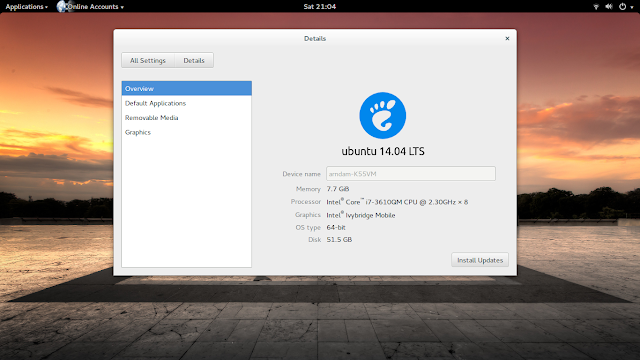




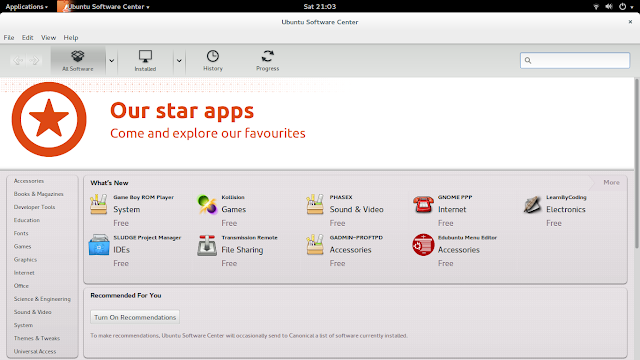


The precision and the patience with which the review describes the steps taken to make any change/customization to the system are fabulous. The review makes no assumptions about the readers knowledge of Linux. And this is good because even a newbie can follow the steps, apply them and get the expected results. Kudos to you, Arindam.
ReplyDeleteThanks Abdelkader for liking my review. Appreciate it!
DeleteGreat review, thank you. I have been waiting for this one for a long time. Do you know how to move the top panel to the bottom?
ReplyDeleteHi Draco,
DeleteYou can please try the GNOME taskbar extension, available at https://extensions.gnome.org/extension/584/taskbar. It creates a GNOME 2 look with both top and bottom panels. I don't know of any extension with only bottom panel in GNOME 3. I guess the best option for it is to install Cinnamon DE :)
Great Review. Thanks. Could you please tell me which one is better in performance( 2gb ram and core 2 duo) LinuxMint KDE or Ubuntu Gnome? which takes less ram usage and give high performance.?
ReplyDeleteKDE consumes a bit of higher resources than GNOME and hence, given your laptop's specs, will recommend you to try out Ubuntu GNOME or Linux Mint 17 Cinnamon. I tried out both and they consume 20-30% less RAM than Linux Mint 17 KDE.
DeleteGnome, of course. I'm with same configuration as you, and KDE runs very smooth and no problems at all.
ReplyDeleteI don't know how to do this. I keep trying to post a comment, they keep disappearing , try again.
ReplyDeleteEurica!!! Once again, Arindam you nailed it, Wish I could do this kind of thing. I need help with screencasting, my little Acer V5-122-dual core, A4-1250(1GHz), 4GB DDR3 memory, does not wish to handle screencasting. I am using Ubuntu Trusty 14.04 (unity). I have tried all the screencaster apps I can find, including 'Screenstudio' it even tries to put my mug shot in the bottom right corner. I get jerky, choppy, freeze, crash.with all of them. It my not be possible with only 1GHz to play with.CPU runs at 100 % most of the time. If I use a lighter distro do you think it could help? If so wich one would you favour.
ReplyDeleteHi Dick:
DeleteHave you tried out LXLE or Voyager? Both of them RAM run on half the RAM and CPU usage of Ubuntu 14.04. Even Linux Mint 17 Cinnamon consumes 40% less RAM than Ubuntu's Unity. I hope it helps.
Please check Sugandh's comment to try out Kazam as well.
DeleteHave you tried Kazam? It works flawlessly, atleast for me it does.
ReplyDeleteI thoroughly enjoy your posts, they are clear, very concise, extremely well written and easy to read. Perhaps among the very best Linux distro review sites on the planet. You provide an excellent reference point for those seeking more clarity and details on a specific distribution.
ReplyDeleteThanks for enjoying my reviews :). Readers like you are my motivation.
DeleteI am switching from Mint 17 to Ubuntu Gnome and your reviews provided just the information and visuals I needed. Thanks and keep up the good work :)
ReplyDelete