On 16th February 2015, Clemens Toennies has announced the release of Netrunner 15, a desktop Linux distribution based on Kubuntu 14.10 and featuring the new KDE Plasma 5.2.0 desktop: "We are proud to announce the official release of Netrunner 15 'Prometheus'. Netrunner 15 is revised from the ground up - as the first distribution, it officially ships the new KDE Plasma Desktop 5.2. Therefore, an upgrade from previous Netrunner series with KDE 4.x is neither officially available nor really recommended. This release is 64-bit only. What's new? This release features the brand new KDE Plasma Desktop 5.2, packed together with the freshly released KDE Frameworks 5.7 and Qt 5.4. It takes a great deal of Oxygen and a little of Breeze and mixes them into a blend of tradition and modern. All previous settings and add-ons have been carefully restored to work in this new environment. With Netrunner 15 we took the chance to ship a finely revised set of applications."
I downloaded the 64-bit Netrunner ISO, 1.8 GB in size for this review. I created a live USB using Linux Mint Image writer on a 4 GB USB drive and installed it on my Asus K55VM laptop. Netrunner 15 is based on Kubuntu 14.10 (Utopic Unicorn) and ships with Linux kernel 3.16.0, with KDE 4.14.1 and plasma 5.2. Dolphin 4.14.1 is the default file manager.
Hardware Used
Asus K55VM Windows 7 laptop with 2.3 Ghz 3rd Gen. Core i7 3610QM processor with 8 cores, 8 GB DDR3 RAM, 1366x768 resolution, 2 GB NVIDIA GeForce 630M graphic card. I installed Netrunner 15 on an 50 GB partition.
Installation
Netrunner uses the same installer as Kubuntu 14.10 and the steps are exactly the same. It took me about 10 minutes to get the distro up and running.
Score for Installation: 10/10
Hardware Recognition
Netrunner recognized the laptop's hardware without any manual intervention. Everything from screen resolution to touch pad worked as expected. I had some issues with the NVIDIA drivers but with some trial and error I fixed it. Initially I tried installing the NVIDIA proprietary 331.113 binary drivers but the OS failed to load after installing the drivers. I reinstalled the OS again and tried bumblebee. But, it required some manual intervention to make it work. I'll give you the details in the later part of the review.
Score for Hardware Recognition: 10/10
Aesthetics
One of the best features of Netrunner 15 is the pre-loaded aesthetics. The desktop looks clean and nice with transparent bottom panel and a simple menu. However, the default wallpaper looked less bright to me.
However, I found a few attractive wallpapers in the wallpaper section as shown below.
Netrunner also provides a refresh desktop option upon right click, which will comfort Windows users but is basically useless for Linux.
Netrunner 15 has enlightenment as desktop theme. It ships preloaded with about 10 other themes and many more attractive KDE themes can be downloaded as well. Of the
se I liked the Prometheus theme, it is similar to the OpenSUSE theme.
The Dolphin file manager looks simple but I found the folder icons too large to my taste.
So, I reduced the size of the icons from view -> zooming out and adjusted it as per my liking.
One of the highlights of the distro is Plasma 5.2. I enabled the desktop cube effects from settings and it came out really nice.
Further, Netrunner has one of the best looking boot splash I've seen in Linux. It is very colorful and looks awesome. As with other KDE distros, it has an integrated settings manager as well which provides all options to tweak.
Overall, Netrunner looks as ravishing as all its previous releases and is definitely one of the best looking KDE distros around. Starting from an aesthetically pleasing boot splash to a very refined KDE desktop, Netrunner 15 has it all. I go with 100% score in aesthetics.
Score for Aesthetics: 10/10
Pre-Installed Packages
Netrunner ships almost every package I can think of and is one of the most complete KDE distros I've ever used.
Just like other Ubuntu forks, Netrunner ships with all free and non-free multimedia codecs pre-installed along with Adobe flash plugin. Users can play online and offline media files and sites like YouTube, Dailymotion, etc. even in live boot.
I found Atarci quite interesting to play live music. It worked pretty well with Netrunner though some albums failed to load. Nevertheless, a nice app to have.
As expected I go with 100% score for pre-installed packages. It provides a holistic collection of packages more than enough for daily use.
Score for Pre-Installed Packages: 10/10
Repositories
Netrunner uses Ubuntu Utopic repositories as primary sources of packages. Further, there are a few Netrunner specific repositories, Wine PPA, etc.
Applications can be browsed and downloaded via the Muon Discover. Somehow I like Ubuntu Software Center better than the Muon Discover.
Synaptic package manager is there as well for users who prefer simple interface and faster download of packages.
I added some Google packages and Dropbox using the following commands:
#Google-Chrome
$ wget -q -O - https://dl-ssl.google.com/linux/linux_signing_key.pub | sudo apt-key add -
$ sudo sh -c 'echo "deb http://dl.google.com/linux/chrome/deb/ stable main" >> /etc/apt/sources.list.d/google.list'
$ sudo apt-get update
$ sudo apt-get install google-chrome-stable
#Google Earth
$ wget -q -O - https://dl-ssl.google.com/linux/linux_signing_key.pub | sudo apt-key add -
$ sudo sh -c 'echo "deb http://dl.google.com/linux/earth/deb/ stable main" >> /etc/apt/sources.list.d/google.list'
$ sudo apt-get update
$ sudo apt-get install google-earth-stable
#Google Music
$ wget -q -O - https://dl-ssl.google.com/linux/linux_signing_key.pub | sudo apt-key add -
$ sudo sh -c 'echo "deb http://dl.google.com/linux/musicmanager/deb/ stable main" >> /etc/apt/sources.list.d/google.list'
$ sudo apt-get update
$ sudo apt-get install google-musicmanager-beta
#Google-talk
$ wget -q -O - https://dl-ssl.google.com/linux/linux_signing_key.pub | sudo apt-key add -
$ sudo sh -c 'echo "deb http://dl.google.com/linux/talkplugin/deb/ stable main" >> /etc/apt/sources.list.d/google.list'
$ sudo apt-get update
$ sudo apt-get install google-talkplugin
#Google Drive Ocamlfuse, a tool that lets you mount Google Drive in Linux
$ sudo add-apt-repository ppa:alessandro-strada/ppa
$ sudo apt-get update
$ sudo apt-get install google-drive-ocamlfuse
Once it's installed, you'll firstly need to authorize it with Google, by running the following command:
$ google-drive-ocamlfuse
Now let's mount Google Drive. Create a folder in your home directory, let's call it "gdrive":
mkdir ~/gdrive
And mount Google Drive using the command below:
$ google-drive-ocamlfuse ~/gdrive
#Dropbox
$ sudo apt-key adv --keyserver pgp.mit.edu --recv-keys 5044912E
$ sudo sh -c 'echo "deb http://linux.dropbox.com/ubuntu/ trusty main" >> /etc/apt/sources.list.d/dropbox.list'
$ sudo apt-get update
$ sudo apt-get install dropbox
Installation of Bumblebee for NVIDIA graphics
To avoid laptop heat and get improved battery life, I installed bumblebee running the following commands from the terminal:
$ sudo apt-get install bumblebee bumblebee-nvidia primus linux-headers-generic bbswitch-dkms mesa-utils nvidia-331-updates
Once installed, add user to the bumblebee group
$ sudo gpasswd -a arindam bumblebee
Reboot and edit the /etc/bumblebee/bumblebee.conf file
$ sudo gedit /etc/bumblebee/bumblebee.conf
Then restart bumblebee by:
$ sudo service bumblebeed restart
Please note, create a backup of bumblebee.conf before proceeding with these steps.
Replace the entire content of bumblebee with the following text:
# Configuration file for Bumblebee. Values should **not** be put between quotes
## Server options. Any change made in this section will need a server restart
# to take effect.
[bumblebeed]
# The secondary Xorg server DISPLAY number
VirtualDisplay=:8
# Should the unused Xorg server be kept running? Set this to true if waiting
# for X to be ready is too long and don't need power management at all.
KeepUnusedXServer=false
# The name of the Bumbleblee server group name (GID name)
ServerGroup=bumblebee
# Card power state at exit. Set to false if the card shoud be ON when Bumblebee
# server exits.
TurnCardOffAtExit=false
# The default behavior of '-f' option on optirun. If set to "true", '-f' will
# be ignored.
NoEcoModeOverride=false
# The Driver used by Bumblebee server. If this value is not set (or empty),
# auto-detection is performed. The available drivers are nvidia and nouveau
# (See also the driver-specific sections below)
Driver=nvidia
# Directory with a dummy config file to pass as a -configdir to secondary X
XorgConfDir=/etc/bumblebee/xorg.conf.d
## Client options. Will take effect on the next optirun executed.
[optirun]
# Acceleration/ rendering bridge, possible values are auto, virtualgl and
# primus.
Bridge=auto
# The method used for VirtualGL to transport frames between X servers.
# Possible values are proxy, jpeg, rgb, xv and yuv.
VGLTransport=proxy
# List of paths which are searched for the primus libGL.so.1 when using
# the primus bridge
PrimusLibraryPath=/usr/lib/x86_64-linux-gnu/primus:/usr/lib/i386-linux-gnu/primus
# Should the program run under optirun even if Bumblebee server or nvidia card
# is not available?
AllowFallbackToIGC=false
# Driver-specific settings are grouped under [driver-NAME]. The sections are
# parsed if the Driver setting in [bumblebeed] is set to NAME (or if auto-
# detection resolves to NAME).
# PMMethod: method to use for saving power by disabling the nvidia card, valid
# values are: auto - automatically detect which PM method to use
# bbswitch - new in BB 3, recommended if available
# switcheroo - vga_switcheroo method, use at your own risk
# none - disable PM completely
# https://github.com/Bumblebee-Project/Bumblebee/wiki/Comparison-of-PM-methods
## Section with nvidia driver specific options, only parsed if Driver=nvidia
[driver-nvidia]
# Module name to load, defaults to Driver if empty or unset
KernelDriver=nvidia-331-updates
PMMethod=auto
# colon-separated path to the nvidia libraries
LibraryPath=/usr/lib/nvidia-331-updates:/usr/lib32/nvidia-331-updates
# comma-separated path of the directory containing nvidia_drv.so and the
# default Xorg modules path
XorgModulePath=/usr/lib/nvidia-331-updates/xorg,/usr/lib/xorg/modules
XorgConfFile=/etc/bumblebee/xorg.conf.nvidia
One thing to note, I had to replace the entire content in the bumblebee.conf file with the content given in the above article to make it work in Netrunner. Upon restarting bumblebee, run the command optirun glxgear to check if it is working.
Performance
With all the customization and plasma 5.2, I found Netrunner to consume significantly more resources than the plasma 4.x distros I used in recent times.
RAM Consumption and CPU Usage
At steady state, Netrunner 15 consumed about 740 MB of RAM with system monitor running. The CPU usage was not an issue with Netrunner as it always remained within 5-10% range during my usage even with multitasking.
I checked that plasma desktop was the main reason behind high RAM consumption, as shown below. On average, Netrunner consumes about 30% more RAM than the average plasma 4.x distros I used and benchmarked on the same laptop across 2013-15.
Boot time
With autologin enabled, Netrunner took about 10% more time to boot (at 56 seconds) than the average KDE distros I reviewed between 2013-15.
Power Consumption
Netrunner recorded about 17.22 watts of power consumption. If I compare with Mint 17.1 KDE, Netrunner almost consumes 80% more power and hence, is expected to give significantly lower battery life. I expected better performance from Netrunner no doubt.
Score for Performance: 6.5/10
Overall
As always Netrunner 15 looks and works beautifully right out of the box. KDE plasma 5.2 is tweaked nicely to give a refreshing look. The boot splash looks out of the box and animations are simply stunning. However, the distro lags a bit in terms of performance. So, if you are already using Netrunner 14 or Linux Mint 17.1 KDE, there is no point of switching to Netrunner 15. Anyway, Netrunner 14 is not upgradable to 15, as the release note says.
Also, like Kubuntu Utopic, Netrunner 15 is supported for only 9 months. If Netrunner 14 is not working for you (older Linux kernel may not support newer hardware, as happened in my case), you may like to give a shot to the latest release with updated Linux kernel. Further, if you are inquisitive about plasma 5 and want to try out something new, please go ahead and give it a shot.
You can download the 64 bit Netrunner 15 ISO from here. As of 8th March 2015, the 32 bit version is not released.
Overall Score: 9/10
 |
| From Netrunner 15 http://mylinuxexplore.blogspot.com |
Hardware Used
Asus K55VM Windows 7 laptop with 2.3 Ghz 3rd Gen. Core i7 3610QM processor with 8 cores, 8 GB DDR3 RAM, 1366x768 resolution, 2 GB NVIDIA GeForce 630M graphic card. I installed Netrunner 15 on an 50 GB partition.
 |
| From Netrunner 15 http://mylinuxexplore.blogspot.com |
Netrunner uses the same installer as Kubuntu 14.10 and the steps are exactly the same. It took me about 10 minutes to get the distro up and running.
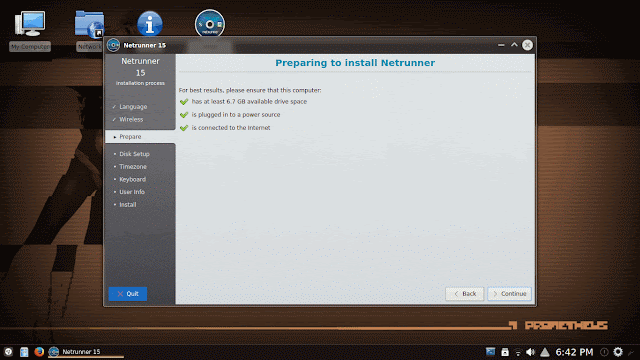 |
| From Netrunner 15 http://mylinuxexplore.blogspot.com |
Hardware Recognition
Netrunner recognized the laptop's hardware without any manual intervention. Everything from screen resolution to touch pad worked as expected. I had some issues with the NVIDIA drivers but with some trial and error I fixed it. Initially I tried installing the NVIDIA proprietary 331.113 binary drivers but the OS failed to load after installing the drivers. I reinstalled the OS again and tried bumblebee. But, it required some manual intervention to make it work. I'll give you the details in the later part of the review.
Score for Hardware Recognition: 10/10
Aesthetics
One of the best features of Netrunner 15 is the pre-loaded aesthetics. The desktop looks clean and nice with transparent bottom panel and a simple menu. However, the default wallpaper looked less bright to me.
 |
| From Netrunner 15 http://mylinuxexplore.blogspot.com |
 |
| From Netrunner 15 http://mylinuxexplore.blogspot.com |
 |
| From Netrunner 15 http://mylinuxexplore.blogspot.com |
Netrunner 15 has enlightenment as desktop theme. It ships preloaded with about 10 other themes and many more attractive KDE themes can be downloaded as well. Of the
 |
| From Netrunner 15 http://mylinuxexplore.blogspot.com |
The Dolphin file manager looks simple but I found the folder icons too large to my taste.
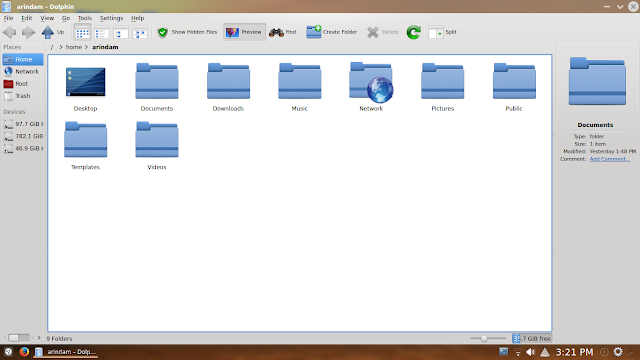 |
| From Netrunner 15 http://mylinuxexplore.blogspot.com |
 |
| From Netrunner 15 http://mylinuxexplore.blogspot.com |
 |
| From Netrunner 15 http://mylinuxexplore.blogspot.com |
Further, Netrunner has one of the best looking boot splash I've seen in Linux. It is very colorful and looks awesome. As with other KDE distros, it has an integrated settings manager as well which provides all options to tweak.
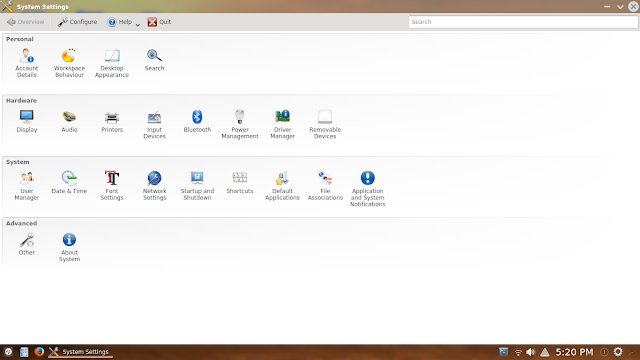 |
| From Netrunner 15 http://mylinuxexplore.blogspot.com |
Score for Aesthetics: 10/10
Pre-Installed Packages
Netrunner ships almost every package I can think of and is one of the most complete KDE distros I've ever used.
- Office: LibreOffice 4.4.0.3 (Writer, Calc, Imoress, Draw, Math, Base), Okular document viewer
- Internet: Firefox 35, KDE IM, Kontact, Marble, Pidgin Internet Messenger, Qtransmission Bi
- ttorrent client, Skype 4.3, Thunderbird Mail
- Graphics: GIMP 2.8.10, Gwenview, Karbon, Krita, Ksnapshot, Skanlite
- Multimedia: Atraci, Cheese, gmusicbrowser, HandBrake, Kdenlive, Radio Tray, SimpleScreenRecorder, VLC 2.2.0
- Accessories: Ark, K3b, Kate, Klipper, Knotes, Yakuake terminal, Konsole, KDE Partition Manager, Kwallet Manager,
- Others: Virtualbox, Wine, PlayonLinux, Steam, Grub Customizer
 |
| From Netrunner 15 http://mylinuxexplore.blogspot.com |
 |
| From Netrunner 15 http://mylinuxexplore.blogspot.com |
Just like other Ubuntu forks, Netrunner ships with all free and non-free multimedia codecs pre-installed along with Adobe flash plugin. Users can play online and offline media files and sites like YouTube, Dailymotion, etc. even in live boot.
 |
| From Netrunner 15 http://mylinuxexplore.blogspot.com |
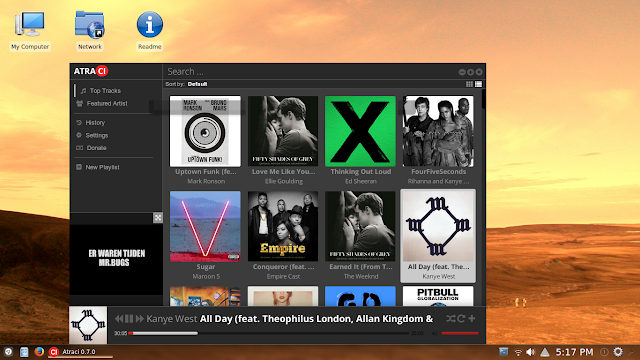 |
| From Netrunner 15 http://mylinuxexplore.blogspot.com |
Score for Pre-Installed Packages: 10/10
Repositories
Netrunner uses Ubuntu Utopic repositories as primary sources of packages. Further, there are a few Netrunner specific repositories, Wine PPA, etc.
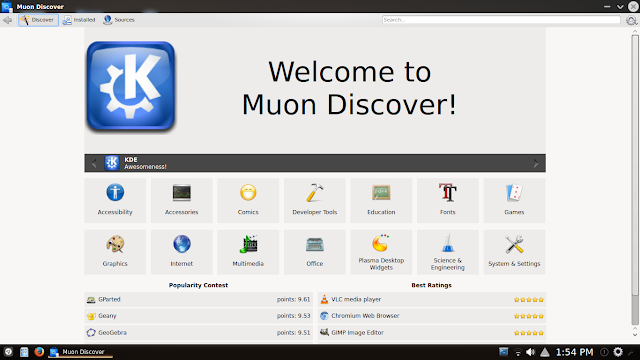 |
| From Netrunner 15 http://mylinuxexplore.blogspot.com |
 |
| From Netrunner 15 http://mylinuxexplore.blogspot.com |
Synaptic package manager is there as well for users who prefer simple interface and faster download of packages.
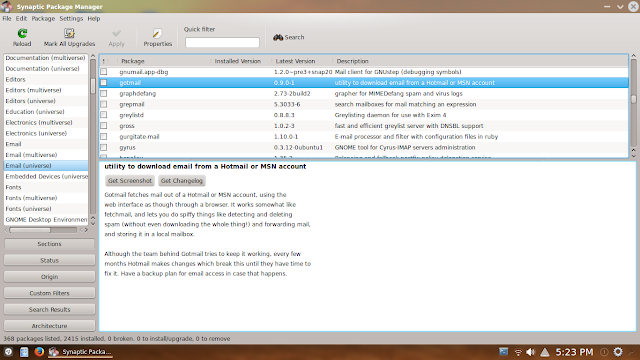 |
| From Netrunner 15 http://mylinuxexplore.blogspot.com |
#Google-Chrome
$ wget -q -O - https://dl-ssl.google.com/linux/linux_signing_key.pub | sudo apt-key add -
$ sudo sh -c 'echo "deb http://dl.google.com/linux/chrome/deb/ stable main" >> /etc/apt/sources.list.d/google.list'
$ sudo apt-get update
$ sudo apt-get install google-chrome-stable
#Google Earth
$ wget -q -O - https://dl-ssl.google.com/linux/linux_signing_key.pub | sudo apt-key add -
$ sudo sh -c 'echo "deb http://dl.google.com/linux/earth/deb/ stable main" >> /etc/apt/sources.list.d/google.list'
$ sudo apt-get update
$ sudo apt-get install google-earth-stable
#Google Music
$ wget -q -O - https://dl-ssl.google.com/linux/linux_signing_key.pub | sudo apt-key add -
$ sudo sh -c 'echo "deb http://dl.google.com/linux/musicmanager/deb/ stable main" >> /etc/apt/sources.list.d/google.list'
$ sudo apt-get update
$ sudo apt-get install google-musicmanager-beta
#Google-talk
$ wget -q -O - https://dl-ssl.google.com/linux/linux_signing_key.pub | sudo apt-key add -
$ sudo sh -c 'echo "deb http://dl.google.com/linux/talkplugin/deb/ stable main" >> /etc/apt/sources.list.d/google.list'
$ sudo apt-get update
$ sudo apt-get install google-talkplugin
#Google Drive Ocamlfuse, a tool that lets you mount Google Drive in Linux
$ sudo add-apt-repository ppa:alessandro-strada/ppa
$ sudo apt-get update
$ sudo apt-get install google-drive-ocamlfuse
Once it's installed, you'll firstly need to authorize it with Google, by running the following command:
$ google-drive-ocamlfuse
Now let's mount Google Drive. Create a folder in your home directory, let's call it "gdrive":
mkdir ~/gdrive
And mount Google Drive using the command below:
$ google-drive-ocamlfuse ~/gdrive
#Dropbox
$ sudo apt-key adv --keyserver pgp.mit.edu --recv-keys 5044912E
$ sudo sh -c 'echo "deb http://linux.dropbox.com/ubuntu/ trusty main" >> /etc/apt/sources.list.d/dropbox.list'
$ sudo apt-get update
$ sudo apt-get install dropbox
Installation of Bumblebee for NVIDIA graphics
To avoid laptop heat and get improved battery life, I installed bumblebee running the following commands from the terminal:
$ sudo apt-get install bumblebee bumblebee-nvidia primus linux-headers-generic bbswitch-dkms mesa-utils nvidia-331-updates
Once installed, add user to the bumblebee group
$ sudo gpasswd -a arindam bumblebee
Reboot and edit the /etc/bumblebee/bumblebee.conf file
$ sudo gedit /etc/bumblebee/bumblebee.conf
Then restart bumblebee by:
$ sudo service bumblebeed restart
Please note, create a backup of bumblebee.conf before proceeding with these steps.
Replace the entire content of bumblebee with the following text:
# Configuration file for Bumblebee. Values should **not** be put between quotes
## Server options. Any change made in this section will need a server restart
# to take effect.
[bumblebeed]
# The secondary Xorg server DISPLAY number
VirtualDisplay=:8
# Should the unused Xorg server be kept running? Set this to true if waiting
# for X to be ready is too long and don't need power management at all.
KeepUnusedXServer=false
# The name of the Bumbleblee server group name (GID name)
ServerGroup=bumblebee
# Card power state at exit. Set to false if the card shoud be ON when Bumblebee
# server exits.
TurnCardOffAtExit=false
# The default behavior of '-f' option on optirun. If set to "true", '-f' will
# be ignored.
NoEcoModeOverride=false
# The Driver used by Bumblebee server. If this value is not set (or empty),
# auto-detection is performed. The available drivers are nvidia and nouveau
# (See also the driver-specific sections below)
Driver=nvidia
# Directory with a dummy config file to pass as a -configdir to secondary X
XorgConfDir=/etc/bumblebee/xorg.conf.d
## Client options. Will take effect on the next optirun executed.
[optirun]
# Acceleration/ rendering bridge, possible values are auto, virtualgl and
# primus.
Bridge=auto
# The method used for VirtualGL to transport frames between X servers.
# Possible values are proxy, jpeg, rgb, xv and yuv.
VGLTransport=proxy
# List of paths which are searched for the primus libGL.so.1 when using
# the primus bridge
PrimusLibraryPath=/usr/lib/x86_64-linux-gnu/primus:/usr/lib/i386-linux-gnu/primus
# Should the program run under optirun even if Bumblebee server or nvidia card
# is not available?
AllowFallbackToIGC=false
# Driver-specific settings are grouped under [driver-NAME]. The sections are
# parsed if the Driver setting in [bumblebeed] is set to NAME (or if auto-
# detection resolves to NAME).
# PMMethod: method to use for saving power by disabling the nvidia card, valid
# values are: auto - automatically detect which PM method to use
# bbswitch - new in BB 3, recommended if available
# switcheroo - vga_switcheroo method, use at your own risk
# none - disable PM completely
# https://github.com/Bumblebee-Project/Bumblebee/wiki/Comparison-of-PM-methods
## Section with nvidia driver specific options, only parsed if Driver=nvidia
[driver-nvidia]
# Module name to load, defaults to Driver if empty or unset
KernelDriver=nvidia-331-updates
PMMethod=auto
# colon-separated path to the nvidia libraries
LibraryPath=/usr/lib/nvidia-331-updates:/usr/lib32/nvidia-331-updates
# comma-separated path of the directory containing nvidia_drv.so and the
# default Xorg modules path
XorgModulePath=/usr/lib/nvidia-331-updates/xorg,/usr/lib/xorg/modules
XorgConfFile=/etc/bumblebee/xorg.conf.nvidia
One thing to note, I had to replace the entire content in the bumblebee.conf file with the content given in the above article to make it work in Netrunner. Upon restarting bumblebee, run the command optirun glxgear to check if it is working.
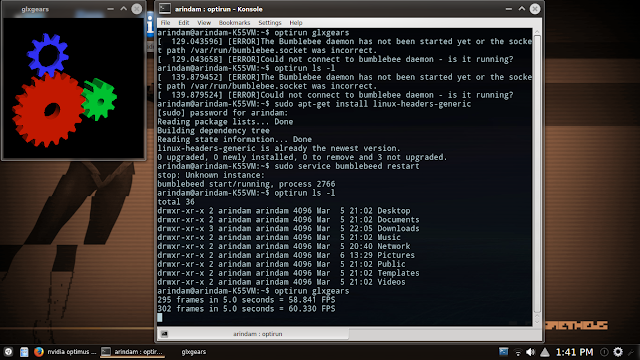 |
| From Netrunner 15 http://mylinuxexplore.blogspot.com |
Performance
With all the customization and plasma 5.2, I found Netrunner to consume significantly more resources than the plasma 4.x distros I used in recent times.
| Operating System (64 bit) | Size of ISO (GB) | Base | Desktop | Linux kernel | CPU (%) | RAM usage (MB) | Size of installation | Boot time (sec) |
| Debian KDE 7.3.0 | 0.7 | Debian Wheezy | KDE 4.8.4 | 3.2.0 | 0-5% | 423 | 4.1 | 49 |
| Neptune 3.3 | 1.9 | Debian Wheezy | KDE 4.11.2 | 3.10.12 | 0-5% | 439 | 7.2 | 53 |
| Netrunner 13.06 | 1.4 | Ubuntu Raring | KDE 4.10.5 | 3.8.0 | 0-5% | 475 | 5.9 | 40 |
| Siduction 13.2.0 | 1.2 | Debian Unstable | KDE 4.11.4 | 3.12.0 | 0-5% | 478 | 3.7 | 60 |
| Mint 15 KDE | 1.4 | Ubuntu Raring | KDE 4.10.5 | 3.8.0 | 0-5% | 483 | 7.0 | 45 |
| Solydk 2013.11 | 1.6 | Debian Testing | KDE 4.11.3 | 3.10.3 | 0-5% | 484 | 6.2 | 59 |
| Bridge Linux 2013.06 | 1.0 | Arch | KDE 4.10.4 | 3.12.5 | 0-5% | 490 | 4.6 | 39 |
| Mint 16 KDE | 1.4 | Ubuntu Saucy | KDE 4.11.3 | 3.11.0 | 0-5% | 496 | 7.0 | 37 |
| PCLinuxOS 2013.12 | 1.6 | Mandriva | KDE 4.11.3 | 3.4.70 | 0-10% | 496 | 5.8 | 65 |
| Kwheezy 1.4 | 4.0 | Debian Wheezy | KDE 4.8.4 | 3.2.0 | 0-10% | 511 | 12.4 | 49 |
| Kubuntu 13.04 | 0.9 | Ubuntu Raring | KDE 4.10.5 | 3.8.0 | 0-10% | 523 | 4.9 | 35 |
| Manjaro Linux 0.8.9 KDE | 1.8 | Arch | KDE 4.12.2 | 3.10.30 | 0-5% | 528 | 4.9 | 45 |
| Mageia 3 | 1.4 | Mandriva | KDE 4.10.2 | 3.8.0 | 0-5% | 530 | 3.9 | 46 |
| Calculate Linux 13.11 KDE | 2.3 | Gentoo | KDE 4.11.3 | 3.10.19 | 0-5% | 537 | 7.1 | 64 |
| Mageia 4 | 3.6 | Mandriva | KDE 4.11.4 | 3.12.8 | 0-5% | 540 | 8 | 56 |
| Kubuntu 14.10 | 1.1 | Ubuntu Utopic | KDE 4.14.1 | 3.16.0 | 0-5% | 547 | 4.6 | 34 |
| Kubuntu 13.10 | 1.0 | Ubuntu Saucy | KDE 4.11.2 | 3.11.0 | 0-5% | 547 | 5.2 | 53 |
| Mint 17 KDE LTS | 1.4 | Ubuntu Trusty | KDE 4.13.1 | 3.13.0 | 0-5% | 560 | 6.9 | 36 |
| Chakra GNU/Linux 2014.05 | 1.8 | Arch | KDE 4.13.1 | 3.12.15 | 0-5% | 560 | 4.8 | 41 |
| Kubuntu 14.04 LTS | 1.0 | Ubuntu Trusty | KDE 4.13.0 | 3.13.0 | 0-5% | 590 | 4.6 | 39 |
| OpenSUSE 13.1 | 4.4 | OpenSUSE | KDE 4.11.2 | 3.11.6 | 0-5% | 593 | 6.0 | 53 |
| Chakra 2014.02 | 1.7 | Mandriva | KDE 4.12.2 | 3.12.6 | 0-5% | 618 | 4.1 | 41 |
| Netrunner 14 | 1.5 | Ubuntu Trusty | KDE 4.13.1 | 3.13.0 | 0-5% | 605 | 8.0 | 36 |
| ROSA Fresh KDE R4 | 1.7 | Mandriva | KDE 4.13.3 | 3.14.15 | 0-5% | 620 | 5.4 | 74 |
| Netrunner 13.12 | 1.6 | Ubuntu Saucy | KDE 4.11.2 | 3.11.0 | 0-10% | 623 | 7.2 | 48 |
| Netrunner Rolling 2014.09.1 | 2.4 | Manjaro | KDE 4.14.0 | 3.14.18 | 0-5% | 640 | 6.0 | 49 |
| Manjaro Linux 0.8.8 KDE | 2.0 | Arch | KDE 4.11.3 | 3.10.24 | 0-10% | 655 | 5.0 | 66 |
| Fedora 20 KDE | 0.9 | Fedora | KDE 4.11.3 | 3.12.5 | 0-5% | 691 | 8.4 | 77 |
| Korora 19.1 | 2.4 | Fedora | KDE 4.11.1 | 3.11.2 | 0-5% | 697 | 9.2 | 79 |
| OpenSUSE 13.1.1 Education Li-f-e | 3.3 | OpenSUSE | KDE 4.12.1 | 3.11.6 | 0-5% | 730 | 9.3 | 57 |
| Netrunner 15 | 1.8 | Ubuntu Utopic | KDE 4.14.1 | 3.16.0 | 0-5% | 739 | 7.0 | 56 |
| Korora 20 | 2.3 | Fedora | KDE 4.11.5 | 3.12.6 | 0-5% | 750 | 8.0 | 58 |
RAM Consumption and CPU Usage
At steady state, Netrunner 15 consumed about 740 MB of RAM with system monitor running. The CPU usage was not an issue with Netrunner as it always remained within 5-10% range during my usage even with multitasking.
 |
| From Netrunner 15 http://mylinuxexplore.blogspot.com |
Boot time
With autologin enabled, Netrunner took about 10% more time to boot (at 56 seconds) than the average KDE distros I reviewed between 2013-15.
Power Consumption
Netrunner recorded about 17.22 watts of power consumption. If I compare with Mint 17.1 KDE, Netrunner almost consumes 80% more power and hence, is expected to give significantly lower battery life. I expected better performance from Netrunner no doubt.
 |
| From Netrunner 15 http://mylinuxexplore.blogspot.com |
| Operating System (64 bit) | Power Consumption (watts) |
| Mint 17.1 KDE LTS | 9.61 |
| Kubuntu 14.10 | 12.31 |
| Netrunner 15 KDE | 17.22 |
Score for Performance: 6.5/10
Overall
As always Netrunner 15 looks and works beautifully right out of the box. KDE plasma 5.2 is tweaked nicely to give a refreshing look. The boot splash looks out of the box and animations are simply stunning. However, the distro lags a bit in terms of performance. So, if you are already using Netrunner 14 or Linux Mint 17.1 KDE, there is no point of switching to Netrunner 15. Anyway, Netrunner 14 is not upgradable to 15, as the release note says.
Also, like Kubuntu Utopic, Netrunner 15 is supported for only 9 months. If Netrunner 14 is not working for you (older Linux kernel may not support newer hardware, as happened in my case), you may like to give a shot to the latest release with updated Linux kernel. Further, if you are inquisitive about plasma 5 and want to try out something new, please go ahead and give it a shot.
You can download the 64 bit Netrunner 15 ISO from here. As of 8th March 2015, the 32 bit version is not released.
Overall Score: 9/10
| Attributes | Weights (%) | Netrunner 15 |
| Installation | 20 | 10.0 |
| Aesthetics | 20 | 10.0 |
| Hardware Recognition | 20 | 10.0 |
| Pre-installed Packages | 10 | 10.0 |
| Performance | 30 | 6.5 |
| Overall Score | 9.0 |
You were supposed to review linux mint 17.1 xfce. What is wrong with you. Come on man.
ReplyDeleteYou were supposed to review linux mint 17.1 xfce. What is wrong with you. Come on man.
ReplyDeleteI prefer reviewing distros which I find exciting. Right now Netrunner 15 with plasma 5.2 and Manjaro with xfce 4.12 seems more enticing than Mint 17.1 xfce. Anyway, I've reviewed mint 17 xfce last year and it was very good. Please check if you are interested. Thanks.
DeleteIn fact, yours July's review of Mint 17 XFCE was the reason why I choose to install that distro at home.
DeleteYep, Mint XFCE 17.1 is a brilliant release. It's blazing fast and it's well worth installing. IMHO one of the best XFCE implementations I've seen recently (along with Xubuntu 14.04 and Manjaro). The only small glitch I came across was that the installation didn't recognise my swap partition. The UUID was incorrect so I had to edit my fstab file and replace the UUID with the correct one and everything was solved.
DeleteNice review. as usual. Please correct your statement about media player. It is Atraci, not Atarci ...
ReplyDeleteThis comment has been removed by the author.
ReplyDeleteHi Arindam, nice review. Netrunner 15 looks nice but there are still some quirks to solve. I'd say is still not ready to be included in one's production setup. For the time being, if you like KDE and Netrunner you should probably stick with 14.1. Despite the quirks, and although my favourite DE is XFCE, plasma 5 looks really good (and finally KDE has some nice font rendering. In all distros with KDE I tried out I usually end up installing the infinality package to improve font rendering (openSUSE (namtrac), Centos (nux-dextop repo), Kubuntu + Mint KDE + Netrunner (ppa:no1wantdthisname)). It seems to me that KDE's future looks bright...
ReplyDeleteThank You Bro
ReplyDeleteأوبونتو اليوم
I was curious to read the article and find out what performance issues you encountered, only to find that there were no performance problems, but you were not happy with the power consumption. So, aside from the higher than expected power consumption, how was the performance? Was the desktop snappy? did menus open quickly, when you dragged a terminal around the desktop, did it move smoothly?
ReplyDeletePower consumption was of course a big letdown. Further, I've used better Netrunner releases before. This one didn't feel as smooth as say Netrunner 14. If you see the resource consumption table, Netrunner is right at the lower half. It takes more time to boot than other KDE distros I've used. Hence I've mentioned that it doesn't perform like comparable KDE distros and has performance issues.
DeleteWouldn't it be time to review netrunner 16 :D. Thanks for the great reviews!
ReplyDeleteWhat tool do you use above to measure power consumption?
ReplyDeletePeluang Poker, Mencari dan menemukan wakil daftar agen poker online untuk saat ini memang terbilang sangatlah sukar. Apalagi dari banyaknya member yang mengakses permainan, tentus saja banyak sekali distributor judi poker yang berdiri serta
ReplyDeleteasikqq
http://dewaqqq.club/
http://sumoqq.today/
interqq
pionpoker
bandar ceme terpercaya
betgratis
paito warna terlengkap
syair sgp
Very useful informative blog thanks for sharing. Keep on your updates. Domain and Hosting
ReplyDeleteThis was such a wounderful blog.i got more information from this blog.
ReplyDeleteAir Hostess Academy Bangalore
Aviation Institute in Bangalore
Airport Management in Bangalore
Ground Staff Training in Bangalore
Air Hostess Training in Chennai
Air Hostess Training in Chennai
Air Hostess Training Institute in chennai
Air Hostess Training in Bangalore
Aviation Courses in Chennai
Aviation Institute in Bangalore
Thank you for developing this fabulous information and this is very useful for me. I liked your post and keep doing...!
ReplyDeleteSpark Training in Chennai
Spark Training
Pega Training in Chennai
Primavera Training in Chennai
Unix Training in Chennai
Linux Training in Chennai
Social Media Marketing Courses in Chennai
Job Openings in Chennai
Placement Training in Chennai
Spark Training in Adyar
nice article...waitng for next...
ReplyDeleteC C++ Training in Chennai
C++ programming course
C and C++ institute
C C++ training in T nagar
C C++ training in Guindy
javascript training in chennai
core java training in chennai
Html5 Training in Chennai
DOT NET Training in Chennai
QTP Training in Chennai
Your post is very useful for me.Thanks for sharing your great post. Keep updating like this.....
ReplyDeleteSelenium Training in Velachery
Selenium Training in Tambaram
Selenium Training in T nagar
Selenium Training in Anna nagar
Selenium Training in Porur
Selenium Training in Adyar
Selenium Training in Vadapalani
Selenium Training in Thiruvanmiyur
Selenium Training in OMR
Thanks for posting keep updating it.
ReplyDeleteInformatica MDM Training in Chennai
Informatica mdm training
french courses in chennai
pearson vue
Blockchain Training in Chennai
Spoken English Course in Chennai
Informatica MDM Training in Velachery
Informatica MDM Training in Tambaram
VIRAL : EVENT FREECHIP ALL GAME ( MANIAC SAVAGE )
ReplyDeleteTELAH HADIR EVENT FREECHIP MANIAC SAVAGE DI MINATPOKER.
BAGAIMANA CARANYA ? BISA LANGSUNG HUBUNGI CATHY YA.
NB : - Event ini berlaku bagi Semua Member MinatPoker
- Event ini berlangsung pada Tanggal 18 Agustus - 24 Agustus 2019
AYO BURUAN DAFTAR DAN RAIH BANYAK KEUNTUNGAN ALL GAME!!
HUBUNGI SEGERA, ATAU WHATSAPP: +855887950794
SALAM HOKI MINAT POKER.
minatpoker
dewapoker
pokeronline
Agen IDN Poker Online
Bonus Poker Terbesar
Poker Online Indonesia
It has been a long time since I've read anything so informative and compelling. I'm waiting for the next article from the writer. Thank you.
ReplyDeleteDot Net Training in Chennai | Dot Net Training in anna nagar | Dot Net Training in omr | Dot Net Training in porur | Dot Net Training in tambaram | Dot Net Training in velachery
This comment has been removed by the author.
ReplyDelete'SSK Law Firm
ReplyDeleteCriminal Lawyers in Chennai
Bail Lawyers in Chennai
Lawyers in Chennai
Lawyers in Chennai
Economic Offences Financial Fraud Lawyers in Chennai
Cheque Bounce Lawyers in Chennai
Civil Lawyers Lawyers in Chennai'
Amazing Article…..
ReplyDeleteReally appreciate your Work
'CCC Service
AC Service in Chennai
Fridge Service in Chennai
Washing Machine Service in Chennai
LED LCD TV Service in Chennai
Microwave Oven Service in Chennai'
Judi Online
ReplyDeleteJudi Online
Judi Online
Judi Online
Judi Online
Amazing Article…..
ReplyDeleteReally appreciate your Work
Oneyes Technologies
Inplant Training in Chennai
Inplant Training in Chennai for CSE IT MCA
Inplant Training in Chennai ECE EEE EIE
Inplant Training in Chennai for Mechanical
This post is really nice and informative. The explanation given is really comprehensive and informative.
ReplyDeleteCivil Service Aspirants
TNPSC Tutorial in English
TNPSC Tutorial in Tamil
TNPSC Notes in English
TNPSC Materials in English
tnpsc group 1 study materials
Excellent Post
ReplyDeleteManual Testing Training in Chennai
QTP Training in Chennai
Selenium Training in Chennai
SoapUI Training in Chennai
Software Testing Training in Chennai
Aivivu đại lý vé máy bay, tham khảo
ReplyDeleteVé máy bay đi Mỹ
mua ve may bay tu han quoc ve viet nam
vé máy bay đi hồ chí minh
vé máy bay nha trang hà nội hôm nay
cách đăng ký chuyến bay từ mỹ về việt nam
nice post.linux online training
ReplyDeletelinux training
linux course
The blogs were just so overwhelming
ReplyDeletedivorce lawyers in chennai
The blogs were great hope to see it even more.
ReplyDeleteoverseas education consultants in hyderabad
Its a great help that you people post such valuable information thank you for sharing them.
ReplyDeleteceramic coating in chennai
Buy cheap nembutal pentobarbital pills, liquid, powder, SECONAL FOR SALE ONLINE, SECONAL and more online.
ReplyDeleteBuy nembutal online, order nembutal online, purchase cheap nembutal online.
Contact us at: arcmeds4@gmail.com
Are you terminally sick , weak , depressed and want to give up your life from the pain of the world? Have you been searching for a reliable and efficient means to get peaceful death without loosing your money ? Have you ever heard about Nembutal Pentobarbital Sodium Solution Peaceful exit medication? We are here to provide you with a peaceful and reliable solution.
If you are looking to Buy Nembutal Online, then you are at the right place to make your purchase. Look no further, contact us and purchase Nembutal Online at a very affordable price. We have over 9 years of experience supplying nembutal to United States, Canada, Europe, Australia, Africa, Asia with 99.9% successful delivery.
We are determined in giving real hope and everlasting rest to the terminally ill. We sell Nembutal Powder, Oral Nembutal Liquid and Nembutal Pills. Just providing your age and your weight, we will be able to provide you accurate information about Price, shipping, and payment.
Note that, we do 100% discrete and express shipping of Nembutal world wide and have a refund/return policy to ensure maximum satisfaction of our clients. If we do not treat you well, tell us and if we treat you good tell the world.
We are available 24/7 to answer all your question regarding HOW TO BUY NEMBUTAL ONLINE, WHERE TO BUY NEMBUTAL, BEST TYPE OF NEMBUTAL TO BUY etc. Simply send us an email and one of our customer service consultants will get back to you on time.
* Nembutal suicide dose,
* How to obtain Seconal,
* How to buy nembutal Online,
* Purchase nembutal Online,
* Nembutal by mail order,
* How to obtain pentobarbital,
* Best drugs for suicide overdose,
* seconal nembutal,
* nembutal no prescription,
* nembutal pentobarbital sodium,
* nembutal pills online,
* nembutal suppliers,
* Contact us at: arcmeds4@gmail.com
We are a legitimate supplier for Nembutal. End the suffering, End the pain and End your sorrow by purchasing Nembutal online from the best nembutal suppliers. 100% Fast, Reliable, Trustworthy, the product being of high quality, everywhere accessible, extremely pure, Nembutal powder as well as liquid and pills ,the best decision to make. Dying with peacefulness, Dying with dignity, Peaceful euthanasia, Peaceful mind. Consumption and order to be placed according to the need.
https://nembutalcenter.com/
Your blog is elaborated very well. Thanks for Sharing...
ReplyDeleteBest Divorce Lawyers in Chennai
Superb Post. Keep up with your writing skill.
ReplyDeletealso, check Linux training in Pune