Final release of Ubuntu Trusty Tahr is out on 17th April 2014. So, here is my first bit on the much awaited Ubuntu Trusty Tahr and I am reviewing here the 64-bit final release. For the uninitiated, this is the long term support (LTS) release of the most popular Linux distro in the world, Ubuntu. Trusty Tahr is the code name of the release and has support till April 2019.
Like all previous releases of Ubuntu over last 3 years, even I expected a surprise or some radical change in the way we use Linux in this version as well. I recall Ubuntu 12.04 LTS had the HUD among others. However, here is a spoiler - Ubuntu 14.04 LTS has some really good functional innovation but nothing radical.
In this review, I'll cover the incremental features and overall performance of the distro. Trusty ships with Unity 7.2.0, similar Unity as you would have experienced with Ubuntu 13.10 release. Right now it ships with Linux kernel 3.13.0 and has Files 3.10.1 as the file manager. The 64 bit ISO I downloaded was about 960 MB in size.
I created a live USB using Linux Mint Image Writer on a 4 GB pendrive and booted it up on my Asus K55VM laptop with 2.3 Ghz Core i7 processor, 8 GB DDR3 RAM and 2 GB NVIDIA GeForce 630M graphics. Post live boot I installed it on a 50 GB partition.
Aesthetics
As I mentioned, Unity 7 is similar to what I experienced with Ubuntu 13.10. However, there is no Ubuntu One here as it is being demised in June 2014. The dash looks as elegant as before and I didn't many changes there from the previous version.
Ubuntu Trusty also ships with some attractive wallpapers for those who like variety.
Choice of application menu position
One major addition I noted is a list of keyboard shortcuts at the time of first boot. It is handy and enriches Ubuntu experience. You can also access it by holding Windows key for 2 seconds or access/edit it via System Settings -> Keyboard -> Shortcuts.
Another major change that I noted is the option of choosing position of the menus for a window: in the menu bar (which is default for Unity) or in the window's title bar (which is what we are habituated to see for a long time but Unity did away with it).
It is good to have the option of having menu on the windows title bar for users like me who prefer conventional desktop environments.
Otherwise, the dash lenses are pretty same: Application, Files, Music, Photo, Video and Social Network messages. Web apps are there to directly access sites from Unity strip. Previously they used to open in Firefox but now the open in Ubuntu web browser. You can possibly expect some addition/modification here by the time of the final release.
As usual, special effects are subtle and not distracting. Boot splash is completely graphical and looks professional. Font rendering is superb, as usual. Also, I installed Unity Tweak Tool to create include some additional functions like autohide the Unity strip while working, include hot corners, etc. It is a pretty handy tool for all Ubuntu users.
I installed conky-manager to enhance the desktop a bit and got pretty good results with the default Ubuntu artwork.
Some of the other obvious improvements in aesthetics in the present release are:
Application click-to-minimize from the Launcher
A wider range of scale for launcher icons - from 16 to 64 pixels
Appearance improvements for very high-resolution displays
Anti-aliased corners on windows
Borderless windows
New language status icon in the top menu bar
Harmonized appearance for the lock screen
I go with a high score for aesthetics for Ubuntu 14.04 as it bakes in the principle of simplicity, good font rendering, stable desktop environment and of course, originality. However, the vices of limited customization option are still there.
Score for Aesthetics: 10/10
Hardware Recognition
As usual, Ubuntu's hardware recognition is top notch and everything worked right out of the box, including touchpad single/double tap and scroll.
Score for Hardware Recognition: 10/10
Installation
I didn't note any significant change in installer, except for Ubuntu no longer requires signing into Ubuntu One during installation, as was there in Ubuntu Saucy. Otherwise, it is pretty easy and should not challenge even Linux novice. All in all, it takes about 15 minutes to install including downloading third party multimedia codecs and packages. The screenshots given here are from Beta 2 version and the final version has exactly similar installation process.
Score for Installation: 8.5/10 (had it been less than 10 min, it would have been 10/10)
Pre-installed Packages
Ubuntu Trusty has packages more updated than Ubuntu Saucy, as expected. Also, I see a new addition - Ubuntu Web Browser.
One thing I noticed is that it is very fast. However, the flashplugin didn't work with Ubuntu web browser, though it worked real nice with Firefox.
Social network integration is pretty good in Ubuntu and I could add my Facebook, Gmail, Twitter and Windows Live accounts with ease.
In overall, except for a photo editor, Ubuntu's application list is pretty neat and has all regular packages that we need day to day basis.
Score for Pre-installed Packages: 8/10
Unity Control Center in place of Gnome Settings Manager
This version has Unity Control center and not the Gnome Settings Manager. I guess you won't even notice it while using. Every settings option that is required is present here - so no issues from my side.
Ubuntu Trusty Repositories
Ubuntu Software Center is similar to what we experienced in Ubuntu Saucy - it still shows version as 13.10. It is quite lightweight and easy to browse.
It worked nicely for local installation as well. I installed conky manager with Ubuntu Software Center.
In addition to the packages provided, I installed GIMP 2.8.10, Chromium browser, and VLC 2.1.2 from the Ubuntu Trusty repositories and further, added third party repositories to install Google Chrome stable, google talk plugin and Skype (with 32-bit architecture).
Adding 3rd Party PPA's to Ubuntu 14.04 LTS
These steps are to be run in the terminal to set up the key first, then add the source, update and finally install the stable version of the packages.
#Google-Chrome
$ wget -q -O - https://dl-ssl.google.com/linux/linux_signing_key.pub | sudo apt-key add -
$ sudo sh -c 'echo "deb http://dl.google.com/linux/chrome/deb/ stable main" >> /etc/apt/sources.list.d/google.list'
$ sudo apt-get update
$ sudo apt-get install google-chrome-stable
#Google Earth
$ wget -q -O - https://dl-ssl.google.com/linux/linux_signing_key.pub | sudo apt-key add -
$ sudo sh -c 'echo "deb http://dl.google.com/linux/earth/deb/ stable main" >> /etc/apt/sources.list.d/google.list'
$ sudo apt-get update
$ sudo apt-get install google-earth-stable
#Google Music
$ wget -q -O - https://dl-ssl.google.com/linux/linux_signing_key.pub | sudo apt-key add -
$ sudo sh -c 'echo "deb http://dl.google.com/linux/musicmanager/deb/ stable main" >> /etc/apt/sources.list.d/google.list'
$ sudo apt-get update
$ sudo apt-get install google-musicmanager-beta
#Google-talk
$ wget -q -O - https://dl-ssl.google.com/linux/linux_signing_key.pub | sudo apt-key add -
$ sudo sh -c 'echo "deb http://dl.google.com/linux/talkplugin/deb/ stable main" >> /etc/apt/sources.list.d/google.list'
$ sudo apt-get update
$ sudo apt-get install google-talkplugin
#Canonical partner repository for skype
$ sudo sh -c 'echo "deb http://archive.canonical.com/ubuntu/ trusty partner" >> \
/etc/apt/sources.list.d/canonical_partner.list'
$ sudo apt-get update
$ sudo apt-get install skype
Installation of Bumblebee for hybrid graphics
I generally don't like Nvidia graphics running all the time as it causes a lot of heat. So, I prefer using bumblebee which allows me to choose when to run Nvidia graphics. Unlike previous releases, Ubuntu Trusty repositories now host the bumblebee packages. The steps to install bumblebee is simpler now, namely:
$ sudo apt-get install bumblebee bumblebee-nvidia primus linux-headers-generic bbswitch-dkms mesa-utils nvidia-331-updates
Once installed, add user to the bumblebee group
$ sudo gpasswd -a arindam bumblebee
Reboot and edit the /etc/bumblebee/bumblebee.conf file
$ sudo gedit /etc/bumblebee/bumblebee.conf
Please note, create a backup of bumblebee.conf before proceeding with these steps.
Replace the entire content of bumblebee with the following text:
One thing to note, I had to replace the entire content in the bumblebee.conf file with the content given in the above article to make it work in Ubuntu Trusty. Initially I thought just by changing the KernelDriver to nvidia-331-updates will work for me, but it didn't.
Unity 8 with Mir
I expected Unity 8 in Ubuntu Trusty but the developers seem to be going with the tried and tested Unity 7. I installed Unity 8 preview by running the following command at the terminal:
$sudo apt-get install unity8-desktop-session-mir
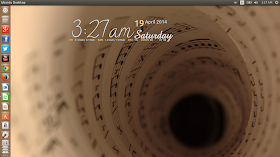 |
| From Ubuntu 14.04 LTS http://mylinuxexplore.blogspot.in |
In this review, I'll cover the incremental features and overall performance of the distro. Trusty ships with Unity 7.2.0, similar Unity as you would have experienced with Ubuntu 13.10 release. Right now it ships with Linux kernel 3.13.0 and has Files 3.10.1 as the file manager. The 64 bit ISO I downloaded was about 960 MB in size.
I created a live USB using Linux Mint Image Writer on a 4 GB pendrive and booted it up on my Asus K55VM laptop with 2.3 Ghz Core i7 processor, 8 GB DDR3 RAM and 2 GB NVIDIA GeForce 630M graphics. Post live boot I installed it on a 50 GB partition.
 |
| From Ubuntu 14.04 LTS http://mylinuxexplore.blogspot.in |
Aesthetics
As I mentioned, Unity 7 is similar to what I experienced with Ubuntu 13.10. However, there is no Ubuntu One here as it is being demised in June 2014. The dash looks as elegant as before and I didn't many changes there from the previous version.
 |
| From Ubuntu 14.04 LTS http://mylinuxexplore.blogspot.in |
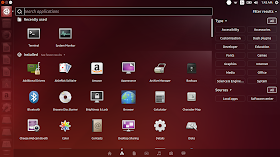 |
| The Dash From Ubuntu 14.04 LTS http://mylinuxexplore.blogspot.in |
Ubuntu Trusty also ships with some attractive wallpapers for those who like variety.
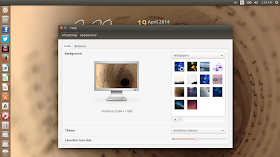 |
| From Ubuntu 14.04 LTS http://mylinuxexplore.blogspot.in |
One major addition I noted is a list of keyboard shortcuts at the time of first boot. It is handy and enriches Ubuntu experience. You can also access it by holding Windows key for 2 seconds or access/edit it via System Settings -> Keyboard -> Shortcuts.
 |
| From Ubuntu 14.04 LTS http://mylinuxexplore.blogspot.in |
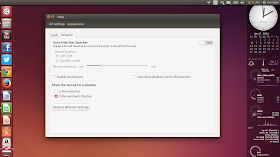 |
| From Ubuntu 14.04 LTS http://mylinuxexplore.blogspot.in |
It is good to have the option of having menu on the windows title bar for users like me who prefer conventional desktop environments.
 |
| From Ubuntu 14.04 LTS http://mylinuxexplore.blogspot.in |
Otherwise, the dash lenses are pretty same: Application, Files, Music, Photo, Video and Social Network messages. Web apps are there to directly access sites from Unity strip. Previously they used to open in Firefox but now the open in Ubuntu web browser. You can possibly expect some addition/modification here by the time of the final release.
 |
| From Ubuntu 14.04 LTS http://mylinuxexplore.blogspot.in |
 |
| From Ubuntu 14.04 LTS http://mylinuxexplore.blogspot.in |
 |
| From Ubuntu 14.04 LTS http://mylinuxexplore.blogspot.in |
 |
| From Ubuntu 14.04 LTS http://mylinuxexplore.blogspot.in |
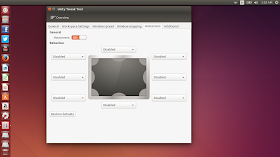 |
| From Ubuntu 14.04 LTS http://mylinuxexplore.blogspot.in |
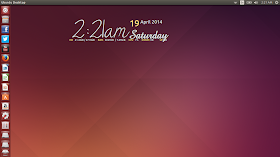 |
| From Ubuntu 14.04 LTS http://mylinuxexplore.blogspot.in |
I go with a high score for aesthetics for Ubuntu 14.04 as it bakes in the principle of simplicity, good font rendering, stable desktop environment and of course, originality. However, the vices of limited customization option are still there.
Score for Aesthetics: 10/10
Hardware Recognition
As usual, Ubuntu's hardware recognition is top notch and everything worked right out of the box, including touchpad single/double tap and scroll.
Score for Hardware Recognition: 10/10
Installation
I didn't note any significant change in installer, except for Ubuntu no longer requires signing into Ubuntu One during installation, as was there in Ubuntu Saucy. Otherwise, it is pretty easy and should not challenge even Linux novice. All in all, it takes about 15 minutes to install including downloading third party multimedia codecs and packages. The screenshots given here are from Beta 2 version and the final version has exactly similar installation process.
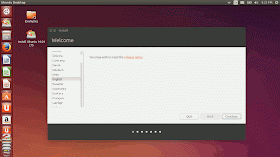 |
| From Ubuntu 14.04 LTS http://mylinuxexplore.blogspot.in |
Pre-installed Packages
Ubuntu Trusty has packages more updated than Ubuntu Saucy, as expected. Also, I see a new addition - Ubuntu Web Browser.
- Office: LibreOffice 4.2.3.3 (Calc, Draw, Impress, Math, Writer), Document viewer
- Internet: Ubuntu Web Browser, Desktop Sharing, Empathy IM, Firefox 28, Remmina Remote Desktop Client, Thunderbird, Transmission bit torrent client
- Graphics: Image viewer, Shotwell Photo Manager, Simple Scan, Screenshot
- Multimedia: Brasero CD/DVD writer, Cheese webcam booth, Rhythmbox music player, Videos
- Accessories: Archive Manager, Backup, Calculator, Contacts, terminal, gedit text editor, time and date, UXterm, Xterm, Printers, Start up disk creator, Xdiagnose
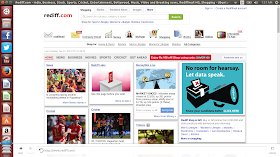 |
| From Ubuntu 14.04 LTS http://mylinuxexplore.blogspot.in |
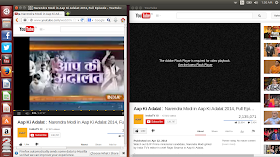 |
| From Ubuntu 14.04 LTS http://mylinuxexplore.blogspot.in |
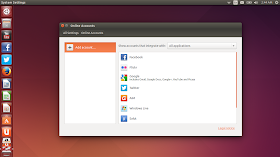 |
| From Ubuntu 14.04 LTS http://mylinuxexplore.blogspot.in |
Score for Pre-installed Packages: 8/10
Unity Control Center in place of Gnome Settings Manager
This version has Unity Control center and not the Gnome Settings Manager. I guess you won't even notice it while using. Every settings option that is required is present here - so no issues from my side.
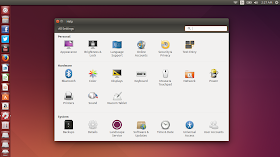 |
| From Ubuntu 14.04 LTS http://mylinuxexplore.blogspot.in |
Ubuntu Trusty Repositories
Ubuntu Software Center is similar to what we experienced in Ubuntu Saucy - it still shows version as 13.10. It is quite lightweight and easy to browse.
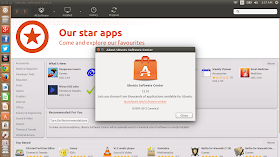 |
| From Ubuntu 14.04 LTS http://mylinuxexplore.blogspot.in |
It worked nicely for local installation as well. I installed conky manager with Ubuntu Software Center.
 |
| From Ubuntu 14.04 LTS http://mylinuxexplore.blogspot.in |
Adding 3rd Party PPA's to Ubuntu 14.04 LTS
These steps are to be run in the terminal to set up the key first, then add the source, update and finally install the stable version of the packages.
#Google-Chrome
$ wget -q -O - https://dl-ssl.google.com/linux/linux_signing_key.pub | sudo apt-key add -
$ sudo sh -c 'echo "deb http://dl.google.com/linux/chrome/deb/ stable main" >> /etc/apt/sources.list.d/google.list'
$ sudo apt-get update
$ sudo apt-get install google-chrome-stable
#Google Earth
$ wget -q -O - https://dl-ssl.google.com/linux/linux_signing_key.pub | sudo apt-key add -
$ sudo sh -c 'echo "deb http://dl.google.com/linux/earth/deb/ stable main" >> /etc/apt/sources.list.d/google.list'
$ sudo apt-get update
$ sudo apt-get install google-earth-stable
#Google Music
$ wget -q -O - https://dl-ssl.google.com/linux/linux_signing_key.pub | sudo apt-key add -
$ sudo sh -c 'echo "deb http://dl.google.com/linux/musicmanager/deb/ stable main" >> /etc/apt/sources.list.d/google.list'
$ sudo apt-get update
$ sudo apt-get install google-musicmanager-beta
#Google-talk
$ wget -q -O - https://dl-ssl.google.com/linux/linux_signing_key.pub | sudo apt-key add -
$ sudo sh -c 'echo "deb http://dl.google.com/linux/talkplugin/deb/ stable main" >> /etc/apt/sources.list.d/google.list'
$ sudo apt-get update
$ sudo apt-get install google-talkplugin
#Canonical partner repository for skype
$ sudo sh -c 'echo "deb http://archive.canonical.com/ubuntu/ trusty partner" >> \
/etc/apt/sources.list.d/canonical_partner.list'
$ sudo apt-get update
$ sudo apt-get install skype
Installation of Bumblebee for hybrid graphics
I generally don't like Nvidia graphics running all the time as it causes a lot of heat. So, I prefer using bumblebee which allows me to choose when to run Nvidia graphics. Unlike previous releases, Ubuntu Trusty repositories now host the bumblebee packages. The steps to install bumblebee is simpler now, namely:
$ sudo apt-get install bumblebee bumblebee-nvidia primus linux-headers-generic bbswitch-dkms mesa-utils nvidia-331-updates
Once installed, add user to the bumblebee group
$ sudo gpasswd -a arindam bumblebee
Reboot and edit the /etc/bumblebee/bumblebee.conf file
$ sudo gedit /etc/bumblebee/bumblebee.conf
Please note, create a backup of bumblebee.conf before proceeding with these steps.
Replace the entire content of bumblebee with the following text:
# Configuration file for Bumblebee. Values should **not** be put between quotes
## Server options. Any change made in this section will need a server restart
# to take effect.
[bumblebeed]
# The secondary Xorg server DISPLAY number
VirtualDisplay=:8
# Should the unused Xorg server be kept running? Set this to true if waiting
# for X to be ready is too long and don't need power management at all.
KeepUnusedXServer=false
# The name of the Bumbleblee server group name (GID name)
ServerGroup=bumblebee
# Card power state at exit. Set to false if the card shoud be ON when Bumblebee
# server exits.
TurnCardOffAtExit=false
# The default behavior of '-f' option on optirun. If set to "true", '-f' will
# be ignored.
NoEcoModeOverride=false
# The Driver used by Bumblebee server. If this value is not set (or empty),
# auto-detection is performed. The available drivers are nvidia and nouveau
# (See also the driver-specific sections below)
Driver=nvidia
# Directory with a dummy config file to pass as a -configdir to secondary X
XorgConfDir=/etc/bumblebee/xorg.conf.d
## Client options. Will take effect on the next optirun executed.
[optirun]
# Acceleration/ rendering bridge, possible values are auto, virtualgl and
# primus.
Bridge=auto
# The method used for VirtualGL to transport frames between X servers.
# Possible values are proxy, jpeg, rgb, xv and yuv.
VGLTransport=proxy
# List of paths which are searched for the primus libGL.so.1 when using
# the primus bridge
PrimusLibraryPath=/usr/lib/x86_64-linux-gnu/primus:/usr/lib/i386-linux-gnu/primus
# Should the program run under optirun even if Bumblebee server or nvidia card
# is not available?
AllowFallbackToIGC=false
# Driver-specific settings are grouped under [driver-NAME]. The sections are
# parsed if the Driver setting in [bumblebeed] is set to NAME (or if auto-
# detection resolves to NAME).
# PMMethod: method to use for saving power by disabling the nvidia card, valid
# values are: auto - automatically detect which PM method to use
# bbswitch - new in BB 3, recommended if available
# switcheroo - vga_switcheroo method, use at your own risk
# none - disable PM completely
# https://github.com/Bumblebee-Project/Bumblebee/wiki/Comparison-of-PM-methods
## Section with nvidia driver specific options, only parsed if Driver=nvidia
[driver-nvidia]
# Module name to load, defaults to Driver if empty or unset
KernelDriver=nvidia-331-updates
PMMethod=auto
# colon-separated path to the nvidia libraries
LibraryPath=/usr/lib/nvidia-331-updates:/usr/lib32/nvidia-331-updates
# comma-separated path of the directory containing nvidia_drv.so and the
# default Xorg modules path
XorgModulePath=/usr/lib/nvidia-331-updates/xorg,/usr/lib/xorg/modules
XorgConfFile=/etc/bumblebee/xorg.conf.nvidia
One thing to note, I had to replace the entire content in the bumblebee.conf file with the content given in the above article to make it work in Ubuntu Trusty. Initially I thought just by changing the KernelDriver to nvidia-331-updates will work for me, but it didn't.
Unity 8 with Mir
I expected Unity 8 in Ubuntu Trusty but the developers seem to be going with the tried and tested Unity 7. I installed Unity 8 preview by running the following command at the terminal:
$sudo apt-get install unity8-desktop-session-mir
Upon reboot, I got the Unity 8 option in the login manager but my experience was pretty bad. Keyboards won't work, application list has only System Settings and Ubuntu web browser and the desktop looks like a bit large tablet.
So, I quickly reverted back to Unity 7. Mir and Unity 8 has limited support for running regular applications in desktops at present and hence, should be avoided at this point.
Performance
Ubuntu Trusty gave me pretty decent performance. The desktop boots up within 31 seconds with autologin enabled, which is 23% lower than the average (40 sec) of comparable 64 bit GNOME 3 spins. All metrics cited in this portion are recorded by me on the same machine (Asus K55VM) between 2013-14.
I found the RAM consumption to be about 27% higher (486 MB) than the average of comparable 64-bit GNOME 3 distros (381 MB). It may be because of Unity and stock GNOME 3 / Cinnamon / Mate generally consumes lower resources.
During my usage, surprisingly I didn't note any error messages which was a big relief for me. I found the Trusty Tahr release to be quite stable and rock solid. It is the smoothest Ubuntu I've used since 10.04 LTS.
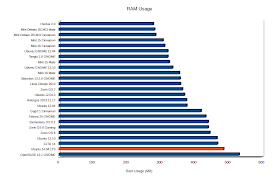 |
| From Ubuntu 14.04 LTS http://mylinuxexplore.blogspot.in |
| Operating System (64 bit) | Release Year | Size of ISO (GB) | Base | Desktop | Linux kernel | CPU (%) | RAM usage (MB) | Size of installation (GB) | Boot time (sec) |
| Pardus 2.0 | 2013 | 1.7 | Debian Testing | GNOME 3.8.4 | 3.10.3 | 0-5% | 278 | 6.4 | 52 |
| Mint Debian 201403 Mate | 2014 | 1.4 | Debian Testing | Mate 1.6.1 | 3.11.2 | 0-5% | 282 | 4.4 | 40 |
| Mint Debian 201403 Cinnamon | 2014 | 1.4 | Debian Testing | Cinnamon 2.0.14 | 3.11.2 | 0-5% | 285 | 4.9 | 49 |
| Mint 15 Cinnamon | 2013 | 0.9594 | Ubuntu Raring | Cinnamon 1.8 | 3.8.0 | 0-5% | 307 | 5.1 | 32 |
| Mint 16 Cinnamon | 2013 | 1.3 | Ubuntu Saucy | Cinnamon 2.0 | 3.11.0 | 0-5% | 312 | 4.1 | 45 |
| Ubuntu GNOME 13.04 | 2013 | 0.9878 | Ubuntu Raring | GNOME 3.6.3 | 3.8.0 | 0-5% | 321 | 3.9 | 24 |
| Tanglu 1.0 GNOME | 2014 | 0.973 | Debian Testing | GNOME 3.10.1 | 3.12.1 | 0-5% | 321 | 4 | 44 |
| Mint 15 Mate | 2013 | 1.0 | Ubuntu Raring | Mate 1.6.0 | 3.8.0 | 0-5% | 325 | 4.5 | 30 |
| Ubuntu GNOME 13.10 | 2013 | 0.9 | Ubuntu Saucy | GNOME 3.8.4 | 3.11.0 | 0-5% | 335 | 4.1 | 27 |
| Mint 16 Mate | 2013 | 1.4 | Ubuntu Saucy | Mate 1.6.0 | 3.11.0 | 0-5% | 355 | 4.5 | 31 |
| Siduction 13.2.0 GNOME | 2013 | 1.0 | Debian Unstable | GNOME 3.8.4 | 3.12.0 | 0-5% | 357 | 3.5 | 53 |
| Linux Deepin 2013 | 2013 | 1.3 | Ubuntu Raring | GNOME 3.8.1 (DDE) | 3.8.0 | 0-5% | 358 | 4.7 | 33 |
| Zorin OS 7 | 2013 | 1.7 | Ubuntu Raring | GNOME 3.6.2 | 3.8.0 | 0-5% | 364 | 5.6 | 28 |
| Ubuntu 12.04.3 | 2013 | 0.7 | Ubuntu Precise | Unity 5.20.0 | 3.8.0 | 0-5% | 370 | 3 | 39 |
| Antergos 2013.11.17 | 2013 | 0.8 | Arch | GNOME 3.10.1 | 3.12.4 | 0-5% | 376 | 4.1 | 43 |
| Ubuntu 13.04 | 2013 | 0.8 | Ubuntu Raring | Unity 7.0.0 | 3.8.0 | 0-5% | 377 | 4 | 26 |
| Gajj 0.1 Cinnamon | 2014 | 3.7 | Ubuntu Precise | Cinnamon 2.0 | 3.11.0 | 0-5% | 419 | 9.2 | 75 |
| Fedora 20 GNOME | 2013 | 1.0 | Fedora | GNOME 3.8.2 | 3.9.5 | 0-10% | 433 | 4 | 34 |
| Elementary OS 0.2 | 2013 | 0.7 | Ubuntu Precise | GNOME 3.6.3 | 3.2.0 | 0-5% | 440 | 3.1 | 22 |
| Zorin OS 8 Gaming | 2014 | 4.0 | Ubuntu Saucy | GNOME 3.9.90 | 3.11.0 | 0-5% | 440 | 9.2 | 31 |
| Zorin OS 8 | 2014 | 1.6 | Ubuntu Saucy | GNOME 3.8.2 | 3.11.0 | 0-5% | 445 | 5.6 | 31 |
| Ubuntu 13.10 | 2013 | 0.9 | Ubuntu Saucy | Unity 7.1.2 | 3.11.0 | 0-5% | 466 | 4.4 | 30 |
| ExTix 14 | 2013 | 1.5 | Ubuntu Saucy | GNOME 3.10.1 | 3.12.0 | 0-5% | 468 | 4.8 | 33 |
| Ubuntu 14.04 LTS | 2014 | 1.0 | Ubuntu Trusty | Unity 7.2.0 | 3.13.0 | 0-5% | 486 | 4.2 | 31 |
| OpenSUSE 13.1 GNOME | 2013 | 4.4 | OpenSUSE | GNOME 3.10.1 | 3.11.6 | 0-5% | 531 | 4.9 | 37 |
Overall
As you have got it by now, Ubuntu 14.04 LTS doesn't sport any radical change. However, it has an updated Linux kernel and a more fluid Unity desktop. Aesthetics have improved and this distro looks better than Precise and Saucy. Further, packages are updated to their latest stable versions, though the Software Manager still shows 13.10. Bumblebee is now added to the repos for easy installation. All in all, I like it. Anyway, you don't make radical changes in your most stable release, isn't it?
If I compare to the last LTS release, Ubuntu 12.04.3, it performs better than Ubuntu Trusty at this point in time. However, Ubuntu 12.04 also started quite badly but improved over the last 2 years to reduce resource usage by 40%. I am expecting similar improvements from Trusty as well. Also, I found Ubuntu Trusty to be more stable than previous few releases of Ubuntu.
Hence, I recommend to all Ubuntu Precise users to upgrade to Ubuntu 14.04 LTS. I find it to a perfect distro for Linux novices as well. You can download the 32 and 64 bit versions from here.
Overall Rating: 9/10
Breakup:
Installation (20% weight): 8.5/10
Aesthetics (20% weight): 10/10
Hardware Recognition (20% weight): 10/10
Pre-installed Packages (10% weight): 8/10
Performance (30% weight): 7/10
If I compare to the last LTS release, Ubuntu 12.04.3, it performs better than Ubuntu Trusty at this point in time. However, Ubuntu 12.04 also started quite badly but improved over the last 2 years to reduce resource usage by 40%. I am expecting similar improvements from Trusty as well. Also, I found Ubuntu Trusty to be more stable than previous few releases of Ubuntu.
Hence, I recommend to all Ubuntu Precise users to upgrade to Ubuntu 14.04 LTS. I find it to a perfect distro for Linux novices as well. You can download the 32 and 64 bit versions from here.
Overall Rating: 9/10
Breakup:
Installation (20% weight): 8.5/10
Aesthetics (20% weight): 10/10
Hardware Recognition (20% weight): 10/10
Pre-installed Packages (10% weight): 8/10
Performance (30% weight): 7/10
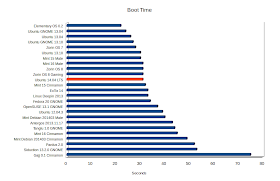
Thanks for the great review! I'm a bit sad about the RAM usage of Ubuntu 14.04 LTS although some people may say "unused RAM is a waste of RAM". Anyway, I wish you will write about other variants (like Kubuntu, Lubuntu, Bodhi and Peppermint).
ReplyDeleteGood to see a thorough testing of the official Ubuntu product. K & L-buntus are also officially "approved" - free of copyright software. The independents use the 'official' as a guide but then allow "restricted" or non-free software.
ReplyDeleteNetrunner used to be my preferred version of Kubuntu. Now I'm favoring a Ditrowatch-ignored version from Bulgaria: "USU". These smaller distro development teams try to not repeat the limitations nor mistakes of their parents, but USU's mistakes/ improvements put it at the top of my current distro list, for this moment.
http://linux.softpedia.com/get/System/Operating-Systems/Linux-Distributions/USU-37098.shtml
http://learnfree.eu/ (Bulgarian, but the distro has English).
I have upgraded ubuntu13.10 to ubuntu14.04 immediately after released. I couldn't find address bar in ubuntu browser after reading your review I found and I have not dig more as my favourite browser is Firefox installed by default. One thing I have noticed is while watching youtube videos, system goes to sleep without any dim effect. Hence I could not avoid the system to go on sleep mode while watching youtube videos. Still repository having old version of software. Skype task bar indication also not coming by itself for that we have to install sni-qt:i386. Is Conky now available in repository?. Your quick review is useful.
ReplyDeletelightdm.conf file is not exist in ubuntu14.04 so I could not remove Guest Account. Is there any other way to remove Guest account. In earlier version we are adding "allow-guest=false" line at the end of the file lightdm.conf
ReplyDeletePlease check this http://ubuntuforums.org/showthread.php?t=2205637
DeleteYes, I got it. Thank you for your quick reply.
DeleteI think you made a mistake there that the keyboard shortcuts display after pressing super key for 20 seconds. It should be 2 seconds.
ReplyDeleteYou are right. It should be 2 seconds. Will correct it. Thanks for spotting it.
DeleteUpgrade/Update from 12.04 was a long, long procedure. It took 4 hours - no joke. Even with DSL connection the download and install segments took forever. I probably should have done a clean install and re-installed all my software - would have been faster. Downloading the ISO took a couple minutes.
ReplyDeleteI agree. Even I had a harrowing experience with a much much slower broadband connection (8 MBPS). Hence, I prefer clean install, always. Anyway, I don't use any OS more than 3 months :).
DeleteOh you like Conky alot, don't you ?? :p
ReplyDelete:), yes, like to decorate my desktop. And also, it is a good showoff to my fellow Win7 / Win8 user friends :P
DeleteI am having an issue with Flash plugin in Ubuntu 14.04. It works, but with the web apps that require Flash and keyboard input I have issues when entering text. Pressing SHIFT + any key messes up the text in the given textbox. Examples are draw.io web diagram tool.
ReplyDeleteThis is because all your web apps are opening in Ubuntu Web browser. Please change your default browser to Firefox - it worked for me.
DeleteThis comment has been removed by the author.
ReplyDeleteThis comment has been removed by the author.
ReplyDeleteGreat review tnxs. But I wonder why you use Bumblebee
ReplyDeletearindam senApril 28, 2014 at 1:12 PM
I agree, bumblebee doesn't work good with Ubuntu 14.04. I had a terrible experience with games. However, Nvidia Prime worked pretty good and to my satisfaction.
How do you make nvidia-prime work with GDM? For me, it only works with LDM.
Deletemany thanks for this kind of technical review.
ReplyDeleteThis comment has been removed by the author.
ReplyDeleteI have a seven-year-old laptop, which I was told, cannot go higher than an XP.
ReplyDeleteDo you think it is likely to run Ubuntu 14.04 or would you recommend something lighter?
Please try Lubuntu or Xubuntu. Both wonderful and very lightweight.
Deleteonde again, you don't know how bumblebee works, you put nvidia in kernel driver and primus (if you want) in brigde and use primusrun to run apps nothing more
ReplyDeleteThank you so much. Your reviews are very helpful especially when showing how to add third party ppa's and how to install applications in the reviewed distros. The information here is always 100 per cent correct and works flawlessly. Thumbs-up!
ReplyDeleteThanks for liking my review. I actually write what I worked for me personally with an expectation that it will work for others as well :).
Delete