I haven't used much of
OpenSUSE to be honest, and with the final release of 12.2, I was really eager to try it out. First I decided to live boot in a Asus K54C laptop with 2.2 GHz Intel 2nd Gen Ci3 processor and 2 GB DDR3 RAM. This is my friend's laptop who wanted to have a Linux OS as well along with Win7. In this case, I thought of going somewhat different from Ubuntu based distros or PCLinuxOS. What can be better than the just released OpenSUSE! So, I installed OpenSUSE 12.2 Gnome alongside Win 7 to check out its performance.
To introduce, OpenSUSE is a community supported project backed by Novell. It is 100% open source. New editions come at about 8 months interval and are supported for 18 months. There is a rolling release version as well but the one I tested is not a rolling release.
Once the
release note of OpenSUSE 12.2 came out on 5th Sep'12, I downloaded the Gnome version first, Gnome being my favorite desktop! The
ISO is 694 MB in size and still fits into a CD! Given the size, understandably, a large number of out-of-the-box applications was never my expectation; as expected, I found the very basic apps to be present on boot-up. Flash plugin or restricted audio/video codecs are not there by default, as well. But, you can leverage the guide
here to download packman repo which has all the non-free audio/video codecs. Linux kernel is 3.4.6 and Gnome is 3.4.2.
What OpenSUSE provides, like Ubuntu, is a basic configuration, on which you can build your own system. So, expect to download 500 MB to 1 GB of software from repository or rpm packages from internet, depending on your need. This is including the 300 odd MB of updates download post installation.
LibreOffice suite is there, except LibreOffice Calc and Base, for basic office work. I wonder why Calc is left out of the default ISO, it being a so important software for regular use! Anyway, after installation, I downloaded Calc from the software repository via YaST.
Firefox 14 is the only browser. Empathy, bit-torrent client and Liferea (RSS reader) are the main software in the internet section. Evolution is the default email client. I downloaded and installed two of my favorite messengers, Pidgin and Skype from the Software repository. Skype 4.0.0.8 version is there in the repo. My webcam was recognized with minor adjustment and I could make video calls using Skype. Also I observed that most of the applications have their latest version in the repository, which is a very good thing for the users as they get the latest of the cutting edge Linux applications.
Multimedia section is relatively weak with no restricted audio-video codecs and no VLC player. Gnome MPlayer is there but it is not as good as VLC. In repo, there is no package for VLC. I went to the videolan site and I saw a package for OpenSUSE 12.1 to be installed through YaST. It was added to the repository list and subsequently downloaded. Wasn't difficult at all!
Now coming to installation - installation was really easy. You just select your timezone, drive where you want to install the OS and LVM will come with a proposal of root, home and swap volume. If you agree just click next or you can propose a separate partition for home. Things are quite logical and intuitive and by just clicking next next, you're done within 5-10 minutes. Unlike Ubuntu, OpenSUSE doesn't download a ton of files while installation. But, post installation there is an update which downloaded about 300 MB for me.
Further, as mentioned above, I downloaded quite a few programs which I regularly use, like VLC, Skype, Pidgin, GIMP 2.8, etc. YaST is really good and I had no issue in installing any app. Automatically it resolved the dependencies, if there is a conflict (it happened because I was using a 64-bit OS but some apps I installed were 32-bit), it gave me options to choose from. I forcefully installed 32-bit VLC just to check the stability and everything worked perfectly. This actually highlights the stability of the OS.
One issue I faced, it got resolved but I am not sure how. I have a touchpad on the laptop I am using. However, 64-bit OpenSUSE has only mouse configuration but no touchpad. So, I downloaded via YaST but it didn't work because I had to reset SHMConfig to 'true' in xorg.conf. I wasn't sure how to do it. However, after restart, my touchpad started working! I am not sure how, but I am glad it is working!
Another issue is with YaST, once Software Manager completes a download, immediately it closes down. If you have to download another app, you have to again start the software manager, it will take 20-30 sec. to download and autorefresh the repositories and after that you'll be able to get another app downloaded! And when you want to download more than 2-3 apps, it takes a whole lot of extra time to again and again start software manager. P.N.: Thanks to Joon, it is resolved now. Unchecking the checkbox, "Close after downloading", worked for me!
Otherwise, YaST is really good, especially 1-click install when you want to install apps outside repo. I didn't face any hassle to install VLC or other external programs. As mentioned earlier, OpenSUSE provides you just the bare minimum platform to build your dream highly functional OS. You can shape it whatever way you like, for example, a distro exclusively for all kinds of multimedia creation and viewing! I like this concept.
I tried to install and 3D cube in compiz but it didn't work with Gnome 3 in OpenSUSE. However, there are desktop effects by default - once you take your pointer to the upper left corner or click on Activities, immediately workspace with all open apps, folders and commonly used programs are visible and it is cool while multitasking!
On resource consumption part, I found CPU and RAM usage of OpenSUSE as moderate. With only system monitor running, CPU usage was 5-15% and RAM around 390 MB. With Firefox running, it went up to 17% CPU (34%/2) and 510 MB RAM. As evident, it is not meant for low resource computers but is less taxing than Windows 7 (whopping 500+ MB just to load the desktop!).
In overall, OpenSUSE 12.2 Gnome is really good. It is not meant for low powered computers, but it works really well with modern laptops. Sound is good, no issues with recognizing drivers, LAN and Wifi worked well for me. The interface looks simple but elegant. Stability is good, smooth to work with and gives you the best of Linux! It is a real functional distro and you can build your dream OS starting from scratch. It is easy to set up and can appeal to both newbies and power users. OpenSUSE 12.2 took some time to release but definitely one of the better Gnome 3 distros this year and worth that wait.






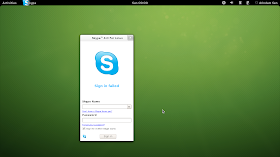




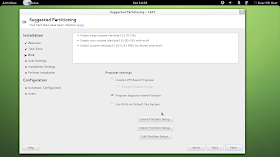






Thanks for the review! When you install a software with Software Manager, there should be an option where you can uncheck a checkbox with something like "close window after installation." Then Software Manager window will be there when the installation is done.
ReplyDeleteFor multimedia, you are supposed to use packman repo. Please see http://forums.opensuse.org/content/127-multimedia-restricted-formats-installation-guide-12-2.html.
Thanks Joon, unchecking the checkbox worked for me!
DeleteFor the restricted codecs, I already downloaded the ffmpeg, gstreamer, fluendo, etc. restricted codecs and all file formats are working great in OpenSUSE. But the guide you mentioned on packman repo is really good! Thanks for the same!
Install community repositories and don't forget the Tumbleweed repository - that will transform OpenSUSE into a rolling distro and stable software can be regularly updated!
ReplyDeleteThanks Norman. I did both the tips you gave in my OpenSUSE installation.
DeleteTumbleweed is great, but it will actually give your OS a complete overhall and it will no longer be 12.2. Also, you MUST remove all other openSUSE repositories if you are going to add the tumbleweed ones, as they will wreck stuff hard.
DeleteMy repositories are:
http://download.opensuse.org/repositories/openSUSE:/Tumbleweed/standard/
http://packman.inode.at/suse/openSUSE_Tumbleweed
http://download.opensuse.org/update/openSUSE-non-oss-current/
http://download.opensuse.org/distribution/openSUSE-current/repo/oss/
http://download.opensuse.org/update/openSUSE-current/
http://download.opensuse.org/distribution/openSUSE-current/repo/non-oss/
The second one down is the tumbleweed packman repo, which is always nice to have for extra drivers. However, you need the tumbleweed version so as not to mess up your OS.
Also, I have always found it to be a good idea to set the Tumbleweed:Standard repo to have a slightly higher (or lower numerically) priority. This will allow packages to pull from it by default when there are duplicate packages of different versions in different repos.
Cheers!
Great! It worked for me. Thanks for sharing it!
DeletePrevious I used Packman repo, but in the end it causes conflicts eventually. There is also http://download.opensuse.org/distribution/12.2/repo/non-oss/
ReplyDeleteand my favorite: http://download.opensuse.org/repositories/games/openSUSE_12.2/
If you're kde user there is extra repository http://download.opensuse.org/repositories/KDE:/Extra/openSUSE_12.2/
The screenshots are a little small to read the text is a strain.
Thanks for the nice article.
Thanks for the update and also, for liking my article. Actually the screenshots are in my Picasa album and if you click any of the pics, it will take you to the album with large full size screenshots.
Delete