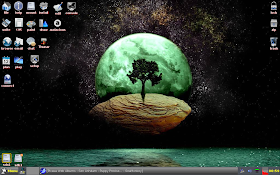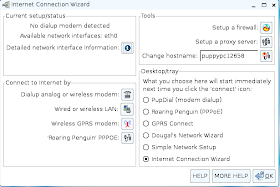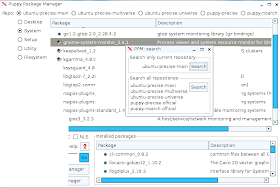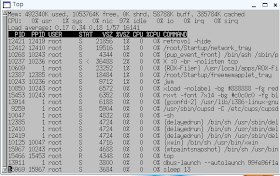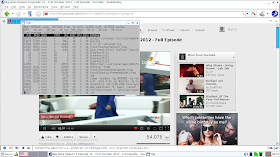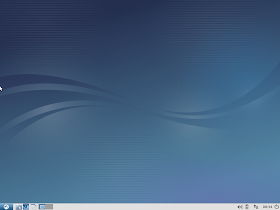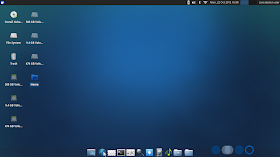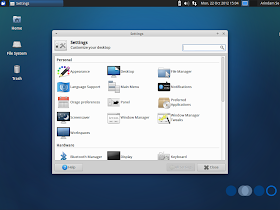Advent of Ubuntu actually spurned up quite a few Linux distro releases, giving users plenty of options as well as some very interesting flavors to play with. For example, you think Unity is buggy, you can either try out gnome fallback or have all the goodness of Ubuntu and lightness of XFCE or LXDE in Xubuntu or Lubuntu. A cross with E17 and you have a Bodhi! And who can forget Linux Mint - right now the God of Linux!
The latest entrant in the Ubuntu derived distro series, is Linux Lite 1.0.0, with their (possibly) first release. It is derived from Ubuntu 12.04 LTS and has 5 years of long term support. Their mandate is to provide easy Linux solution to new switchers and they have really an interesting flavor to offer - XFCE 4.8 with PCManFM 0.9.10 and a host of useful applications. The developers provide Windows XP kind of settings. The distro is targeted towards new Linux users to showcase how simple Linux can be and hence, choosing Windows XP or 7 kind of desktop is understandable. XFCE is quite flexible and you can make it look like anything you want to - just like Gnome2.
As you note, the XFCE is not the latest available version, nor the file manager. However, the users can actually add the Ubuntu 12.10 ppa's and download XFCE 4.10 and PCManFM 1.0.1. But, these are really minor issues, and except a serious Linux enthusiast, it won't matter to any user even if their desktop manager is not the latest one.
I did a live boot of the 916 MB ISO (32-bit) as well as installed it in my Asus K54C laptop with 2.2 GHz Intel 2nd Gen Ci3 processor and 2 GB DDR3 RAM. Live-boot landed me to a user name and password screen - the release announcement came to my rescue. User name is root and no password! I guess the developers could have avoided the requirement of root login at live boot.
Like any other Ubuntu distro, it detected my LAN and Wifi settings without any issue. Sound card and other drivers were detected accurately. It booted up nicely to a black Linux Lite desktop. I must say, I have used PCManFM in Lubuntu as well, but it never looked nicer than Linux Lite - awesome finishing! Further, Linux Lite has some really good looking wallpapers to offer as well.
Applications
In general, I see some very useful applications offered by Linux Lite: GIMP 2.8 for image editing, VLC 2.0.3 for video playback, Firefox 16 for web browsing, Thunderbird 16 email client, mumble voice chat, xchat, etc. For office, only LibreOffice Writer and Calc are present, that too of 3.5.4.2 build. Complete LibreOffice suite could have been provided and I had expected LibreOffice 3.6!
For PDF files, PDF viewer is there which is good news. Leafpad is the default notepad application here. Further, to simplify, developers have provided some direct download and install links for utility softwares like wine, torrent, file and folder search, IM, virtualbox, restricted codecs, video editing software, etc. Clicking any of the links would take you to the terminal and ask for your password and permission to install the software. From the instant messenger icon, I successfully downloaded and installed Pidgin. In essence, definitely it simplifies life by not having to write a command at the terminal, for the newbies!
Further, settings manager gives an unified view of all the setting changes commonly possible and would help new users.
One thing surprised me, there is no separate music player, neither in the multimedia section, nor in the install application list! Is it deliberate, by choice?
Second, synaptic is the only way to install/uninstall software. It may be really difficult for any new Linux user to use synaptic and here an interface like Ubuntu Software center would have really helped. Point to note possibly for the next release!
Third, a lot of the users who use systems for production purpose, requires LibreOffice Impress in addition to Writer and Calc. Please include it in your default application list. Else, please include Impress link to the Install additional software list to make life easy for new users.
Else, the out-of-the-box application list is decent with Java support and Adobe Flash Plugin 11 by default. Further, VLC is there and I could play a movie or two and watch youtube videos in Firefox immediately after installation.
Installation
It took me flat 15 minutes to install. Process and questions asked are typical of any Ubuntu distro, mostly centered around language preferred, keyboard language, where I want to install, use entire disk or I would like to partition, my location and time zone, etc. I downloaded the third party codecs and updates as well. Overall, it took me 15 minutes - half the time of Ubuntu itself! Commendable!
CPU and RAM Usage
Given the distro has a lightweight desktop manager, XFCE and a lightweight file manager, CPU and RAM utilization are on the lower side - 1-5% and 130-140 MB. It offers good multi-tasking options even at low spec machines. With Firefox running an youtube video, a writer and a calc file open along with two task managers (yes, it has two system monitoring options!), I could see about 22% CPU and about 260 MB RAM usage. Quite impressive indeed.
Is it lighter than Xubuntu 12.04 or Lubuntu 12.04?
On the same machine, I recorded the results for both Lubuntu and Xubuntu. Definitely lighter than Xubuntu 12.04 but not lighter than Lubuntu 12.04 or 12.10.
Overall
In overall, Linux Lite 1.0.0 really holds promise. Definitely it is a lightweight distro offering interesting ensemble of applications. Desktop looks similar to XP or Windows7 which will help new switchers to get adjusted to it easily. Ubuntu with Unity may be a little alien to them, agreed. However, there are some rough edges as well like no separate music player, no software center for easy download or uninstall of applications, etc. Synaptic is not really ideal for Linux Lite's purpose and may easily break the system if users unintentionally delete critical files. The developers got somethings really right like low resource usage, easy and fast installation, etc. but there are development areas as well.
On ease of use, I used it for a 3-4 days and Linux Lite is really smooth to use. It feels very light and anyone familiar with Ubuntu, can use it without any hassle. Definitely worth recommending not only for new users but even for experienced Linux users.
You can view the release announcement and download link here.
 |
| From Linux Lite 1.0.0 |
The latest entrant in the Ubuntu derived distro series, is Linux Lite 1.0.0, with their (possibly) first release. It is derived from Ubuntu 12.04 LTS and has 5 years of long term support. Their mandate is to provide easy Linux solution to new switchers and they have really an interesting flavor to offer - XFCE 4.8 with PCManFM 0.9.10 and a host of useful applications. The developers provide Windows XP kind of settings. The distro is targeted towards new Linux users to showcase how simple Linux can be and hence, choosing Windows XP or 7 kind of desktop is understandable. XFCE is quite flexible and you can make it look like anything you want to - just like Gnome2.
 |
| From Linux Lite 1.0.0 |
I did a live boot of the 916 MB ISO (32-bit) as well as installed it in my Asus K54C laptop with 2.2 GHz Intel 2nd Gen Ci3 processor and 2 GB DDR3 RAM. Live-boot landed me to a user name and password screen - the release announcement came to my rescue. User name is root and no password! I guess the developers could have avoided the requirement of root login at live boot.
Like any other Ubuntu distro, it detected my LAN and Wifi settings without any issue. Sound card and other drivers were detected accurately. It booted up nicely to a black Linux Lite desktop. I must say, I have used PCManFM in Lubuntu as well, but it never looked nicer than Linux Lite - awesome finishing! Further, Linux Lite has some really good looking wallpapers to offer as well.
Applications
In general, I see some very useful applications offered by Linux Lite: GIMP 2.8 for image editing, VLC 2.0.3 for video playback, Firefox 16 for web browsing, Thunderbird 16 email client, mumble voice chat, xchat, etc. For office, only LibreOffice Writer and Calc are present, that too of 3.5.4.2 build. Complete LibreOffice suite could have been provided and I had expected LibreOffice 3.6!
 |
| From Linux Lite 1.0.0 |
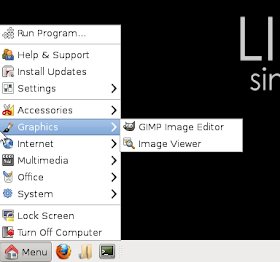 |
| From Linux Lite 1.0.0 |
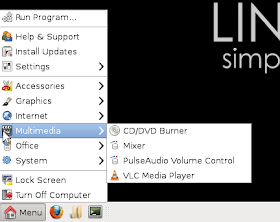 |
| From Linux Lite 1.0.0 |
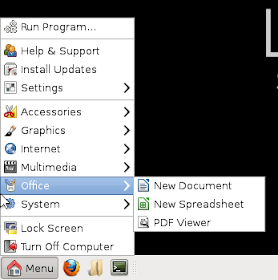 |
| From Linux Lite 1.0.0 |
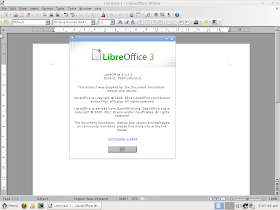 |
| From Linux Lite 1.0.0 |
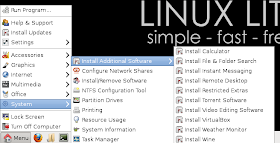 |
| From Linux Lite 1.0.0 |
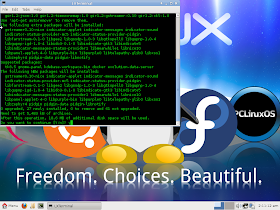 |
| From Linux Lite 1.0.0 |
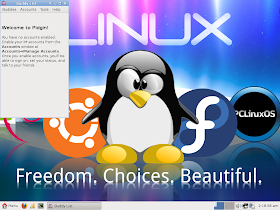 |
| From Linux Lite 1.0.0 |
Further, settings manager gives an unified view of all the setting changes commonly possible and would help new users.
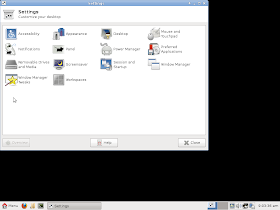 |
| From Linux Lite 1.0.0 |
Second, synaptic is the only way to install/uninstall software. It may be really difficult for any new Linux user to use synaptic and here an interface like Ubuntu Software center would have really helped. Point to note possibly for the next release!
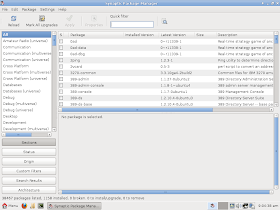 |
| From Linux Lite 1.0.0 |
Third, a lot of the users who use systems for production purpose, requires LibreOffice Impress in addition to Writer and Calc. Please include it in your default application list. Else, please include Impress link to the Install additional software list to make life easy for new users.
Else, the out-of-the-box application list is decent with Java support and Adobe Flash Plugin 11 by default. Further, VLC is there and I could play a movie or two and watch youtube videos in Firefox immediately after installation.
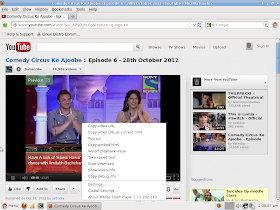 |
| From Linux Lite 1.0.0 |
It took me flat 15 minutes to install. Process and questions asked are typical of any Ubuntu distro, mostly centered around language preferred, keyboard language, where I want to install, use entire disk or I would like to partition, my location and time zone, etc. I downloaded the third party codecs and updates as well. Overall, it took me 15 minutes - half the time of Ubuntu itself! Commendable!
CPU and RAM Usage
Given the distro has a lightweight desktop manager, XFCE and a lightweight file manager, CPU and RAM utilization are on the lower side - 1-5% and 130-140 MB. It offers good multi-tasking options even at low spec machines. With Firefox running an youtube video, a writer and a calc file open along with two task managers (yes, it has two system monitoring options!), I could see about 22% CPU and about 260 MB RAM usage. Quite impressive indeed.
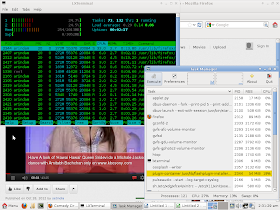 |
| From Linux Lite 1.0.0 |
On the same machine, I recorded the results for both Lubuntu and Xubuntu. Definitely lighter than Xubuntu 12.04 but not lighter than Lubuntu 12.04 or 12.10.
Overall
In overall, Linux Lite 1.0.0 really holds promise. Definitely it is a lightweight distro offering interesting ensemble of applications. Desktop looks similar to XP or Windows7 which will help new switchers to get adjusted to it easily. Ubuntu with Unity may be a little alien to them, agreed. However, there are some rough edges as well like no separate music player, no software center for easy download or uninstall of applications, etc. Synaptic is not really ideal for Linux Lite's purpose and may easily break the system if users unintentionally delete critical files. The developers got somethings really right like low resource usage, easy and fast installation, etc. but there are development areas as well.
On ease of use, I used it for a 3-4 days and Linux Lite is really smooth to use. It feels very light and anyone familiar with Ubuntu, can use it without any hassle. Definitely worth recommending not only for new users but even for experienced Linux users.
You can view the release announcement and download link here.