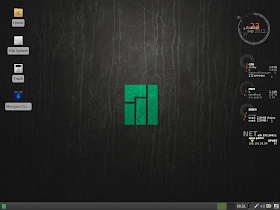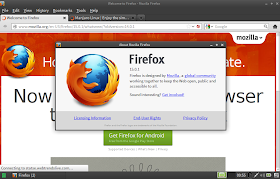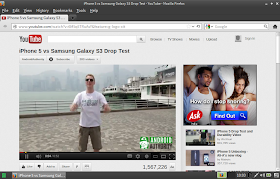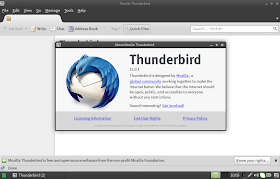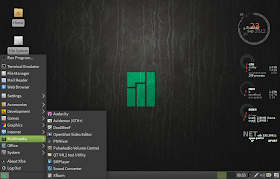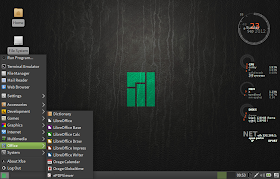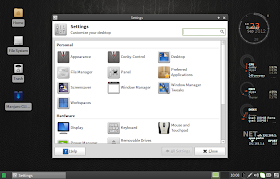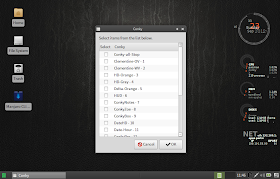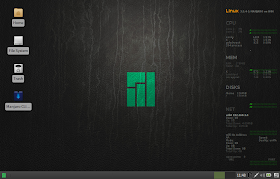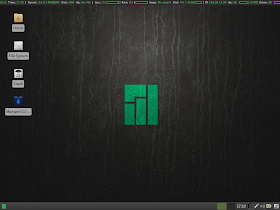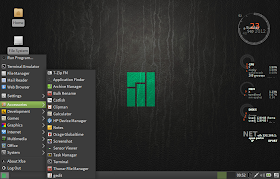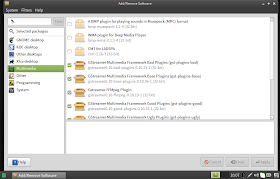Jan 2013: Please also visit my updated experiments with the major distros released in 2012
My Old Experiment:
I recall in 2009, I had only a desktop for all my computing needs - a desktop bought in 2003 and post SP3 update, struggled to run Windows XP, plagued with virus problems, slowness and often crashing. Every 2 months, I had to re-install Windows XP! I still persisted with XP, thinking Linux was for the geeks and not my cup of tea. Finally, in 2010 I gathered courage to try out Ubuntu 10.04 LTS and I was amazed by the speed and stability it rendered to my old computer. After that there was no looking back! I installed Ubuntu 11.04 "Natty" thereafter which performed amazingly well on it. Now all the four systems that I have, run on Linux only!
Essentially what attracted me to Linux is its ability to run on low specs. Linux desktop used to be attractive in 2009 and 2010 (specially Ubuntu) but never close to a Windows 7 or a Mac OS X. However, 2011-12 are, I feel, landmark years for Linux. The best looking Linux desktops came out of Ubuntu and Fedora/OpenSUSE stable during this phase and almost all Linux distros now look as good as any Windows or a Mac!
This week I experimented to find out if these acclaimed Linux distros still retain their ability to perform on moderate to low hardware. The idea came up while searching for a distro to replace my Ubuntu 11.04 (whose support end in Oct'12) in my desktop and netbook. I thought why not document my experiments and results.
The individual specs of these two systems are given below:
HP Compaq PC (bought in 2003):
Asus EeePC 1101HA (bought in 2009)
Definitely, the best option would have been to install each of them on hard disk and then check out the performance. Many-a-times Linux distros don't perform that well on live boot but are significantly better when installed. But, given the limitations of time and resources, I took live boot as an indication of the actual feel and performance and then select the best possible options. So, disclaimer of observations based on live boot attached!
Disclaimer: All the results are based on experiments I did without trying any extra fix to resolve the issues I faced. In fact, quite a few fixes are documented in my blog itself and for the rest, there are forums for each distro.
Day 1: Sep 26, 2012
1. Linux Mint 13 Mate 32-bit
On HP desktop, Mint took ages to boot. But, the performance was not bad, though smoothness wasn't there and the cursor would keep on blinking, causing me irritation. CPU usage initially was 100% for first couple of minutes then came down to 10-11%. Could multi-task with couple of tabs of Firefox, Writer and Calc running in addition to System Monitor, CPU usage volatile between 20%-100%. Slow but didn't hang. RAM usage was around 320 MB will all three applications running.
On Asus netbook, the boot up was quicker. Possibly because, to a certain extent, I was using the same live USB and it retained the previous live boot memory. This has a more modern processor and hence, Mint felt better to use on the netbook than on my PC. However, the CPU usage was really volatile and touched 100% quite a few times while multi-tasking with Firefox, Writer and Calc. Wifi detection was automatic and it seems reasonable multi-tasking is possible with Linux Mint mate on this system. RAM usage is slightly higher, ~ 330 MB. One issue I faced, the tap function of keypad wasn't working.
Verdict: Good, but not giving me the user comfort of Ubuntu 11.04! And I hate that blinking cursor!
2. Ubuntu 12.04 LTS 32 bit
On HP, I selected "Try Ubuntu without install" and the OS loaded pretty quickly. It was much smoother to use initially, with Unity 2D. However, things started to get worse after 15 minutes of use.
On Asus netbook, Ubuntu didn't load properly. I could see only half of Ubuntu screen and rest half had the typical violet color of Ubuntu boot up screen. Not working! I know the solution, I done it before. But, this test is based on the out-of-the-box performance and here, Ubuntu 12.04 LTS didn't work but Linux Mint Maya did!
Verdict: Bad, won't load on my netbook without additional fix. Was even a bit tiring to use on my PC. Simply won't work in the long run!
3. Solus 1.2 Legacy 32-bit
On HP, the system fonts didn't load though it was really smooth to use and I could multi-task without feeling any additional stress on the system. With Firefox, Calc, Writer and File Manager open, the CPU usage settled down to 15% with 230-240 MB RAM usage, which is really low.
On Asus, Solus would have a kernel panic and crash. No GUI would load even when I select compatibility mode. Not going to work for me! I really like Solus OS but no luck for me.
Verdict: Good on my HP PC but doesn't work on my netbook.
Day 2: Sep 27, 2012
4. PCLinuxOS 2012.8 KDE 32 bit
On HP, PCLinuxOS KDE worked like a charm when I disabled all animations and desktop effects. I got a good, fast and responsive desktop. With Firefox, Calc, and Writer open, CPU usage was around 20-30% and RAM 430 MB. RAM usage is on the higher side, but I didn't feel any lag. I could multi-task here smoothly.
However, on Asus, PCLinuxOS hanged even after disabling all the animations and desktop effects whenever I tried to multi-task. I tried couple of times restarting the system, it won't work still. My bad luck! I really like the stability and long term solution that PCLinuxOS provides.
Verdict: Feels great on my HP PC but won't work on my Asus netbook.
5. Bodhi Linux 2.0.0 32-bit
On both the systems I got fantastic speed using the eye candy compositing desktop. But, there was no task manager application where I could monitor the RAM / CPU usage. And if I am to use, I need to download the Nikhila application set to make it usable.
Verdict: Very good responsive desktop, but no applications - possibly consider it when no other OS is working well!
6. Linux Mint 13 XFCE 32-bit
Fantastic looking and very smooth to use on both the systems. It feels extremely lightweight. On netbook, LM XFCE detected wifi automatically and the tap function worked! On PC, the LAN connection worked without any problem. The OS is very rich with applications and could multi-task on both the systems without much strain. With Firefox, Calc, Writer and File manager open, LM consumed 7% CPU and 280 MB RAM on Asus and 8% RAM with 225 MB RAM on PC! The display was detected correctly on both the machines and smooth to multi-task. On Asus 1101HA, I could use the touchpad to scroll up or down, single tap to left click and double tap to right click!
Verdict: Best I have used in this testing! Works very efficiently on low resources.
Day 3: Sep 28, 2012
7. AntiX 12 32-bit
On both the machines, AntiX is very smooth to use. But, couldn't detect wifi on my Asus netbook - possibly can be fixed by a little research. On PC, it detected LAN without any hassles and worked really well. With Iceweasel, Calc, Writer and file manager open, consumed only 10% CY and 180-200 MB RAM! The default desktop loads at less than 70 MB RAM! And it is incredibly fast!
Verdict: AntiX is a good option if I am able to fix the wifi problem. Incredibly fast!
8. Snowlinux 3 Gnome 32 bit
On HP, initially Snowlinux, with Gnome 2 shell, felt really good to use. However, when I tried to multitask, it hanged and I had to reboot. On rebooting, it worked really great and I could multitask with Firefox, Calc, Writer and File Manager with 10%-50% CPU consumption and ~220 MB RAM consumption! Really fast and responsive desktop.
On Asus, it felt really great to use though it didn't respond to tap function of the keypad. I could multitask with Firefox, Calc, Writer and file manager with 48% CPU and 260 MB RAM consumption. Wifi detection was quick.
Verdict: Good distro, works fast and smooth even on moderate resources
Day 4: Sep 29, 2012
9. Snowlinux 3 XFCE 32 bit
Snowlinux XFCE worked well on my HP PC, though it wasn't as smooth as Linux Mint XFCE. However, the RAM and CPU usage are really low with Firefox and file manager running, ~20% and 206 MB. I guess, once Snowlinux is installed it will consume further less resources.
On Asus, Snowlinux XFCE was smoother to use and offered me a really fast desktop. Wifi was detected automatically but the tap function of keypad didn't work. With Firefox and file manager running, it used 20-30% CPU and 215 MB RAM.
Verdict: Good distro, works fast and smooth even on moderate resources.
10. Kiwi 12.08 32 bit
Kiwi is a Ubuntu 12.04 LTS derivative with Gnome 2 desktop. It worked well on my PC - I could multitask with Chromium, Calc, Writer and file manager running; CPU usage was 30% with 255 MB RAM consumption. I didn't feel any lag while using it.
However, on Asus netbook, I ran into the typical display problem with only half of the screen loading. It will work, I know the fix.
Verdict: Can work on low resources better than Ubuntu 12.04. Need to fix the resolution problem on Asus Eee PC to make it work.
11. OpenSUSE 12.2 Gnome
On HP PC, OpenSUSE default boot was on Gnome fallback mode and it felt really smooth to use. With Firefox, Calc, Impress and file manager running, CPU consumption fluctuated between 50-60% but RAM consumption was stable ~400 MB.
On Asus netbook, however, by default Gnome 3 loaded and it was really slow to use because of the limited resources available. The desktop took 90% CPU and 340 RAM to load and hence, I didn't try out multi-tasking. However, wifi and other drivers were detected impeccably. Gnome fallback definitely would work better, but I didn't try it out.
Fedora 17 gave me almost identical results and as both Fedora and OpenSUSE look and behave identically, only OpenSUSE's results are given.
Verdict: OpenSUSE Gnome has a very attractive desktop and it would be difficult to explore its full potential on a limited resource computer or a netbook.
12. OpenSUSE 12.2 KDE
Didn't load at all in either of the machines. Boot splash won't load and caused kernel panic.
Verdict: No suited for low resource systems by default
13. Peppermint OS 3 32 bit
On HP PC, Peppermint worked like a charm - very smooth to use and attractive. With Chrome, file manager and Google docs running, it consumed 30% CPU and 220 MB RAM! Definitely a viable option for my PC.
However, on Asus Eee PC 1101HA, I faced the same half screen display problem. I know the solution to it but need to install it to resolve. I'll wait if I find a better distro.
Verdict: Very fast and smooth to use. Can be one of my potential choices.
3 Oct 2012:
14. ROSA 2012 LXDE LTS 32 bit
I missed out on this absolutely wonderful distro last time. I found it really lightweight and good in my review.
ROSA LXDE worked like a charm on my HP PC. With Firefox, Calc, Writer and file manager open, it consumed only 15-20% CPU and 200-250 MB RAM! It was really smooth to multi-task and looked really gorgeous.
However, it wasn't able to recognize the display in Asus Eee PC 1101HA. I was hoping it would work here! Anyway, my bad luck!
Verdict: ROSA LXDE has capability to excel in limited resources. The display problem I faced can be addressed by blacklisting poulsbo after installation as given here.
15. OS4 13 XFCE 32 bit
This is a new release from OS4 stable. It is actually based on Xubuntu 12.04 and since I didn't test Xubuntu on these machines, I thought of including OS4.
On PC, OS4 13 worked really well and I could multi-task without much address stress to the system. I worked with Chrome, Abiword, Gnumeric and file manager open using about 10-20% CPU and
With Asus Eee-PC 1101HA, I ran into the same display problem with only half of the screen showing. It can be, however, resolved post-installation as detailed here.
16. Debian Wheezy XFCE alpha 2
Debian Wheezy XFCE performed really well on my HP desktop. It has VLC player and I could watch movies will browsing web without any hassles. With Iceweasel, Calc, Writer and Thunar file manager, CPU utilization was 2-8% and memory 180 MB!
On Asus Eee-pc 1101HA, Debian XFCE performed really smooth. I could multitask with Iceweasel, Calc, Writer and Thunar file manager, CPU utilization was 5-15% and memory 210 MB! It recognized Wifi immediately and I could use my touchpad to scroll websites and documents. However, tap and double tap that worked with Linux Mint XFCE, didn't work with Debian Wheezy XFCE.
Verdict: Super smooth XFCE distro from Debian and it can run very well on limited resources. RAM consumption and CPU usage is even lower than Linux Mint XFCE!
17. Debian Wheezy Gnome alpha 2
On HP desktop, Gnome 3 won't load and I had to use in fallback mode. To load only the desktop, CPU utilization was 23% and 200 MB RAM. However, with gnome fallback mode, I could operate quite smoothly and even multitask with Iceweasel, Calc, Writer and file manager open. CPU utilization was 20-30% and RAM, about 290 MB. This is actually good considering this is Gnome 3.4.2 desktop.
Even on Asus 1101HA, Gnome 3 failed to load. But, gnome fallback mode was quite smooth to use. But, I didn't have a good experience with Debian Wheezy live. First, I couldn't log on to the Wifi as I was "not authorized to control networking"! Further, I couldn't mount any of my netbook drives. Though the performance is not bad and I could multi-task quite smoothly, but this won't help me.
Verdict: Debian Wheezy Gnome didn't work well with my laptop but performed reasonably good in my PC.
18. Fedora 17 XFCE 32 bit
On HP desktop, Fedora XFCE was very smooth. Multi-tasking was easy and effortless with Firefox, Abiword, Gnumeric and file manager open, using only 5-10% CPU and 290 MB RAM. It definitely felt good to use but I wasn't too happy with the looks - Fedora XFCE doesn't look very polished!
On Asus 1101HA, XFCE loaded really well and it was smooth to use. Webcam and wifi were recognized easily. I could multitask without much difficulty with Firefox, Abiword, Gnumeric and file manager open using 320 MB RAM and 5-15% CPU. RAM usage is higher than any other XFCE desktop, to be honest! It would seem even higher if you take into consideration Abiword and Gnumeric are actually lighter than LibreOffice counterparts.
Results
- Best KDE Distro 2012 with 16 leading KDE distros
- Best XFCE Distro 2012 with 15 leading XFCE distros
My Old Experiment:
I recall in 2009, I had only a desktop for all my computing needs - a desktop bought in 2003 and post SP3 update, struggled to run Windows XP, plagued with virus problems, slowness and often crashing. Every 2 months, I had to re-install Windows XP! I still persisted with XP, thinking Linux was for the geeks and not my cup of tea. Finally, in 2010 I gathered courage to try out Ubuntu 10.04 LTS and I was amazed by the speed and stability it rendered to my old computer. After that there was no looking back! I installed Ubuntu 11.04 "Natty" thereafter which performed amazingly well on it. Now all the four systems that I have, run on Linux only!
Essentially what attracted me to Linux is its ability to run on low specs. Linux desktop used to be attractive in 2009 and 2010 (specially Ubuntu) but never close to a Windows 7 or a Mac OS X. However, 2011-12 are, I feel, landmark years for Linux. The best looking Linux desktops came out of Ubuntu and Fedora/OpenSUSE stable during this phase and almost all Linux distros now look as good as any Windows or a Mac!
This week I experimented to find out if these acclaimed Linux distros still retain their ability to perform on moderate to low hardware. The idea came up while searching for a distro to replace my Ubuntu 11.04 (whose support end in Oct'12) in my desktop and netbook. I thought why not document my experiments and results.
The individual specs of these two systems are given below:
HP Compaq PC (bought in 2003):
- RAM - upgraded to 1.5 GB DDR,
- Processor: Intel Pentium 4 2.40 Ghz, cache size 512 KB,
- Graphic card: G82845G/GL[Brookdale-G]/GE Chipset Integrated Graphics Device,
- HDD: 250 GB IDE
Asus EeePC 1101HA (bought in 2009)
- RAM - 1 GB DDR3
- Processor: Intel Atom 2520 1.33 Ghz, cache 512 kb
- Graphic card: Default provided
- HDD: 160 GB SATA
- Should be a complete distro (and not a minimalistic one) with all essential applications to run and installable. So, no DSL, Puppy, Knoppix, etc.
- Should be least taxing on resources (CPU and RAM)
- Should be decently good looking, if not the most attractive one out there
- Should be very smooth to use, just like Ubuntu 10.04 & 11.04 performed, allowing me to multi-task without creating undue pressure on resources.
Definitely, the best option would have been to install each of them on hard disk and then check out the performance. Many-a-times Linux distros don't perform that well on live boot but are significantly better when installed. But, given the limitations of time and resources, I took live boot as an indication of the actual feel and performance and then select the best possible options. So, disclaimer of observations based on live boot attached!
Disclaimer: All the results are based on experiments I did without trying any extra fix to resolve the issues I faced. In fact, quite a few fixes are documented in my blog itself and for the rest, there are forums for each distro.
Day 1: Sep 26, 2012
1. Linux Mint 13 Mate 32-bit
On HP desktop, Mint took ages to boot. But, the performance was not bad, though smoothness wasn't there and the cursor would keep on blinking, causing me irritation. CPU usage initially was 100% for first couple of minutes then came down to 10-11%. Could multi-task with couple of tabs of Firefox, Writer and Calc running in addition to System Monitor, CPU usage volatile between 20%-100%. Slow but didn't hang. RAM usage was around 320 MB will all three applications running.
 |
| From Best Linux distro - 2012 |
On Asus netbook, the boot up was quicker. Possibly because, to a certain extent, I was using the same live USB and it retained the previous live boot memory. This has a more modern processor and hence, Mint felt better to use on the netbook than on my PC. However, the CPU usage was really volatile and touched 100% quite a few times while multi-tasking with Firefox, Writer and Calc. Wifi detection was automatic and it seems reasonable multi-tasking is possible with Linux Mint mate on this system. RAM usage is slightly higher, ~ 330 MB. One issue I faced, the tap function of keypad wasn't working.
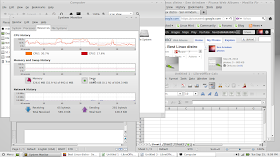 |
| From Best Linux distro - 2012 |
2. Ubuntu 12.04 LTS 32 bit
On HP, I selected "Try Ubuntu without install" and the OS loaded pretty quickly. It was much smoother to use initially, with Unity 2D. However, things started to get worse after 15 minutes of use.
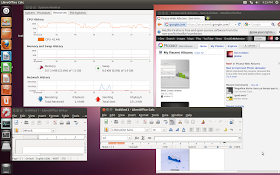 |
| From Best Linux distro - 2012 |
On Asus netbook, Ubuntu didn't load properly. I could see only half of Ubuntu screen and rest half had the typical violet color of Ubuntu boot up screen. Not working! I know the solution, I done it before. But, this test is based on the out-of-the-box performance and here, Ubuntu 12.04 LTS didn't work but Linux Mint Maya did!
Verdict: Bad, won't load on my netbook without additional fix. Was even a bit tiring to use on my PC. Simply won't work in the long run!
3. Solus 1.2 Legacy 32-bit
On HP, the system fonts didn't load though it was really smooth to use and I could multi-task without feeling any additional stress on the system. With Firefox, Calc, Writer and File Manager open, the CPU usage settled down to 15% with 230-240 MB RAM usage, which is really low.
 |
| From Best Linux distro - 2012 |
Verdict: Good on my HP PC but doesn't work on my netbook.
Day 2: Sep 27, 2012
4. PCLinuxOS 2012.8 KDE 32 bit
On HP, PCLinuxOS KDE worked like a charm when I disabled all animations and desktop effects. I got a good, fast and responsive desktop. With Firefox, Calc, and Writer open, CPU usage was around 20-30% and RAM 430 MB. RAM usage is on the higher side, but I didn't feel any lag. I could multi-task here smoothly.
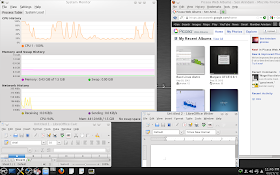 |
| From Best Linux distro - 2012 |
Verdict: Feels great on my HP PC but won't work on my Asus netbook.
5. Bodhi Linux 2.0.0 32-bit
On both the systems I got fantastic speed using the eye candy compositing desktop. But, there was no task manager application where I could monitor the RAM / CPU usage. And if I am to use, I need to download the Nikhila application set to make it usable.
 |
| From Best Linux distro - 2012 |
Verdict: Very good responsive desktop, but no applications - possibly consider it when no other OS is working well!
6. Linux Mint 13 XFCE 32-bit
Fantastic looking and very smooth to use on both the systems. It feels extremely lightweight. On netbook, LM XFCE detected wifi automatically and the tap function worked! On PC, the LAN connection worked without any problem. The OS is very rich with applications and could multi-task on both the systems without much strain. With Firefox, Calc, Writer and File manager open, LM consumed 7% CPU and 280 MB RAM on Asus and 8% RAM with 225 MB RAM on PC! The display was detected correctly on both the machines and smooth to multi-task. On Asus 1101HA, I could use the touchpad to scroll up or down, single tap to left click and double tap to right click!
 |
| From Best Linux distro - 2012 |
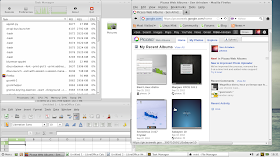 |
| From Best Linux distro - 2012 |
Day 3: Sep 28, 2012
7. AntiX 12 32-bit
On both the machines, AntiX is very smooth to use. But, couldn't detect wifi on my Asus netbook - possibly can be fixed by a little research. On PC, it detected LAN without any hassles and worked really well. With Iceweasel, Calc, Writer and file manager open, consumed only 10% CY and 180-200 MB RAM! The default desktop loads at less than 70 MB RAM! And it is incredibly fast!
Verdict: AntiX is a good option if I am able to fix the wifi problem. Incredibly fast!
8. Snowlinux 3 Gnome 32 bit
On HP, initially Snowlinux, with Gnome 2 shell, felt really good to use. However, when I tried to multitask, it hanged and I had to reboot. On rebooting, it worked really great and I could multitask with Firefox, Calc, Writer and File Manager with 10%-50% CPU consumption and ~220 MB RAM consumption! Really fast and responsive desktop.
 |
| From Best Linux distro - 2012 |
On Asus, it felt really great to use though it didn't respond to tap function of the keypad. I could multitask with Firefox, Calc, Writer and file manager with 48% CPU and 260 MB RAM consumption. Wifi detection was quick.
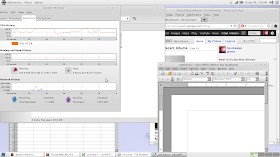 |
| From Best Linux distro - 2012 |
Verdict: Good distro, works fast and smooth even on moderate resources
Day 4: Sep 29, 2012
9. Snowlinux 3 XFCE 32 bit
Snowlinux XFCE worked well on my HP PC, though it wasn't as smooth as Linux Mint XFCE. However, the RAM and CPU usage are really low with Firefox and file manager running, ~20% and 206 MB. I guess, once Snowlinux is installed it will consume further less resources.
 |
| From Best Linux distro - 2012 |
On Asus, Snowlinux XFCE was smoother to use and offered me a really fast desktop. Wifi was detected automatically but the tap function of keypad didn't work. With Firefox and file manager running, it used 20-30% CPU and 215 MB RAM.
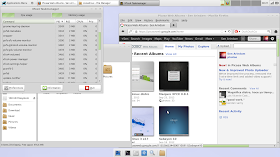 |
| From Best Linux distro - 2012 |
Verdict: Good distro, works fast and smooth even on moderate resources.
10. Kiwi 12.08 32 bit
Kiwi is a Ubuntu 12.04 LTS derivative with Gnome 2 desktop. It worked well on my PC - I could multitask with Chromium, Calc, Writer and file manager running; CPU usage was 30% with 255 MB RAM consumption. I didn't feel any lag while using it.
 |
| From Best Linux distro - 2012 |
However, on Asus netbook, I ran into the typical display problem with only half of the screen loading. It will work, I know the fix.
Verdict: Can work on low resources better than Ubuntu 12.04. Need to fix the resolution problem on Asus Eee PC to make it work.
11. OpenSUSE 12.2 Gnome
On HP PC, OpenSUSE default boot was on Gnome fallback mode and it felt really smooth to use. With Firefox, Calc, Impress and file manager running, CPU consumption fluctuated between 50-60% but RAM consumption was stable ~400 MB.
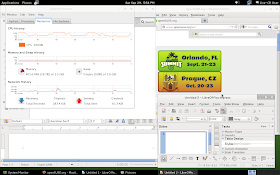 |
| From Best Linux distro - 2012 |
On Asus netbook, however, by default Gnome 3 loaded and it was really slow to use because of the limited resources available. The desktop took 90% CPU and 340 RAM to load and hence, I didn't try out multi-tasking. However, wifi and other drivers were detected impeccably. Gnome fallback definitely would work better, but I didn't try it out.
Fedora 17 gave me almost identical results and as both Fedora and OpenSUSE look and behave identically, only OpenSUSE's results are given.
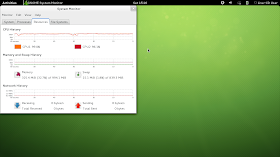 |
| From Best Linux distro - 2012 |
Verdict: OpenSUSE Gnome has a very attractive desktop and it would be difficult to explore its full potential on a limited resource computer or a netbook.
12. OpenSUSE 12.2 KDE
Didn't load at all in either of the machines. Boot splash won't load and caused kernel panic.
Verdict: No suited for low resource systems by default
13. Peppermint OS 3 32 bit
On HP PC, Peppermint worked like a charm - very smooth to use and attractive. With Chrome, file manager and Google docs running, it consumed 30% CPU and 220 MB RAM! Definitely a viable option for my PC.
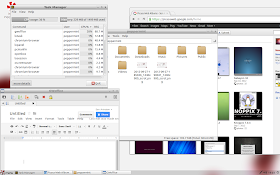 |
| From Best Linux distro - 2012 |
Verdict: Very fast and smooth to use. Can be one of my potential choices.
3 Oct 2012:
14. ROSA 2012 LXDE LTS 32 bit
I missed out on this absolutely wonderful distro last time. I found it really lightweight and good in my review.
ROSA LXDE worked like a charm on my HP PC. With Firefox, Calc, Writer and file manager open, it consumed only 15-20% CPU and 200-250 MB RAM! It was really smooth to multi-task and looked really gorgeous.
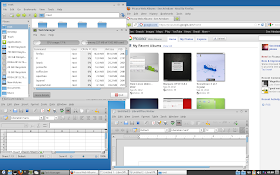 |
| From Best Linux distro - 2012 |
However, it wasn't able to recognize the display in Asus Eee PC 1101HA. I was hoping it would work here! Anyway, my bad luck!
Verdict: ROSA LXDE has capability to excel in limited resources. The display problem I faced can be addressed by blacklisting poulsbo after installation as given here.
15. OS4 13 XFCE 32 bit
This is a new release from OS4 stable. It is actually based on Xubuntu 12.04 and since I didn't test Xubuntu on these machines, I thought of including OS4.
On PC, OS4 13 worked really well and I could multi-task without much address stress to the system. I worked with Chrome, Abiword, Gnumeric and file manager open using about 10-20% CPU and
 |
| From Best Linux distro - 2012 |
16. Debian Wheezy XFCE alpha 2
Debian Wheezy XFCE performed really well on my HP desktop. It has VLC player and I could watch movies will browsing web without any hassles. With Iceweasel, Calc, Writer and Thunar file manager, CPU utilization was 2-8% and memory 180 MB!
 |
| From Best Linux distro - 2012 |
On Asus Eee-pc 1101HA, Debian XFCE performed really smooth. I could multitask with Iceweasel, Calc, Writer and Thunar file manager, CPU utilization was 5-15% and memory 210 MB! It recognized Wifi immediately and I could use my touchpad to scroll websites and documents. However, tap and double tap that worked with Linux Mint XFCE, didn't work with Debian Wheezy XFCE.
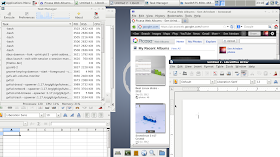 |
| From Best Linux distro - 2012 |
Verdict: Super smooth XFCE distro from Debian and it can run very well on limited resources. RAM consumption and CPU usage is even lower than Linux Mint XFCE!
17. Debian Wheezy Gnome alpha 2
On HP desktop, Gnome 3 won't load and I had to use in fallback mode. To load only the desktop, CPU utilization was 23% and 200 MB RAM. However, with gnome fallback mode, I could operate quite smoothly and even multitask with Iceweasel, Calc, Writer and file manager open. CPU utilization was 20-30% and RAM, about 290 MB. This is actually good considering this is Gnome 3.4.2 desktop.
Even on Asus 1101HA, Gnome 3 failed to load. But, gnome fallback mode was quite smooth to use. But, I didn't have a good experience with Debian Wheezy live. First, I couldn't log on to the Wifi as I was "not authorized to control networking"! Further, I couldn't mount any of my netbook drives. Though the performance is not bad and I could multi-task quite smoothly, but this won't help me.
 |
| From Best Linux distro - 2012 |
 |
| From Best Linux distro - 2012 |
18. Fedora 17 XFCE 32 bit
On HP desktop, Fedora XFCE was very smooth. Multi-tasking was easy and effortless with Firefox, Abiword, Gnumeric and file manager open, using only 5-10% CPU and 290 MB RAM. It definitely felt good to use but I wasn't too happy with the looks - Fedora XFCE doesn't look very polished!
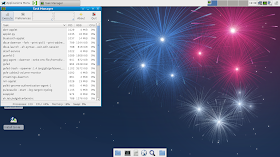 |
| From Best Linux distro - 2012 |
 |
| From Best Linux distro - 2012 |
On Asus 1101HA, XFCE loaded really well and it was smooth to use. Webcam and wifi were recognized easily. I could multitask without much difficulty with Firefox, Abiword, Gnumeric and file manager open using 320 MB RAM and 5-15% CPU. RAM usage is higher than any other XFCE desktop, to be honest! It would seem even higher if you take into consideration Abiword and Gnumeric are actually lighter than LibreOffice counterparts.
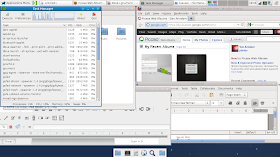 |
| From Best Linux distro - 2012 |
Results
| Linux Distributions | HP PC (P4, 1.5 GB RAM) | Asus 1101HA (Atom, 1 GB RAM) |
| Linux Mint 13 Mate | Slow | Satisfactory but tap not working |
| Ubuntu 12.04 LTS | Painfully slow, would hang | Display problem, slow |
| Solus OS 1.2 Legacy | Very smooth | Kernel panic, no GUI |
| PCLinuxOS KDE 2012.8 | Very smooth | Slow, would hang |
| Linux Mint 13 XFCE | Very smooth | Very smooth |
| Bodhi Linux 2 | Very smooth | Very smooth |
| Antix 12 | Very smooth | Very smooth, but no wifi |
| Snowlinux 3 Gnome | Smooth | Smooth but tap not working |
| Snowlinux 3 XFCE | Very smooth | Very smooth, but tap not working |
| Snowlinux 3 E17 | Very smooth | Very smooth, but tap not working |
| Kiwi Linux 12.08 | Very smooth | Display problem |
| OpenSUSE 12.2 Gnome | Satisfactory with Gnome fallback | Slow with Gnome 3 |
| OpenSUSE 12.2 KDE | Won't load | Won't load |
| Peppermint 3 | Very smooth | Display problem |
| ROSA 2012 LXDE | Very smooth | Display problem |
| OS4 13 XFCE | Very smooth | Display problem |
| Fedora 17 XFCE | Very smooth | Very smooth |
| Debian Wheezy XFCE | Very smooth | Very smooth |
| Debian Wheezy Gnome | Smooth | Smooth but no authorization |
I also did tests with Snowlinux 3 E17, very fast and smooth on both but the tap function didn't work there as well with Asus Eee PC netbook. I didn't try out Chakra as there won't be any 32-bit version going forward - hence, why try Archimedes? Further, Crunchbang is too minimalistic for my taste - I know it will perform as well as Linux Mint XFCE or even better, but still I need a conventional desktop.
So, my top 3, based on the performance on both the systems, is:
1. Linux Mint 13 XFCE: Best distro, would work on any system. No wonder Linux Mint is at the top on Distrowatch ranking!
2. Bodhi Linux 2: Faster than Linux Mint XFCE for sure, has some really cool effects from compiz - second because you have to download Nikhila to make it usable. Could have easily been the number uno in my ranking.
3. Debian Wheezy XFCE: Very fast and works well within limited resources. Had the tap and double tap functions worked on Debian, it would have been a tie with Linux Mint XFCE.
4. Snowlinux 3 XFCE and E17: Wonderful distro, could have been in top 2 if the tap function of keypad would have worked out of the box.
Potential candidates like Peppermint, OS4 and ROSA missed out narrowly due to the display problem on Asus Eee-PC 1101HA. Otherwise, except possibly Linux Mint XFCE & Bodhi, they are next to none.
For my PC, I am going to install a distro outside this top 3 - PCLinuxOS. I like the interface, rolling release and enviable collection of out-of-the-box applications provided. Definitely it's repo isn't as rich as a Ubuntu or a Debian but even my PC isn't cutting edge! It worked wonderfully well on my PC.
For Asus Eee PC 1101HA, I am confused between Linux Mint XFCE and Bodhi Linux. Both are really good. Possibly I am going to install both for the time being, disk space isn't an issue.
There is a high chance that I might have missed a few distros. Readers please suggest other non-minimalistic distros which have potential to work in limited resources and on any system and I haven't tried them. I'll try them and add to the article.
P.N.: I installed Linux Mint 13 XFCE to my Asus 1101HA, no issues faced while installation. It is really working well - no issues with drivers, sound and wifi works wonderfully well. One thing to mention - I have used Ubuntu 10.04 & 11.04 for nearly last couple of years on it, but I never thought it has touchpad function like scroll down or double tap to get right click options. With Mint XFCE, I unearthed those functions as well!
However, on my old PC with Intel Pentium 4 processor (2.4 Ghz) and 1.5 GB RAM, I started with installing PCLinuxOS, but it became a tad bit heavy after a few updates. So, I replaced it with Linux Mint 13 XFCE, as it was performing really well on my Asus 1101HA Eee-PC. But, no luck for me on my PC. It used to crash often. Hence, finally I installed Bodhi Linux 2 and it is currently working really well. Amazingly fast, I downloaded the Nikhila application pack which more or less contains every application I need. I am pretty happy with Bodhi's performance as of now. But there seems to be some problem with the grub in Bodhi - by default it gets installed in the USB drive resulting in a not bootable OS. I had to repair the grub and it worked fine after that.
You may be interested in the my objective comparison of KDE distros of 2012, written on 30th Dec, 2012 - Comparison of KDE distros of 2012.